Learn how to translate purchase orders accurately while preserving formatting. Here’s what to know to avoid costly mistakes.
Purchase orders pack a lot into a small space. Item lines, SKUs, delivery dates, Incoterms, taxes, and payment terms all sit inside tight tables. If translation shifts the layout or misreads a key term, you can end up with delays, disputes, or a simple order that turns into a costly back-and-forth.
We’ll walk you through purchase order translation with Smallpdf Translate PDF, plus the checks that keep your PO accurate and professional.
Quick Start: Translate a Purchase Order in Minutes
If you just need the fastest path, start here.
Step 1: Open Smallpdf Translate PDF
Go to Smallpdf Translate PDF and upload your purchase order from your device, Google Drive, Dropbox, or OneDrive. Smallpdf’s translator is designed to translate full documents while keeping the core layout readable.
Step 2: Pick Your Target Language
Choose the language your supplier uses (for example, English to German). If you’re not sure about the source language, Smallpdf supports translation across many common language pairs.
Step 3: Translate, Then Download the Result
Click “Translate,” then download your translated file. Do a quick review of totals, dates, and line items before sending it out.
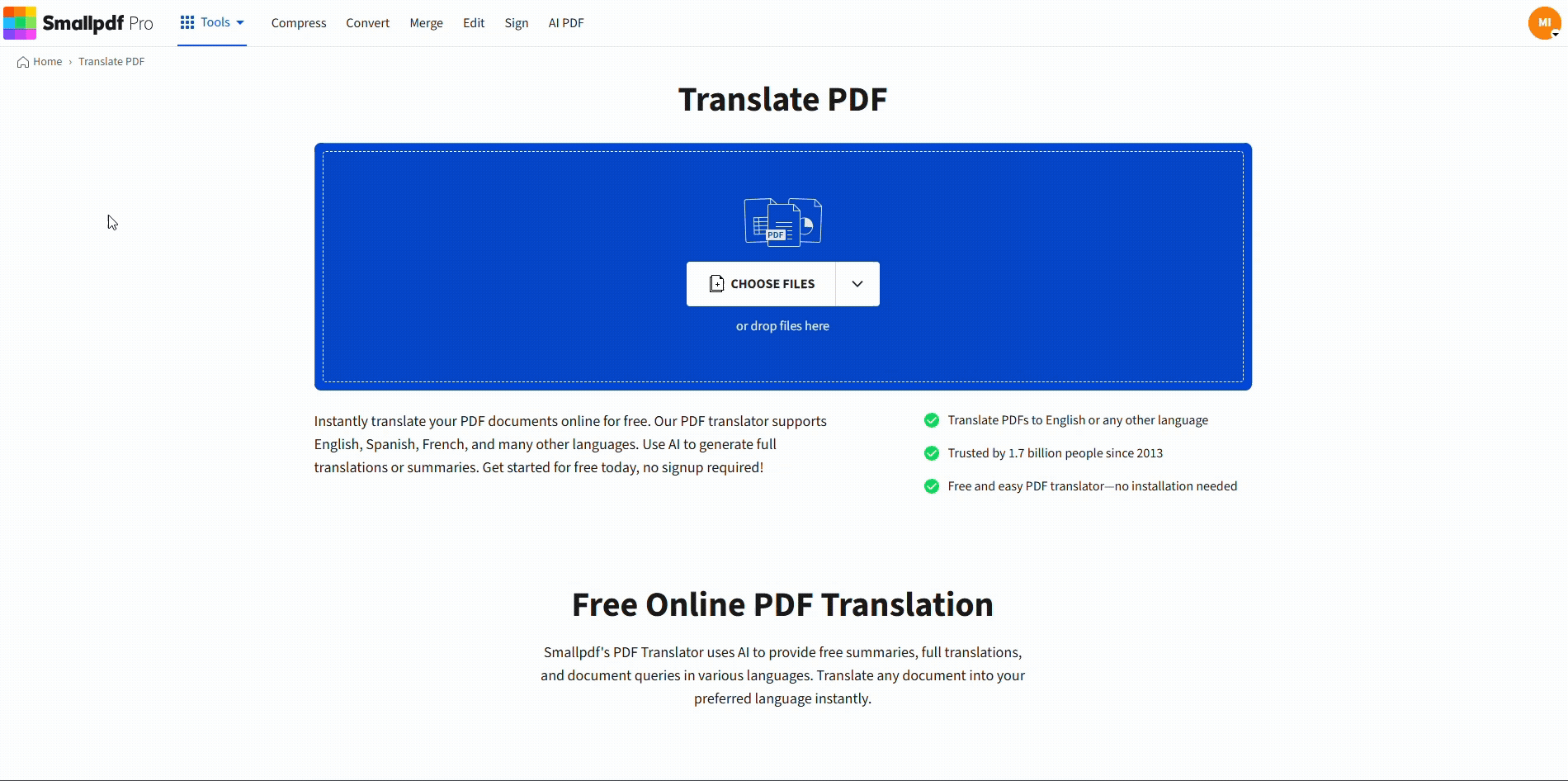
Translate the purchase order with Smallpdf
What Is a Purchase Order, and What Must Be Translated
A purchase order (PO) is a buyer-issued document that confirms what you’re ordering, in what quantity, at what price, and under what terms. In international purchasing, purchase order translation usually needs to cover more than item names.
Focus on translating and verifying these sections:
- Vendor and buyer details (company name, address, VAT or tax IDs)
- Item descriptions, model numbers, and specs
- Quantity units (pieces, cartons, kg, m, hours)
- Unit price, currency, and subtotal lines
- Shipping terms (Incoterms like FOB, CIF, DAP)
- Delivery date, lead time, and ship-to location
- Payment terms (Net 30, prepayment, partial payment)
- Terms and conditions, including penalties or return rules
The Terms That Cause the Most PO Translation Mistakes
Some PO fields look simple, but they’re where errors happen.
Payment Terms and Banking Language
Terms like ‘Net 30’ or ‘Due upon receipt’ often translate cleanly, but the risk is context. If your PO includes bank instructions, references, or internal billing codes, keep them as-is unless your supplier requests translation.
Delivery Dates and Date Formats
This is one of the biggest practical issues. A date like 03/07/2026 can mean different things in different regions. After translation, rewrite the date format to remove ambiguity, like ‘07 Mar 2026.’
Incoterms and Shipping Responsibility
Incoterms should usually stay in their official abbreviations (FOB, CIF, DDP). Translate the explanatory text around them, not the Incoterm label itself.
Tax and Compliance Terms
VAT wording, customs notes, and product descriptions used for shipping paperwork should stay consistent. If your PO is used for customs clearance, have a qualified reviewer confirm critical descriptions.
Translating a Scanned Purchase Order
A lot of POs still come in as scans, photos, or image-based PDFs. Those can translate well, but quality matters.
Step 1: Check if the PDF Is Image-Only
If you can’t select text in the PO, it’s likely a scan.
Step 2: Improve Readability Before Translation
If the scan is crooked, low-contrast, or blurry, fix what you can first. A cleaner scan improves translation accuracy.
Step 3: Translate the Scanned PDF
Smallpdf supports translating scanned PDFs and aims to preserve the core structure, even if minor spacing shifts happen in complex layouts.
If you need tighter formatting control after translation, converting to an editable format, adjusting the layout, and then exporting back to PDF can help.
How To Keep Tables and Totals From Shifting
Most POs live inside tables, so you’ll need the same structure with translated text, and here’s how to do that:
1. Keep Labels Short Where Possible
Some languages expand text length. A one-word English header can become a longer phrase in German or French. If a header wraps and pushes columns, shorten the label or move it into a second line manually.
2. Re-Check Currency Symbols and Separators
Make sure commas and periods didn’t flip the meaning of large numbers (for example, 1,250 vs. 1.250). Also, confirm the currency is still correct on every total line.
3. Use Smallpdf Edit PDF for Quick Visual Fixes
If spacing looks off after translation, Smallpdf Edit PDF can help you nudge text placement, add a clarification note, or fix a header with awkward formatting.
Real Examples: Examples To Prevent PO Translation Problems
Here are a few common scenarios we see, and the small checks that prevent big problems.
Scenario 1: You’re ordering parts from Germany
You translate the PO to German so the supplier can confirm specs quickly. Before sending, you double-check the delivery date format and keep the Incoterms label in its official abbreviation.
Scenario 2: Your Supplier Wants the PO in Spanish for Internal Processing
You translate the document, then scan the line items for units. Sometimes, “pcs” becomes a translated word that your supplier’s ERP doesn’t recognize. In this case, add the original unit in parentheses on the first line item as a reference.
Scenario 3: You’re Sending a PO That Includes Pricing You Don’t Want Forwarded
You translate the PO, then password-protect the PDF before sharing. This way, only authorized recipients with the password can open the PDF.
Accuracy, Privacy, and Sharing Tips for Business POs
Purchase orders often contain sensitive pricing and supplier details, so security and permissioning matter.
Smallpdf uses encrypted connections and follows GDPR and ISO-based security practices, with file deletion after processing. If your PO includes confidential pricing, treat the translated file the same way you treat the original.
Before you send the translated PO:
- Confirm the totals match the original.
- Confirm quantities and units match every line.
- Confirm delivery dates are unambiguous.
- Confirm key terms like Incoterms and payment terms read correctly.
- Save a copy with a clear file name, like “PO-10481-DE-2026-03-07.pdf.”
Translate POs Without the Back-and-Forth
When your supplier works in another language, a clean, accurate PO keeps orders moving. Use Smallpdf Translate PDF to translate the document quickly, then take one minute to verify the fields that matter most.
If the layout needs a small touch-up, use Smallpdf Edit PDF, and protect sensitive pricing before you send it.
Frequently Asked Questions
Can I translate a purchase order PDF and keep the formatting?
In most cases, yes. Smallpdf Translate PDF is designed to translate full documents while keeping the core layout readable, which helps a lot with tables and totals.
What should I double-check after I translate a PO?
Start with totals, currency, delivery dates, and quantities. Then check payment terms and shipping terms, since those drive fulfillment and responsibility.
Can I translate a scanned purchase order?
Yes. Smallpdf has guidance around translating scanned PDFs, and scan quality affects the result. If the text is blurry or skewed, improve the scan first.
How do I translate a purchase order into German or Spanish quickly?
Upload the PO to Smallpdf Translate PDF, choose your target language, translate, and download. Then check date formats and units, since those create the most confusion across regions.
Is purchase order translation legally safe to use for contracts?
A PO can be binding in many workflows, so treat translation as a business risk decision. For high-stakes terms and conditions, get a qualified reviewer, especially for compliance language and dispute clauses.
How do I share a translated PO securely?
If you’re allowed to process the file, use password protection before sharing, and avoid posting sensitive POs in public links. Smallpdf emphasizes encrypted connections and GDPR and ISO-based security practices for document handling.



