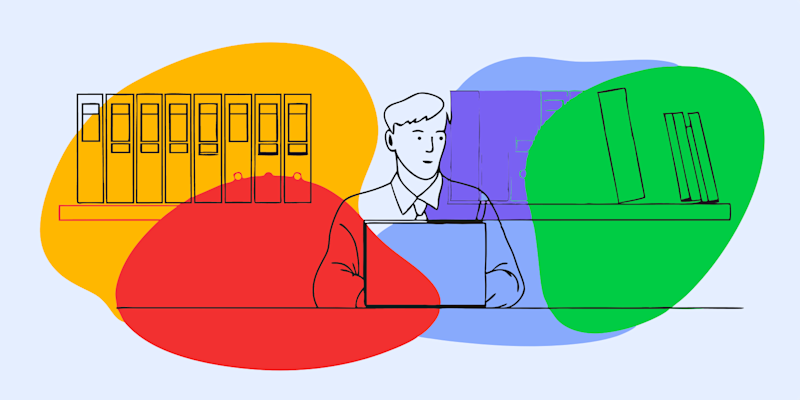
No, zipping a video or any other file does not reduce quality. ZIP uses lossless compression, which keeps every bit of your original data intact.
If you’ve ever tried to send a large file and got hit with a “file too big” error, you‘ve probably been told to ZIP it. But does that actually shrink the file? And more importantly—will it mess with the quality?
Before we break down how ZIP compression affects videos, images, PDFs, and other files, here’s a quick-answer section to give you the most important information up front.
Quick Answers: Does Zipping Reduce Quality?
Does zipping a video reduce quality?
- No, ZIP compression does not change resolution, bitrate, or frame rate.
Does zipping a PDF reduce quality?
No, ZIP compression wraps the PDF without altering text or embedded media.
Does zipping images reduce quality?
- No, quality stays the same, although already-compressed images won’t shrink much.
Does zipping files reduce quality?
- Never. ZIP is always lossless.
Now let’s walk through why ZIP preserves quality, how it works, which file types actually shrink, and when it makes sense to use other compression tools.
Why People Think ZIP Changes Video Quality
When you zip a large video to make it easier to send, it doesn’t change the actual video data.
This is where confusion happens:
Zipping a video file (like MP4, MOV, AVI) doesn't compress the video’s pixels, bitrate, or audio. It only compresses the file container.
That’s the key difference between ZIP compression and video compression.
What Is a ZIP File?
A ZIP file is a compressed archive that bundles one or more files into a single container with the .zip extension.
Think of it like packing items into a suitcase: your things don’t change, they’re just organized into one place.
ZIP is one of the most widely supported archive formats. When you extract your ZIP file, you get back exact copies of your original files, with no reduction in video quality, image clarity, audio fidelity, or document formatting.
- ZIP = bundling and organizing
- ZIP ≠ modifying or reducing quality
Does Zipping Files Reduce Quality? (Short Answer)
No, ZIP compression is lossless across all file types.
That means:
- Your video’s resolution, frame rate, audio track, and bitrate remain identical.
- Your image’s pixels, sharpness, and metadata do not change.
- Your PDF’s embedded media, text, or vector graphics stay the same.
- Your documents (Word, Excel, PowerPoint) remain untouched.
- If the ZIP file becomes corrupted while emailing or uploading, the extracted file may not open, but that issue comes from the transfer, not from zipping itself.
How ZIP Compression Works (Lossless vs Lossy)
When you ZIP files, you‘re using lossless compression that removes redundancy without discarding any actual data.
This is different from lossy compression, which permanently throws away some data to create smaller files.
Here’s the difference:
Lossless Compression (ZIP)
- No data removed
- Perfect reconstruction
- Best for documents, code, text, archives
- Maintains 100% original quality
- Standardized under “DEFLATE” compression (RFC 1951)
Lossy Compression (JPEG, MP3, H.264 Video)
- Permanently removes some data
- Files get smaller, but quality drops
- Used for streaming, photos, and online video
ZIP never uses lossy compression. It reorganizes data, it doesn’t modify the core file.
For authoritative references on lossless compression structures, check out:
- RFC 1950–1952 (DEFLATE, GZIP, and ZLIB)
- PKWARE ZIP App Note documentation
Which File Types Shrink in ZIP and Which Don‘t
Not all files compress equally in a ZIP. The compression effectiveness depends on how much redundant data the original file contains.
Here’s what you can expect:
Files that compress well in ZIP
These contain redundancy that ZIP can reorganize efficiently:
- text files, code, CSVs, spreadsheets
- uncompressed images (BMP, TIFF without LZW)
- raw data, logs, databases
These files can often shrink dramatically by 50–90%.
Files that barely shrink in ZIP
Already-compressed media formats won’t get much smaller:
- MP4 or MOV videos
- JPEG or HEIC photos
- MP3 or AAC audio
- PDF files with heavy compression
- ZIP files inside ZIP files
- Sometimes the ZIP can be slightly larger because the wrapper adds overhead.
Advantages and Limitations of ZIP Files
ZIP is incredibly practical but not a one-size-fits-all tool.
Advantages of ZIP Files
ZIP archives offer:
- Easy sharing via email or messaging apps
- Bundled organization of multiple files
- Universal compatibility on all devices
- Perfect, lossless preservation
- Simple extraction everywhere
ZIP is especially good for documents, folders, and mixed-file collections.
Limitations of ZIP Files
ZIP isn’t ideal when:
- You need actual file compression, not just packaging
- The original file is already compressed
- Large video files exceed email system limits
- The corruption risk is high in transit
In those cases, choose specialized compression tools.
Do ZIP Files Reduce PDF Quality or Embedded Media?
If your PDF contains embedded images or videos, zipping it does not reduce quality. ZIP treats the entire PDF as a single binary file.
ZIP cannot change:
- Resolution of images
- Video bitrate
- Vector clarity
- Text rendering
However, if your PDF is too large, using Smallpdf Compress PDF will give you meaningful file size reductions while maintaining quality through document-intelligent compression, not ZIP behavior.
You can also extract embedded media and compress them individually for even better size control.
How to Create a ZIP File on Your Device (Quick Steps)
Here are device-specific steps using the correct interface labels.
1. Windows 1. Right-click your file. 2. Select “Send to” > “Compressed (zipped) folder.” 3. A new ZIP file appears in the same location.
2. Mac 1. Right-click or Control-click your file. 2. Choose “Compress [filename].” 3. macOS creates a ZIP file instantly.
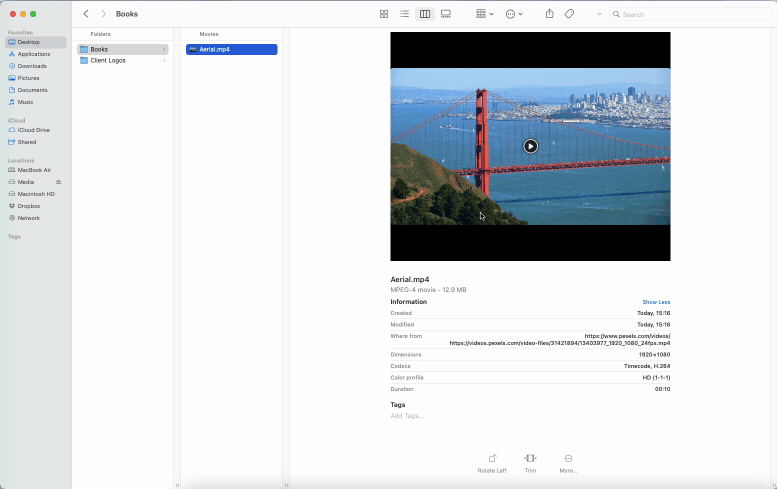
Zipping a video using macOS built-in compression tool
3. Android
Use the built-in Files app or an app like ZArchiver.
Open the app > select your file > choose “Compress” or “ZIP.”
4. iPhone
In the Files app > tap and hold the file > choose “Compress.”
A ZIP archive appears in the same folder.
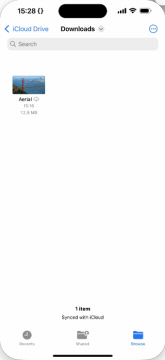
Zipping a video using iOS Files’ built-in compression tool
5. Chromebook
Open Files > select your file(s) > right-click > choose “Zip selection.”
ZIP works the same regardless of what you’re compressing: a video file, a folder of PDFs, or multiple images.
When to Use ZIP vs a Dedicated Compressor (Video, Image, PDF)
Sometimes zipping just isn‘t enough, especially if you‘re working with large media files that are already compressed efficiently. ZIP files can only do so much when the original file already stores data efficiently.
If your zipped file is still too large, consider these alternatives by file type: Videos: Use Handbrake, VLC, or VEED to lower resolution or adjust bitrate.
- PDFs: Try Smallpdf Compress PDF for document-specific compression.
- Images: Convert to JPEG or use image-specific compression tools.
Tools like 7-Zip and Keka can split large files into smaller chunks, but this approach works better for documents than media files.
ZIP Security and Data Integrity (Passwords and Encryption)
ZIP files often support AES-256 encryption, which protects your video files, documents, and images during transfer.
ZIP archives also contain checksums that detect corruption. When extraction fails, it’s usually because the archive was damaged during upload or email transfer—not because of the ZIP process itself.
Work With Your Files Securely Using Smallpdf
If your ZIP contains PDF documents, use Smallpdf to compress, protect, merge, or convert them after extraction.
- Protect PDF - Add passwords to sensitive documents.
- Merge PDF - Combine multiple PDFs from your ZIP.
- PDF Converter - Convert Word, JPG, Excel after extraction.
These tools help you handle every file type without losing quality.
Frequently Asked Questions
Does zipping a video reduce quality?
No. Zipping an MP4, MOV, AVI, or any other video format does not change resolution, bitrate, or frame rate.
Do ZIP files reduce quality for images?
No. JPEG, PNG, HEIC, and other image formats stay identical after zipping, though they rarely shrink in size.
Why does my video ZIP look smaller or larger?
The ZIP wrapper can add or remove a small amount of overhead, but the internal video file remains unchanged.
Does zipping a PDF reduce its quality?
No. ZIP does not affect embedded media, text layers, or formatting inside a PDF.
What should I do if my ZIP file becomes corrupted?
Try extracting with 7-Zip, Keka, or The Unarchiver. Corruption happens during transfer, not during zipping.
What if my zipped video is still too big to send?
Use a dedicated video compressor like HandBrake or VEED, or compress the extracted PDF using Smallpdf Compress PDF if the file is a document.



