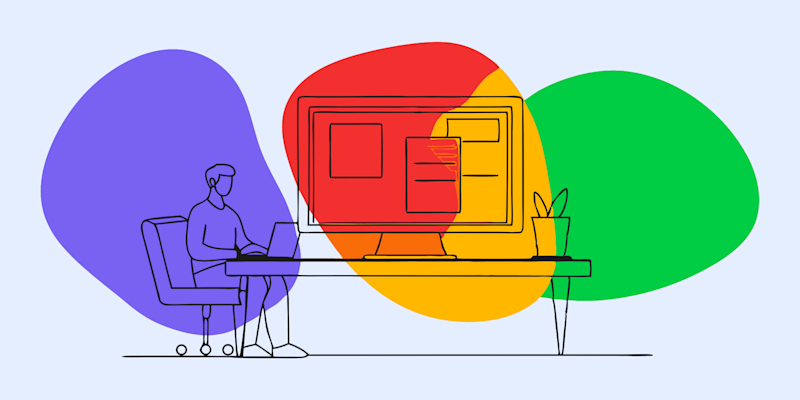
Learn how to translate PDFs while keeping their original formatting intact using Smallpdf’s AI-powered tool—plus tips for perfect results.
Managing and translating PDFs can be a pain, especially when preserving the formatting is a priority.
No matter if you’re working with business documents, academic files, or creative material, keeping your PDF’s structure the same during translation is very important.
Smallpdf’s PDF Translator ensures accurate translations while preserving your document’s original format as much as possible.
Here’s how you can easily translate your PDFs without losing their structure.
How to Translate a PDF Online for Free
Follow these quick steps to translate PDFs online and keep formatting intact.
1. Upload Your PDF.
Start by visiting the Translate PDF tool. Simply drag and drop your PDF document into the designated area or use the “Choose File” button to upload it directly from your device.
Don’t worry about file size—Smallpdf is designed to handle large PDFs too.
2. Choose Your Translation Type.
Once your PDF is uploaded, select how you want the translation to work. Smallpdf offers two options:
- AI-Generated Summary: Quickly get the key points and gist of your document in the desired language.
- Full Document Translation: Perfect for when you need the entire PDF translated while maintaining as much formatting as possible.
Make your choice, then click “Translate.”
3. Select the Target Language.
Smallpdf supports an extensive range of languages. From English to Spanish, German to Chinese, and more—you can convert your file into almost any major language.
Use the dropdown menu under “Translate to” to pick the language you need.
4. Review the Translated PDF.
After the translation is complete, Smallpdf presents your translated document, striving to preserve its structure.
While most standard layouts and basic formatting will remain intact, images and complex designs may see minor inconsistencies. It’s always a good idea to review the final result for accuracy.
5. Download Your Document.
Once satisfied, simply hit the download button to save your translated PDF file. It’s that easy! You now have a polished, translated document ready to share or use.
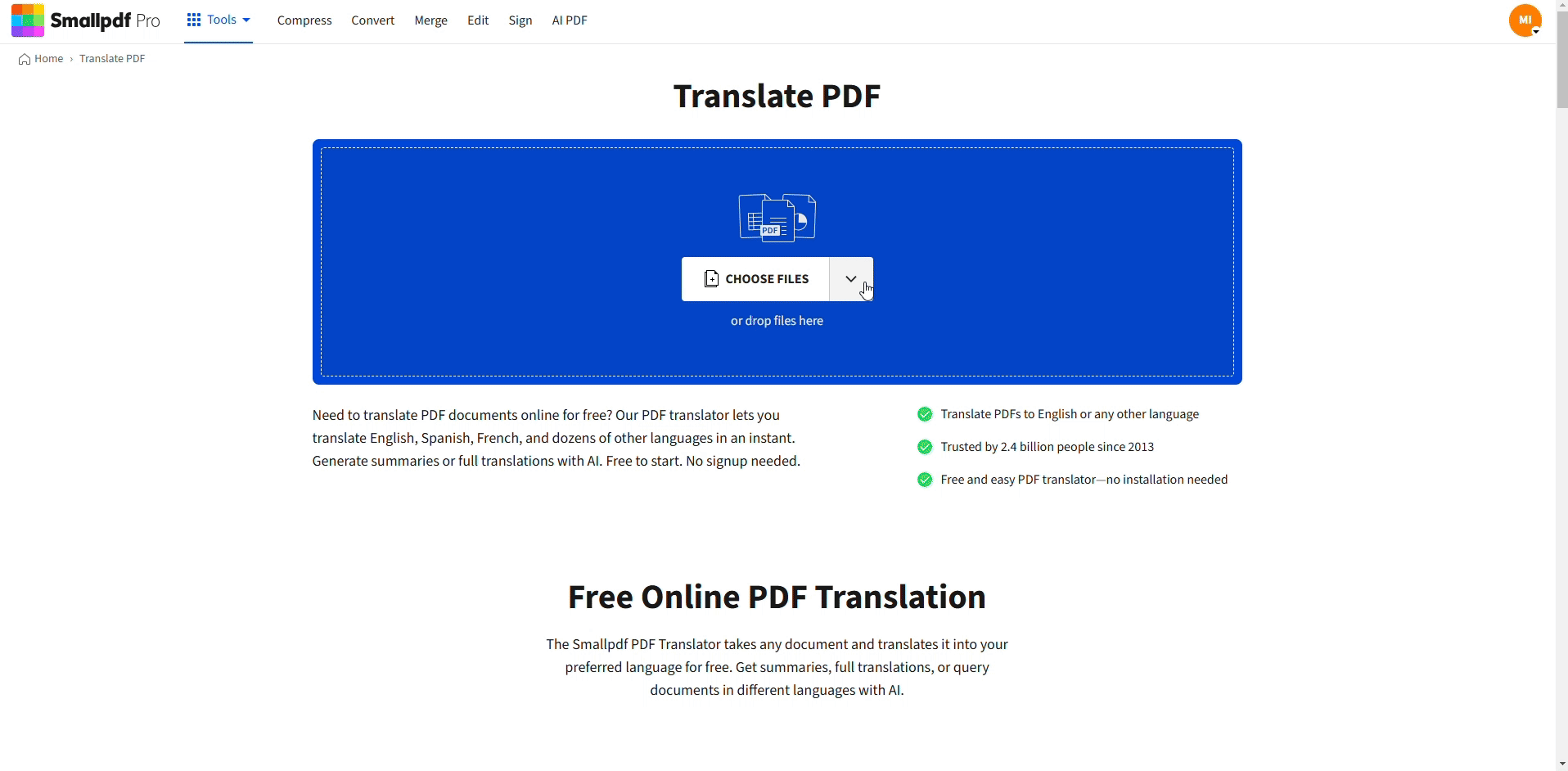
How to translate PDFs and Keep their format
Why Translate PDF Documents
PDF translation opens doors to global communication and understanding. Whether you’re expanding your business internationally or accessing research from around the world, translating PDFs helps break down language barriers.
- Global business communications and contracts: Share proposals, agreements, and reports with international partners seamlessly.
- Academic research in foreign languages: Access valuable studies and papers published in different languages.
- Legal document localization: Ensure compliance and understanding across different jurisdictions.
- Product manuals for international customers: Provide clear instructions and support in your customers’ native languages.
- Personal documents for immigration: Translate certificates, transcripts, and official documents for visa applications.
Tips to Preserve PDF Formatting When Translating
Maintaining your PDF’s original layout during translation requires attention to several key factors. Here are proven strategies to keep your documents looking professional:
- Use high-quality source PDFs with embedded fonts: Documents with properly embedded fonts translate more reliably than those with system-dependent typography.
- Check for OCR compatibility with scanned documents: Ensure your scanned PDFs have clear, readable text that OCR technology can accurately process.
- Consider text direction for right-to-left languages: Languages like Arabic and Hebrew require special attention to text flow and alignment.
- Review special characters and symbols after translation: Mathematical symbols, currency signs, and technical notation may need manual verification.
- Test with a sample page before translating large documents: Run a single page through the translation process to identify potential formatting issues early.
Common Formatting Issues (and How to Fix Them)
When a PDF is translated, certain layout elements may shift or display differently. These issues are normal across most translation tools, but you can often fix them quickly. Here are the most common problems and what to do next:
Line Breaks or Paragraph Spacing Looks Wrong
Translations often expand or shrink text length, which can push lines into new positions.
How to fix it: Export the translated PDF to Word using PDF to Word, adjust spacing or line breaks manually, then save it back to PDF.
Fonts Change or Don’t Display Correctly
If the original PDF uses fonts that aren’t embedded, translated text may appear in a fallback font.
How to fix it: Check that your source PDF has embedded fonts. If not, re-export the original file from the authoring tool with “Embed fonts” enabled.
Tables or Columns Lose Alignment
Multi-column layouts can shift when text length changes in translation.
How to fix it: After translation, use PDF Editor to adjust column widths or borders, or convert to Word to fix table layout before exporting again.
Images or Captions Move Out of Place
Some tools loosely attach images to surrounding text, so layout shifts can occur.
How to fix it: Open the translated file in Edit PDF and re-anchor images where needed. For complex designs, exporting to an editable format gives more control.
Right-to-Left (RTL) Languages Display Incorrectly
Arabic, Hebrew, and similar languages need specific directionality settings.
How to fix it: Ensure your source text is machine-readable (OCR if needed), and check alignment after translation. Manual adjustments in an editor may be required for headings.
Scanned PDFs Produce Jumbled Output
If the PDF is image-based and OCR cannot cleanly detect characters, the translation will carry those errors.
How to fix it: Run the file through OCR first to convert images into high-quality, selectable text, then translate.
Special Characters or Symbols Break
Currency symbols, maths notation, bullets, and accented characters can sometimes convert incorrectly.
How to fix it: Review the output for these characters specifically and correct them in Edit PDF or reapply formatting after exporting to Word.
Additional Features for Enhanced PDF Translation
Smallpdf doesn’t just stop at basic translation. Here’s what else you get to enhance your experience:
- OCR Technology: Working with scanned PDFs or image-heavy files? Smallpdf’s Optical Character Recognition (OCR) automatically recognizes and extracts text to make translations seamless.
- AI Chat Insights: Not sure about a translated section? Use the AI chat to get deeper insights, summaries, or key points from the document in your preferred language.
- Multi-File Support: Need to translate other file types, like Word, PPT, or even JPG? Smallpdf can handle those too!
Why Choose Smallpdf PDF Translator
Here are the top reasons why Smallpdf stands out for PDF translation tasks:
- Ease of Use: No complex software downloads or installations—just a simple drag-and-drop interface.
- Secure and Private: Smallpdf uses 256-bit TLS encryption to protect your files, ensuring your data remains secure.
- Format Preservation: Our AI prioritizes maintaining your document’s original layout and structure.
- Unlimited Use: Translate as many files as you need without restrictions.
Popular PDF Translation Pairs
Spanish to English Chinese to English Arabic to English French to English Korean to English German to English
Start Translating PDFs Today
Whether you need to translate PDFs to English, Spanish, or any other language, Smallpdf makes it simple and secure. Our AI-powered translator handles everything from business contracts to academic papers while preserving your document’s professional appearance.
Ready to break down language barriers? Start your free trial to access unlimited PDF translations and 30+ other tools.
Frequently Asked Questions About Translating PDFs
How do I translate a PDF to English?
Upload your PDF to Smallpdf’s Translate tool, select English as your target language, choose between summary or full translation, and download your translated document.
Can I translate scanned PDFs or image-based PDFs?
Absolutely! Smallpdf’s OCR technology ensures even scanned PDFs or image-heavy files can be converted into readable text before they’re translated.
What languages can I translate PDFs to?
Smallpdf supports most major languages, including English, Spanish, French, German, Chinese, Arabic, and more. You can view the full list via the “Translate to” dropdown menu after uploading your file.
Is there a file size limit for PDF translation?
Smallpdf handles large files with ease. For very lengthy documents, the tool even offers AI summaries to save time.
Will my PDF formatting be preserved after translation?
Yes, our PDF Translator prioritizes preserving your file’s formatting as much as possible. Basic layouts like headers, paragraphs, and standard fonts are retained, though complex designs might need adjustments.
Is it safe to upload sensitive PDFs for translation?
Smallpdf uses 256-bit TLS encryption to protect your files, ensuring your data remains secure throughout the translation process.
Can I translate PDFs from Spanish to English?
Yes! Spanish to English translation is one of our most popular language pairs and works seamlessly with our AI translator.
How accurate is the PDF translation?
Our AI-powered translation technology provides high accuracy for most document types. For critical documents, we recommend reviewing the translated content and using our AI chat feature for clarifications.



