Need to hit a strict upload limit? Compress oversized PDFs to 300 KB or smaller, plus quick fixes when your file won’t shrink enough.
Trying to hit a 300 KB limit can feel like Tetris, but we’ll help you shrink your PDF fast and keep it readable.
No PDF compressor can promise an exact 300 KB result for every file, because PDFs vary wildly (photos, scans, fonts, and page count change everything).
What we can do is get you as close as possible, quickly, and give you solid backup moves when you’re still over the line.
How To Compress a PDF to 300 KB or Less
Smallpdf Compress PDF runs in your browser and gives you “Basic” and “Strong” compression levels, so you can quickly try a lighter pass first or go more aggressive if you need bigger savings. 1. Open Smallpdf Compress PDF. 2. Upload your PDF from your device, or import it from Google Drive, Dropbox, or OneDrive. 3. Pick “Basic” compression if you want minimal visible changes. 4. Pick “Strong” compression if you need the smallest file size possible (part of Smallpdf Pro). 5. Wait a few seconds, then click “Download” to save the compressed PDF.
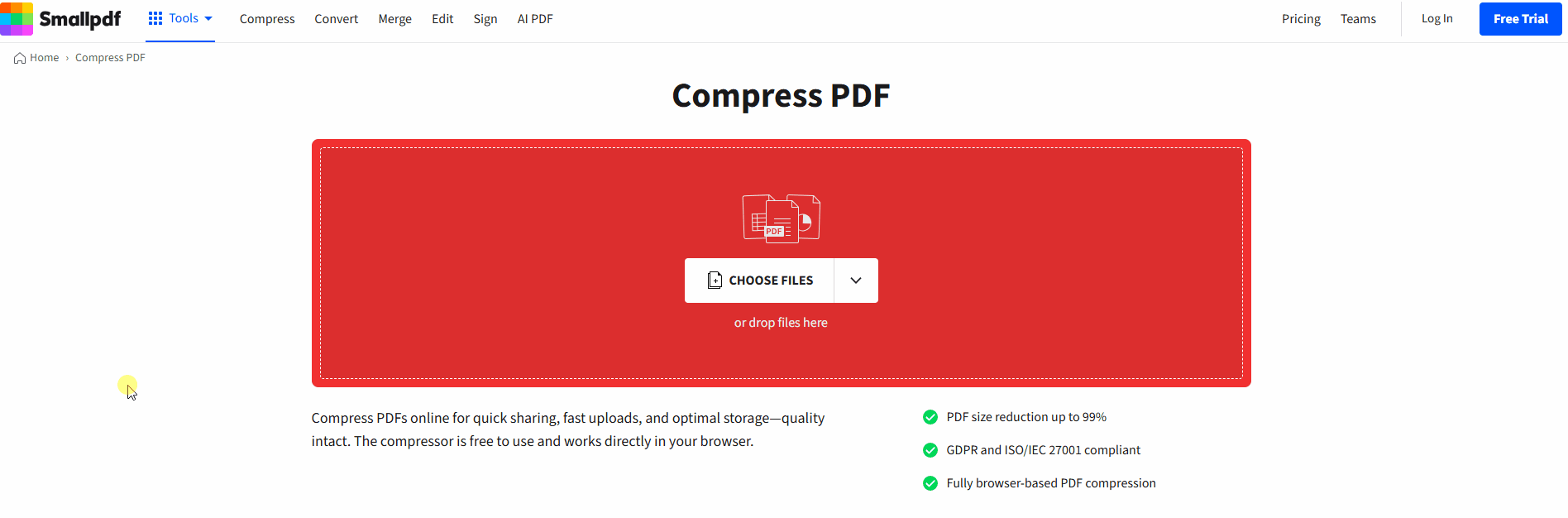
Compress your PDF on Smallpdf PDF Compress
If your file lands above 300 KB after the first pass, don’t keep guessing. Switch to “Strong” (if available), then move into the quick fixes section below.
Why a PDF Might Not Compress to Exactly 300 KB
The “300 KB” target is a size limit, not a format setting. Compression works by removing or simplifying data, and some PDFs simply don’t have much extra info to remove.
Here are the usual reasons a file refuses to shrink:
- It’s a scanned document or photo-heavy PDF, so most of the file is image data.
- It contains high-resolution images that still look sharp after resizing.
- It has lots of pages, even if each page looks simple.
- It includes fonts, vectors, or layered elements that keep quality high but add weight.
That’s also why two PDFs with the same page count can compress very differently.
Basic vs Strong Compression for 300 KB PDFs
If you’re aiming for 300 KB, choosing the right compression level matters more than anything else.
With Basic compression, we focus on reducing file size while keeping visual quality as close to the original as possible. It’s a good first try for text-based PDFs, contracts, and slides with light graphics.
With Strong compression, we reduce file size more aggressively. That usually means larger savings, especially for scanned pages and image-heavy PDFs, with a higher chance of visible changes in images. If you need “Strong” and you don’t have Pro, you’ll see a prompt when you select “Strong” after uploading your file.
Online vs Offline PDF Compression for 300 KB
If your file must land near 300 KB, you’ve got two common paths: browser-based compression or desktop software.
Online compression is usually the quickest option because you can test results fast, re-run compression, then move straight into page removal or splitting if needed.
Desktop apps can be helpful if you’re rebuilding the PDF from the source file, but they often take longer and can add extra steps.
If speed matters, browser-based compression typically wins. You upload, choose “Basic” or “Strong,” and download in one flow.
Real-World Scenarios Where 300 KB Matters
A 300 KB limit shows up in more places than people expect. Here are a few common situations we see.
If you’re uploading to a government, HR, or compliance portal, the uploader often has strict size caps per file. That’s when you need predictable compression plus a backup plan like splitting pages.
If you’re sending PDFs through older email systems or ticketing platforms, attachments can fail without a clear error message. Shrinking the PDF under the limit avoids the resend loop.
If you’re turning in coursework through a learning platform, file limits can block submissions at the last minute. Compressing early gives you time to verify the final size and readability.
If Your PDF Won’t Reach 300 KB
If “Strong” still can’t get you under 300 KB, don’t keep running compression over and over. Use moves that remove weight at the source.
Quick Fixes That Usually Work
- Delete pages you don’t need. Use Smallpdf Delete PDF Pages to remove extras like cover pages, blanks, or appendices, then compress again.
- Split the PDF into smaller files. Two files under 300 KB often upload better than one file at 450 KB.
- Rebuild the PDF from the original file. If you have the Word, PowerPoint, or image source, re-export at a lower image quality, then compress the new PDF.
- Flatten heavy elements before compressing. If your PDF has complex layers or interactive elements, exporting a “simpler” version can reduce weight before you compress.
- Check for scanned pages. Scans behave like images. Strong compression helps, but page count still matters.
A Simple Troubleshooting Flow
- Try “Strong” compression first.
- If you’re still over 300 KB, delete unnecessary pages.
- If you can’t delete pages, split the file into smaller PDFs.
- If none of that works, rebuild from the original source, then compress again.
Smallpdf vs Other PDF Compressors for 300 KB Precision
If you’re comparing options, the biggest difference is how quickly you can test, adjust, and re-run without turning it into a whole project.
Here’s what helps when you’re chasing a strict limit:
- Two clear compression levels. “Basic” for minimal change, “Strong” for maximum reduction.
- Works across major platforms. You can compress from Mac, Windows, Linux, iOS, or Android, without installing desktop software.
- Privacy and security standards. File transfers use TLS encryption, and files are typically deleted after one hour for most tools.
- Built-in next steps. If compression alone doesn’t hit 300 KB, you can move into deleting pages or splitting the file instead of starting over elsewhere.
Compress Your PDF to 300 KB With Smallpdf
If you’re working against a strict upload limit, start by compressing with “Basic,” then move to “Strong” if you need more savings.
If you still can’t reach 300 KB, deleting pages or splitting the file is usually the cleanest fix.
Frequently Asked Questions
Can I compress a PDF to exactly 300 KB?
Not reliably. Compression can get very close, but exact targeting depends on what’s inside the PDF, especially images and scans.
What’s the best way to get under 300 KB fast?
Start with “Strong” compression. If you’re still over, delete extra pages or split the PDF into smaller parts.
Why is my PDF still over 300 KB after compression?
Most of the time, it’s high-resolution images, scanned pages, or too many pages. Compression can only reduce so much without removing content.
Does compressing to 300 KB reduce quality?
It can. “Basic” usually preserves readability and layout with minimal change, while “Strong” may soften images to reach a smaller size.
Can I compress multiple PDFs to 300 KB at once?
Batch compression is included with paid plans. If you’re working with lots of files, that saves time.
Is Smallpdf safe for compressing PDFs online?
Yes. We use TLS encryption during transfer and automatically delete files after a short time for most tools.
How do I check the final PDF size after download?
On Windows, right-click the file and select “Properties.” On Mac, right-click and choose “Get Info.”
Can I compress a PDF to 300 KB on my phone?
Yes. You can compress PDFs on iOS and Android using the Smallpdf mobile app, then save the result back to your device.
What if I need to upload from cloud storage?
You can import from Google Drive, Dropbox, or OneDrive, compress, then download and share the smaller file right away.



