Learn how to copy symbols from PDFs without getting boxes or random characters. Plus, learn reliable fixes for math, currency, and special symbols.
Have you tried copying symbols or math equations from a PDF to Word or Google Docs, only to end up with unreadable boxes or strange characters?
Most symbols can be copied directly from PDFs using “Ctrl+C” (or “Cmd+C” on Mac) if they’re selectable. Common symbols like ©, €, μ, and ∞ usually copy perfectly when the PDF has proper text layers.
In this guide, we’ll show you the fastest way to copy symbols as real text, plus what to do when the PDF is scanned, restricted, or using specialty fonts.
Quick Steps to Copy Symbols From a PDF
If you want the short path, start here and branch only if you hit an issue.
- Test if the symbol is selectable in the PDF.
- Copy, then paste without formatting.
- If the symbol isn’t selectable, run OCR or convert the PDF to Word first.
- If copying is blocked, unlock the PDF only if you have the right to do it.
How to Copy Symbols From a PDF Without Losing Format
Before anything else, check if the PDF contains real text. If you can highlight a symbol the same way you’d highlight a normal sentence, you’re in good shape.
Step 1: Test If the Symbol Is Selectable
Open the PDF and try to click-drag across the symbol.
- If you see a highlight selection, the symbol is text and can usually be copied.
- If nothing highlights, it’s likely an image, a scanned page, or a flattened artwork.
Step 2: Copy the Symbol
Select the symbol (or the smallest chunk that contains it), then copy:
- Windows: Ctrl + C
- Mac: Cmd + C
If you’re copying math, grab the full expression, not one character at a time. Some PDFs store equations as grouped glyphs that behave better as a unit.
Step 3: Paste Without Formatting First
Pasting without formatting strips styling that often causes symbol corruption.
Try one of these options:
- Word: Paste Special > “Unformatted Text.”
- Google Docs: Ctrl + Shift + V (Windows) or Cmd + Shift + V (Mac).
- Other editors: look for “Paste as plain text.”
Step 4: Check the Font After Pasting
If the symbol turns into a box, swap the font to a safer, widely supported option like Arial, Times New Roman, or another Unicode-friendly font. This matters most for Greek letters, scientific notation, and older PDFs.
If the symbol still breaks, don’t keep retrying the same paste. Move to a conversion workflow next.
How to Copy Symbols Using a PDF to Word Conversion
When copy-paste keeps mangling symbols, conversion often stabilizes the text layer before you move content into Word or Docs.
Step 1: Convert the PDF to Word
Use Smallpdf PDF to Word, then download the DOCX.
Step 2: Copy Symbols From the DOCX Instead
Open the DOCX and copy the symbol from there. In many cases, the DOCX version maps characters more cleanly than a direct PDF copy-paste.
Step 3: If the PDF Is Scanned, Turn on OCR
If the PDF is a scan or photo, you’ll need OCR to extract editable text.
Use OCR only when you need it. For normal text-based PDFs, it can add unnecessary complexity.
How to Copy Symbols From a Scanned PDF With OCR
Scanned PDFs treat symbols as pixels, not text. That’s why you can’t select the symbol, and why copy-paste fails.
Step 1: Run OCR on the PDF
Upload your scanned PDF and run OCR so the file becomes searchable and selectable. Access to OCR is part of the Smallpdf Pro.
Step 2: Re-test Symbol Accuracy
OCR is strong, but symbols can still be tricky. Always double-check:
- “0” vs “O”
- “-” vs “−” (minus sign)
- “µ” vs “u”
- “§” and “¶” in dense legal text
If you’re copying high-stakes math or science notation, confirm the final output against the original PDF.
Step 3: Copy and Paste Without Formatting Again
Once OCR gives you selectable text, repeat the clean copy workflow:
“Select” > “Copy” > “Paste without formatting” > “Verify font.”
How to Copy and Paste Page Symbols in Google Docs
Google Docs is good at inserting symbols, even when copy-paste from a PDF fails. This is the fastest workaround for page-style marks and special characters.
Step 1: Open the Special Characters Panel
In Google Docs, go to:
Insert > Special characters
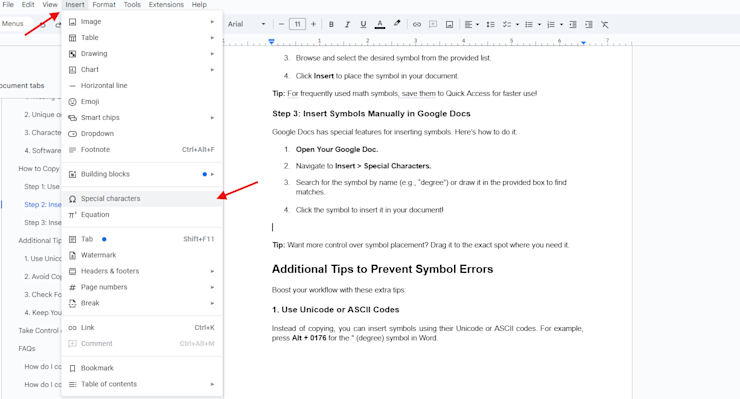
Insert symbols manually in Google Docs
Step 2: Search or Draw the Symbol
You’ve got two reliable options:
- Search by name, like “degree,” “infinity,” “paragraph,” or “section.”
- Draw the symbol in the box to find close matches.
Step 3: Insert and Match Formatting
Click the symbol to insert it, then adjust font and size to match your document. If the symbol looks misaligned, try changing the font first. Google Docs often renders special characters differently across fonts.
Step 4: Fix Spacing Issues Around Symbols
If spacing looks off after insertion, try:
- Removing extra spaces before and after the symbol.
- Using non-breaking spaces for things like “10 °C” if line breaks look odd.
- Keeping the symbol and the number in the same font.
How to Add Symbols in Word When Copy-Paste Fails
Word gives you a controlled way to insert symbols so you don’t depend on the PDF’s encoding.
Step 1: Insert the Symbol Directly
In Word, go to: “Insert” > “Symbol” > “More Symbols”
Find the symbol, then click “Insert.”
Step 2: Use a Word Conversion When You Need Layout Intact
If you’re trying to preserve tables, spacing, and inline notation, converting the PDF to DOCX first is usually cleaner than rebuilding symbols one by one.
Step 3: Add Missing Symbols Back Into the PDF
If your end goal is the PDF itself, you can add text directly in Smallpdf Edit PDF and paste or insert the symbol there.
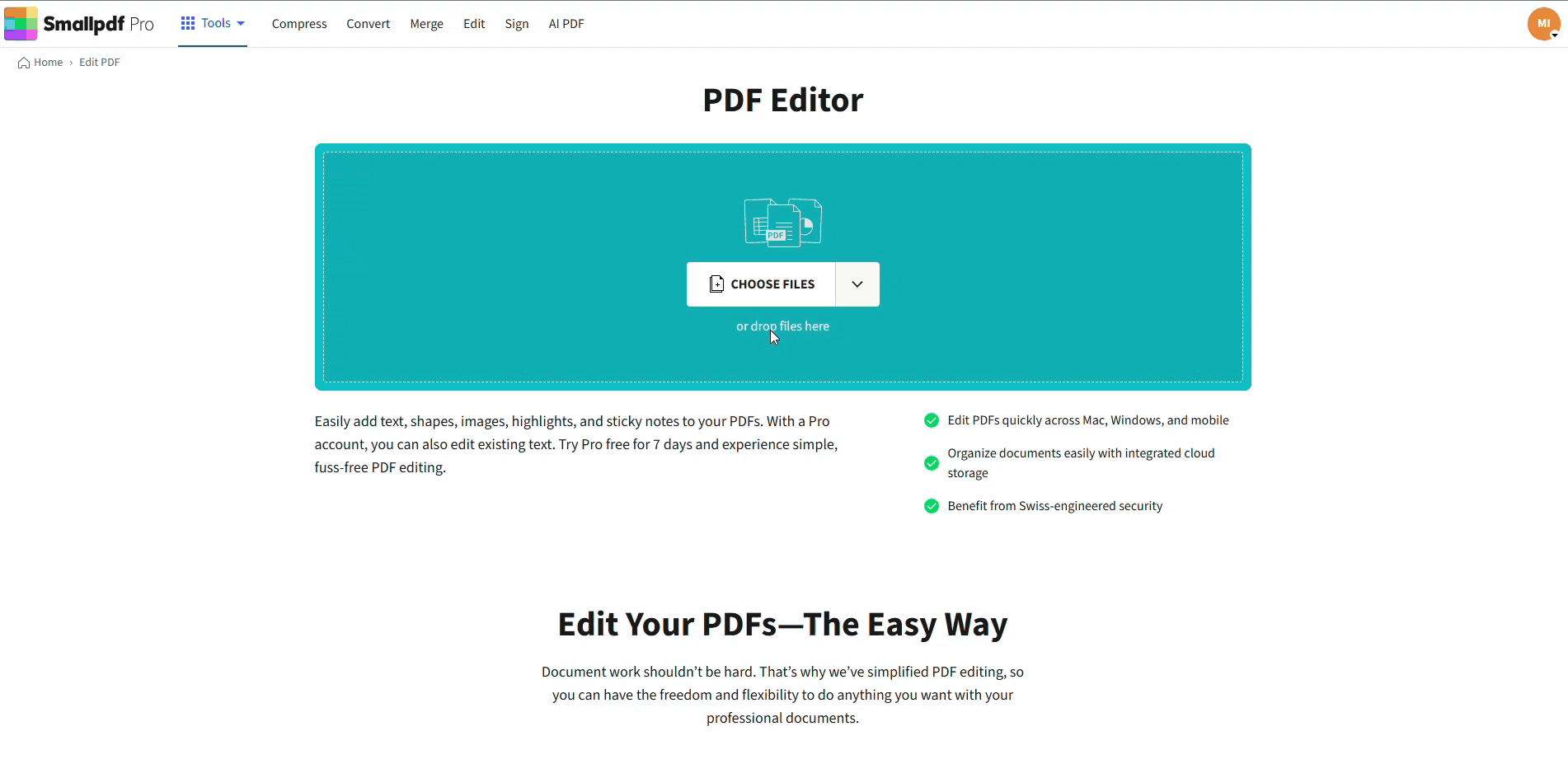
Replace corrupted or unrecognizable symbols with standard ones
This is useful when you only need to fix a few broken characters and don’t want a full conversion.
Common Use Cases for Copying Symbols
Symbols aren’t extra, they’re often the point of the document. These are the scenarios people run into most.
Math, Science, and Engineering
You’ll often copy symbols like °, ±, µ, Ω, →, ≤, and ∞. These usually work well in text-based PDFs, but equation-heavy PDFs can be hit or miss.
If your PDF uses equation fonts, conversion to DOCX often beats copy-paste.
Legal, Publishing, and Compliance
You’ll see §, ¶, ©, ®, and trademark marks. These are common Unicode characters, but they still break when the PDF’s fonts aren’t embedded cleanly.
If the character turns into a box, insert it directly in Word or Google Docs.
Currency and International Text
€, £, ¥, and accented characters can break if the PDF was created with older fonts or incorrect mapping. Start with paste-without-formatting, then switch the document font.
Troubleshooting Symbol Copy Issues
Use this section when something looks wrong, even after you’ve followed the steps.
1. The Symbol Copies as a Box or a Question Mark
This is usually a font or encoding mismatch.
Try this:
- Paste without formatting.
- Change the pasted text to a common font.
- Convert the PDF to Word and copy from the DOCX.
2. The PDF Won’t Let Me Copy Anything
Some PDFs block copying.
If you have the owner password and permission to remove restrictions, you can use Smallpdf Unlock PDF.
If you don’t have permission, ask the document owner for an unlocked copy. That’s the cleanest fix.
3. The Symbol Isn’t Selectable
That usually means the PDF is scanned or flattened.
Run OCR to create selectable text, then copy normally.
If you only need the symbol visually, capture it as an image and place it where needed, but treat that as a last resort.
4. Google Docs Changes the Symbol After Paste
Google Docs can substitute fonts silently.
Fix it by:
- Changing the font of the pasted text.
- Re-inserting the symbol via “Insert” > “Special characters.”
- Keeping symbols and surrounding text in the same font family.
5. The Symbol Looks Misaligned or Too Small
This often happens with superscripts, subscripts, and special glyphs.
Try:
- Setting the font size first, then inserting the symbol.
- Using Word’s symbol insert, then applying formatting after.
- Avoid using mixed fonts in the same line.
Copy Symbols Cleanly With Smallpdf
If you need symbols to paste as real text, start by checking selectability, then paste without formatting.
When the PDF fights back, Smallpdf PDF to Word and OCR workflows give you a cleaner text layer so symbols survive the jump into Word or Google Docs.
Frequently Asked Questions
How do you copy a symbol from a PDF?
If the symbol is selectable, highlight it, copy it, and then paste without formatting. If it isn’t selectable, convert to Word or use OCR for scanned PDFs.
How do you add symbols to a PDF?
Open Smallpdf Edit PDF, add a text box, then paste or type the symbol into the text field.
How do I copy math equations from a PDF into Word?
Start by converting the PDF to Word and copying from the DOCX. For scanned PDFs, enable OCR first so equations become selectable text.
How do I insert symbols in Google Docs?
Use “Insert” > “Special characters,” then search by name or draw the symbol to find it.
Why do symbols turn into boxes when I paste?
The PDF might be using fonts that aren’t embedded correctly, or the text encoding doesn’t map cleanly into your editor. Paste without formatting and change to a common font first.
Can I copy symbols from a secured PDF?
Only if you have permission. If you have the password and rights to remove restrictions, you can unlock it and then copy it.



