Make any scanned PDF searchable in under a minute. Turn images into real text you can search, copy, and edit with online OCR.
Making a PDF searchable means you can press Ctrl + F (on Windows) or Cmd + F (on Mac), type a word, and actually find it. In practice, that often means taking a scanned or image-only PDF and running it through OCR so your document has a real text layer.
With Smallpdf, you do this in your browser, on any device, without installing software.
Quick Checklist: Make Any PDF Searchable Online
Before we go deeper, here’s the short version you can follow right away:
- Upload your file to the Smallpdf PDF to Word converter.
- Choose the option to “convert text from scans (OCR).”
- Select the correct document language for better accuracy.
- Download the converted file.
- Convert back to PDF if needed, then test with “Ctrl” or “Cmd + F.”
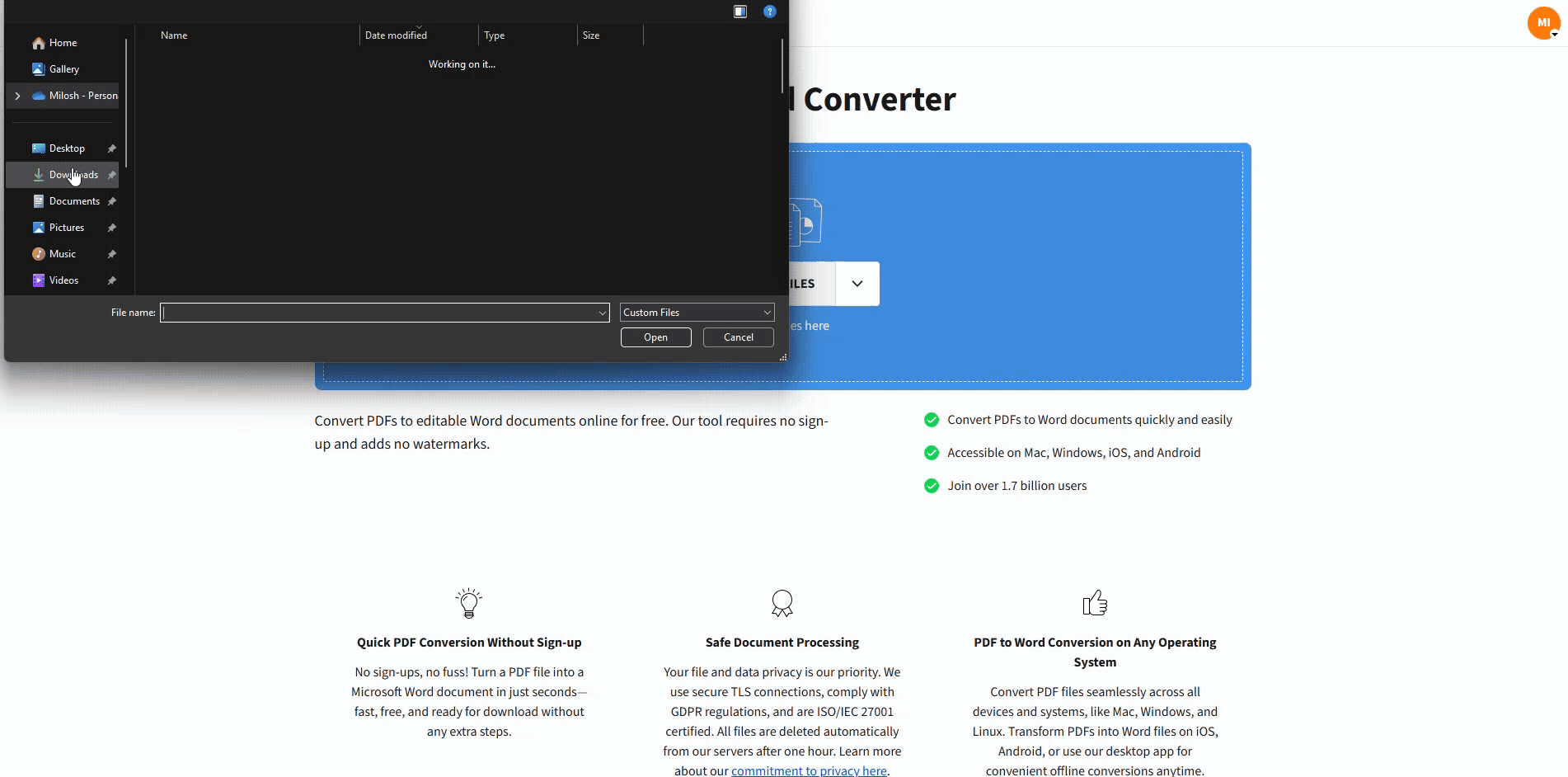
Make any PDF searchable online
Once this works, you can decide if you want to stick with the simple online workflow or try offline options.
What Makes a PDF Searchable?
A searchable PDF has two layers: what you see, and a hidden text layer underneath. That text layer is what your computer, search tools, and screen readers use.
Searchable vs Non-Searchable PDFs
You can check your file in a few seconds:
- Try selecting text with your mouse. If the entire page highlights as one block, it is image-only.
- Press Ctrl or Cmd + F and search for a word that clearly appears in the document.
- If your viewer cannot find it, the PDF is not searchable yet.
Searchable vs Non-searchable PDFs:
- Searchable PDFs let you select, copy, and search text.
- Non-searchable PDFs are image-based and behave like photos.
Most scanned contracts, forms, and archives start as non-searchable PDFs until you run OCR.
How OCR Works In Simple Terms
OCR, or Optical Character Recognition, looks at the shapes in your scanned pages and matches them to letters and numbers. It then:
- Keeps the original page appearance
- Adds an invisible text layer behind it
- Lets you search, copy, and use screen readers
You still see your familiar PDF, but now your computer understands the text inside it.
How To Make a PDF Searchable Online With Smallpdf
Here is the full online workflow using our PDF to Word converter and OCR option.
Step 1: Open the OCR Feature
- Open the PDF to Word converter.
- This feature includes the option to convert text from scans.
Step 2: Upload Your PDF or Image File
- Drag and drop your PDF into the converter, or click “Choose File.”
- You can also import from Google Drive, Dropbox, or your device.
Step 3: Convert Text From Scans
- When prompted, select “Convert text from scans” to enable OCR.
- Choose your document language if you see that option.
- Start the conversion and wait for the processing to finish.
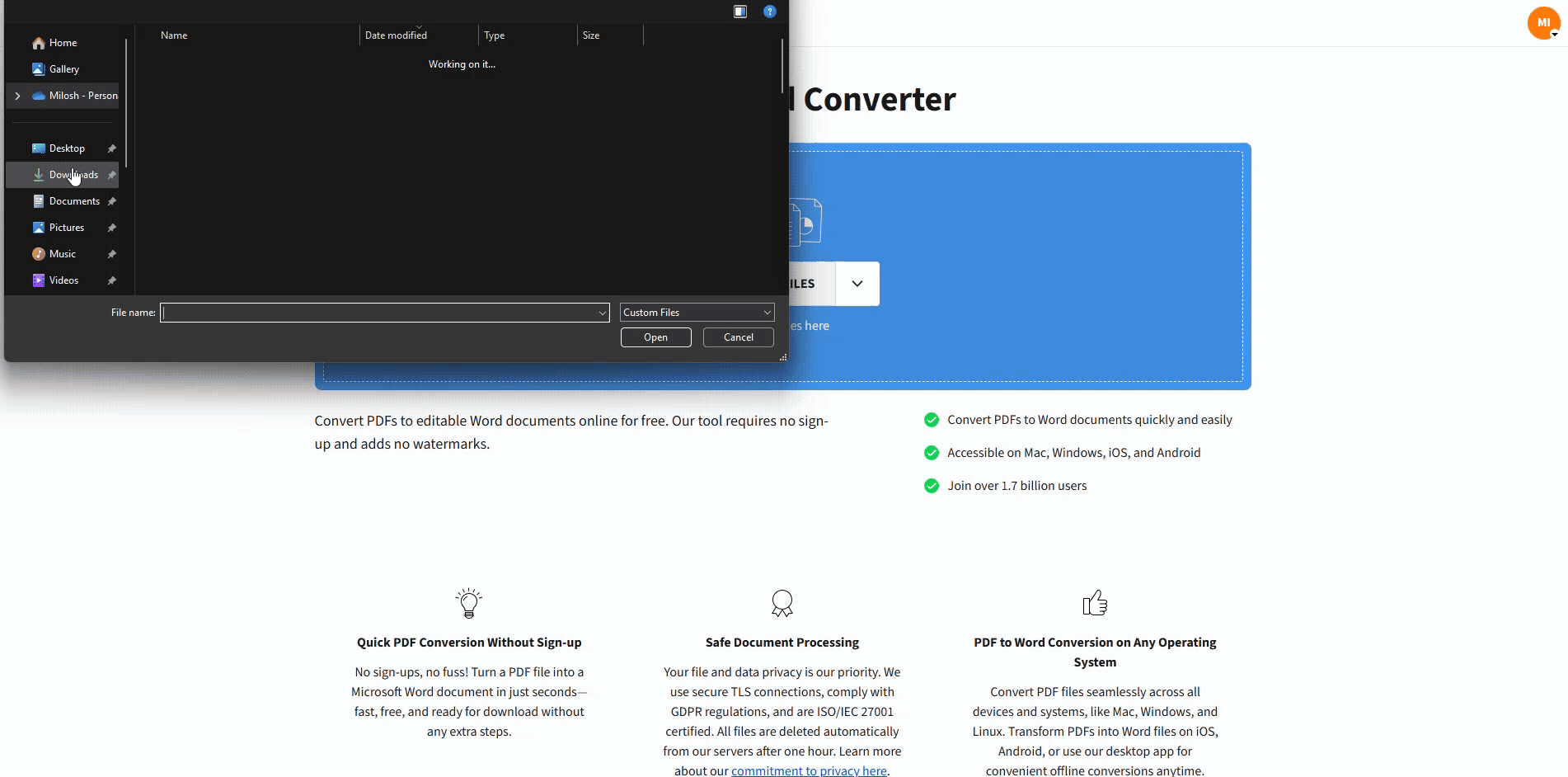
Make any PDF searchable online
Step 4: Download, Reconvert, and Test
- Download the Word file with recognized text.
- If you want a searchable PDF, open Word to PDF and convert it back.
- Open the new PDF and press Ctrl or Cmd + F to search for a word.
- If the word highlights, your PDF is now searchable.
This workflow keeps things simple: you make the document editable in Word, then convert it back to a clean, searchable PDF.
Supported File Types and OCR Languages
Smallpdf OCR works with more than just PDFs. You can upload:
- PDF files
- JPG images
- PNG images
For best results:
- Use scans at 300 DPI or higher.
- Make sure pages are straight and not heavily blurred.
Our OCR engine supports over 25 languages, including:
- English, Spanish, French, German, Italian, Portuguese
- Dutch and other major European languages
Choosing the correct language improves accuracy, especially for accents and special characters.
Online vs Offline OCR Solutions
You can run OCR online in your browser or offline with desktop software. Both have strengths.
Online OCR With Smallpdf
- Works in any modern browser
- No installation or updates to manage
- Available on Windows, macOS, Linux, iOS, and Android
- Free to try OCR with a 7-day Pro trial for full access
Offline Desktop OCR Software
- Works without an internet connection
- Good for heavily restricted environments
- Often bought as a one-time license or part of a suite
In practice, online OCR is ideal if you:
- Want a quick, one-time conversion
- Work on different devices
- Prefer not to install more software
Offline OCR can help if you:
- Handle very sensitive files in a fully closed network
- Have strict internal rules against uploading any documents
You can also combine both: Use offline tools for internal archives and Smallpdf for everyday work and collaboration.
Smallpdf OCR Features at a Glance
Here is a simple overview of what you get when you use Smallpdf for making PDFs searchable with OCR online:
- Works in browser: Yes
- OCR for scanned PDF: Yes
- Supported file types: PDF, JPG, PNG
- Supported languages: 25+ major languages
- Batch processing (Pro)
- Strong compression (Pro)
- Secure file handling: TLS, ISO 27001, GDPR
- Integrations: Google Drive, Dropbox
You can start with the free tier, then upgrade to Pro if you need batch OCR, higher limits, or faster processing.
Verify and Use Your New Searchable PDF
Once OCR is done, it’s worth checking a few things before you share or archive the file.
Check That Search Is Working
- Open the PDF in your usual viewer.
- Press Ctrl + F (Windows) or Cmd + F (Mac).
- Search for a word in the middle of a paragraph.
- Confirm that the word is found and highlighted.
If you can select and copy a sentence into a text editor, your text layer is in place.
Next Steps: Edit, Compress, Convert, and Share
Now that your PDF is searchable, you can use other Smallpdf features:
- Edit PDF to add comments, highlights, or corrections.
- Compress PDF to shrink file size for email and uploads.
- Convert to Word for deeper editing and redrafting.
- Protect PDF to add a password before sharing.
Because the text is real, not just an image, these features work much more accurately.
Keep Your Searchable PDFs Secure
Uploading documents for OCR can raise security questions, especially for contracts, HR files, or legal records. We build our platform around strict security practices, including:
- TLS encryption for all file transfers
- ISO 27001 certification for our information security management
- GDPR compliance for data protection
- Automatic deletion of files from our servers after a short period
- No one on our side can manually read your documents
You can also add a password before you share a searchable document with others.
Troubleshooting Common OCR Problems
Even with good tools, OCR can struggle in some cases. Here are common issues and fixes.
1. Low-Quality or Blurry Scans
Problem: Text looks fuzzy, and OCR output is full of errors.
Fix:
- Rescan your document at 300 DPI or higher.
- Make sure pages are flat and evenly lit.
- Avoid photos of documents taken at an angle.
2. Wrong Language or Symbols
Problem: Characters with accents or special letters are misread.
Fix:
- Select the correct document language when you enable OCR.
- If the document mixes languages, choose the dominant one first.
3. Handwritten Text Not Recognized
Problem: Notes or signatures do not appear in the text layer.
Fix:
- OCR works best on printed text.
- For important handwritten parts, add a text comment manually after OCR.
- Consider keeping the original image visible for context.
4. Complex Layouts and Columns
Problem: Text appears in the wrong order, or paragraphs are jumbled.
Fix:
- Convert to Word first, then manually adjust the layout.
- Once you are happy with the structure, convert back to PDF.
5. Rotated or Sideways Pages
Problem: OCR output is garbled or missing on rotated pages.
Fix:
- Use our Rotate PDF feature before running OCR.
- Make sure all pages are upright and aligned.
Make PDFs Searchable Today
Turning image-only PDFs into searchable documents saves you time every day. You stop scrolling through pages, you find key clauses in seconds, and you make your files more accessible for everyone who needs them.
Open our PDF to Word converter, enable text recognition from scans, and test it on one document. Once you see how quickly you can make a PDF searchable online, you can bring the same process into your regular document workflow.
Frequently Asked Questions
What is OCR and how does it work?
OCR (Optical Character Recognition) scans the shapes of letters and numbers in an image and turns them into real text. In a PDF, it adds a hidden text layer behind the original page so you can search, copy, and select the content.
Can I make a scanned PDF searchable without desktop software?
Yes. You can use Smallpdf in your browser. Upload the scanned file to the PDF to Word feature, choose the option to convert text from scans, and download the result. Then convert back to PDF if you want a searchable PDF file.
Why can’t I search text in my PDF?
Your document is likely image-only. This happens with scans, photos of documents, or PDFs created from images. Run OCR with Smallpdf, so your file gains a real text layer and becomes searchable.
How accurate is OCR for different languages?
Accuracy depends on scan quality and language. With clear scans at 300 DPI or higher and the correct language selected, OCR handles most printed documents very well. Handwriting and very stylized fonts are harder to recognize.
What is the difference between a searchable and an editable PDF?
A searchable PDF lets you search and copy text, but the layout stays fixed. An editable PDF can be changed directly. To edit the content, convert the searchable PDF to Word, make your changes, then convert back to PDF.
Is it free to make a PDF searchable with Smallpdf?
You can try OCR with a 7-day Pro trial, which unlocks the OCR option, higher limits, and Pro features like strong compression and batch processing. The rest of the site offers free conversions with some usage limits.



