Learn how to quickly delete signature images from PDFs in 5 simple methods. Plus, get troubleshooting tips for locked or protected documents.
Putting the wrong signature on a PDF can slow everything down. Maybe it was added on the wrong line, you used an outdated signature image, or you signed the wrong version of the file. In most cases, fixing it is straightforward, as long as the PDF isn’t locked.
Signature images are usually just PNG or JPG files placed on top of the page, which means they can be deleted like any other object. Digital signatures are different. They often lock the document, so removing them depends on permissions rather than simple editing.
Below, we’ll show you the fastest way to remove a signature image with Smallpdf, what to do if the signature can’t be selected, how to handle files with multiple signatures, and how to fix the issue on mobile.
Quick Steps: Remove a Signature Image From a PDF
Use this when you need the fastest path.
- Open Smallpdf Edit PDF, then upload your PDF from your device, Google Drive, Dropbox, or OneDrive.
- Click the signature image to select it.
- Press “Delete” on your keyboard, or click the trash icon if it appears.
- Click “Finish” to download the updated PDF or save back to cloud storage.
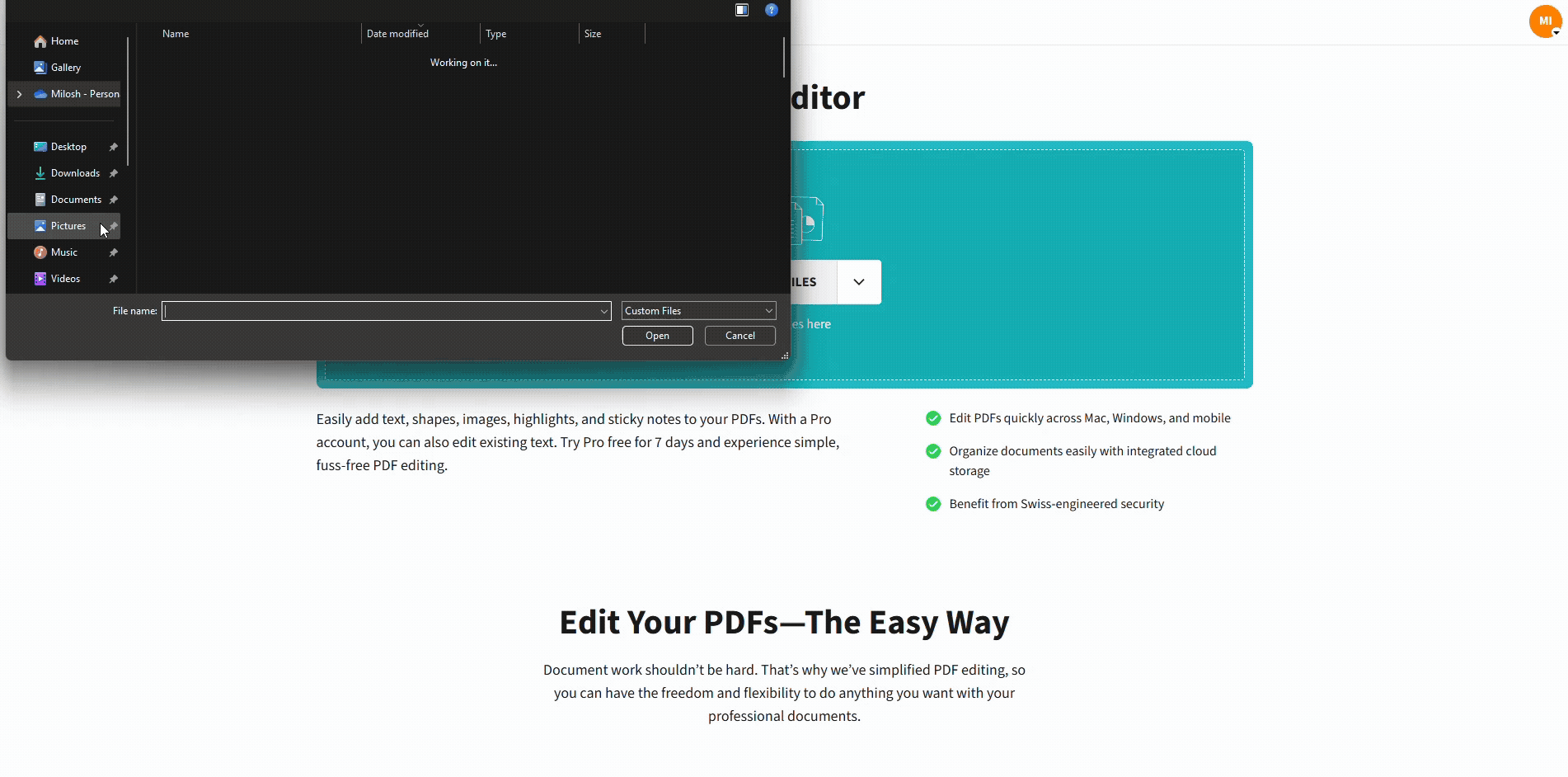
Remove signature image from PDF using Smallpdf’s Edit PDF
Can You Remove a Signature From a PDF?
Yes, in most cases. The method depends on how the signature was added and what permissions the PDF has.
Here’s the practical difference:
- Image signatures: A picture of a signature (scanned, PNG, JPG). You can usually select and delete it.
- Electronic signatures: Typed names or drawn marks added as editable objects. These often delete like normal text or annotations.
- Digital signatures: A certificate-based signature that can lock the document to prevent changes. You may be able to clear it only if you have permission, or you may need an unsigned copy.
Only remove signatures from documents you own or have permission to change. If you’re fixing a mistake on a form you’re about to submit, it’s often safer to remove your own signature and re-sign correctly than to patch around it.
Method 1: Delete an Image Signature With Smallpdf Edit PDF
This is the most common scenario. If you inserted your signature as an image, you can usually remove it in seconds.
What You’ll See Before You Start
- The signature looks like a pasted image sitting on top of the page.
- When you click it in an editor, a border or selection box appears.
- The signature may be on a signature line, inside a box, or floating near text.
Steps to Delete the Signature Image
- Open Edit PDF.
- Upload your PDF from your device, Google Drive, Dropbox, or OneDrive.
- Click the signature image once.
- Confirm it’s selected. You’ll usually see a bounding box or handles.
- Press “Delete” on your keyboard, or use the trash icon if shown.
- Click “Finish” to download the updated PDF or save it back to your cloud storage.
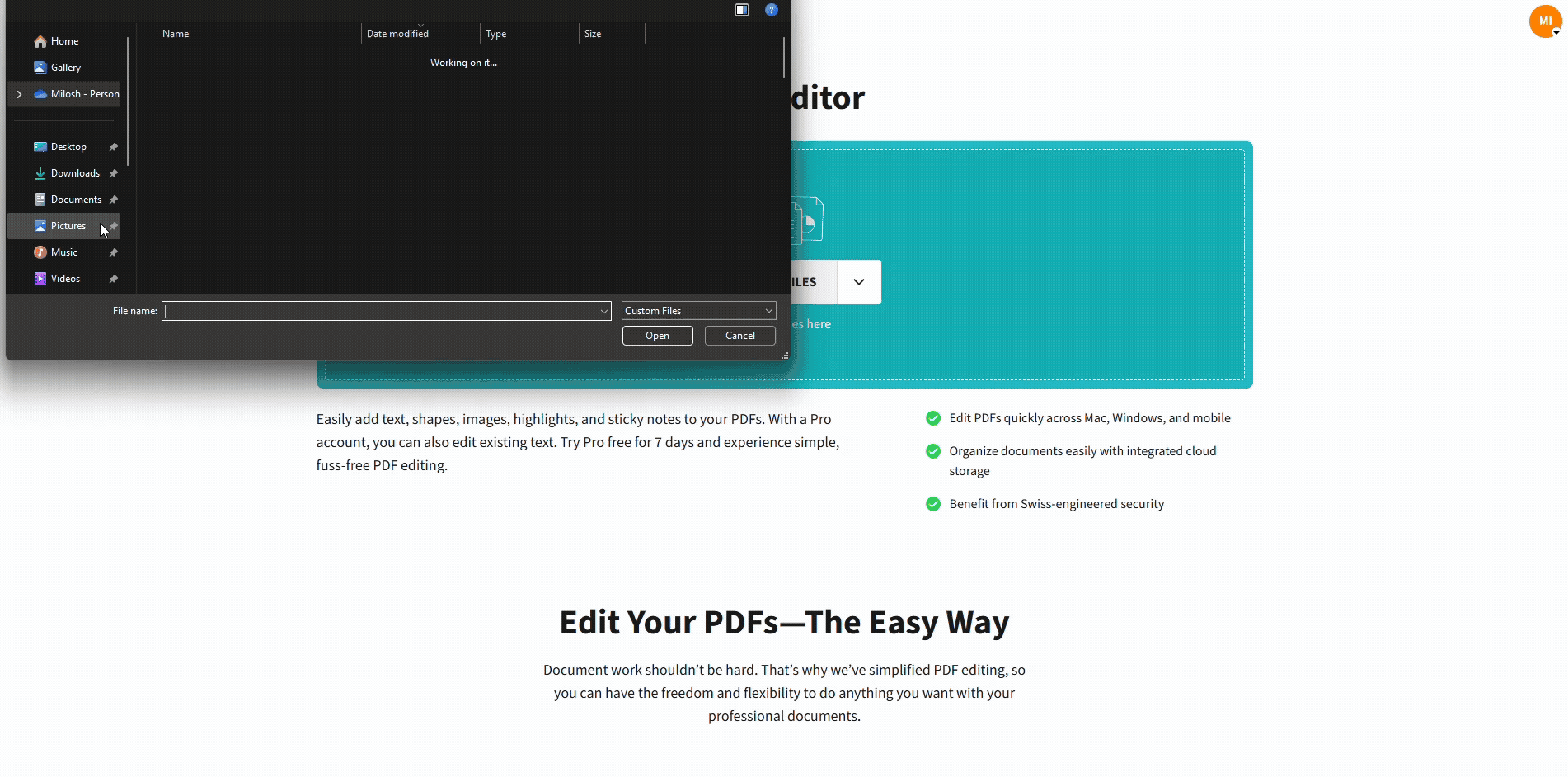
Remove signature image from PDF using Smallpdf’s Edit PDF
The Selectable Signature Look
If the signature is removable, you’ll notice one of these:
- A rectangular outline appears around the signature.
- Small corner handles appear for resizing.
- The signature can be dragged slightly.
If none of that happens, the signature is probably flattened into the page. The troubleshooting section covers that.
Method 2: Replace the Signature Image Instead of Removing It
Sometimes you don’t want an empty signature area. You want to replace or add a new signature image to your PDF and place it in the correct place.
Here’s how:
Steps to Replace a Signature Image
- Delete the incorrect signature using Edit PDF (Step 1).
- Click “Add image.”
- Choose your correct signature image (PNG works best for clean edges).
- Place it on the signature line.
- Resize from the corners to keep it proportional.
- Click “Export” to save the corrected file.
Visual Tip for Cleaner Signatures
If your signature image has a white background and looks like a sticker, re-save it as a transparent PNG before adding it. That keeps the line beneath readable and makes the signature look natural on the page.
Method 3: Remove Multiple Signatures Without Missing One
If a PDF has several signatures, it’s easy to delete the wrong one, especially on multi-page forms.
Steps to Handle Multiple Signatures Safely
- Open Edit PDF and upload the PDF.
- Start on page one and scroll page by page.
- Click each signature image you want to remove.
- Delete them one at a time, then pause and confirm you removed the right one.
- If the document includes initials on every page, keep a consistent approach, like removing all initials first, then removing the full signature last.
- Export once at the end so you don’t lose changes.
Visual Cue: Signatures vs. Background Art
A signature you can remove usually sits above the page. Background artwork can’t be selected. If you click and nothing highlights, treat it as flattened and use the troubleshooting steps.
Method 4: Restore an Unsigned Version Using Version History
If you signed the wrong file and it lives in cloud storage, version history can be the cleanest fix. You’re not editing the signed file. You’re restoring the correct unsigned version.
Google Drive
- Find the file in Drive.
- Open version controls (Drive’s version management features).
- Choose an earlier version from before the signature was added.
- Download the restored copy, then sign again.
Dropbox
- Open the file in Dropbox.
- Use “Version history.”
- Restore a version from before the signature was added.
OneDrive
- Right-click the file in OneDrive.
- Choose “Version history.”
- Restore the unsigned version, then download it.
This approach is especially useful when the signature is locked or flattened, since you’re avoiding edits entirely.
Method 5: Flatten and Rebuild the PDF as a Last Resort
If the signature is baked into the page image and you can’t remove it, rebuilding may be the only practical option. This is not ideal for forms, but it can help with static documents.
What This Method Does
Flattening turns the PDF content into a non-editable layout. That can remove editability, form fields, and clickable elements. You should use it only when you understand the tradeoff.
A Practical Rebuild Workflow
- Print the PDF to a new PDF file using your system print dialog.
- If the rebuilt file becomes non-selectable, convert it with Smallpdf PDF to Word.
- Edit the content in Word (remove or replace the signature area).
- Export a clean PDF again using Smallpdf Word to PDF.
If the PDF is scanned, you’ll likely need OCR during the PDF-to-Word step so the text becomes editable.
Troubleshooting: Why You Can’t Remove a Signature
If deletion doesn’t work, the reason is usually clear once you know what to look for.
1. The PDF Is Password-Protected or Restricted
- If you have the owner password, use Smallpdf Unlock PDF first.
- After unlocking, try removal again in Smallpdf Edit PDF.
If you don’t have permission to edit, your best move is to request an unsigned copy.
2. The Signature Is Flattened Into the Page
This happens when the signature is merged into the page content, like a screenshot.
What it looks like:
- Clicking does nothing.
- No selection box appears.
- The signature behaves like part of the background.
What to do:
- Try restoring an unsigned version via version history.
- If you can’t, use the rebuild workflow in Step 5.
3. The PDF Has a Digital Signature Lock
A digital signature can lock editing to protect the document from changes after signing.
What to do:
- Check if the signer can provide an unsigned original.
- If you’re the signer and you need to redo it, reissue the document without signing, then sign again on the correct version.
4. You’re Editing on Mobile and Selection Feels Off
Mobile browsers can make precise selection tricky.
Try this:
- Zoom in to 125% or 150%.
- Tap once to select, then tap again to bring up handles if needed.
- Rotate your phone to landscape for more room.
- If selection still fails, download the file and try again on a desktop browser.
Remove a Signature Image From a PDF on Mobile
You don’t need a desktop to fix a bad signature image. If the signature is selectable, you can remove it from your phone.
Steps on iPhone or Android
- Open Edit PDF in your mobile browser.
- Upload the PDF from your device or cloud storage.
- Pinch-to-zoom so the signature fills the screen.
- Tap the signature to select it.
- Use the delete option shown, or remove it through the on-screen controls.
- Export the updated PDF and save it back to your device or cloud storage.
For multi-signature documents, zoom in and remove them one at a time so you don’t delete the wrong mark.
Remove Signature Image From PDF
Here’s the simplest way to remember the workflow.
- If it’s an image signature and selectable, delete it in Edit PDF.
- If you need a replacement, delete first, then add the correct image and export.
- If the file has multiple signatures, remove them carefully, page by page.
- If you can’t select the signature, restore an unsigned version or rebuild via Word.
- If the PDF is restricted, unlock it first using Unlock PDF.
Fix the Signature, Then Save the Right Version
Signature mistakes happen, but you don’t have to restart your entire document.
Start with Smallpdf Edit PDF to delete or replace a signature image. If the file is restricted, unlock it with Smallpdf Unlock PDF when you have permission.
If the signature is flattened into the page, restoring an unsigned version or rebuilding through Word is usually the cleanest way to get a usable document back.
Frequently Asked Questions
How do I remove a signature from a PDF file?
If it’s an image signature, open the file in Smallpdf Edit PDF, select the signature image, delete it, then export. If it’s locked, you may need Smallpdf’s Unlock PDF tool or an unsigned version.
Can I remove a signature image from a PDF on my phone?
Yes. Use Smallpdf Edit PDF in your mobile browser, zoom in, select the signature image, delete it, then export the updated PDF.
What if the PDF has multiple signatures?
Remove them one at a time in Smallpdf Edit PDF, working page by page. Zoom in before selecting so you don’t delete the wrong signature.
Why can’t I select the signature to delete it?
The signature may be flattened into the page image, or the PDF may be restricted. Try restoring an unsigned version, unlocking the file if you have permission, or rebuilding the PDF through Word.
Can I remove a digital signature without invalidating the document?
Often, no. Digital signatures are designed to show tampering. If you need a clean file, request an unsigned version or reissue the document before signing again.
How do I remove an image from a PDF that isn’t a signature?
Use Smallpdf Edit PDF to select and delete the image if it’s an editable object. If it’s part of the background, you’ll need a rebuild workflow through Word.
Can I remove a logo or watermark image?
If the logo or watermark is an editable object, you can delete it in Smallpdf Edit PDF. If it’s embedded into the page content, it’s effectively flattened and requires rebuilding.



