
Embed PDF in email using four simple methods, so your recipients can open, read, and act on your documents quickly without confusion or delays.
Sending a PDF by email sounds simple until file limits, missing previews, or confused recipients get in the way. But when you embed PDFs in email the right way, you can keep your message clean, show what matters, and make sure people actually open your document.
In this guide, we’ll walk through four practical methods you can use today. You’ll see when to use a normal attachment, when a cloud link is better, how Outlook objects work, and how to create a clickable preview using images and Smallpdf features.
Can You Really Embed a PDF in an Email?
You can’t embed a PDF in the email body in the same way you embed a video on a web page. Most email clients use HTML or rich text, but don’t support true inline PDF viewing inside the message.
When people say they want to “embed” a PDF in an email, they usually want one of these outcomes:
- The PDF is easy to see or preview.
- The PDF is quick to open without downloading huge files.
- The email looks professional and clear.
The four methods below give you that experience while still working inside normal email limits.
Ways to Embed a PDF in Email: Quick Comparison
Before we get into the steps, here is a quick comparison of each method so you can choose the best fit.
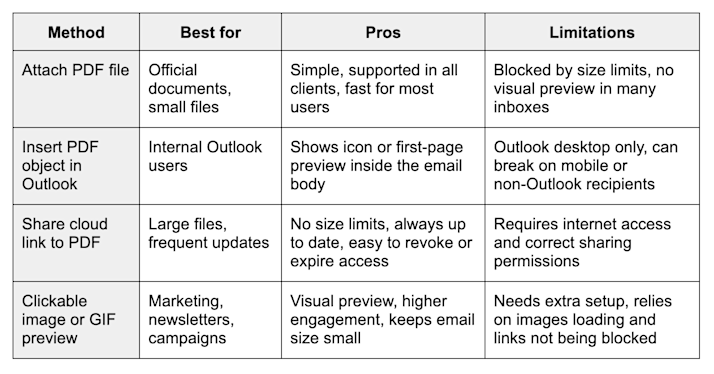
Ways to embed a PDF in an email
As you go through the methods, think about your audience, their email client, and how often you plan to update the PDF.
Method 1: Attach a PDF File to Your Email
Attaching a PDF file is still the most universal option. Almost every email client supports PDF attachments, and your recipient already expects this format.
Attach a PDF in Gmail
- Open Gmail and click “Compose” to start a new email.
- Write your subject line and message so your recipient knows what the PDF is about.
- Click the paperclip icon at the bottom of the compose window.
- Select “Attach files” and browse to the folder that contains your PDF.
- Click your PDF file, then click “Open” and wait for the upload to finish before you send.
Attach a PDF in Outlook
- Open Outlook and click “New Email” on the Home tab.
- In the new message window, click “Attach File” in the ribbon.
- Choose “Browse This PC” or “Browse Web Locations” depending on where your PDF is stored.
- Select your PDF and click “Insert” to attach it.
- Check the file size. Most Outlook accounts have limits of around 20–25 MB.
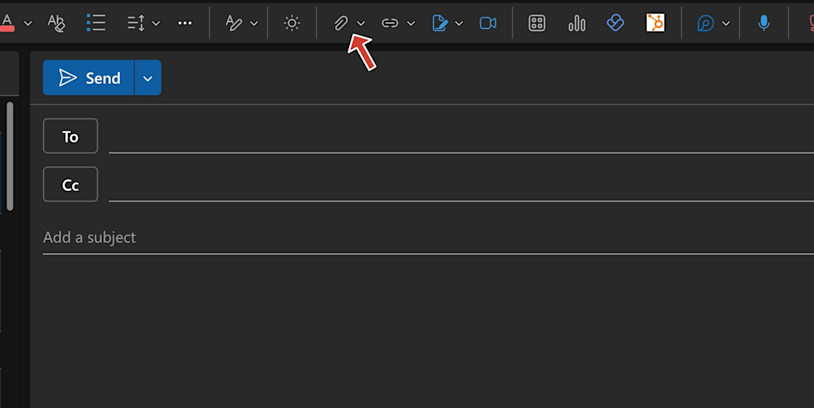
Attach a PDF in Outlook
Attach a PDF in Apple Mail
- Open Apple Mail and click “New Message.”
- Add your recipient, subject, and message text.
- Click the paperclip icon in the toolbar.
- Browse to your PDF file, select it, and click “Choose File.”
- Confirm that the PDF appears below the subject line as an attachment.
Compress PDFs Before You Attach Them
If your PDF is large, compress it first so it does not bounce or land in spam. You can use Smallpdf Compress PDF to shrink the file size while keeping it readable.
- Open Smallpdf Compress PDF in your browser.
- Upload your PDF from your device, Google Drive, Dropbox, or OneDrive.
- Choose your compression level and download the smaller PDF.
- Attach the compressed PDF to your email as usual.
Method 2: Insert a PDF Object in Outlook
This method is only available in Outlook desktop and is best for internal business emails. Outlook inserts the PDF as an object so recipients see an icon or a first-page preview inside the message body.
I. Insert a PDF Object in Outlook desktop
- Open Outlook and click “New Email.”
- In the message window, go to the “Insert” tab in the ribbon.
- Click “Object” in the Text group.
- In the dialog box, select “Create from File.”
- Click “Browse,” find your PDF, and click “Open.”
- Click “OK” to insert the PDF object into the email body.
Your recipient can double-click the icon or preview to open the full PDF. If they read the email on a mobile device or a non-Outlook client, they might only see an attachment instead of the embedded object. It’s a good idea to mention in your message that the PDF opens when they double-click the icon.
Method 3: Share a Cloud Link to Your PDF
Cloud links are ideal when your PDF is too large for email or when you want to update the file later without resending it.
Share a PDF Link From Cloud Storage
- Upload your PDF to Google Drive, OneDrive, Dropbox, or iCloud.
- Right-click the file and select “Get link” or “Share.”
- Set the permission to “Anyone with the link can view” so your recipient does not need an account.
- Copy the link provided by your cloud service.
- Paste the link into your email with clear text like “View the full PDF here.”
Share a PDF Link With Smallpdf
You can also use Smallpdf to share a cloud link to your PDF. 1. Open Smallpdf and upload your PDF from your device or cloud storage. 2. After processing, choose the “Share” option. 3. Generate a link or email share option. 4. Copy the link and paste it into your email with a short call to action.

Use Smallpdf to share a link
Cloud links help you:
- Avoid attachment size limits.
- Keep one central version of the PDF.
- Remove or expire access if needed.
Method 4: Show a Clickable Image or GIF Preview
A clickable image or GIF gives you the most “embedded” feel. You show a visual preview inside the email and link it to the full PDF stored online.
Convert a PDF to Images With Smallpdf
- Open Smallpdf PDF to JPG.
- Upload your PDF from your device, Google Drive, Dropbox, or OneDrive.
- Choose to convert “Convert Entire Pages,” so each page becomes an image.
- Download your JPG files when the conversion finishes.
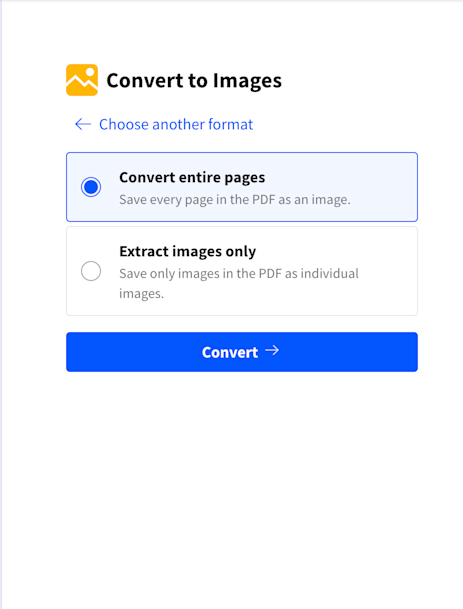
Use Smallpdf PDF to JPG to convert entire pages
For multi-page PDFs, you can combine key pages into a short GIF using your preferred image editor. This creates an animated preview without sending a heavy attachment.
Insert the Clickable Preview in Your Email
- Upload the preview image to your email. In Gmail, click the “Insert photo” icon.
- Insert the JPG or GIF into the email body where you want the preview to appear.
- Upload the full PDF to cloud storage and copy the shareable link.
- Click the image in the email, then click the link icon in the formatting bar.
- Paste the PDF link and confirm so the image becomes clickable.
- Add a short line under the image like “Click the preview above to open the full PDF.”
This approach works well for:
- Newsletters and campaigns
- Product sheets and brochures
- Reports where a cover preview builds interest
If you create a tutorial or marketing series, consider adding screenshots that show each step, such as the Gmail paperclip icon or the Outlook “Attach File” button.
Email Client Limitations When Embedding PDFs
Each email client has its own rules, and it helps to set expectations clearly.
- Many inboxes show PDFs as icons, not inline previews.
- Mobile users often see attachments below the message and must tap to open them.
- Some corporate IT setups block PDFs or external images by default.
- Outlook desktop can show objects, but Outlook web and mobile might not.
To avoid confusion, tell your recipient exactly what to click. Short lines like “See the attached PDF below” or “Click the image preview to open the full file” make a big difference.
Attachment Size Limits and How To Compress PDFs
Most providers limit attachments to around 20–25 MB:
- Gmail usually allows up to 25 MB and suggests Google Drive for larger files.
- Outlook often limits attachments to 20–25 MB and offers OneDrive links.
- Yahoo Mail commonly uses a combined limit of around 25 MB.
- Apple Mail follows the limit of your email provider.
To stay under these limits, compress your PDF before sending. 1. Open Compress PDF. 2. Upload your PDF from your device, Google Drive, Dropbox, or OneDrive. 3. Choose your compression level, then download the optimized file. 4. Attach the new, smaller PDF to your email or upload it back to cloud storage.
Compressing your PDF helps your email send faster and reduces the chance of bounce or spam issues, especially for image-heavy or scanned documents.
Keep Your PDF Secure When Emailing
If your PDF includes sensitive information, add security before you embed or share it.
- Use Protect PDF in Smallpdf to encrypt the file.
- Choose a strong password and avoid reusing older passwords.
- Send the password using a different channel, like text, chat, or a separate email.
- When you share a cloud link, use view-only access and, if available, set an expiration time.
These small steps help protect contracts, financial statements, and personal data without slowing down your workflow.
Troubleshooting PDF Email Issues
A few common issues come up often when you embed PDF in email. Here’s how to handle them.
Why Is My PDF Not Displaying Correctly?
Some email clients only show a PDF as an icon instead of a preview. That behavior is normal. Your recipient needs to click or tap the icon to open the file in a separate viewer.
If the file seems corrupted or will not open, compress it with Smallpdf or re-export it from the original document editor, then resend or share a cloud link instead of a direct attachment.
How Can I Improve Deliverability for Emails With PDFs?
Large attachments can trigger spam filters. Use cloud links when the file is big, keep your message text clear and specific, and avoid sending many different attachments in a single email. If you handle email for a business domain, make sure SPF and DKIM are correctly configured.
What if a Firewall Blocks My PDF?
Some corporate networks block attachments. In those cases, a trusted cloud link from Google Drive, OneDrive, Dropbox, or Smallpdf often works better. You can also provide a short message that explains the link leads to a PDF document.
Start Embedding PDFs in Email Today
You now know how to embed PDF in email using four reliable methods:
- Attach the PDF directly for simple, official documents.
- Insert a PDF object in Outlook for internal desktop users.
- Share a cloud link for large or frequently updated files.
- Create a clickable image or GIF preview for visual, high-engagement emails.
Before you send your next email, run your file through Smallpdf Compress PDF, convert covers with PDF to JPG, or add protection with Password Protect PDF. These features help you keep emails light, secure, and easy to open for every recipient.
Frequently Asked Questions
How do I embed a PDF file?
You can embed a PDF file by attaching it, inserting it as an object in Outlook, sharing a cloud link, or using a clickable image preview. Each method helps your recipient access the PDF without confusion or extra steps.
How to encrypt a PDF to send via email?
You can encrypt a PDF with password protection before sending it. Upload the file to the Password Protect PDF feature, set a strong password, download the protected version, and send the password in a separate message.
How do I attach a file in the body of an email?
Most email clients do not let you attach a PDF directly inside the message body. You can insert a clickable image preview, add an Outlook object, or place a normal attachment below the subject line. Your recipient will open the PDF by clicking the icon or preview.
How to make a PDF fit in an email?
You can compress the PDF to meet email size limits. Open Smallpdf Compress PDF, upload your file, choose your compression level, download the optimized version, and attach it to your message.
Can I embed a PDF in an email?
You cannot embed a full PDF for inline viewing in most email clients. You can, however, attach it, insert an Outlook object, share a cloud link, or create a clickable preview image that looks like an embedded document.
How do I insert an object in my Outlook email body?
Open Outlook desktop, start a new message, go to the “Insert” tab, and click “Object.” Choose “Create from File,” browse for your PDF, and confirm. Outlook will add an icon or preview of the first page directly inside your message body.



