
Create a link to a PDF in seconds. Skip the hassle of attachments—share, embed, or link your PDF effortlessly with these simple methods from Smallpdf.
Sometimes, attaching a PDF just isn’t convenient. Maybe the file is too big, or you don’t want to clutter someone’s inbox. A PDF URL link makes sharing simpler. You can drop it into an email, add it to a website, or post it on social media.
PDFs are great for sharing because they can be opened on almost any device without requiring special software. A PDF Converter allows you to turn any Microsoft Office document or image file into a PDF in seconds—no registration needed, and no new software to install.
Create a Link to a PDF in 3 Quick Steps
Here’s the quickest way to turn your PDF into a shareable link: 1. Upload your PDF to a hosting service (cloud storage or file host). 2. Generate the shareable link with appropriate permissions. 3. Copy and share the URL with your recipients.
That’s it! No more “file too large” email bounces.
Create a PDF Link with Cloud Storage (Google Drive, Dropbox, OneDrive)
The simplest way to create a URL link for a PDF is by uploading it to a cloud service like Google Drive, Dropbox, or OneDrive. These platforms give you a direct link to share with anyone.
Using Google Drive
- Upload your PDF to Google Drive.
- Right-click the file and select “Share,” then “Get link.”
- Set permissions to “Anyone with the link” (if you want it publicly accessible).
- Click “Copy link” and share it.
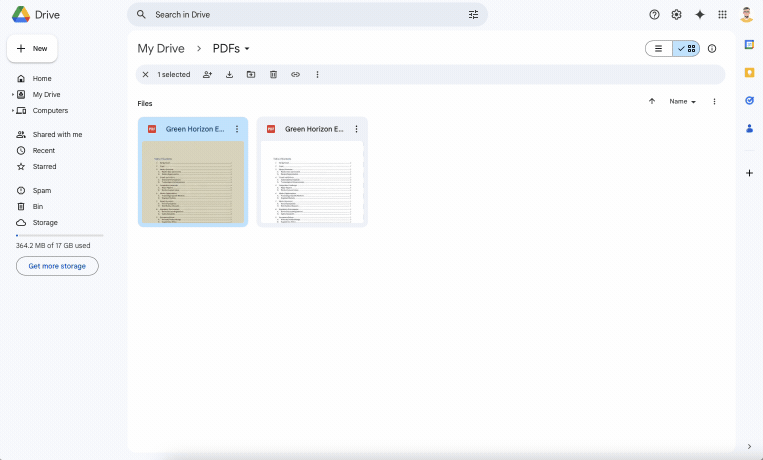
Sharing a PDF via Google Drive
If you want to restrict access, you can do this by leaving the permissions on “Restricted” and then adding the email addresses of the people who can access it. Once done, you can select “Copy link” and share it.
Using Dropbox
- Drag and drop the PDF into your Dropbox folder.
- Click “Share,” then “Copy link.”
- Adjust settings if you need to control who can view it.
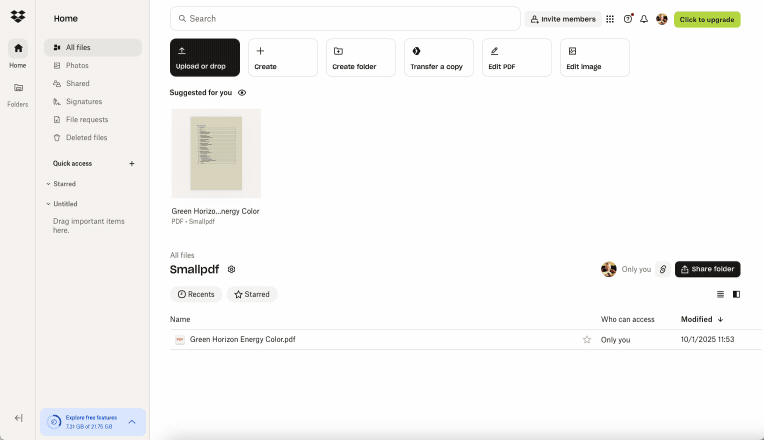
Sharing a PDF using Dropbox
Using OneDrive
- Upload your PDF to OneDrive.
- Select the file and click “Share.”
- Choose “Copy link,” then send it where it needs to go.
If you’re sending a link to someone who doesn’t need to edit the PDF, make sure it’s set to View Only to prevent unwanted changes.
Share a Link from Your Smallpdf Account
If—like us—you do all your PDF work using Smallpdf, and are registered, you can share PDFs directly from your account. 1. Sign into your Smallpdf account. 2. Click on “Documents” in the left toolbar. 3. Find the document you want to share. 4. Click on the kebab menu ⋮ to the right. 5. Select “Share,” then copy the link and share it.
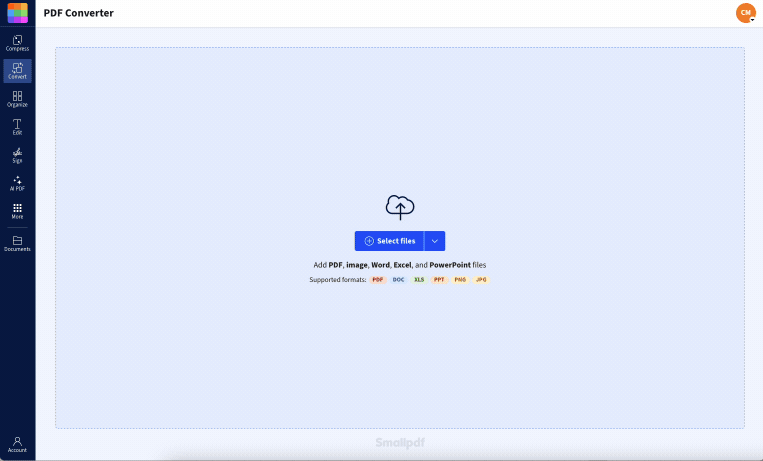
Sharing a PDF using Smallpdf
Whenever you use one of the Smallpdf tools on a document, you also have the option to share it once finished. The “Share” button is usually below the “Download” button.
Create a PDF Link with a Quick File Host (No Account)
For instant sharing without creating an account, try these services:
- Tiiny.host: Drag and drop your PDF, get an instant link.
- WeTransfer: Upload up to 2GB for free, links expire after 7 days.
- SendSpace: Upload quickly and get customizable download pages.
These services are perfect when you need to share something right now without setting up accounts or managing permissions. Just remember that links from temporary hosts usually expire after a few weeks.
Set Link Permissions and Privacy (View-Only, Access)
Getting your link permissions right is crucial—you don’t want random people editing your important documents. Here’s how to control access across different platforms:
- View-only: Recipients can read and download, but can’t make changes.
- Comment access: Allows viewers to add comments without editing the original.
- Edit access: Full editing permissions (use carefully!).
- Restricted access: Only specific email addresses can access the file.
Most cloud services let you change these settings even after you’ve shared the link, so you can adjust permissions on the fly.
Set Expiration and Security for Shared Links
For extra control over your files, check whether your chosen platform supports link expiration or password protection.
- Temporary file hosts like WeTransfer let you share PDFs that expire after 7 days.
- Cloud storage options such as Google Drive or Dropbox allow you to revoke access anytime.
- Smallpdf adds security options like password-protected sharing.
For full details on encryption and privacy, visit our Trust Center.
Embed a PDF on Your Website Using a URL
Need to link to a PDF on your website? You can turn a PDF into a URL link and add it to a website using a little bit of HTML. 1. Upload the PDF to your website’s hosting service. 2. Copy the direct file link. 3. Use this simple HTML code to display it:

This will open the PDF in a new tab when anyone clicks “View PDF.” If you’d rather have the file download automatically instead, remove target="_blank" and add the download attribute instead.
Advanced Tip: Open a Specific Page via URL Parameters
Sometimes, you want a PDF to open on a specific page, and you can do this by simply adding #page=[number] to the end of the file URL, like this:
When someone clicks this link, the document will open directly to Page 3. This works best when opening PDFs in a browser.
If you have a multipage document and only want to share a few pages, use Delete PDF Pages to remove everything but the pages you want to share.
Share Your PDF Link on Email, Chat, and Social
Not all platforms handle PDFs the same way. Some, like Facebook, don’t let you upload PDFs directly, but you can share a PDF as a link instead.
- WhatsApp: You can either add the PDF to a message, or upload your PDF to Google Drive or Dropbox, then send the link in a chat. The file size limit for WhatsApp is now a very generous 2 GB, which should be enough for most PDFs.
- Facebook: Post the link in a status update or comment. If the PDF is public, a preview might appear. You can only upload a PDF to Facebook Groups and Business pages.
- LinkedIn: When making a new post on LinkedIn you can click on “More” (the + icon), then select “Add a document.”
- Twitter/X: The best way to share a PDF via Twitter/X would be to add it to a cloud service first, then add the URL to your post.
Fix Common PDF Link Issues (Invalid Links, Blocked Access)
Running into problems with your PDF links? Here are the most common issues and how to fix them:
- “Invalid URL” error: This usually means you’re trying to share a local file path (like C:\Documents\file.pdf) instead of a web URL. Upload your PDF to a cloud service first.
- “Access denied” or 403 error: Check your sharing permissions. The link might be set to “Restricted” when it should be “Anyone with the link.”
- Link doesn’t work for others: Make sure you’re sharing the public link, not the edit link from your own account.
- File won’t open in browser: Some PDFs are set to force download instead of opening in-browser. Check your hosting service’s link settings.
Pro tip: Always test your links in an incognito/private browser window to make sure they work for people without access to your accounts.
Frequently Asked Questions
How do I turn a PDF into a link?
Upload your PDF to a cloud service like Google Drive or Dropbox, then copy the generated shareable link. It’s super easy and only takes a minute. If you’re working with a website, you can also upload the PDF there and grab the direct link. Just make sure your sharing settings are right—otherwise, people might hit a permission wall instead of your file.
Can I create a PDF link without uploading to the cloud?
No, PDFs must be hosted online to create a clickable web link. Local file paths won’t work for sharing. You need to upload your PDF to a cloud service, file host, or website server to generate a working URL that others can access.
What’s the easiest way to create a URL link for a PDF?
Google Drive is the quickest option—just upload, right-click, and grab the link. No fancy software or tech skills needed. Plus, you can tweak the settings to control who can view or edit the file.
How do I make a PDF link that downloads automatically?
Most services offer a “direct download” link option in their sharing settings. For Dropbox links, you can add “?dl=1” to the end of the URL to force an automatic download instead of opening in the browser.
Can I password protect a PDF link?
Yes, services like Smallpdf, and some file hosts offer password protection for shared links. This adds an extra layer of security—recipients will need to enter the password before they can view your PDF.
How long do PDF links stay active?
Cloud storage links remain active indefinitely unless manually revoked, while temporary file hosts may expire after 7-30 days. Check the terms of your chosen service to understand their link expiration policies.
Choose the Fastest Way to Share Your PDF
There you have it—multiple ways to turn your PDF into a shareable link! Whether you go with Google Drive for simplicity, or a quick file host for instant sharing, you’re all set to ditch those bulky email attachments.
Ready to share your PDFs securely? Start your free trial to access all Smallpdf tools and make document sharing even easier!



