
The most popular online tool to compress PDF files into an email-ready size. Free to use without the need to register an account or email address.
Most email providers still have a 20 MB limit for attachments, which is very easy to reach. It happens with PDFs when a file has many images or the document is extraordinarily long. In this case, most people use alternative sharing options like OneDrive, Dropbox or Google Drive to share their files.
But what many don’t know is that you can quickly reduce PDF file size with a few simple clicks.
How to Compress a PDF for Email in 3 Quick Steps
- Head to our online Compress PDF tool.
- Drag your PDF into the toolbox.
- Wait for Smallpdf to reduce your file size.
- If needed, choose “Strong Compression” (Pro).
- Download your new email-ready PDF.
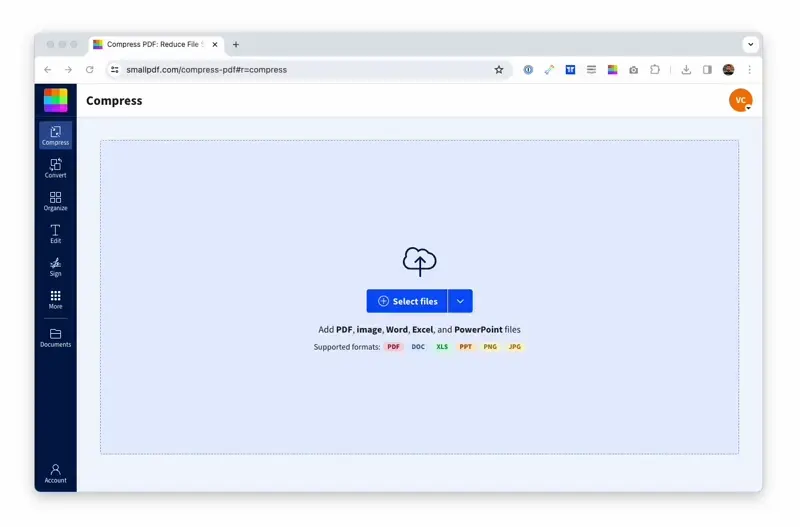
How to compress a PDF for email with Smallpdf
Smallpdf does this by classifying and removing repeated patterns in the file with similar unique identifiers. We then optimize your PDF to ensure quality stays the same as the original file.
Once it’s done, all you have to do is drag and drop your compressed PDF into your email, and you’re good to go.
Real-life Examples Where Compression Helps
Smallpdf’s compressor helps in common, everyday situations. If you’re sending scanned contracts that run over 20 MB, Basic Compression usually brings them under the limit without affecting readability.
Image-heavy PDFs, like property photos or workshop manuals, often need Strong Compression to fit into a single email. And if you’re working on mobile data, a smaller PDF uploads and sends much faster.
Email Attachment Limits and How to Stay Under Them
Different email providers have different attachment size limits, and it’s super easy to hit them with PDFs:
- Gmail: 25 MB limit
- Outlook: 20 MB limit
- Yahoo Mail: 25 MB limit
Your PDF might be too large because it contains high-resolution images, embedded fonts, or simply has many pages.
The good news? You can check your file size by right-clicking on it and selecting “Properties” (Windows) or “Get Info” (Mac) before you even try to attach it.
Pro tip: If your PDF is close to the limit, compress it anyway. Even a small reduction can save you from that frustrating “file too large” error message. Plus, it’ll be easier for the receiver to manage.
Choose the Right Compression Level for Email (Quality vs. Size)
Not all compression is created equal. Here’s how to pick the right option for your email.
Basic compression (best for everyday emails)
- Reduce file size while keeping text crisp and images readable.
- Works well for business documents, reports, and presentations.
- Produces a small enough file for most email providers.
Strong compression (best for very large PDFs)
- Reduces size more aggressively to stay under tight email limits.
- May soften image detail slightly.
- Works well for scanned or image-heavy PDFs.
- Requires a Pro plan.
Both options use smart algorithms that remove redundant data and optimize images without making your PDF look pixelated or unprofessional.
Compress PDFs for Email on Desktop and Mobile
Being a cloud service, you can compress your PDF files for emailing on our platform anytime and anywhere. You can also access our site on any machine, whether it’s a Mac, Windows, or Linux computer.
When you’ve finished compressing, editing, and annotating your files on our site, remember to hit the download button if you want to save your file before emailing it straight from the tool.
We’ve also developed our own Chrome extension. This nifty invention gives you access to our compression tool straight from your browser—no need to navigate to our website every time.
If Your PDF Is Still Too Big to Email: Quick Fixes
Sometimes even after compression, your PDF might still be too large for email. Here are your options:
- Split your PDF into smaller parts. Use our Split PDF tool to break large documents into manageable chunks.
- Remove unnecessary pages. Got extra pages you don’t need? Delete PDF pages to instantly reduce file size.
- Try strong compression. Pro users can access maximum compression levels.
- Use cloud sharing. Upload to Google Drive, Dropbox, or OneDrive and share a link rather than the file itself.
Is Compressing PDFs for Email Safe? Security and Privacy at Smallpdf
We know you’re trusting us with important documents, and we take this seriously. Here’s how we keep your files secure:
- Protects your files with TLS encryption during upload and download.
- Follows GDPR-compliant data handling practices.
- Maintains ISO/IEC 27001-certified security management.
- Deletes your documents automatically from our servers after processing.
Your privacy matters to us, which is why you don’t even need to create an account to use our compression tool. Upload, compress, download, done!
Why People Choose Smallpdf for Email-Ready PDFs
Smallpdf runs in the browser on any device, so there’s nothing to install or learn. Files are protected with TLS encryption during upload and removed automatically from our servers after processing. The tool keeps text sharp, preserves layout, and avoids the heavy pixelation some compressors cause.
You can also access other PDF tools in the same workspace if you need to split, unlock, or reorganize a large file before sending it.
Start Your Free Trial to Access All Smallpdf Tools
Ready to unlock strong compression and 30+ other PDF tools? Our Pro subscription gives you unlimited access to everything Smallpdf has to offer, including priority processing and advanced features.
Compressed PDFs aren’t only great for email. Smaller files are always useful as they upload quicker to your favorite file-sharing sites.
Start your 7-day free trial and see the difference our premium tools can make.
Frequently Asked Questions: Compressing PDFs for Email
How do I know if my PDF is too large for email?
Check your file size by right-clicking and selecting “Properties” or “Get Info.” If it’s over 20-25 MB, you’ll likely need to compress it for most email providers.
Can I compress multiple PDFs at once for email?
Currently, our tool processes one PDF at a time, but you can quickly compress several files in succession for your email attachments.
Is there a difference between compressing for email vs. other purposes?
Email compression focuses on staying under attachment limits while maintaining readability, whereas other uses might prioritize different quality-size balances.
Can I compress a password-protected PDF?
You’ll need to unlock your PDF first, then compress it, and you can add password protection back afterward if needed.
Why is my PDF still too large even after compression?
Some PDFs stay big because they contain very high-resolution images, scanned pages, or embedded fonts. Try splitting the file into smaller parts, removing pages you don’t need, or using strong compression if you have a Pro plan. Files with heavy image content may need more than one type of optimization.
How can I reduce the file size without losing too much image quality?
Use Basic Compression first. It keeps text sharp and keeps images readable while reducing the file size. If the PDF still won’t fit under your email provider’s limit, consider removing unnecessary images or pages before trying strong compression.
Why does my PDF look blurry after I compress it elsewhere?
Some tools reduce resolution too aggressively. Smallpdf avoids this by removing repeated data and keeping text crisp. If you uploaded a scanned PDF, consider rescanning at a lower resolution (150–200 DPI) or compressing the original file rather than a screenshot of it.
Is my document safe when I upload it for compression?
Yes. Files are protected with TLS encryption during upload and download. They’re also automatically deleted from our servers after processing. Smallpdf follows GDPR standards and maintains ISO/IEC 27001 certification for information security.
Does Smallpdf keep a copy of my compressed PDF?
No. Once processing is complete, files are automatically removed. If you want to keep a copy, make sure you download it before closing the page or clearing your browser.
What should I do if the tool can’t process my PDF?
This usually happens if the file is corrupted, password-protected, or too large. Try unlocking the file first, or splitting it into smaller parts. If the PDF opens normally on your device but still fails, re-save it using “Print to PDF” and try again.
Why does the file upload take so long on my device?
Slow uploads are often caused by weak Wi-Fi or mobile data. Try switching networks or closing other tabs that are streaming or downloading. Large, scanned PDFs also take longer to upload due to their size.
Can compression fix a corrupted PDF?
No. Compression can reduce file size but can’t repair a damaged file structure. If you suspect corruption, re-save or re-export the document from its original app and try again.



