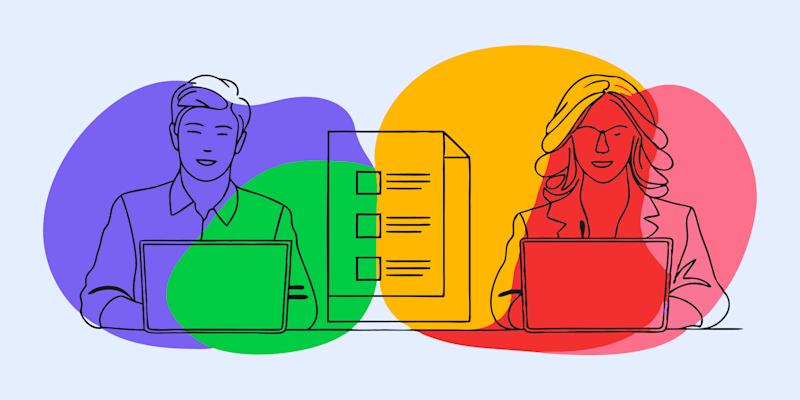
Want to extract highlighted text from PDFs? Use Smallpdf’s free AI PDF Summarizer to extract, summarize, and download specific text anytime.
In this guide to show you how to extract only highlighted or specific text from PDFs using our tool.
Quick Summary to Extract Text from a PDF
If you just need the steps, here’s the short version: 1. Upload your PDF to the Smallpdf PDF to Word Converter or AI PDF Summarizer. 2. Choose what to extract:
- Convert all text from the document, or
- Use AI Summarizer to highlight and extract only key sections.
- Process your file. Our tools detect scanned pages and automatically apply OCR if needed.
- Download or copy the extracted text for editing, study notes, or reports.
Need more help? Keep reading for the step-by-step guides below.
Extract Text from PDF Online with Smallpdf
Extracting text from a PDF is simple with Smallpdf’s online tools. Whether you have a standard PDF with selectable text or a scanned document that needs OCR (Optical Character Recognition), you can convert your PDF to editable text in seconds.
Our PDF to Word converter works with any PDF file, automatically detecting when OCR is needed for scanned documents or images.
How to Extract Text from a PDF (Three Quick Methods)
Extract All Text with Smallpdf (Online)
Upload Your PDF File 1. Start by uploading your PDF to the PDF to Word Converter. 2. Drag and drop your file or click the upload button to select it from your device. 3. Your file is processed securely, with GDPR compliance, ISO/IEC certification, and TLS encryption protecting your data.
Let Smallpdf Process Your Document
- Our converter automatically detects whether your PDF contains selectable text or scanned pages that require OCR (Optical Character Recognition). The file is then converted into an editable Word document.
Download and Open Your Word File
- Once processing is complete, download your new Word document (DOCX).
- From there, you can open the file in Word to extract all or only specific parts of the text. It’s ideal for quoting, editing, or creating summaries.
Extract Only Highlighted Text with AI PDF Summarizer
Import Your PDF File
- Start by uploading your PDF file to AI PDF Summarizer.
- Drag and drop the file or click the upload button to select it from your device.
- Your file is processed securely, thanks to GDPR compliance, ISO/IEC certification, and TLS encryption.
Pro Tip: The AI Summarizer supports more than just PDFs. Upload documents, sheets, or presentations to enjoy the same functionality.
Highlight the Text You Need
- Once your document is uploaded, Smallpdf automatically provides a quick overview of the content.
- Scroll through your file and highlight the sections you want to extract.
- You can highlight multiple sections or specific paragraphs.
- Need help focusing on key areas? Use our ‘Suggested Questions’ feature to identify the most critical parts of your document.
Ask Questions with AI Chat
- Not sure where to dig in? Take advantage of interactive AI Chat.
- Simply ask questions about specific highlighted texts or the document content.
- AI Chat provides detailed responses, perfect for students needing study notes, researchers summarizing data, or professionals crafting reports.
- Using AI Chat saves you time by delivering direct insights from the highlighted or relevant sections.
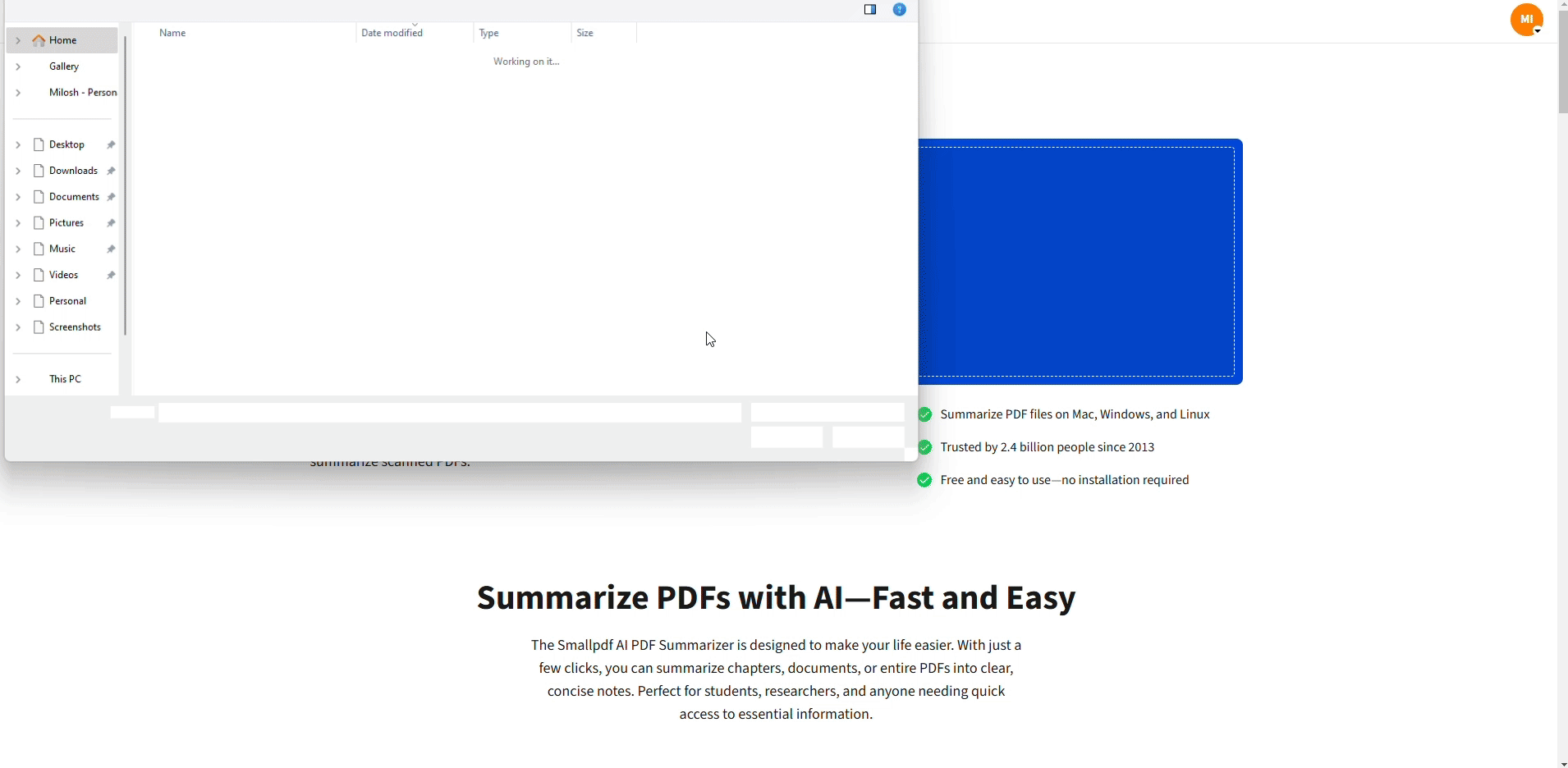
Extract highlighted text from your PDF
Extract and Download Text
- Once you’ve finished highlighting and interacting with the AI Chat, it’s time to export your content.
- Click to copy the extracted text for immediate use.
- Alternatively, you can download the summary as a file for later reference.
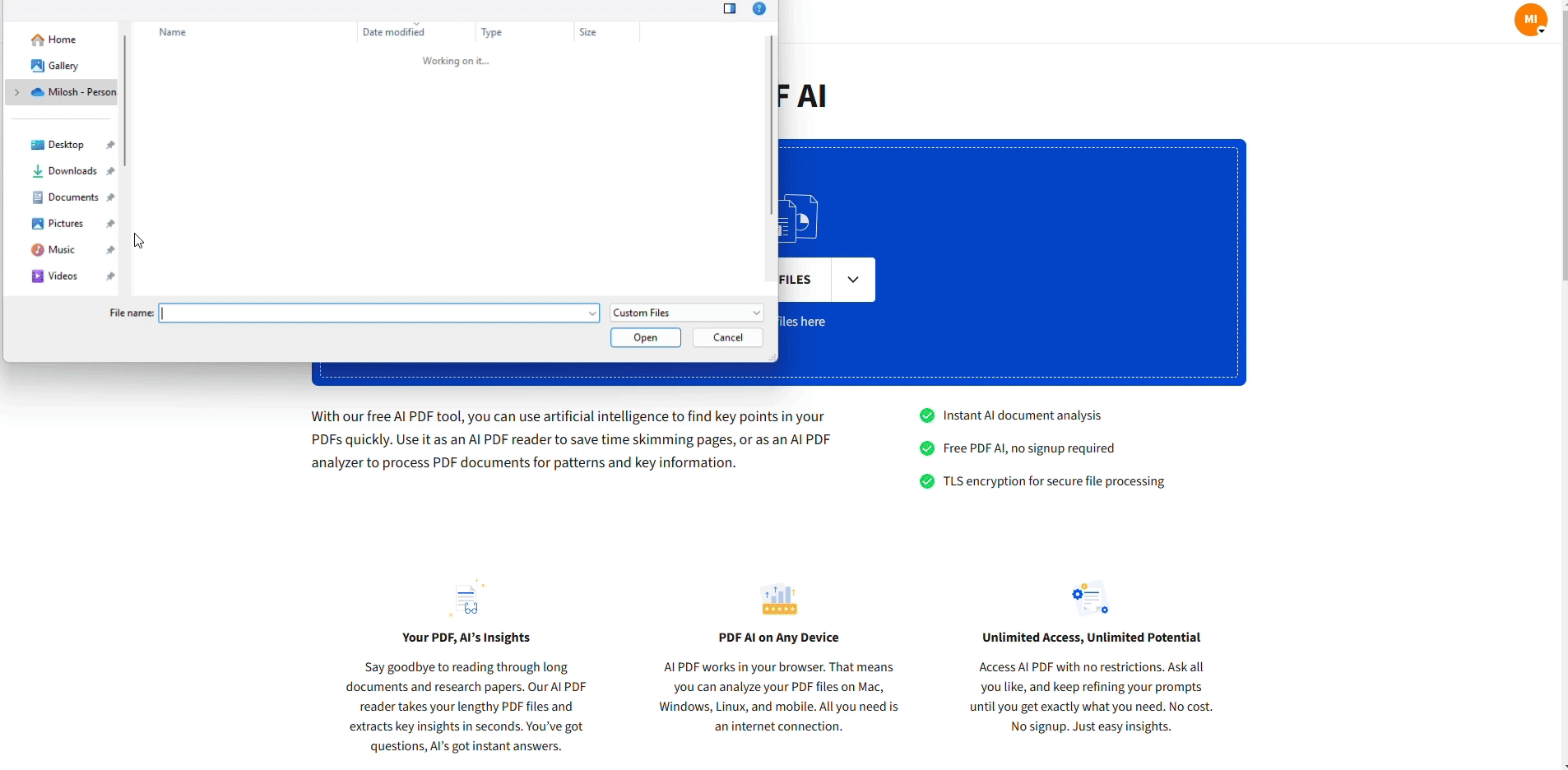
Click to copy the extracted text for immediate use
The extracted text is neatly organized, making it easy to integrate into your reports, presentations, or studies.
Extract Text from Scanned PDFs with OCR
Upload Your Scanned PDF
- Use our PDF to Word converter and upload your scanned document or image-based PDF.
Select Your Language
- Choose the correct language for better OCR accuracy. Smallpdf supports multiple languages for text recognition.
Let OCR Work Its Magic
- Our OCR technology automatically converts images of text into selectable, editable text you can copy and use.
Access Anywhere, Anytime
Smallpdf tools are accessible on Windows, Mac, or Linux, so you can extract highlighted text from PDFs no matter where you are.
What Is OCR and When Do You Need It?
OCR (Optical Character Recognition) is technology that converts images of text into actual, selectable text you can edit and copy.
You need OCR when:
- Your PDF is a scanned document
- Text appears as an image
- You can’t highlight or select text in your PDF
- The PDF was created from a photo or screenshot
Why Use Smallpdf to Extract Text from PDF?
Smallpdf is your all-in-one PDF powerhouse offering simple, efficient, and user-friendly tools. Here’s why thousands love it for extracting text from PDFs.
Fast, Accurate Text Extraction (Including Scans)
Our tools deliver precise text extraction with high OCR accuracy, even from low-quality scanned documents.
Works on Web, Desktop, and Mobile
Smallpdf’s tools are fully online, with desktop and mobile apps available for offline use on Windows, Mac, and Linux.
Copy, Summarize, or Export in a Click
Extract text and export it in multiple formats—like a Word document (DOCX) for easy editing, a direct copy to clipboard, or an AI-generated summary for quick reference.
Is Extracting Text from a PDF Safe with Smallpdf?
Encryption and Secure Processing
Your files are protected with TLS encryption during upload and processing. We use secure servers located in the EU, ensuring compliance with strict data protection regulations.
File Deletion and Compliance (GDPR, ISO)
All uploaded files are automatically deleted from our servers after one hour. You can also manually delete files immediately after processing. We maintain GDPR compliance and ISO/IEC certification for your peace of mind.
Troubleshooting Common Extraction Issues
Even with powerful OCR and AI tools, some PDFs can be tricky. Here’s how to fix common problems:
Text Won’t Select or Copy
Your file is likely an image or scanned document. Use the PDF to Word Converter with OCR enabled to turn it into editable text.
Extracted Text Looks Jumbled or Out of Order
This can happen with multi-column layouts or tables. Try exporting as a DOCX file instead of copying text directly.
Highlighted Text Isn’t Being Recognized
Reopen your file in AI PDF Summarizer, re-highlight the sections you want, then refresh or re-upload.
Missing or Incomplete Text
If parts of your document are still missing after OCR, upload a higher-quality scan or check that your highlights didn’t overlap with images.
Start Your Free Trial to Access All Smallpdf Tools
Ready to extract text from any PDF? Try Smallpdf free and get access to our complete suite of PDF tools, including advanced OCR and AI-powered features.
FAQ
Why can’t I extract text from my PDF?
Your PDF likely contains scanned images instead of actual text. Use our OCR feature to convert the images into extractable text.
Can I extract text from a scanned PDF?
Yes! Smallpdf’s OCR technology automatically detects and converts text from scanned PDFs and images.
What file formats can I export extracted text to?
You can export to DOCX for editable documents or simply copy the text directly to your clipboard.
Is there a limit to how much text I can extract?
Free users can process a limited number of files with our online tools. Pro users enjoy unlimited extractions.
Can I extract text from password-protected PDFs?
First unlock your PDF using our Unlock PDF tool, then extract the text normally.
Can I extract only highlights without using AI Chat?
Absolutely. The AI PDF Summarizer lets you upload your file, highlight sections, and download just those parts—no need to chat if you don’t want to.
Why is some highlighted text missing after extraction?
This can happen if your highlights overlap with images or scanned sections that need OCR. Re-upload the file to the PDF to Word Converter and select Use OCR to capture all text.



