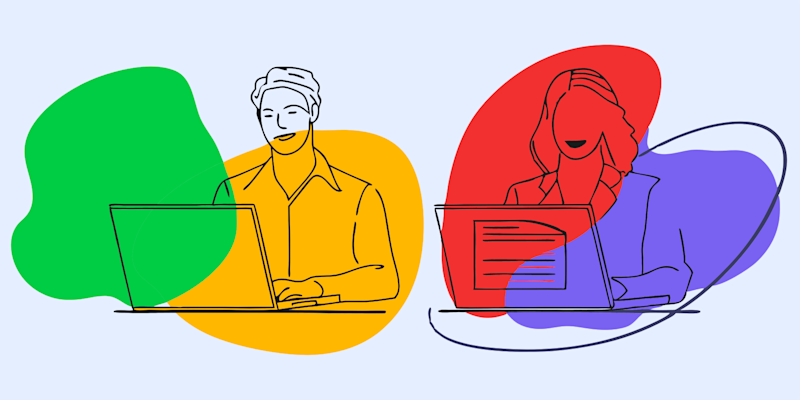
Learn how to extract text from PDF files, including password-protected and scanned documents. Simple PDF text extraction only takes a few minutes.
Want to extract text from a password-protected PDF? Whether your PDF is standard, scanned, or password-locked, you can still turn its contents into editable, reusable text.
Below, we’ll walk through the quickest methods, when to use each one, how Smallpdf fits in, and how to fix common issues when unlocking or extracting text.
Quick-Start: Best Ways To Extract Text From Any PDF
If you just need a fast answer, start here.
For a normal (selectable) PDF:
- Open it in your browser or PDF viewer.
- Select the text, then copy and paste where you need it.
For a scanned or image-only PDF:
- Use PDF to Word with OCR to convert images into text.
For a password-protected PDF:
- Use Unlock PDF first (with the correct password).
- Then run AI PDF Summarizer to extract and reuse the text.
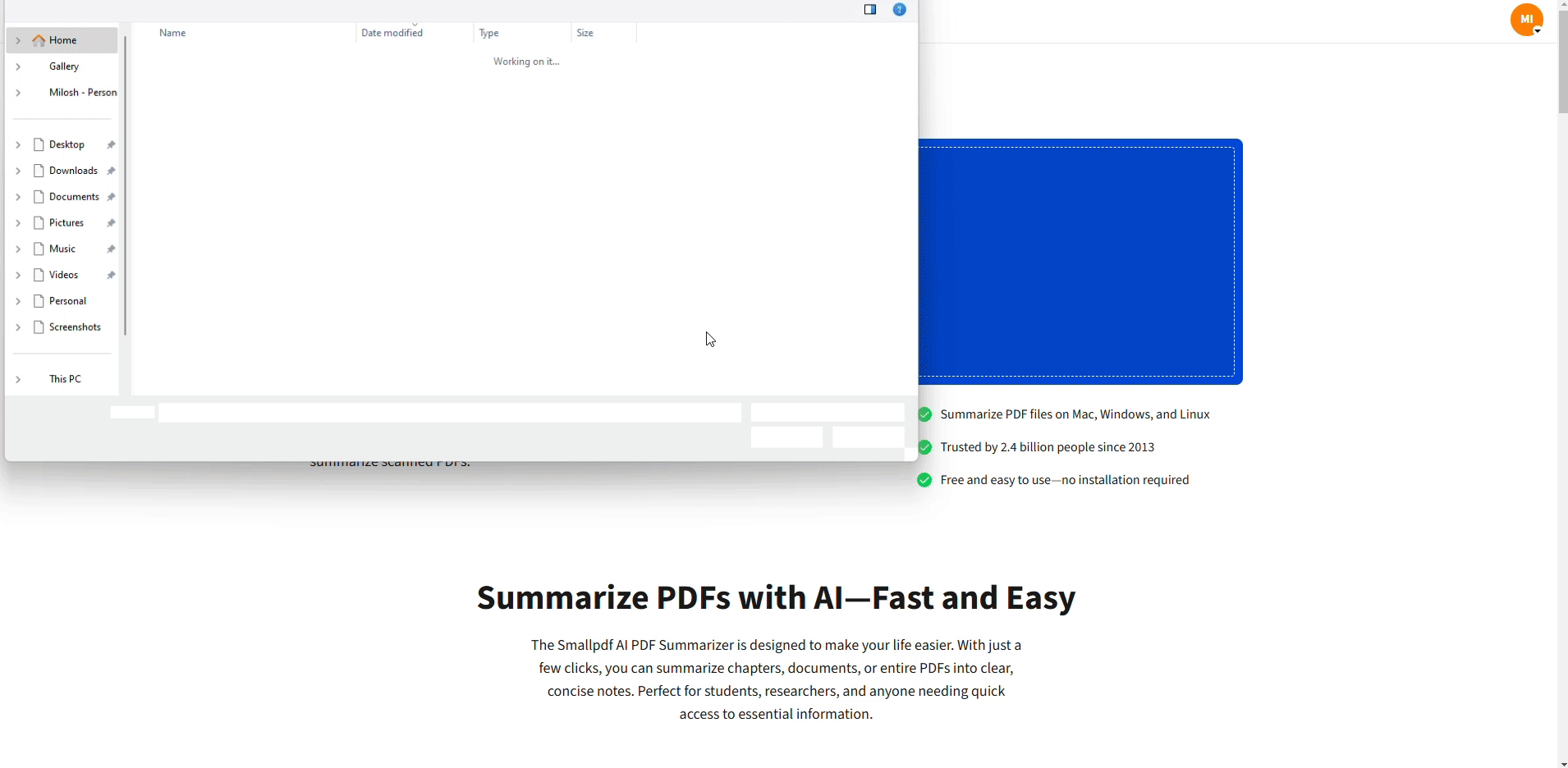
Extract and copy text from your PDF
How To Extract Text From A PDF (Main Methods)
Different PDFs need different approaches. Here is how each option works and when to use it.
Method 1: Copy And Paste From A Selectable PDF
Use this for standard PDFs where you can already select text. 1. Open your PDF in any PDF viewer or your web browser. 2. Click and drag to highlight the text you want. 3. Right-click and choose “Copy,” or use “Ctrl + C” (Windows) / “Cmd + C” (Mac). 4. Paste into Word, Google Docs, email, or notes with “Ctrl + V / Cmd + V.”
This is the quickest method and keeps formatting fairly close, but it will not work on scanned PDFs or many secured files.
Method 2: Use an AI PDF Summarizer for Text + Summary
If you want extracted text and an instant overview in one go: 1. Visit AI PDF Summarizer on Smallpdf. 2. Upload your unlocked PDF or drag and drop it into the upload box. 3. Our AI runs OCR where needed and analyzes the document. 4. You receive an automatic summary with key points and an overview of the text. 5. Copy text directly from the summary or use suggested questions to dig deeper.
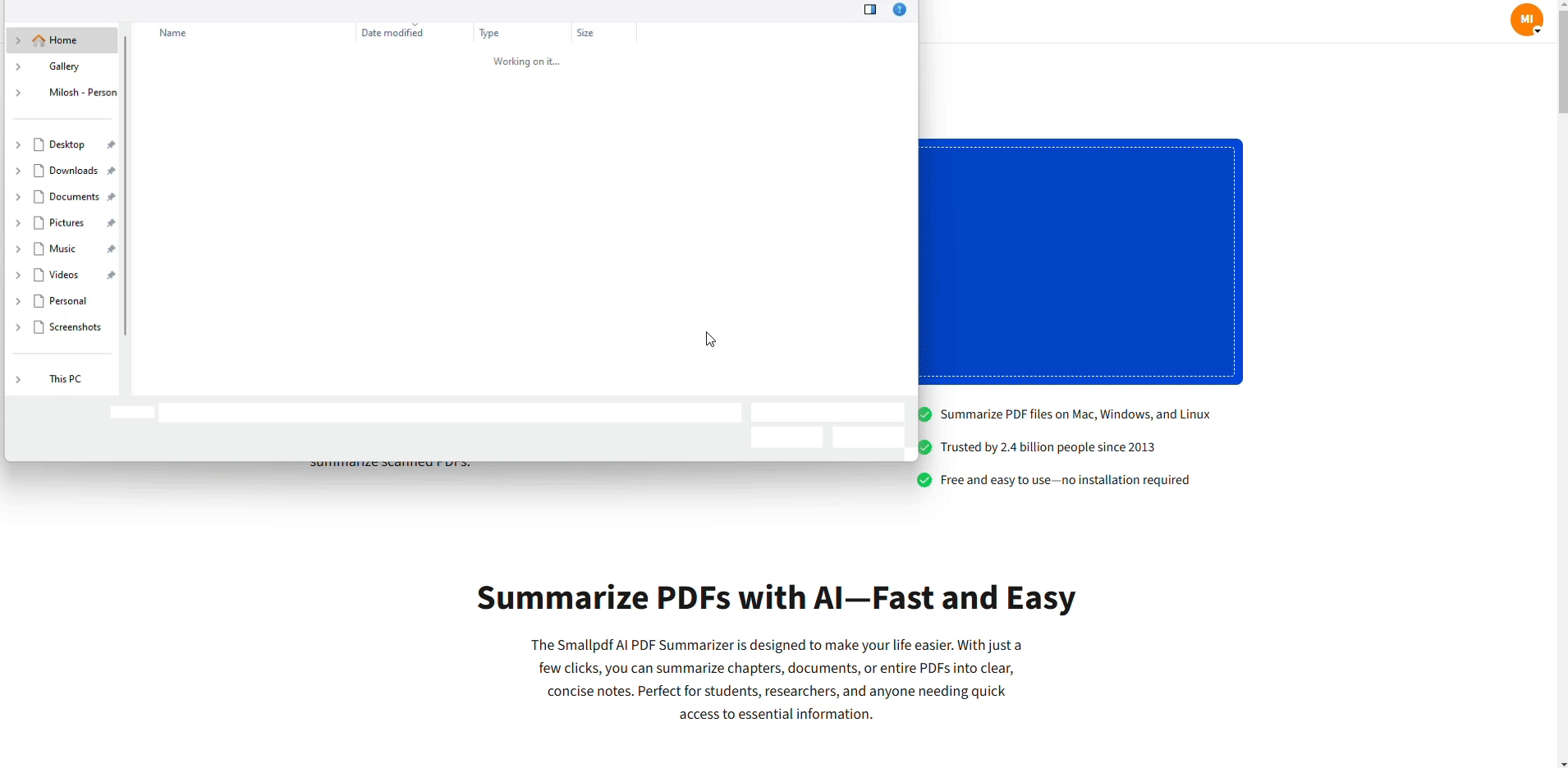
Extract and review your text from a PDF
This is useful for long reports, legal PDFs, and multi-page statements when you need both text and insight.
How To Extract Text From A Scanned PDF With OCR
Scanned PDFs and photo-based documents need OCR before you can select text.
Steps For OCR-Based PDF Text Extraction
- Open PDF to Word on Smallpdf.
- Upload your scanned PDF (or image-based file).
- Our OCR engine detects that the file is a scan and starts text recognition.
- Once finished, download it as either:
- TXT file with plain text
- Word file with editable text plus layout
OCR works best when:
- The scan has 300 DPI or higher.
- Text is dark on a light background.
- Pages are straight, not heavily skewed.
- Fonts are standard and readable.
How To Extract Text From A Password-Protected PDF
Locked PDFs add one extra step: You need to unlock them before you can extract text. Always make sure you have legal permission to do this.
Step 1: Unlock The PDF
- Open Unlock PDF on Smallpdf.
- Drag and drop your password-protected file or click to upload.
- Enter the correct password when prompted.
- Confirm to start the unlock process.
- Download the unlocked PDF.
Important: Only unlock PDFs you are allowed to access. Respect document owners’ rights and any confidentiality requirements.
Step 2: Extract Text From The Unlocked PDF
Once the file is unlocked, use any of the earlier methods:
- For editable layout - use PDF to Word with OCR, if needed.
- For quick understanding + summary text - use AI PDF Summarizer.
Troubleshooting: Why You Can’t Extract Or Copy Text
Even with the right method, things can go wrong. Here is how to handle the most common issues.
1. You Can’t Select Any Text
Likely reason: the PDF is a scan or image-only file.
What to do:
- Use PDF to Word with OCR.
- Make sure the scan is clear. If not, rescan at a higher resolution.
2. The PDF Is Locked or Copying Is Restricted
Likely reason: the file has restrictions or a password.
What to do:
- If you know the password, use Unlock PDF first.
- Download the unlocked version, then use AI PDF Summarizer.
- If you do not have permission, do not attempt to bypass security.
3. OCR Output Looks Wrong Or Incomplete
Likely reasons:
- Low-resolution scan
- Strong compression or heavy artifacts
- Unusual fonts or handwriting
What to do:
- Rescan at 300 DPI or higher with better lighting.
- Avoid photographing documents at extreme angles.
- Try PDF to Word if tables or layout are breaking.
- Manually proofread and correct key sections after extraction.
4. Unlocking Fails Or Gives An Error
Likely reasons:
- Incorrect password
- Damaged or partially downloaded file
What to do:
- Confirm the password with the document owner.
- Download the PDF again from the original source.
- Check if the file opens normally in a viewer. If not, the PDF may be corrupted.
Is It Safe To Extract Text With Smallpdf?
Smallpdf keeps your files secure:
- 256-bit TLS encryption for all uploads and downloads.
- Automatic deletion of files from our servers after an hour of processing.
- GDPR-compliant handling of data and privacy.
- Automated processing only, with no human access to your documents.
You can also read our privacy and security pages for full details when you need them for compliance or internal reviews.
When To Use Smallpdf vs Other Extraction Methods
You have several options for PDF text extraction. Here is a quick comparison.
Use built-in copy and paste when:
- The PDF is already selectable.
- You only need a small portion of the text.
- Formatting is not critical, and you are comfortable cleaning it up manually.
Use Smallpdf when:
- The PDF is scanned or image-only.
- The PDF is password-protected and needs unlocking first.
- You want batch processing for multi-page or multi-document workflows.
- You need different exports: TXT, Word, searchable PDF, or summaries.
- You care about secure handling (encryption, auto-deletion, GDPR compliance).
Smallpdf keeps everything in your browser, so you can work from any device without installing extra software.
Extract Text Faster With Smallpdf
From unlocking protected files to converting scanned documents with OCR, Smallpdf handles every step of PDF text extraction for you. Fast, secure, and built for real work.
Start your free trial today and extract text from any PDF with confidence.
FAQs: Extracting Text from PDFs
Can I extract text from a scanned PDF?
Yes. Upload the scanned PDF to a feature that uses OCR, like PDF to Word on Smallpdf. OCR converts the page images into real, selectable text.
How do I extract text from multiple PDF pages at once?
Upload the entire multi-page PDF to your chosen Smallpdf feature. All pages are processed together, and you receive one output file that includes text from the whole document.
Why can’t I select or copy any text in my PDF?
Your PDF is probably a scan or image-based file. In that case, you need OCR. Convert it using PDF to Word or AI PDF Summarizer, so the text becomes searchable and selectable.
Can I extract text from a password-protected PDF?
Yes, as long as you know the password and have permission. First, use Unlock PDF to remove restrictions, then run the unlocked file through AI PDF Summarizer to extract the text.
Is it legal to unlock and extract text from any PDF I receive?
You should only unlock and extract text from PDFs you have the right to access and use. For confidential, contractual, or copyrighted documents, follow your organization’s policies and any legal agreements in place.
What languages does Smallpdf OCR support?
Our OCR engine supports many languages, including English, Spanish, French, German, Italian, Portuguese, and others. In most cases, the language is detected automatically.



