Need to update names, dates, or details in a PDF? Keep reading to learn how to find and replace in PDF files.
While PDFs aren’t designed for live editing like Word docs, you can still replace text in PDF files using the right tools.
Below, we’ll walk you through the process, including what to do when the search doesn’t work.
How to Replace Text in a PDF
There’s no universal “find and replace” button for PDFs, but with a few quick steps, you can still replace content manually and keep formatting intact.
Step 1: Open Your PDF in Edit Mode
- Go to Edit PDF
- Upload your file from your device or cloud storage
- Wait for the file to load into the editor
If your text is selectable, you're working with an editable (not scanned) PDF.
Step 2: Use the Text Tool to Replace Words
- Click the Text tool in the top toolbar
- Click on any word or sentence you want to change
- Delete the old text and type in the new replacement
- Repeat for each occurrence manually
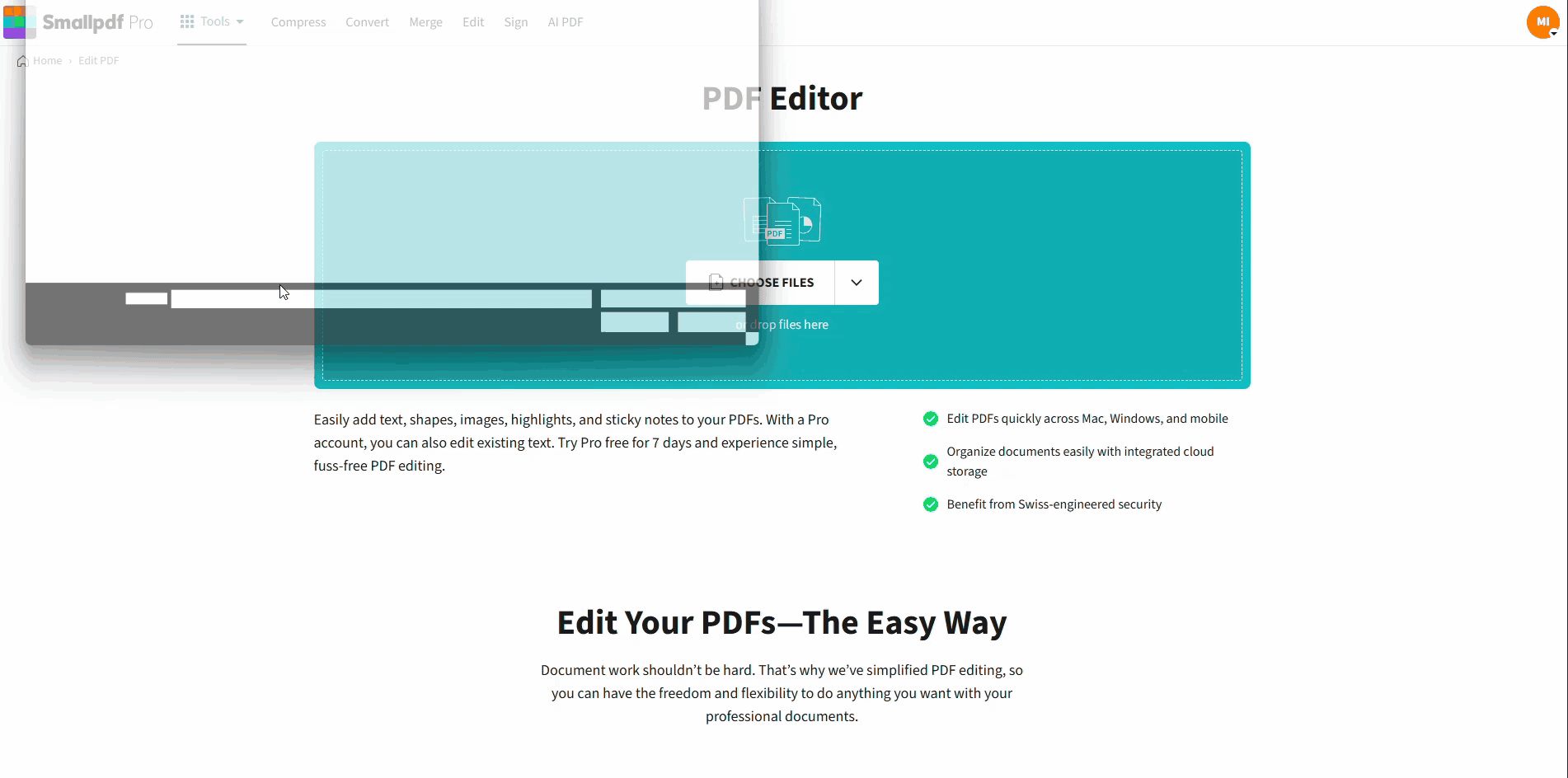
How to Replace Text in a PDF
This is how to replace text in PDF files when auto-replace isn’t available.
Step 3: Recheck
- Check your edits
- Download the updated file
- Reopen it to double-check your edits
If you’re replacing the same word multiple times, make a list before editing to speed things up.
What to Do If You Can’t Find the Word You Need to Replace
Sometimes, search doesn’t work because the file isn’t text-based. Here's how to check:
- Try selecting the text with your mouse. If you can’t, it’s likely a scanned image.
- In that case, go to PDF OCR and convert the scan into selectable text.
- Once converted, reopen the file in Edit PDF and try again.
You can now search, edit, or manually replace text as needed. This solves most "PDF find and replace" issues in scanned files.
FAQs
1. How do I replace multiple text in a PDF?
There’s no batch find and replace in most PDF tools. You’ll need to locate and update each word manually using the Text tool.
2. How to replace text in scanned PDF?
Use PDF OCR to convert the file into editable text. Then, open it in Edit PDF and replace the content.
3. Is find and replace case-sensitive?
PDF editors typically don’t have advanced search options, so replacements are manual. You'll need to search for variations manually (e.g., “Smith” and “smith”).
4. Can you find and replace text directly in a PDF?
Not in one click, but yes, you can search for the text, then use the editor to manually replace it. This keeps the layout intact while making changes.
5. Why can’t I select or replace text in my PDF file?
Your file is likely scanned or flattened. Run it through OCR first to unlock the text layer before editing.
6. Will formatting stay intact after replacing text in a PDF?
If you use a tool like Edit PDF, yes. You can control font size and placement to keep everything aligned.



