Frustrated by black boxes ruining your PDFs? Learn the common causes and get step-by-step fixes using simple tools to restore your documents fast.
This annoying issue can disrupt document readability and professional presentation, leaving you wondering what went wrong.
But fixing it is easier than you might think, and we’re here to guide you every step of the way.
Below, we’ll explain the common causes of these black boxes and how you can fix them using Smallpdf’s easy-to-use tools. Let’s get your PDFs working again!
What Causes Black Boxes in PDFs?
The black box issue usually stems from a few common glitches. Here’s why it happens.
Missing or Unembedded Fonts
When the fonts used in your document aren’t embedded, your PDF viewer may not render the text properly. Instead, it could replace it with black boxes or incorrect formatting.
Corrupted Font Files
Damaged fonts or incorrect font encoding can confuse PDF readers, leading to rendering errors like black squares covering text.
Improper Redaction
Sometimes, black boxes are placed intentionally for redaction but aren’t properly executed. If the underlying text hasn’t been removed, this creates security concerns and visual clutter.
Rendering Glitches
Older or incompatible PDF viewers might misinterpret elements of the document, resulting in display issues like black patches.
Transparency Flattening Issues
When a PDF includes elements with transparency, some viewers flatten these elements differently. If that process fails, the viewer may show black rectangles instead of the intended effect.
Layer Conflicts in Vector-Based Artwork
PDFs that come from illustration or design tools often include multiple overlapping layers. If a viewer can’t interpret these layers correctly, it may show black boxes where certain shapes or lines should be.
Corrupted Embedded Objects
If an embedded image or logo becomes damaged during export or upload, your PDF viewer may replace that element with a black square instead of showing an error.
Now that we know the causes, let’s fix the problem.
Steps to Fix Black Boxes in PDFs Using Smallpdf
When viewer fixes don’t work, these Smallpdf tools will get your documents back on track:
Convert the PDF to Word to Fix Fonts
Not sure how to handle font problems? Use Smallpdf’s PDF to Word Converter. 1. Visit PDF to Word Converter. 2. Upload your troublesome PDF. 3. Open the converted Word file and check if the fonts display correctly. 4. Re-save the file as a PDF, ensuring fonts are properly embedded during the saving process.
This will resolve most font-related black box issues.
Edit the PDF to Remove Black Boxes
When fonts aren’t the issue, you can directly remove or edit the black boxes in your file using the Edit PDF Tool. 1. Go to Edit PDF. 2. Upload your file with black boxes. 3. Use the editing tool to delete or replace the boxes as needed. 4. Save and download your newly corrected PDF.

Edit the PDF to Remove Black Boxes
It’s that simple!
Compress the PDF to Enhance Performance
- If your file is large or contains a lot of elements, performance issues could cause black boxes. Use Smallpdf’s Compress PDF Tool to optimize the file.
- Head to Compress PDF.
- Upload your file and choose from Basic or Strong compression.
- Download the optimized PDF and enjoy improved rendering without glitches.
PDF Prints With Black Squares: Printing Fixes for Windows and Mac
Black boxes often appear only when printing, not on screen. Here’s how to fix printing-specific issues:
Windows Solutions:
- Check “Print as Image” in your print dialog—this bypasses font rendering issues.
- Update your printer drivers through Device Manager.
- Try printing from a different browser or PDF viewer.
Mac Solutions:
- Try using a different PDF reader or Chrome instead.
- Reset printing system in System Preferences if issues persist.
- Enable “Print as Image” if available in your PDF viewer. Always print a test page first to verify the fix worked before printing multiple copies.
PDF Black Screen vs. Black Boxes: What’s the Difference and How to Fix Each
Not all black display issues are the same. Here’s how to identify and fix each type:
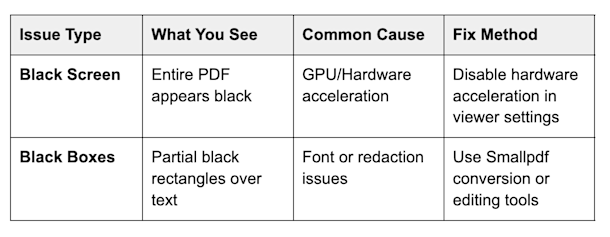
PDF Black Screen vs. Black Boxes
For black screen issues, try disabling hardware acceleration in your PDF viewer’s preferences. For partial black boxes, follow the font and editing solutions above.
Additional Tips for Handling PDF Black Boxes
Quick troubleshooting checklist: Update your PDF viewer to the latest version.
- Try opening the PDF in different viewers or browsers.
- Request a new version from the document creator if possible.
- Check if the issue appears on different devices.
Say Goodbye to Black Boxes for Good
Black boxes in PDFs are a real pain, but with the right tools, they’re surprisingly easy to fix. At Smallpdf, we aim to simplify your PDF experience. Whether it’s font embedding, editing, or compression, our tools have you covered.
For scanned documents with black boxes, our OCR technology can convert images back to searchable, editable text—eliminating rendering issues entirely. This is especially helpful for older documents or files that have been through multiple conversions.
Start your free trial to access all Smallpdf tools and keep your documents working flawlessly.
Frequently Asked Questions
Why do black boxes appear in my PDF?
Black boxes usually show up when a PDF contains missing fonts, damaged text layers, or objects that your viewer can’t load correctly. Sometimes the issue comes from the way the original file was exported. Converting the PDF to Word and saving a fresh version often clears these problems.
How can I remove black boxes from a PDF without using specialist software?
If the black boxes are shapes or objects placed on top of the content, you can remove them using an online editor like Smallpdf’s Edit PDF tool. Upload your file, delete or move the unwanted shapes, and download a clean version with the changes saved.
Will converting my PDF to Word fix black box issues?
Often, yes. Converting the file resets damaged fonts, text layers, or export settings that caused the blocks to appear. Once you make small adjustments in Word and re-save as a PDF, the issue is usually resolved. Smallpdf’s PDF to Word Converter makes this process straightforward.
Why does my PDF look fine on screen but prints with black squares?
Some printers struggle with complex graphics, transparency, or large files. Try printing from a different PDF viewer or compressing the file to make it easier for the printer to process. Updating your print dialog settings or drivers may also help.
Can large PDF files cause black boxes or missing content?
Yes. Very large or graphic-heavy PDFs may not load properly in certain viewers, especially on older devices. Using Smallpdf’s Compress PDF tool can simplify the file and reduce rendering issues without changing the content.
What should I do if the problem only happens on one device?
If the PDF looks normal elsewhere, the issue is likely with the viewer or device. Try opening the file in a browser, updating your PDF reader, or restarting the device. If the file still misbehaves, re-exporting it with Smallpdf tools or converting it to Word can help rebuild a clean version.
Is it safe to fix PDF issues using Smallpdf?
Yes. Files are processed securely and automatically removed from our servers after a short period. If you want to learn more, you can visit the Smallpdf Trust Center for details about encryption and file handling.



