Need to CAC sign a PDF? This guide walks you through connecting your CAC, selecting your certificate, and signing step by step.
CAC signatures are mainly used for official government or military documents, so reliability matters.
Below, we’ll walk through how to CAC sign a PDF, what you need installed, how Windows and Mac handle CAC differently, and what to try if your certificate does not show up or your signature keeps failing.
You’ll also see where Smallpdf fits in for preparing and protecting your PDFs around the signing step.
Quick Checklist: How To CAC Sign a PDF
Here’s a fast overview before we go into detail.
To CAC sign a PDF, you should: Have a working USB CAC reader and your CAC card inserted.
- Install CAC middleware (for example, ActivClient on Windows or OpenSC on Mac).
- Install DoD root and intermediate certificates so your system and PDF viewer can trust your CAC certificates.
- Know your CAC PIN and be ready to enter it.
- Prepare the PDF first (compress, unlock, or protect) with Smallpdf if needed.
Once all of that’s in place, the actual signing step usually takes just a minute.
How To CAC Sign a PDF: Step-by-Step
These steps assume your CAC, reader, and middleware are already working on your machine.
Step 1: Connect Your CAC Reader
- Plug your CAC reader into a USB port.
- Insert your CAC card fully into the reader, chip facing the correct way.
- Wait a few seconds until your operating system recognizes the card.
- If prompted, confirm any driver or middleware permissions.
If the reader has a status light, it should usually turn solid when the card is detected.
Step 2: Open Your PDF in a CAC-Compatible Viewer
Smallpdf is perfect for preparing and reviewing PDFs online, but CAC signing itself happens locally on your device through a desktop viewer that can talk to your smart card. 1. Open your CAC-compatible desktop PDF viewer. 2. Open the PDF you want to sign from your device or secure network drive. 3. Check that the file is not locked with an owner password. If it’s locked and you have permission to modify it, use Unlock PDF first, then download and reopen it in your desktop viewer. 4. If needed, use Compress PDF beforehand to reduce file size for easier storage and sending.
Step 3: Start the Digital Signature Process
Each viewer labels the signing option slightly differently, but the flow is similar. 1. Look for a menu item such as “Certificates,” “Digitally Sign,” or “Sign Document.” 2. Choose the option to add a digital or certificate-based signature. 3. When asked to select a certificate, pick your CAC certificate from the list. 4. Enter your CAC PIN when the system prompts you. 5. Drag to draw a rectangle where you want the visible signature to appear. 6. Confirm and save the signed PDF under a new file name.
You now have a PDF with a CAC-based digital signature that includes your certificate information.
Requirements and Compatible Hardware/Software
CAC signing will only work if a few pieces are in place first.
Hardware You’ll Need
- A USB CAC reader that supports smart cards (for example, common models from Identiv or HID Global).
- A valid CAC card issued by your organization, not damaged or expired.
If your organization handles CACs, they usually also recommend specific reader models that they know are supported.
Software You’ll Need
CAC middleware
- Windows often uses enterprise middleware such as ActivClient.
- Mac users commonly rely on OpenSC or other PKCS#11-compatible drivers.
DoD certificates
- Root and intermediate DoD certificates are installed into your system’s certificate store or browser store, as required by your environment.
CAC-compatible PDF viewer
- A desktop PDF viewer that supports certificate-based signing and smart card integration.
- Your IT or security team can usually confirm which viewer is approved for your organization.
Remember: Smallpdf Sign PDF is ideal for regular digital signatures, but CAC cards require direct access to your smart card middleware, which only a local desktop viewer can provide.
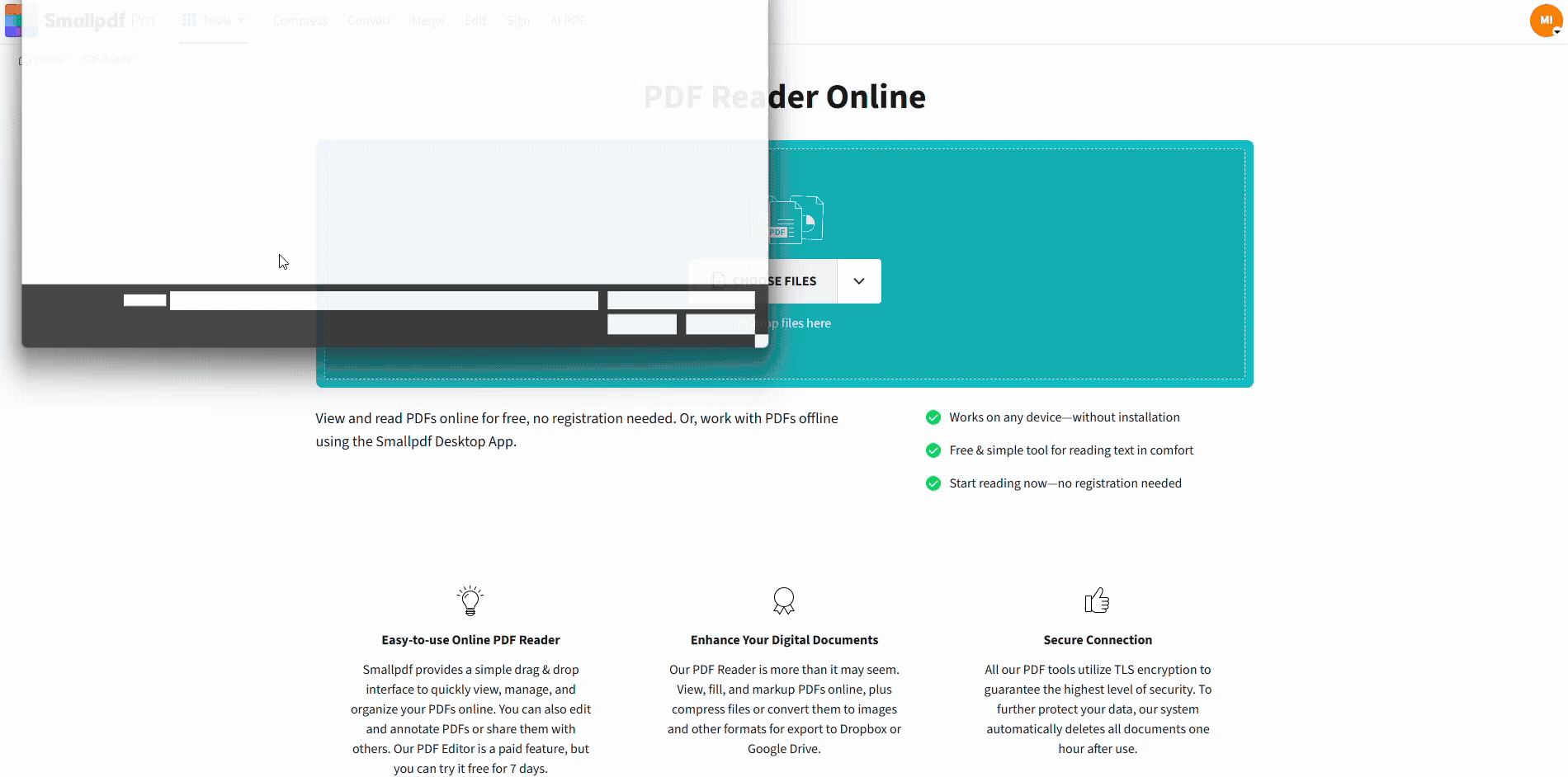
Sign a PDF with Smallpdf
CAC Signing on Windows vs Mac
Windows and macOS handle smart cards differently, so the setup and troubleshooting steps can vary.
Windows: Cryptographic Service Providers
On Windows, CAC signing generally uses the system cryptographic provider.
- Middleware such as ActivClient integrates your CAC into the Windows certificate store.
- Your PDF viewer reads certificates from the Windows store and automatically lists your CAC certificate.
- When you sign, the viewer calls the system provider, which prompts for your CAC PIN.
If your certificate doesn’t appear, the problem is often with drivers, middleware, or missing DoD certificates.
Mac: CryptoTokenKit and PKCS#11
On macOS, CAC support often involves CryptoTokenKit and PKCS#11 modules.
- OpenSC or similar drivers expose your CAC as a PKCS#11 device.
- You may need to configure the PKCS#11 module path in your PDF viewer’s preferences.
- macOS Keychain Access can help you see whether the system detects your smart card and certificates.
Because Mac setups can be more manual, it’s common to involve your IT/security team for initial configuration.
Troubleshooting Common CAC Signature Errors
If something goes wrong, it usually falls into one of a few patterns. Here’s how to handle them.
Certificate Does Not Show Up in the Viewer
- Confirm your CAC is inserted and the reader light is on.
- Make sure middleware (ActivClient, OpenSC, or equivalent) is installed and running.
- Check that DoD root and intermediate certificates are installed on the system.
- Try another USB port or a different reader to rule out hardware issues.
- Restart your computer so the OS reloads smart card services.
If your organization provides a CAC diagnostic tool, run it to confirm the card and certificates are visible at system level.
Smart Card Not Detected at All
- Test the CAC on another computer, if possible, to see if the card itself is damaged.
- Check cables and adapters if you’re using a USB hub or docking station.
- Update reader drivers through your IT or official vendor downloads.
- On macOS, open Keychain Access and look for smart card entries; if none appear, focus on CryptoTokenKit and driver setup.
PIN Prompt Problems
- If you never see a PIN prompt, your viewer may not be reading from the correct cryptographic provider or PKCS#11 module.
- If your PIN is rejected multiple times, your card can become locked. Stop after a few attempts and contact your security office or help desk to reset or unblock your PIN.
- Make sure you are using the correct PIN type (some environments use different PINs for different certificates).
“Sign” Option Is Grayed Out or Disabled
The PDF may be restricted from editing or signing.
- Use Smallpdf Unlock PDF if you have the right to remove the restriction.
- If the file has certification restrictions, ask the document owner for a signable version.
If the PDF is a scan without any text layer, you can:
- Use Smallpdf OCR (within PDF Converter) to add a text layer.
- Then reopen the processed PDF in your desktop viewer and sign.
File Won’t Save After Signing
- Try saving under a new file name or in a different folder.
- Check that you have write permission in the destination folder (especially on network drives).
- Close other programs that might have the PDF open in the background.
If signing works on another test PDF, the original file may be damaged or heavily restricted, and you might need a fresh copy from the sender.
How Smallpdf Fits Into Your CAC Workflow
Even though the actual CAC signature happens in a desktop viewer, Smallpdf can simplify everything before and after you sign.
Before signing:
- Use PDF Converter to turn Word, PowerPoint, Excel, or images into a single clean PDF.
- Use Compress PDF to reduce file size for email or upload limits.
- Use Protect PDF to add a password before distributing the signed file.
After signing:
- Use Merge PDF to combine your signed CAC PDF with annexes, instructions, or supporting documents.
- Use Split PDF to share only specific signed pages with different recipients.
This way, your CAC viewer focuses solely on the certificate-based signing step, while Smallpdf handles the broader document workflow.
Frequently Asked Questions
Why can’t I digitally sign a PDF with my CAC?
Most of the time, your CAC middleware or drivers are missing, or your PDF viewer is not configured to use smart card certificates. Install or update the middleware recommended by your organization and check that your viewer supports certificate-based signing.
Can I sign a PDF without removing the CAC card?
Yes. In fact, the CAC card must stay inserted while you sign. Removing it during the process will interrupt signing and can cause errors.
Is a CAC digital signature legally valid?
CAC-based digital signatures are designed to meet strict identity and integrity standards for government and military use. As always, legal effect depends on your jurisdiction and the type of document, but CAC signatures are generally treated as strong, verifiable signatures in those contexts.
How do I add a CAC signature to a secure PDF?
If the PDF is locked and you have the right to modify it, unlock it first using Smallpdf Unlock PDF, download the unlocked copy, then open it in your CAC-compatible viewer and add your digital signature.
Can I sign PDFs with a CAC card without internet?
Yes. The signing action happens locally on your machine through your smart card and viewer. As long as your drivers, certificates, and viewer are installed, you do not need an active internet connection to apply the CAC signature itself.



