Lock in your PDF annotations, signatures, and stamps permanently with flattening. Then, your secure, uneditable documents are ready for sharing.
Flattening a PDF is the best way to lock in annotations, comments, signatures, and stamps to make sure your file is exactly as intended.
When you need to share a contract, secure a form, or create a document for public use, flattening your PDF makes everything uneditable. Smallpdf lets you flatten your PDFs in just a few easy steps.
Here, we’ll guide you through the entire process, from uploading your PDF to enhancing its security once it’s flattened.
Quick summary: How to flatten a PDF online
Before we go into details, here’s the short version of the process: 1. Open Flatten PDF. 2. Upload your PDF from your device, Google Drive, Dropbox, or OneDrive. 3. If needed, open Edit PDF or PDF Annotator to make final changes first. 4. Return to Flatten PDF to merge comments, form fields, stamps, and signatures into one layer. 5. Download the flattened PDF, then compress or protect it if you plan to share it.
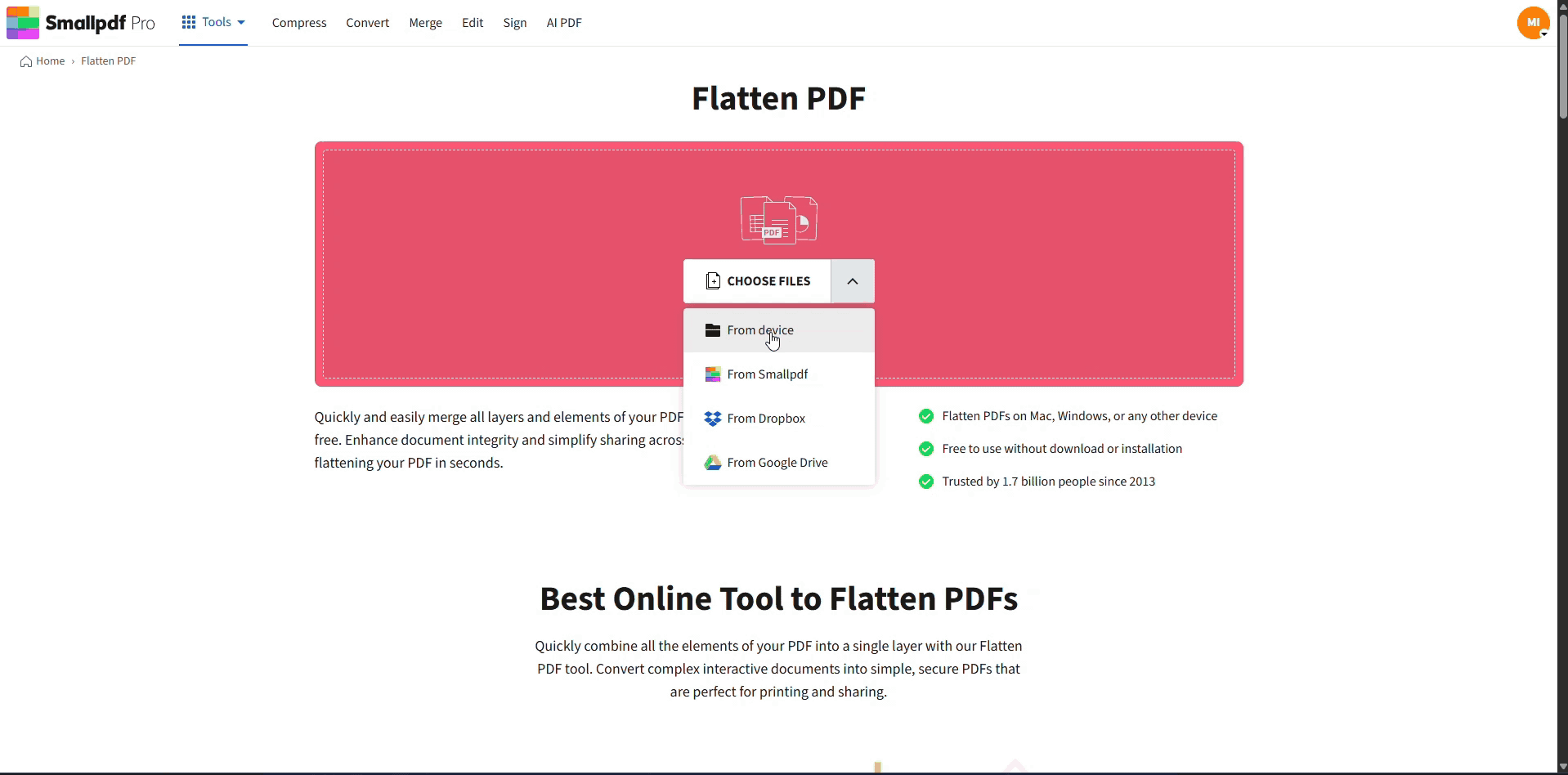
Flatten comments, signatures, stamps, and annotations in PDF
Now let’s look at when flattening makes sense and how each step works.
Why Flatten a PDF (Security, Consistency, and When to Use It)
When you flatten a PDF, you merge layers, annotations, form fields, and other interactive elements into a single, static layer. This process prevents anyone from modifying elements like stamps, signatures, or annotations.
Here’s when you should flatten your PDFs:
- Before sharing completed forms or contracts
- For archival purposes and long-term storage
- When printing documents with annotations
- To protect sensitive information like personal signatures
Flattening ensures document integrity across platforms and gives you peace of mind for formal submissions or public sharing. Your interactive elements become part of a static layer, making them uneditable and secure.
How to Flatten a PDF Online for Free with Smallpdf
You can flatten a PDF with Smallpdf in just a few steps. Everything runs in your browser, so you do not need to install software or worry about updates.
Step 1: Upload Your PDF to Flatten PDF
First, open Flatten PDF.
Click “Choose File” to upload a PDF from your computer, or drag and drop it into the upload area.
You can also import your file directly from Google Drive, Dropbox, or OneDrive if that is where you store your documents.
Once the upload finishes, Smallpdf prepares your document for flattening.
Step 2: Review and Edit your PDF Before Flattening (Optional)
Flattening creates a final, read-only version, so this is the right moment to make any last changes.
If you still need to adjust the PDF, you can:
- Open Edit PDF to add text, comments, annotations, or stamps if needed.
- Use PDF Annotator to highlight key areas and leave comments.
- Use Sign PDF to add or replace a signature or stamp.
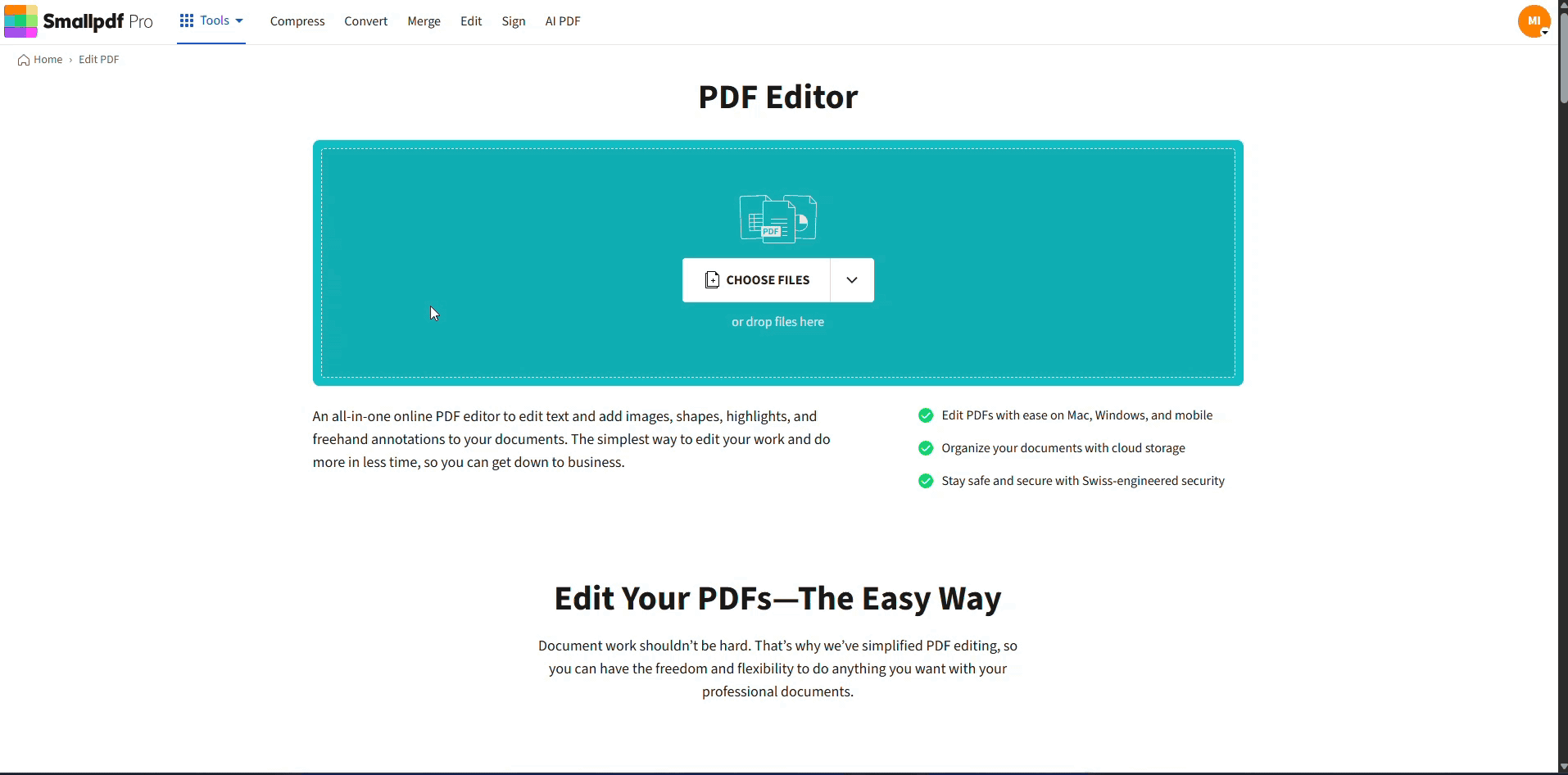
Edit your PDF before flattening
After you flatten the file, you will not be able to edit these elements individually. Keeping one editable copy and one flattened copy is a good habit for contracts and recurring forms.
Step 3: Flatten and Download your PDF
When you are ready, let Flatten PDF process the file. Smallpdf merges comments, form fields, signatures, and stamps into one uneditable layer.
When the process completes, click “Download” to save the flattened PDF to your device, or send it back to Google Drive, Dropbox, or OneDrive.
From here, you can:
- Use Compress PDF if you need a smaller file for email or online upload.
- Use Protect PDF to add a password before sharing sensitive documents.
- Use Merge PDF to combine the flattened PDF with annexes, cover pages, or supporting files.
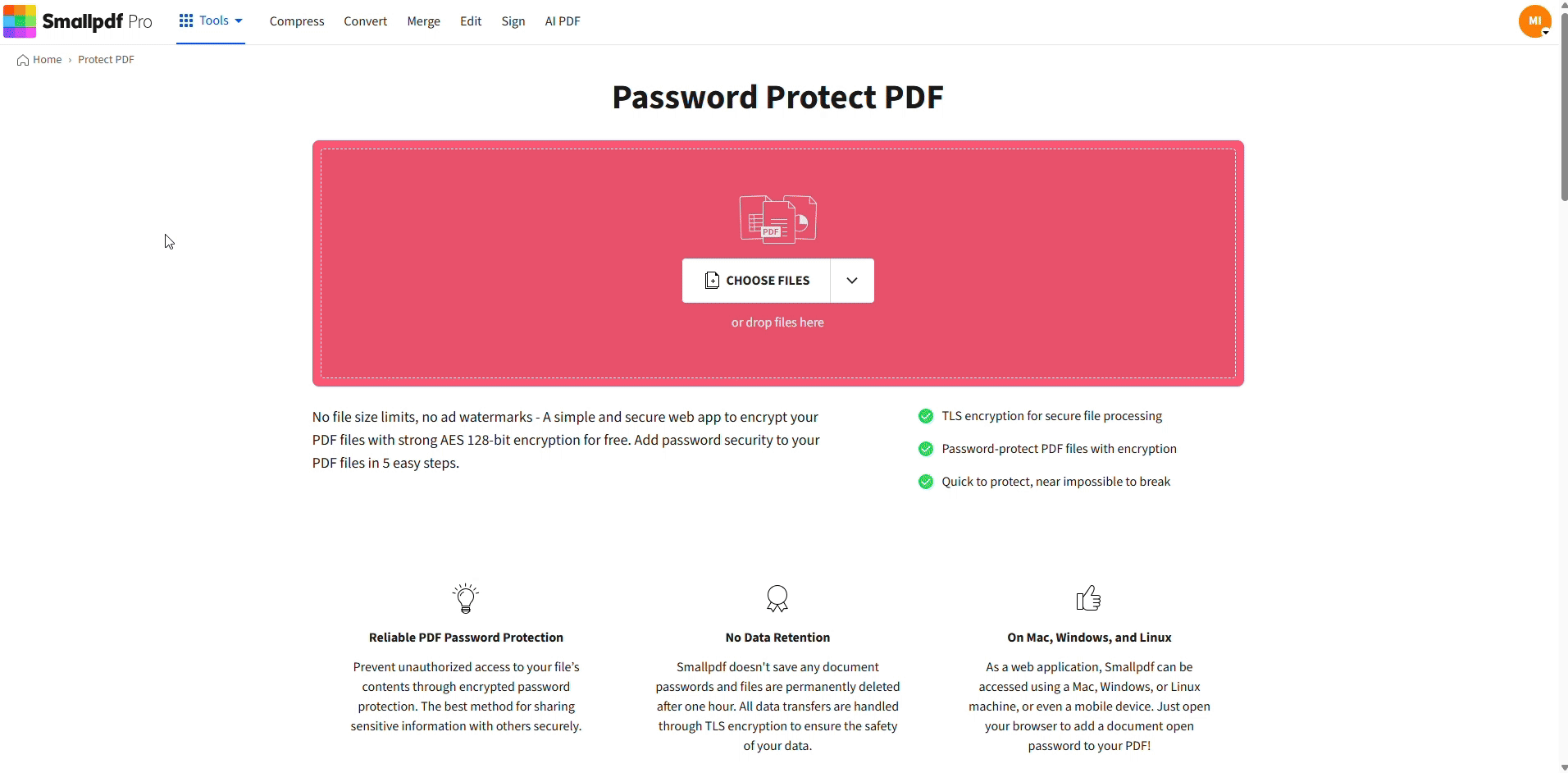
Protect your flattened PDF
At this point, your PDF is ready to share as a secure, final version.
PDF Compatibility, Printing, and Printing After Flattening
Flattening your PDF solves common compatibility and printing issues by creating a consistent viewing experience across all devices and platforms.
Consistent Viewing and Printing
Flattened PDFs display the same across:
- Desktop readers on Windows and Mac
- Mobile devices and tablets
- Browser-based PDF viewers
Because comments and fields are now static content, you reduce the chance of missing stamps, disappearing highlights, or misaligned form entries in different viewers.
Printing also becomes more reliable. The printed pages match what you see on screen, without blank areas where form fields or annotations should appear.
Security and Privacy When You Flatten PDFs
While flattening itself focuses on layout and interactivity, Smallpdf also protects your files in the background.
- Files are protected with TLS encryption during upload and download.
- Documents are automatically deleted from our servers after one hour of processing.
- Smallpdf is ISO/IEC 27001 certified and GDPR compliant.
If you need extra protection, you can flatten the PDF, then apply a password with Protect PDF before you send the file to clients, institutions, or public platforms.
Tips for Efficient Flattening
A few small habits make your flattening workflow smoother and safer:
- Save an editable version, for example “Form_Original.pdf” and a final version like “Form_Flattened.pdf”.
- Only flatten once all changes, approvals, and signatures are complete.
- Combine flattening with compression and password protection when you share files frequently.
- Note in your internal process that flattened copies are for sending and archiving, not for editing.
This keeps your records clean and prevents accidental edits to documents that should stay final.
Create Secure PDFs With Flattening
Flattening is a simple way to lock comments, signatures, stamps, and form entries so your PDF stays consistent and secure wherever you share it.
You can edit, annotate, and sign first, then flatten, compress, and protect everything in one smooth workflow with Smallpdf.
Start your free trial to access all Smallpdf tools.
FAQs About Flattening PDFs
What does “flatten a PDF” mean?
Flattening a PDF combines all layers, annotations, form fields, and interactive elements into a single, non-editable layer. Once flattened, these elements become part of the document‘s static content and can no longer be edited or deleted.
Should I always flatten a PDF before I send it?
You should flatten a PDF when you want to share a final version, such as a signed contract, filled form, graded document, or public resource. If you expect more edits in the future, keep an editable copy and only flatten the version you send out.
Can you flatten a PDF for free?
Yes, you can flatten a PDF online for free with Smallpdf. You just upload the PDF, let Flatten PDF process it, and download the flattened version in your browser without installing anything.
Why do my form fields stop working after flattening?
This is normal. When you flatten a PDF, form fields turn into static content. That means people can no longer type into them. If you still need a fillable version, keep one unflattened copy and only flatten the version you send for records or printing.
What should I do if my flattened PDF looks blurry?
Flattening does not reduce quality on its own, but low-resolution images or heavy compression can. If the flattened file looks blurry, start from a PDF with higher quality images, export again, then use Compress PDF with a lighter compression option if you need to reduce file size.
Does flattening a PDF remove layers and form fields?
Flattening doesn’t remove layers and form fields. Instead, it merges them into the document’s static content. The visual appearance remains the same, but these elements become uneditable.
Does flattening a PDF increase quality?
Flattening doesn’t change image quality, but it can improve compatibility and ensure consistent appearance across different devices and platforms.
Can I undo a flattened PDF?
No, flattening is permanent. Once elements are merged into a single layer, you can’t separate them back into editable components. Always keep a backup of your original file before flattening.



