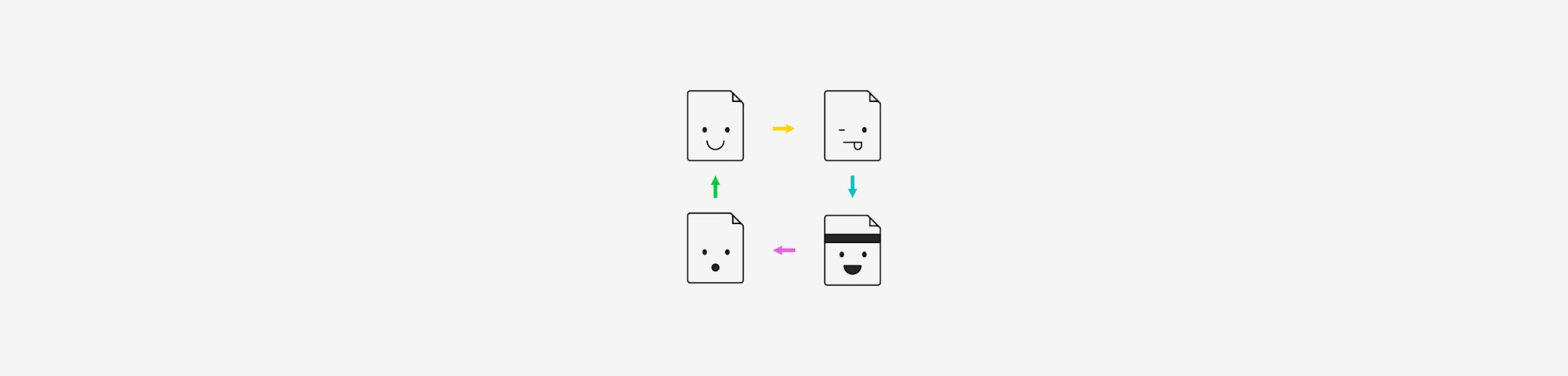
Rotate any PDF page quickly or extract a single image to flip in your device’s editor and place back into the file—simple, fast, and no registration.
If you need to rotate a page or create a mirror version of an image inside your PDF, Smallpdf can help with part of the process.
You can rotate pages directly online, or extract an image, flip it in your built-in image editor, and insert it back into the PDF—all without installing anything.
How to Flip a PDF Image Online
Quick note: “Flipping” a PDF image often refers to creating a horizontal mirror image, while “rotating” turns a page or image clockwise or counterclockwise.
Our Rotate PDF tool handles rotation only, not true image flipping. To flip an image, jump to the sections below. To rotate and image, follow these steps:
- Go to the Rotate PDF tool.
- Drag the PDF file into the box.
- Click “Left” or “Right” to rotate all pages at once.
- Hover over a page and click on the arrows to rotate only that page.
- Click “Apply Changes” and download your rotated PDF. Done!
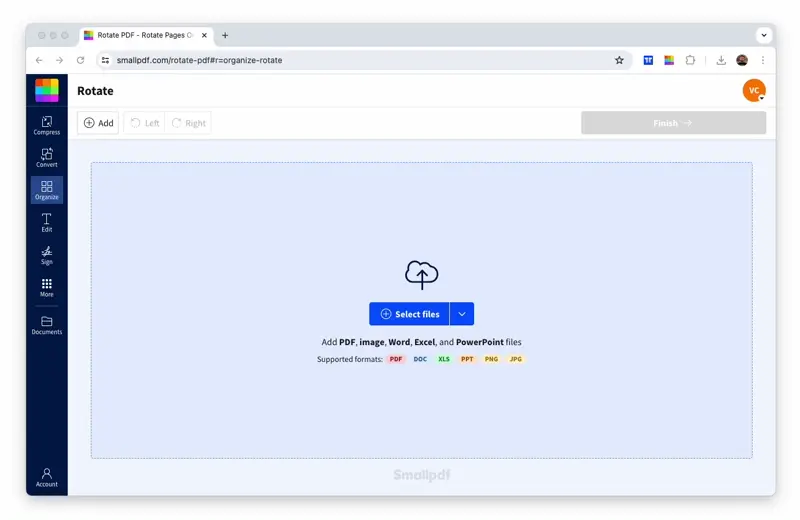
How to flip a PDF image with Smallpdf
Rotating works like a charm if each page of the PDF file is an image itself. It doesn’t matter if you’ve exported a file to PDF format or if it is a scanned PDF, the output will still be the same.
If you’re a frequent PDF user, we’ve got 30+ other PDFs tools to split, merge, edit PDFs, and more—helpful for all kinds of tasks.
The Difference Between Rotating and Mirroring a PDF Image
Rotating changes the orientation of a PDF page by turning it 90° at a time. This is the action you’ll use when a page is sideways or upside down. Smallpdf supports rotation directly in the Rotate PDF tool, and you can rotate one page or every page in the file.
Mirroring is different. A mirrored page is flipped horizontally, creating a reversed, “mirror-image” version of the content. This type of flip isn’t supported in Smallpdf’s tools, so you won’t be able to mirror a page inside the editor. If you need a true mirror image, you’ll need to convert the page to an image, flip it in your device’s image editor, and insert it back into the PDF.
Rotation keeps the content intact but changes its angle. Mirroring reverses the entire layout.
How to Flip a PDF in macOS Preview
Preview on Mac can be tricky, but it’s possible. The direct flip options are often grayed out for PDFs. Here’s the workaround using the Print dialog: 1. Open your PDF in Preview. 2. Press Command+P (or “File” > “Print”). 3. Click “Show Details” if the dialog is collapsed. 4. Find the Layout section and check “Flip Horizontally” for a mirror image. 5. Click “PDF” > “Save as PDF” to save your flipped version.
Note: If “Flip Horizontally” is grayed out, your PDF might contain vector graphics that Preview can’t flip directly.
How to Create a True Mirror Image (Workaround)
You can mirror a page by converting it to an image, flipping it in your device’s editor, and placing it back into the PDF. Here’s the simplest way to do it:
- Use the PDF to JPG tool and extract the page you want as a JPG.
- Open the JPG in your device’s image editor and choose Flip Horizontal or Mirror Image.
- Save the flipped image.
- Open the Edit PDF tool and insert the flipped image back into the original PDF.
- Adjust the image if needed and export the updated PDF.
How to Flip a Single Image Inside a PDF
This case is a bit more complex, as it can be difficult to edit a unique part or element of a PDF page. Here’s the three-step process: 1. Extract: Use our PDF to JPG tool to extract the image. Choose “Extract single images” rather than “Convert entire pages” after uploading a PDF to the image converter. 2. Edit: Flip the extracted image using any image editor on your device (Preview on Mac, Paint on Windows, or your phone’s photo editor). 3. Reinsert: Add the flipped image back using our Edit PDF tool.
The tool will locate the images in your PDF and extract them into individual JPG files, ignoring the text around them. Once you’ve done this, you can rotate the image on your PC or phone from any image handling tool, such as Preview on Mac.
Any computer and smartphone should have a default image editor to crop or flip digital photos. And finally, you can insert the image back into the PDF file using our Edit PDF tool. There are two articles that we’d suggest you read to help you with this:
- How to insert an image into a PDF - what you aim to achieve
- How to white-out content in a PDF - for cleaning up after the image insertion
How to Print a Mirror Image of a PDF
Sometimes you need a physical mirror printout (think iron-on transfers or transparency sheets). Here’s how to print a flipped version:
On Windows: 1. Open your PDF and press Ctrl+P. 2. Click “Advanced” or “More Settings.” 3. Look for the “Flip Horizontal” or “Mirror” option. 4. Print as usual.
On Mac: 1. Open your PDF and press Command+P. 2. Expand the Layout section. 3. Check “Flip Horizontally.” 4. Print your mirrored version.
Tip: If your printer doesn’t support flipping, create a flipped PDF first using our online tool, then print normally.
Is Smallpdf Free to Flip PDFs?
If you only need to rotate a PDF image, our website will stay free of charge for you to do your thing. You can also use our other tools to follow the above steps to flip a PDF image for free.
There is a free daily usage limit for free users. If you hit the limit, you’ll have to wait until the next day, or subscribe to a Pro account for unlimited access.
You can always sign up for our 7-day free trial to try it out—and you can cancel anytime.
Pro subscribers can also flip PDF images offline via the Smallpdf Desktop App—perfect for when you’re working without internet.
FAQs: Flip a PDF Image Online
Can Smallpdf flip a PDF horizontally?
No. Smallpdf doesn’t support a true horizontal flip or mirror image. You can rotate pages directly in the Rotate PDF tool, but mirroring requires a workaround: extract the image from the page, flip it in your device’s editor, and insert it back into the PDF.
What’s the difference between rotating and flipping a PDF?
Rotation turns a page 90° at a time to change its orientation. Flipping reverses the page horizontally or vertically to create a mirror image. Smallpdf supports rotation only.
How do I create a mirror image if Smallpdf doesn’t support flipping?
Convert the page to a JPG using the PDF to JPG tool, flip the image in your device’s editor, save it, then insert it back into the PDF using the Edit PDF tool.
Can I flip a single image inside a PDF?
Yes, with a workaround. Extract the image with the PDF to JPG tool, flip it in your device’s image editor, then add it back to the PDF through Edit PDF.
All Smallpdf’s tools, including our Rotate PDF tool, are available anytime, anywhere, as long as there’s an internet connection. Whether you’re a Mac or Windows, Chrome or Firefox fan, we’ve got you covered.
If you do most of your work on your phone, we have the Smallpdf Mobile App for both iOS and Android.



