Learn how to present a PDF in Google Meet using screen share. Plus, get tips to prepare, optimize, and share your document with everyone in the call.
Presenting a PDF in Google Meet is mostly about the setup. You need to open the PDF in a clear window, choose the right screen share option, and make sure your viewers can see and hear everything they need.
We will walk you through how to present a PDF in Google Meet on Windows, Mac, and Chromebook. Then we’ll look at how Smallpdf can help you optimize, annotate, and share your document.
Quick Checklist: Present A PDF In Google Meet
If you want the fast version, follow this checklist:
- Open your PDF in a browser tab or PDF viewer.
- Join your Google Meet from Chrome.
- Click “Present now” in the bottom toolbar.
- Choose “A tab,” “A window,” or “Your entire screen.”
- Select the PDF window and click “Share.”
- When you finish, click “Stop sharing” to end the presentation.
How to Present a PDF in Google Meet
If you haven’t done it before, don’t worry, it’s way too easy. Follow the steps below to present a PDF in Google Meet.
Step 1: Open Your PDF Before The Meeting
Start by getting your PDF ready, so you are not searching for it while everyone waits.
- Locate your PDF on your computer or in cloud storage.
- Open it in a browser tab (for example in Chrome) or in a desktop PDF viewer.
- Make the window large and zoom to a readable level for viewers.
This way, when you share your screen, the PDF already looks clean and easy to follow.
Step 2: Join Or Start Your Google Meet
Next, set up your meeting.
- Go to Google Meet in your browser.
- Click “New meeting” or enter the meeting code to join.
- Allow camera and microphone access if prompted.
Keep both the Google Meet window and your PDF window open so you can switch between them quickly.
Step 3: Click Present Now In Google Meet
Once you are in the meeting, you can start screen sharing.
- In the bottom toolbar, click “Present now.”
- A menu will appear with options to share “Your entire screen,” “A window,” or “A tab.”
You can change this choice later if you decide you need a different view.
Step 4: Choose The Best Sharing Option
Pick the sharing method that matches how you opened your PDF.
- A tab: Use this if your PDF is open in a browser tab. Select the tab with your PDF and click “Share.” This is ideal for Chrome and makes text sharp for viewers.
- A window: Use this if your PDF is open in a desktop PDF viewer such as Preview or another reader. Select the PDF window and click “Share.”
- Your entire screen: Use this if you need to switch between your PDF and other apps, like slides or notes. Choose the screen and click “Share.”
If your PDF includes embedded video or audio and you are sharing a tab, check Share tab audio so participants can hear the sound.
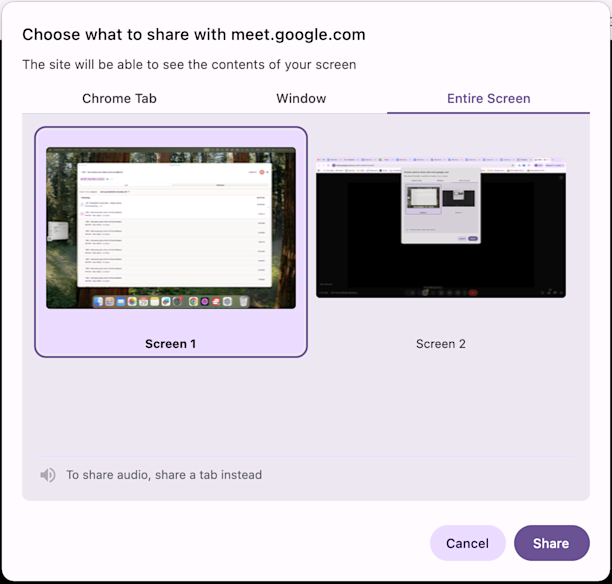
Choose to share Tab, Window, or Entire Screen
Step 5: Present And Navigate Your PDF
Once you share your screen, everyone in the meeting sees the PDF.
- Use your mouse or arrow keys to move through the pages.
- Zoom in on important sections when you need to highlight details.
- If your PDF viewer includes annotation options, you can highlight, underline, or draw while you speak.
Keep an eye on the Google Meet thumbnail or use a second screen so you can still see reactions and chat.
Step 6: Stop Presenting When You Are Done
When you finish your presentation:
- Click “Stop sharing” at the bottom of your screen or in the Google Meet toolbar.
- Your video tile returns to normal for everyone in the call.
If someone else needs to present a PDF next, they can repeat the same steps from their own device.
Present a PDF in Google Meet on Windows, Mac, And Chromebook
The general flow is the same, but some settings differ slightly by device.
Present A PDF In Google Meet On Windows
On Windows, Google Meet works best in Chrome.
- Open your PDF in Chrome or in a PDF viewer.
- Join your Google Meet in Chrome.
- Click “Present now” then choose “A tab,” “A window,” or “Your entire screen.”
- If you use “Your entire screen,” select the correct monitor if you have more than one.
If the share does not start, check Chrome’s site settings for screen sharing permissions.
Present A PDF In Google Meet On Mac
macOS adds one extra step: screen recording permissions.
- Open “System Settings” > “Privacy & Security” > “Screen Recording.”
- Make sure your browser (for example, Chrome) is allowed.
- Open your PDF and join Google Meet.
- Click “Present now” and choose what to share.
If screen sharing fails, close and reopen the browser after changing permissions.
Present A PDF In Google Meet On Chromebook
Chromebooks tend to use Chrome for everything, which makes this simple.
- Open your PDF in a Chrome tab or the built-in PDF viewer.
- Join Google Meet in Chrome.
- Click “Present now” and select “A tab” or “Your entire screen.”
Sharing “A tab” usually gives the sharpest view of your PDF on a Chromebook.
Share Your PDF File with Meeting Participants
Sometimes you want participants to have a copy of the PDF as well as seeing your screen.
You can:
- Share in Meet chat: Click the chat icon in Google Meet and paste a link to your PDF in Google Drive or attach the file if your setup allows it.
- Attach to the Calendar event: Open the meeting in Google Calendar and add your PDF as an attachment so attendees can open it before or after the call.
- Share from Google Drive: Upload the PDF to Drive, set the permission to Viewer, and share the link in chat.
If the PDF is large, compress it first so it uploads faster and is less likely to cause sync or delay issues.
Troubleshoot Common Screen Sharing Issues
Running into problems sharing your screen? Here’s how to fix the most common issues: 1. Check browser permissions: Ensure Google Meet has permission to access your screen in your browser settings. 2. Update macOS permissions: Go to System Preferences > Security & Privacy > Screen Recording and enable permissions for your browser. 3. Verify host controls: If you can’t share your screen, the meeting host may have restricted screen sharing to organizers only. 4. Restart your browser: Close and reopen your browser if the “Present now” button isn’t working.
Optimize And Edit Your PDF Before Presenting it to Google Meet
Preparing your PDF before the meeting helps it load faster and look more polished during screen share.
1. Compress Your PDF For Smoother Screen Sharing
Large PDFs can be slow to scroll and can lag on weaker internet connections. 1. Head over to Compress PDF. 2. Upload your presentation PDF from your device, Google Drive, Dropbox, or OneDrive.

Upload your PDF file to compress it
- Choose a compression level that keeps text sharp.

Choose a compression level
- Download the compressed PDF and use this version for your Google Meet session.

Download your compressed file
This reduces delays when you move between pages while talking.
2. Annotate Or Update Your PDF Before The Call
If you want to highlight key points or add quick notes, you can edit the PDF first.
- Use PDF Annotator to highlight, underline, or add comments directly into the PDF.
- Use Edit PDF to add text boxes, shapes, or simple callouts.
- Use Merge PDF to combine your main PDF with appendices, charts, or reference pages.
This way, your audience sees one clean, complete document instead of multiple separate files.
Organize Before Presenting
Presenting a PDF in Google Meet comes down to three things: 1. Opening a clean, optimized PDF 2. Choosing the right screen share option 3. Fixing small issues quickly if they appear
With Smallpdf, you can compress, annotate, merge, and prepare your document so it looks sharp and loads smoothly for everyone on the call.
FAQs About Presenting PDFs in Google Meet
Can I present a PDF from my browser instead of downloading it?
Yes, you can present PDFs directly from your browser without downloading them. Simply open the PDF in a browser tab, click “Present now” in Google Meet, select “A tab,” and choose the browser tab with your PDF.
Why can’t I share my screen on Google Meet?
Screen sharing issues are usually caused by browser permissions or host restrictions. Check that your browser has screen recording permissions enabled, and verify that the meeting host hasn’t limited screen sharing to organizers only.
How do I share audio when presenting a PDF with videos?
When sharing a browser tab containing a PDF with embedded videos, make sure to check the “Share tab audio” option before clicking “Share”. This ensures participants can hear any audio content in your PDF.
Does Google Meet allow screen annotations on PDFs?
Google Meet doesn’t have built-in annotation tools, but you can use your PDF viewer’s annotation features while presenting. Many PDF readers allow you to highlight, draw, or add notes that participants will see in real-time.
Can multiple people present PDFs simultaneously?
Only one person can share their screen at a time in Google Meet. However, participants can take turns presenting by stopping their current screen share and allowing another person to start sharing.
How do I navigate my PDF while keeping the meeting visible?
Use the “A window” sharing option instead of full-screen sharing. This allows you to keep the Google Meet window visible on your screen while presenting your PDF in a separate window, making it easier to monitor participant reactions and chat messages.



