You can print a borderless PDF by preparing full-bleed pages in Smallpdf, then using your printer’s borderless mode for edge-to-edge output.
Borderless printing removes the thin white frame that most printers leave around a page. The key is twofold: your PDF must actually reach the page edge, and your printer must support a borderless setting for the chosen paper size.
We’ll guide you through preparation in Smallpdf and precise print settings so your pages come out clean, with no white edges.
How to Print Borderless PDF Without Margins
Follow this workflow to get true edge-to-edge results.
Step 1: Check that your design reaches the page edge
Open your document. If you see white padding baked into the PDF, a printer can’t remove it. Extend backgrounds or images to the page boundary first.
You can do this in Edit PDF by placing a rectangle the size of the page, choosing your background color or dropping in an image, and sending it to the back. Repeat for pages that need full bleed.
Step 2: Trim any leftover padding
If the content is slightly off, use Crop PDF to tighten edges. Set the crop box to the very edge of the page content so nothing white remains. Apply to all pages that should print borderless.
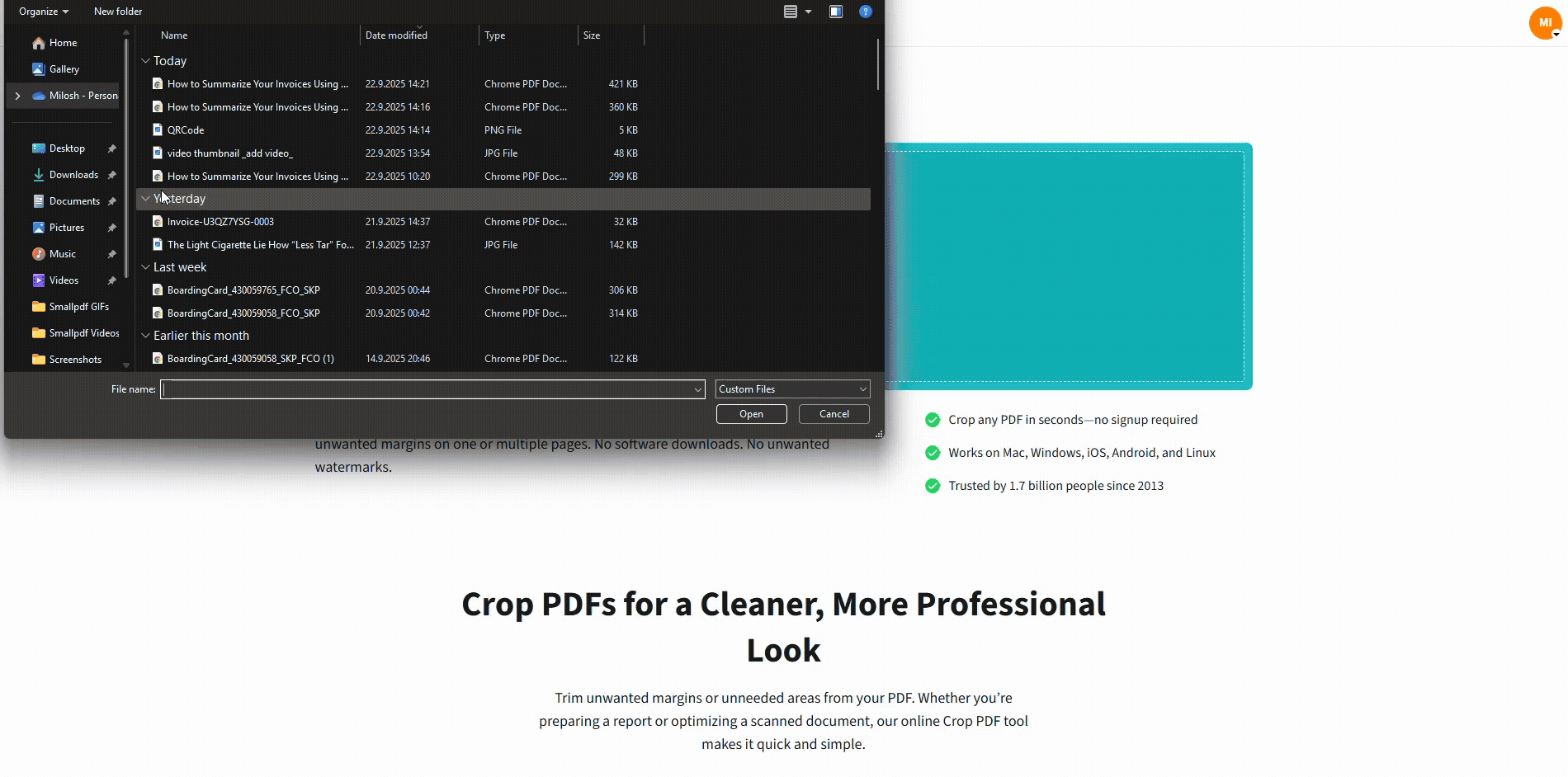
Print Borderless PDF Without Margins
Step 3: Save the prepared file
Click Finish to download the updated PDF. Keep a copy of your original in case you need to undo changes later.
Step 4: Open your system print dialog
Open the PDF in your preferred viewer (browser, Preview on Mac, or another reader) and press print. Or you can do it directly once you’re finished cropping it.
If available, choose Print using system dialog so you can access the printer’s full options.
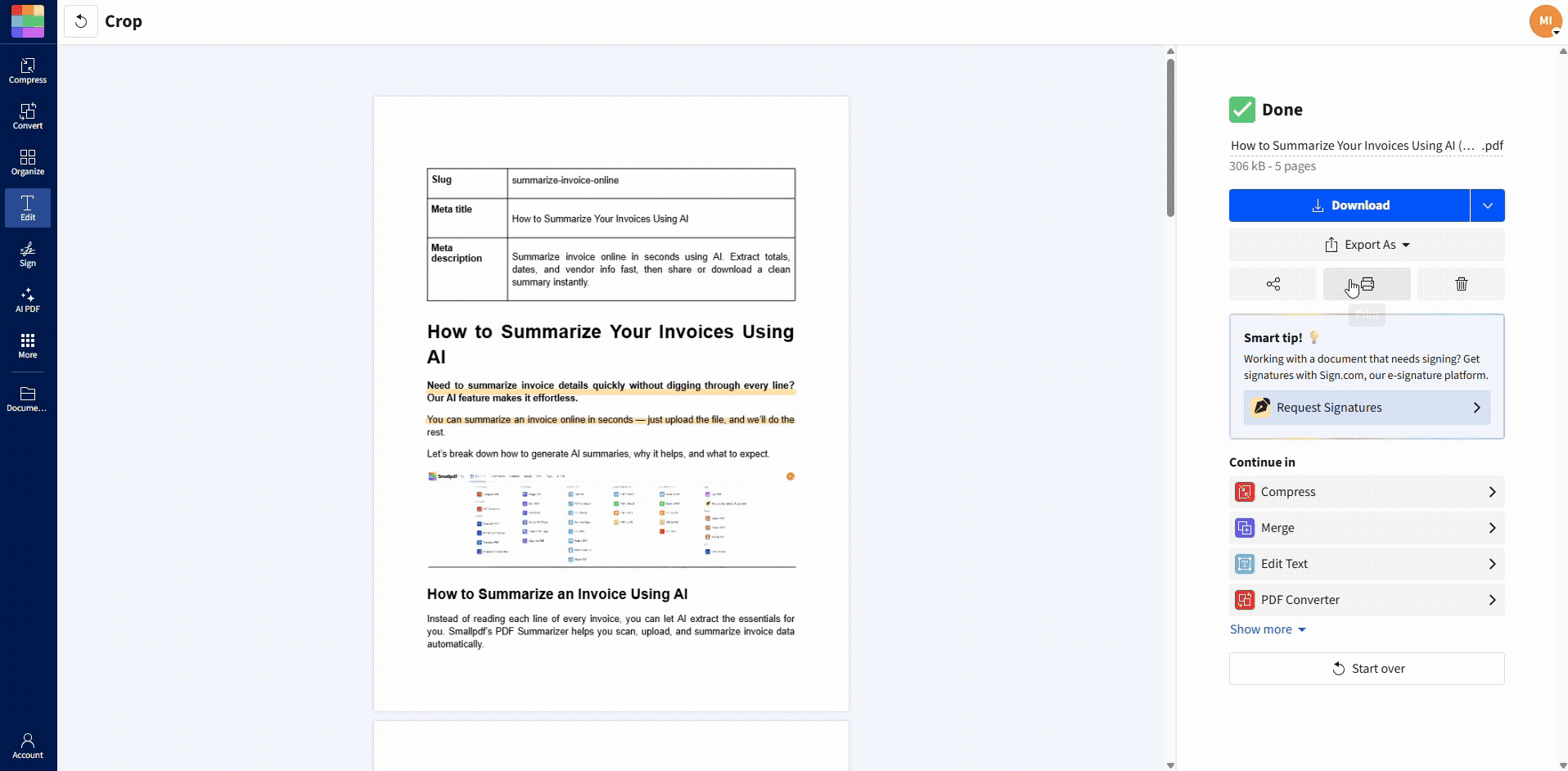
How to Print Borderless PDF Without Margins
Step 5: Enable borderless mode
In the printer settings, select a borderless paper option for your size (for example, “A4 Borderless,” “Letter Borderless,” or “Edge-to-Edge”). If your printer uses media types to unlock edge-to-edge, choose a photo-type paper that enables borderless printing and the correct tray.
Step 6: Set scaling correctly
Choose Actual size or 100%. Turn off options like “Fit to printable area” or auto-shrink, which can reintroduce margins. If your viewer adds headers or footers, disable them.
Step 7: Print a one-page test
Print a single page first. Check all four edges. If you still see a thin white line, increase the borderless expansion/overspray setting (if your driver exposes it) or slightly oversize the background in Edit PDF and try again.
Advantages of Printing PDFs Without Margins
Borderless pages look polished. Posters, flyers, postcards, and presentations gain visual impact when color reaches the edge.
Removing white edges also prevents distracting frames around charts and photos. When your layout already includes bleed, borderless printing preserves your intended design without manual trimming.
Troubleshooting Borderless Printing Issues
Even small mismatches can cause white edges. Use these fixes when things don’t look right.
1. My printer doesn’t show a borderless option
Not all printers support borderless printing on every paper size. Try a standard borderless size (A4 or Letter). Switch media type to a photo setting that unlocks edge-to-edge. If no borderless options appear for your device, you won’t be able to truly print pdf without margins on that printer.
2. The PDF prints smaller with a thin frame
Your viewer likely scaled the page. Reopen the print dialog, pick Actual size/100%, and uncheck “Fit” or “Shrink to fit.” Confirm headers/footers are off.
3. White edges on one or two sides only
This is often alignment or driver expansion. Enable borderless expansion/overspray if available, or extend the background a few pixels beyond the page bounds in Edit PDF and reprint.
4. The PDF itself has white margins
That margin is part of the page artwork. Extend the background in Edit PDF, or tighten the canvas with Crop PDF so content reaches the edge before printing.
5. Worried about layout shifting on reprint
After adjustments, save a copy and reopen it to verify nothing moved. Use print preview to confirm edge-to-edge before you run a batch.
Best Practices for Printing PDFs Without Margins
Borderless success starts with a file designed for bleed.
1. Design with bleed in mind
Extend background color, photos, or shapes slightly past the page edge. This prevents faint slivers if the printer trims or expands.
2. Match paper size exactly
Export the PDF at the exact paper size you’ll print. Avoid printing A4 content on Letter paper or the reverse; mismatches invite scaling.
3. Use high-resolution images
Full-page images should be at sufficient resolution to avoid softness at the edge. Replace blurry thumbnails with higher-quality versions.
4. Disable automatic scaling
Always review print preview. Confirm Actual size and borderless media are selected. Turn off auto-rotate/center if it shifts your layout.
5. Test, then batch
Run one test page first. Once you’re happy with the edge, print the rest. This saves paper and time.
6. Keep editing handy
If you need to adjust backgrounds or nudge elements to the edge, jump back to Edit PDF. For quick edge trims, use Crop PDF.
FAQs
1. How do I remove white edges when printing a PDF?
Make sure your PDF actually reaches the page boundary, not just the content area. Extend backgrounds in Edit PDF, or trim extra padding in Crop PDF. In the print dialog, select a borderless paper option and Actual size to avoid scaling.
2. Why won’t my PDF print edge to edge?
Either the file has built-in margins, or the printer doesn’t support borderless printing for that paper type. Prepare full-bleed pages first, then choose a borderless size/media in the driver. If the option isn’t available, that device can’t perform borderless printing PDF for that size.
3. How do I fix scaling issues when printing without margins?
Turn off “Fit” and “Shrink to fit.” Use Actual size/100% and disable headers/footers. If your driver supports it, use borderless expansion to push color slightly beyond the edge.
4. Can I export or save a PDF as borderless before printing?
Yes—make the artwork full-bleed. Extend backgrounds to the page boundary in Edit PDF, and finalize any trims in Crop PDF. The PDF itself doesn’t carry a “borderless” flag; the printer setting provides edge-to-edge output.
5. Is it possible to batch print multiple PDFs without margins?
Yes. Prepare all files as full-bleed first, then batch print with the same borderless settings. Always test one file before launching a large run to confirm edge coverage.
6. How do I test if my PDF will print borderless before wasting paper?
Use print preview with a borderless paper selection and Actual size. Print a single page on the target printer. If a faint line appears, adjust overspray/expansion or slightly oversize the background in Edit PDF, then retest.



