
Need to remove crop marks from your PDF? Don’t stress. Smallpdf’s Crop PDF tool makes cleaning them up super simple. And it won’t cost you a cent.
To remove crop marks from a PDF, use Smallpdf’s Crop tool to adjust margins and exclude the marks, then download your clean PDF. It’s free and works directly in your browser.
Quick Guide to Remove Crop Marks from a PDF
Need it done fast? Follow these quick steps before diving into the full guide below:
- Upload your PDF to the Crop PDF tool.
- Drag the crop handles inward until the marks disappear from all corners.
- Click Crop PDF and download your clean file without any printer’s marks.
That’s it. Your PDF is ready to share or print without extra edges or lines.
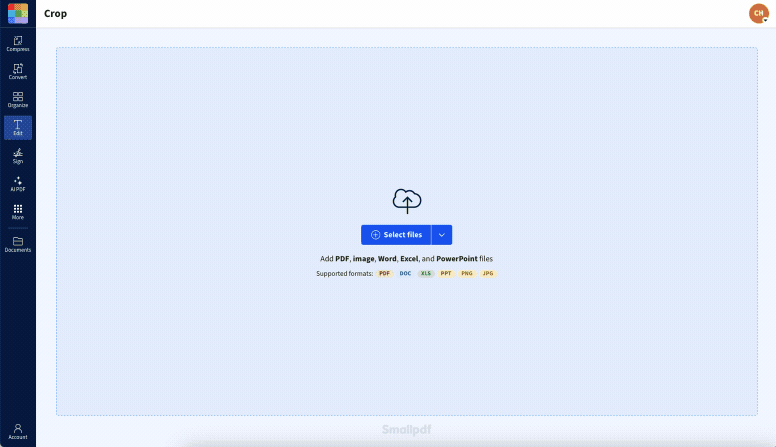
Using Crop PDF to reduce print bleed in PDFs
What Are Crop Marks and Print Bleed in a PDF?
Crop marks (also called trim marks) are thin lines at the corners of PDF pages that show where paper should be cut after printing. Unlike bleed (which extends artwork beyond the trim), crop marks are guides outside the content area.
You know when you open a PDF, and the background color or image stretches all the way to the edge of the page? That’s a print bleed. It’s added on purpose when designing, so colors and images stretch all the way to the edges after cutting.
Here’s how to spot the difference:
- Crop marks: Thin vertical and horizontal lines in all four corners showing trim boundaries
- Bleed marks: Extended background colors or images beyond the intended page edge
- Registration marks: Crosshair symbols used for color alignment during printing
But the thing is that not every PDF needs them. If you’re sharing a file online or printing it yourself, these marks can just get in the way and make printing more difficult.
How To Remove Crop Marks From PDF Using Smallpdf
- Upload your PDF to our Crop PDF tool.
- Drag the crop handles inward to exclude all crop marks. Zoom in for precision and drag until it looks perfect.
- Click “Apply to all pages” if marks appear throughout your document.
- Hit “Crop PDF” and download your clean, mark-free PDF.
Easy, right? No more messy edges or extra marks to deal with! The batch processing option saves tons of time when you’ve got multiple pages with the same crop marks.
Should You Remove or Keep Crop and Bleed Marks?
Not sure if you need to bother with this? It depends on what you’re doing with your PDF.
Remove marks when:
- Sharing files digitally or online
- Printing at home or local print shops
- Creating final client deliverables
- You want a cleaner, smaller file size
Keep marks when:
- Sending files to commercial printers
- Documents need professional trimming
- Working with press-ready files
But if your file is headed to a professional printer, hold off. Check if they need the marks before you crop them out. Cropping marks out is easy, but adding them back? Not so much.
Tips and Troubleshooting for Clean PDFs Without Printer’s Marks
If you’re creating a PDF for digital use, skip adding bleed and crop marks in the first place. It’s just one less thing to deal with later.
Already have marks? Just upload the PDF to our Crop PDF tool and remove those crop marks completely. Here are some common issues and fixes:
- Thin lines still visible? Crop slightly more inward or check for hairline strokes in your design.
- Marks baked into the image? Re-export your source file without printer’s marks enabled.
- Unsure about safe margins? Leave 0.125” (3mm) buffer inside the crop marks when trimming.
- Cropped area look off? Check that you’re working with vector objects, not rasterized artwork.
Crop marks are usually embedded in documents created using desktop publishing software. This means that cropping is the best way to remove them. Converting your PDF to Word won’t make it easier to remove them.
Start Your Free Trial To Access All Smallpdf Tools
Beyond just removing crop marks, Smallpdf offers a complete PDF toolkit— compress, convert, merge, split, sign, and edit your documents all in one place.
Start your free trial today and streamline all your PDF tasks.
FAQs: Removing Crop Marks and Print Bleed
What’s the difference between crop marks and bleed?
Crop marks are thin guide lines showing where to cut the paper. Print bleed is extended artwork beyond the trim edge. Both can be removed using cropping tools.
Can I remove crop marks from multiple pages at once?
Yes! Smallpdf’s “Apply selection to all pages” option allows you to crop all pages in a single PDF.
How do I know if my PDF has bleed?
You can usually spot bleed because images or background colors will stretch almost to the edge of the page. If you’re unsure, open the PDF in a viewer or editor and check if there’s any content extending beyond the intended page size. Crop marks are thin vertical and horizontal lines in all four corners of the page. These show where the page might normally be trimmed by a professional printer.
How to remove PDF bleed online
Smallpdf’s Crop PDF tool lets you clean up bleed marks directly in your browser, no downloads or installations needed. It’s secure, fast, and works across all devices, so you can edit your PDF anytime, anywhere without breaking a sweat.
How to print a PDF without bleed?
Most printers have an option for “Fit to Page” or “Borderless Printing,” which ensures the content fits the paper size perfectly. If you’re printing at a local shop, double-check their settings or ask them to exclude bleed and crop marks for a cleaner final result.
Why remove PDF bleed?
Removing bleed marks not only makes your document look neater but also makes it easier to share digitally without confusing the recipient. Plus, it ensures compatibility with standard printers, reducing the chance of awkward misprints or extra margins showing up.
And that’s it. You’re now a pro at cleaning up PDFs! Smallpdf’s Crop PDF tool makes it ridiculously easy to remove crop marks and get your files looking great.



