PDFs can be tricky to edit. Here’s how to fix the most common issues in a few easy steps—no IT training needed.
We’ve all been there—staring at a PDF, clicking and wondering, “Why can’t I edit this?”
The most common reasons you can’t edit a PDF are: it’s password-protected, it’s a scanned image without text layers, it has a digital signature locking it, or you’re using a PDF reader instead of an editor. It’s frustrating how PDFs are super handy for sharing documents, but it’s often not as easy to edit a PDF as a Word file.
Why You Can’t Edit Your PDF Quick Fix
If your PDF won’t let you make changes, one of these issues is usually to blame:
- It’s password-protected: Use our Unlock PDF tool to remove restrictions.
- It’s a scanned image: Convert it with OCR before editing.
- It’s digitally signed: Edits are blocked once signed, so work from the unsigned copy instead.
- You’re using a viewer, not an editor: Open it in Edit PDF to make real text changes.
These quick checks solve most cases where a PDF isn’t editable.
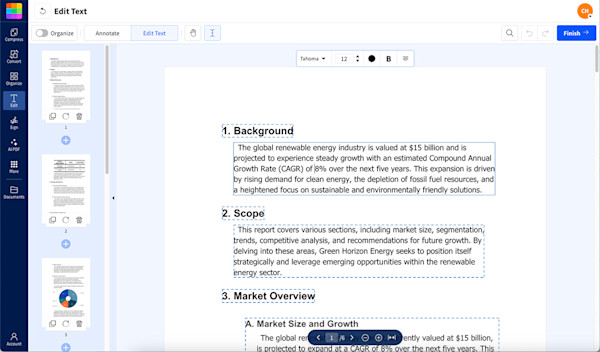
Using Edit PDF to make changes to a PDF
Common Reasons You Can’t Edit or Make a PDF Editable
If you’re scratching your head wondering why a PDF won’t let you make changes, there’s usually a simple reason behind it.
First, we’ll touch on the most common culprits that prevent PDF editing. Then below, we’ll show you how to fix them.
The PDF Is Password-Protected or Read-Only
Some PDFs are locked down by their creator. This means you won’t be able to make changes unless you unlock the file first.
Think of it like a “look but don’t touch” situation. It’s great for security, but not so great when you need to edit something. We’ll get to how you can unlock the file later on.
The PDF Is a Scanned Document (No Text Layer)
If a PDF comes from a scanned document, it’s basically a flat image, not text. When you use your phone to scan a document, you’re taking a photograph and saving it as a PDF. That’s why you can’t select text or click to edit. You’ll need to run it through OCR (Optical Character Recognition) to turn that scan into an editable file.
The PDF Has a Digital Signature
If someone signed the PDF digitally, it’s locked down to keep that signature safe and legit. This means no edits can be made afterward to protect its integrity. You wouldn’t want to eSign a contract only to have critical details altered afterwards.
You’re Using a PDF Reader, Not an Editor
Not all PDF tools are made equal. A basic PDF viewer, such as Preview on macOS, or the one built into Edge and Chrome browsers might let you read the file and add text and other annotations. But you can’t use them to edit the document, even if it isn’t protected. What you need is a PDF editor that’s built for the job, like Smallpdf.
Form Fields Are Locked
Some PDFs have fillable form fields. If set up correctly, you can add text to these fields, but not change anything else. If the form fields are locked or restricted, you won’t be able to type anything in the fields either.
Missing Administrative Rights
Sometimes the PDF creator has set specific permissions that only allow viewing, not editing. This happens when documents are shared with “view-only” access, meaning you can read everything but can’t make changes. You’ll need the creator to grant editing permissions or provide an unlocked version.
How to Edit a PDF Using Smallpdf
Editing a PDF doesn’t have to be complicated. With Smallpdf’s Edit PDF tool, you can get it done in just a few steps. 1. Import your PDF to the Edit PDF tool. 2. Double click on the text box you want to edit. 3. Add, modify, or delete text as needed. 4. Use the “Annotate” function to add shapes, images, or highlights wherever you need. 5. Download your edited PDF—done!
You can also move whole blocks of text around if you’re not happy with the order of the document. Click on a text block to select it, then drag it to a new spot. Edit PDF is a Pro feature, but you can sign up for a free 7-day trial to test it out.
How to Fix Common PDF Editing Problems (Locked, Scanned, or Protected Files)
Sometimes PDFs throw a curveball with locked fields, scans, or passwords. Don’t worry, there’s a fix for every editing issue.
Unlock a Password-Protected PDF
If a password is stopping you from editing, Smallpdf has a dedicated Unlock PDF tool to help. Just upload the file, remove the restrictions, and you’re good to go.
PDFs with weak encryption can usually be unlocked without a password, but documents with strong encryption can only be unlocked with the correct password. If you’re password protecting your own documents, don’t forget the password or you won’t ever be able to unlock it again.
Convert Scanned PDFs to Editable Text with OCR
For scanned files that won’t let you type, Smallpdf’s OCR functionality is your best friend. OCR (Optical Character Recognition) reads the text in images and converts it into actual, selectable text.
Upload your document to our PDF OCR tool, then wait a few seconds while it converts images into real, editable text so you can make changes without hassle.
Edit PDFs with Locked Form Fields
If the form fields in your PDF are locked, you might need to “flatten” the file first to make it editable. Smallpdf can help with that too. Using the Flatten PDF tool, you can fill in those forms without restrictions.
How to Edit a Digitally Signed PDF
Once a PDF has a digital signature, you can’t edit it without breaking that signature. The solution is to go back to the unsigned version, make your edits there, and then send it out for signing again. This protects the document’s integrity and ensures the signature remains valid.
Switch from a PDF Reader to a Full Editor
If you’re trying to edit in Chrome, Safari, or another basic PDF viewer, that’s your problem right there. These tools are designed for reading, not editing. Head over to Smallpdf’s Edit PDF tool for full editing capabilities. You’ll immediately see the difference.
How to Convert a PDF to Make It Editable (PDF to Word and Back)
Sometimes the easiest way to edit a stubborn PDF is to convert it to Word first, make your changes, then convert it back. Here’s how: 1. Upload your PDF to Smallpdf’s PDF to Word converter. 2. Download the Word file and open it in Microsoft Word or Google Docs. 3. Make all your edits in the familiar Word environment. 4. Save or convert the file back to PDF using our Word to PDF tool.
Keep in mind that complex layouts might shift slightly during conversion, but this method works great for text-heavy documents.
Tips to Avoid PDF Editing Errors and Make Files Editable
- Use proper PDF editors from the start: Skip basic viewers and go straight to tools like Smallpdf when you need to edit.
- Avoid unnecessary password protection: Only add passwords when you actually need security—it just creates editing headaches later.
- Keep editable source files: Save the original Word or Google Doc alongside your PDF so you can make changes easily.
Start Your Free Trial to Access All Smallpdf Tools
Why struggle with PDF editing limitations when you could have access to our complete suite of PDF tools? From editing and converting to unlocking and OCR, Smallpdf handles all your document needs in one place.
Start your free trial today and see how much easier PDF management can be!
FAQs: Troubleshooting PDF Editing Issues
Why can’t I edit my PDF after saving?
If your PDF is locked or saved with restrictions, it won’t let you make changes. This often happens when a file is password-protected or saved as read-only by the creator. Don’t stress, though. Smallpdf’s Unlock PDF tool can lift those restrictions so you can edit the file without any roadblocks.
Why can’t I edit a PDF once I download it?
It might be because the viewer you’re using isn’t built for editing. The quick fix would be to open your file in Smallpdf’s Edit PDF tool, make your changes, and save it back. If it turns out the file is protected, use Unlock PDF to remove restrictions before using Edit PDF.
Why is my PDF not editable?
If your PDF feels uncooperative, chances are it’s either a scanned document, password-protected, or has locked form fields. Smallpdf’s suite of online tools can help with all of these problems, allowing you to edit your document again.
Why can’t I type in an editable PDF?
It’s super frustrating when a PDF looks editable but won’t let you type. This usually means the form fields were locked, restricted, or just not set up to accept input. Use Smallpdf to flatten or unlock the file, and you’ll be typing away in no time.
How do I remove the editing lock on a PDF?
An editing lock doesn’t need to be a dead end. Smallpdf’s Unlock PDF tool will remove any restrictions in seconds. If the file is password-protected, you’ll need the password to start—then it’s smooth sailing. Once the lock is gone, you’re free to edit, save, and download the file without any hassle.
How do I enable editing on a PDF document?
First, make sure you’re using a proper PDF editor like Smallpdf, not just a viewer. Then check if the document has any password protection or permissions that need to be removed using our Unlock PDF tool.
Can all PDFs be edited?
Yes, but some require different approaches. Text-based PDFs edit easily, scanned PDFs need OCR first, and protected PDFs need to be unlocked. Smallpdf handles all these scenarios.



