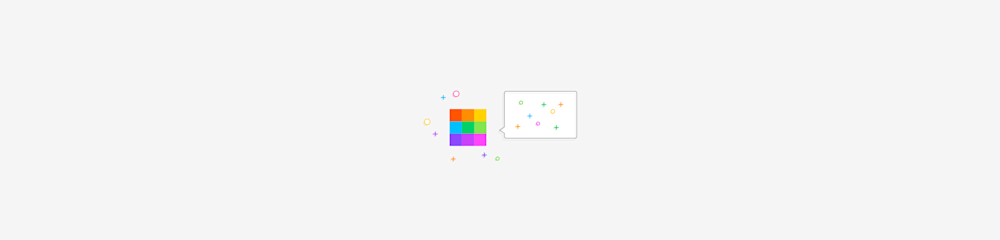
Resize PDFs in two ways: Compress the file size or change page size to A4 or Letter. Learn fast methods and fixes with Smallpdf’s free tool.
Sometimes a PDF is too large to send. Other times, the pages are the wrong size for printing. Both problems fall under ‘resizing,’ but they require different solutions.
In this guide, we’ll cover the two most common ways to resize a PDF: Compressing the file size and changing the page dimensions. We’ll start with the quickest fixes, then walk through the best option for each situation using Smallpdf.
Quick Answers: Resize PDF Online
Here are the most common PDF resizing questions answered in seconds.
How do I quickly make a PDF smaller online?
Upload your PDF to our Compress PDF and choose Basic or Strong compression, and your file will be ready in seconds.
How do I change PDF page size (A4, Letter) online?
Use our PDF Editor to change page dimensions, or try the Crop PDF tool to adjust margins and page size.
Can I resize a password-protected PDF?
Yes, but you‘ll need the owner's password. Our tool will prompt you to enter it before processing.
How to resize multiple PDFs at once?
With Smallpdf Pro, you can process multiple PDFs at once using batch mode.
File Size vs. Page Size: What Resize PDF Means
Before you start, decide what you need. This prevents wasted time.

File size vs. page size
If your PDF is too big to send, you want compression.
If your PDF prints wrong or needs A4, you want the page dimensions.
How To Resize a PDF Online by Compressing File Size
This is the fastest way to resize a PDF for email, web uploads, or storage.
Step 1: Open Smallpdf Compress PDF
Go to Compress PDF and upload your file from:
- Your device
- Google Drive
- Dropbox
- OneDrive
Step 2: Choose a Compression Level
Pick the option that matches your goal:
- Basic: Best balance for most PDFs
- Strong: Smaller files, more compression (Pro feature)
Step 3: Download Your Resized PDF
When compression finishes, click “Download” to save the new file.
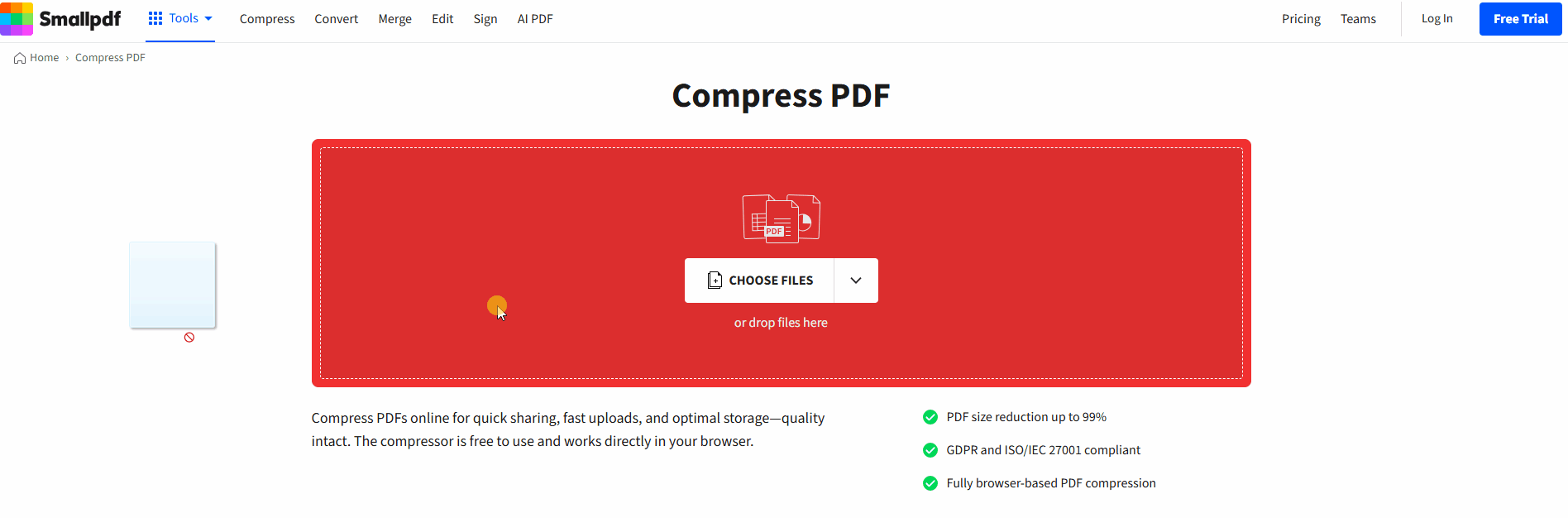
Resize PDF online for free with Smallpdf
If you want to keep working, you can also use options on the results page, like editing, converting, or sharing.
Basic vs. Strong PDF Compression
Use this quick rule so you don’t over-compress.
- Choose Basic when you want a smaller PDF that still looks sharp.
- Choose Strong when you must hit a strict upload limit and can accept some quality trade-offs.
Start with Basic. If the file is still too big, try Strong.
How Smallpdf Resizes PDF File Size Without Ruining Quality
When you compress a PDF, the goal is a smaller file size without making text fuzzy.
Smallpdf reduces size by optimizing how the PDF stores repeated elements and heavy assets.
That often includes:
- Compressing and optimizing images
- Simplifying repeated patterns in the file structure
- Reducing unnecessary embedded data
The result is a smaller PDF that still looks clean for viewing and sharing.
How To Change PDF Page Size Online (A4, Letter)
If you need A4, Letter, or cleaner margins, you’re changing page dimensions, not MB size. Below are a few options.
Option 1: Set Page Size Before Exporting to PDF (Best for Clean Results)
If you still have the original Word or PowerPoint file, this is the easiest fix.
In Microsoft Word
- Open the file.
- Go to “Layout “ > “Size.”
- Choose “A4” or “Letter.”
- Go to “File” > “Save As” or “File” > “Export” > “PDF.”
In Microsoft PowerPoint
- Open the file.
- Go to “Design” > “Slide Size.”
- Choose “Standard (4:3)” or “Widescreen (16:9).”
- Export as PDF.
This gives you true page size control because the content gets laid out again before the PDF is created.
Option 2: Adjust Margins and Visible Area with Crop PDF
If the page size is fine but you have ugly borders or extra whitespace, cropping helps. 1. Open Crop PDF. 2. Upload your PDF. 3. Adjust the crop box to remove margins. 4. Apply changes and download.

Adjust margins and visible area with Crop PDF
This doesn’t convert A4 to Letter in a perfect print-standard way, but it can make pages look cleaner and fit better on screen.
Option 3: Desktop Options for Page Size Changes
If you need offline resizing, desktop software can help. Common options include:
- Printing to PDF with a selected paper size (A4 or Letter)
- “Fit to page” or scaling settings in the print dialog
- PDF editors that support page resizing and reflow
This approach varies by software, so results depend on the tool and how the PDF was built.
How To Resize a Password-Protected PDF
If your PDF asks for a password or blocks changes, resizing depends on permissions.
- If the PDF needs a password to open, enter it first, then compress.
- If the PDF opens but blocks changes, you’ll need the owner’s password to remove restrictions.
If you don’t have permission, use read-only options like sharing the file as-is or asking the sender for an unlocked version.
How To Resize Multiple PDFs at Once
If you’re resizing a folder of files, batch mode saves a lot of time.
With Smallpdf Pro, you can upload multiple PDFs and compress them in one run. This is useful for:
- Monthly reporting packs
- Scanned document archives
- Client handoff folders
If you only need to resize one or two PDFs occasionally, the free plan is usually enough.
Why Use Smallpdf To Resize PDF Online
A good resizer should feel simple, but still give you control.
Smallpdf is built for real-world workflows:
- Works in your browser, no installs
- Supports Google Drive, Dropbox, and OneDrive
- Gives you Basic and Strong compression options
- Lets you keep working after resizing (edit, convert, share)
If you’re juggling files across devices, resizing online also keeps things consistent. You get the same steps on Mac, Windows, and mobile.
Is It Safe To Resize PDF Files Online?
Yes, as long as the platform is built for secure handling.
When you upload a file to Smallpdf: File transfers are protected with TLS encryption.
- Files are automatically deleted after one hour of processing.
- You stay in control of what you upload and download.
If you choose to save files to an account, that’s optional. If you don’t, the standard workflow is upload > resize > download.
What To Do After You Resize a PDF
Resizing is usually step one. After that, you might need to finish the workflow.
Common next steps include:
- Edit PDF to add text, shapes, or quick markups
- Convert PDF to Word, Excel, or PowerPoint
- Share with a link or download for email
- Compress again if you still need a smaller file
If your resized PDF is for printing, always open it once after resizing and check:
- Page size looks correct
- Margins aren’t cutting off content
- The images still look sharp enough
Start Resizing Your PDF Online
If your PDF is too large to send, compressing is the quickest fix. If your pages need A4 or Letter, set the page size before exporting whenever you can.
Use Smallpdf to resize your PDF online in minutes, then keep moving with editing, converting, or sharing from the same workflow.
Need to compress lots of files? Smallpdf Pro gives you unlimited access to all our tools, including the Strong compression mode that creates even smaller files.
Resize PDF Online FAQs
How do I resize a PDF document online for free?
Upload it to Smallpdf and use Compress PDF to reduce file size. Download the resized PDF when it’s done.
How can I reduce the size of a PDF file for email?
Use Compress PDF and start with Basic. If you still exceed the email limit, use Strong if available.
How do I change a PDF to A4 size?
If you have the original Word or PowerPoint file, set the page size first using “Layout”> “Size” (Word) or “Design > Slide Size” (PowerPoint), then export as PDF. If you only have the PDF, you can crop margins to improve fit, but true page resizing depends on reformatting.
Can I resize a password-protected PDF?
Yes, if you have the owner password. Without it, most tools won’t be able to resize or compress the file.
Why did my PDF get bigger after exporting from Word?
Word exports can include high-resolution images, embedded fonts, and extra document data. Compressing the PDF usually fixes this quickly.
How do I resize multiple PDFs at once?
Batch processing is available with Smallpdf Pro, which lets you compress multiple PDFs in one run.



