Use Smallpdf to extract individual PDF pages into a new file or delete pages from an existing PDF. Free to use online, no registration required.
Whether you’re trying to pull out a few pages or remove ones you don’t need, Smallpdf makes it quick to reorganize any PDF in your browser. You can split one PDF into multiple new files or delete unwanted pages without downloading software or installing anything.
This guide shows you how to upload your PDF, preview the pages, choose what to keep or remove, and download a clean document. You’ll also learn how file security works, what your free-use limits are, and when a Pro account helps with larger batches.
Quick-Start Guide
- Upload your PDF to the Split PDF tool.
- Choose the pages you want to extract or remove using the thumbnail preview.
- Apply the changes and download your new file.
- Save it to your device or cloud storage for later use.
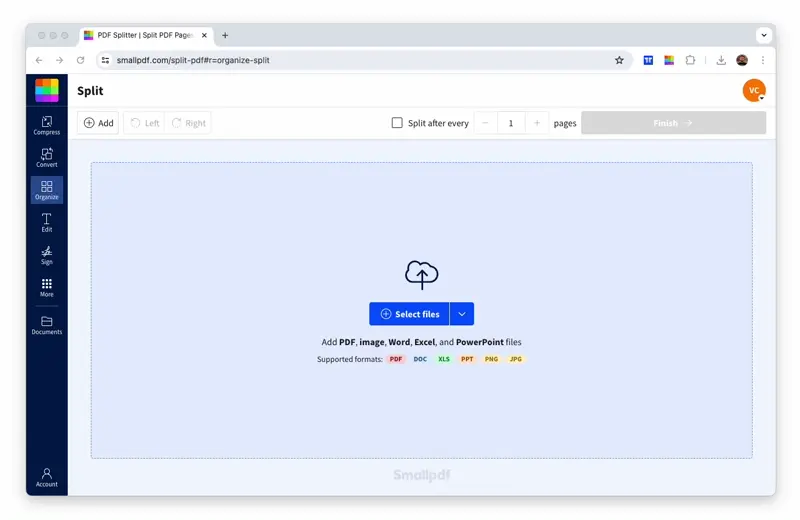
How to separate PDF pages by splitting the file.
How to Split Pages in PDF in 5 Steps
- Upload your PDF by dragging it into the Split PDF tool or clicking “Choose File.”
- View your PDF pages as thumbnails in the preview panel. You’ll see all your pages laid out clearly.
- Select individual pages or ranges, and click “Finish.”
- Download your new files. We’ll modify the name slightly so that the original file is easy to locate if needed.
Why Split PDF Pages With Smallpdf?
When you need to separate PDF pages, you want a tool that’s fast, secure, and works everywhere. Here’s why Smallpdf is your best choice.
Fast and Easy in Your Browser
No downloads or installations needed—just open your browser and start splitting. Our drag-and-drop interface makes it simple to upload your file and select exactly which pages you want to extract. The whole process takes seconds, not minutes.
Secure by Design
All connections are secure to ensure the safety of your PDF as you separate PDF pages. We use TLS encryption to protect you and your files. On top of that, we’ll also delete your document from our servers after one hour of processing.
Works on Any Device
You can use Smallpdf to solve your PDF issues on any operating system, including Mac, Windows, and Linux. Furthermore, you can use any internet browser, including Chrome, Edge, Safari, and Firefox. Anything!
Choose How You Want to Split Pages in PDF
Smallpdf offers multiple ways to divide your PDFs based on your needs.
Extract Selected Pages Into a New PDF
Perfect for pulling out specific pages like contracts, invoices, or chapters from larger documents. Simply click on the page thumbnails you want to keep, and we’ll create a new PDF with just those pages.
Split One PDF Into Multiple Files by Range
Great for dividing large documents into smaller, manageable sections. You can split every few pages or create custom ranges—whatever works best for your workflow.
How to Separate PDF Pages With Delete Pages Tool
If you just want to remove a few unwanted pages, deleting them is the simplest solution. With the Delete Pages tool, you can quickly scan your PDF, remove what you don’t need, and move on with your day. Here’s how it works:
- Go to the Delete Pages tool and upload your document.
- On the preview screen, look for the pages you want to remove.
- Click the trashcan icon at the corner of a page thumbnail to delete individual pages.
- Click “Apply Changes” to execute these changes.
- Download your document and you’re all done.
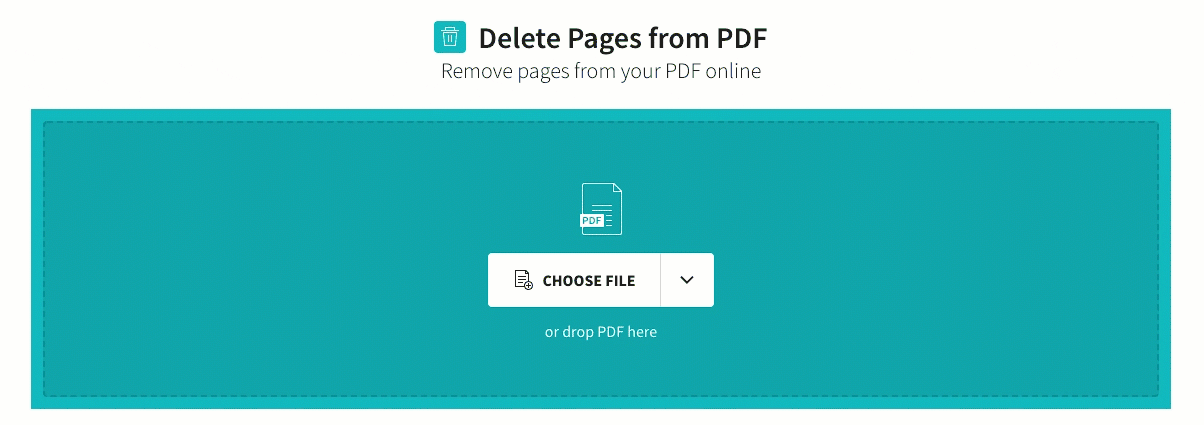
Deleting unnecessary pages made easy
Use Smallpdf on Mac, Windows, and Mobile
As a proud cloud platform, we aim to be as accessible as possible, for all you citizens of the internet.
Even on mobile, you can directly go to your internet browser to access our website, or get straight to business by downloading the Smallpdf Mobile App. The only thing that you need is an internet connection.
Split Pages on Mac With Preview (No Upload)
Mac users can also split PDFs using the built-in Preview app. Just open your PDF, view thumbnails, and drag pages to your desktop to create new files—no internet connection required.
More PDF Tools to Organize Pages After You Split
Once you’ve separated your pages, you may still want to tidy up or rebuild the document. If you need to combine files again, the Merge tool gives you one clean PDF without repeating a long scan. Just upload the files, arrange the pages in the right order, and download the final copy.
You can also convert your PDFs into editable formats like Word, PowerPoint, Excel, or JPG. This is helpful if you need to update the content before saving a new version.
If the final file ends up large, the Compress tool can reduce the size while keeping the quality clear enough for sharing or storage.
Pricing, Limits, and File Size Support
Smallpdf is free to use for any of our 30+ PDF tools, though with some daily limitations. As soon as you hit those limits, you can upgrade to Pro, or simply wait 24 hours to use Smallpdf for free again.
Pro users unlock unlimited splitting, batch processing, and OCR (optical character recognition) —so even scanned PDFs become fully editable (goodbye, manual retyping). If you’re handling lots of files, Pro makes the workflow effortless.
And while it costs about the price of a good latte a month, you don’t have to take our word for it. Try our 7-day free trial and see what having the right tools can do for you.
Frequently Asked Questions: Separate PDF Pages
Can I separate PDF pages for free?
Yes. You can split or delete pages for free with daily limits. If you need to process many files in one go, a Pro account offers unlimited tasks and batch features.
Will my PDF stay private after I upload it?
Your files are protected with TLS encryption, and they’re automatically deleted from Smallpdf’s servers after one hour. For more details, visit the Trust Center.
Can I split a scanned PDF?
Yes. You can extract or delete pages from any scanned PDF. If you want to turn the scan into editable text, OCR is available with a Pro plan.
Does splitting a PDF change the original file?
No. Your original file stays untouched. The tool creates a new file with the pages you selected.
Can I split a PDF on mobile?
Yes. You can use Smallpdf in any mobile browser or through the Smallpdf Mobile App if you prefer an app-based workflow.



