Need to sign a PDF on iPad now? Pick a method below, add your signature with a finger or Apple Pencil, and save a clean PDF you can send immediately.
Most iPad signing methods fall into three buckets:
- Apple’s built-in Markup
- Signing in a browser
- Using a dedicated app
Which should you use? Markup is great for quick one-off signatures. Browser and app options give you more control when the document matters.
We’ll keep the step-by-step instructions just below so you can get this done fast. Then we’ll cover forms, security, and troubleshooting.
Quick Checklist: Sign PDF on iPad in 60 Seconds
If you want the fastest route, use this.
- Open your PDF in Files, Mail, or Safari.
- Add your signature using Markup or a signing feature.
- Place it on the signature line and resize it neatly.
- Save a copy so your original stays untouched.
- Share the signed PDF from your iPad or cloud storage.
Sign a PDF on iPad: Three Free Methods
Choose the method that matches your situation. The steps below are short and practical, so you can follow them while your PDF is open.
Method 1: Sign a PDF on iPad With Apple Markup
Apple Markup comes with iPadOS and works inside Files, Mail, Notes, and more. It creates an electronic signature, which is a visual signature placed on the PDF.
Step 1: Open the PDF
- Open the PDF in the Files app, or tap the PDF attachment in Mail.
- Tap the file so it opens in the viewer.
Step 2: Turn On Markup
- Tap the Markup icon. It looks like a pen tip.
- A toolbar appears at the bottom or top of the screen.
Step 3: Add Your Signature
- Tap the “+” button.
- Tap “Add Signature.”
- Draw your signature using your finger or Apple Pencil.
Apple Pencil usually looks cleaner, especially for small signature boxes.
Step 4: Place and Resize It
- Tap your signature to place it on the page.
- Drag it onto the signature line.
- Pinch or use handles to resize.
Step 5: Save the Signed Copy
- Tap “Done.”
- Save to Files, or tap Share to send it.
Best fit: Quick approvals, school forms, internal documents, and low-friction signing.
Method 2: Sign PDFs on iPad Online in Safari
If you want a smoother signing workflow, signing in Safari is a strong option. It’s also useful when you need features Markup doesn’t cover, like easier cross-device access and a more structured signing flow.
Step 1: Open the Signing Page in Safari
- Open Safari on your iPad.
- Go to Smallpdf Sign PDF.
Step 2: Upload Your PDF
- Upload from your iPad storage.
- Or import from Google Drive, Dropbox, or OneDrive.
Step 3: Add Your Signature
- Tap “Add Signature.”
- Draw, type, or upload a signature image.
- Place it on the page, then resize it.
Step 4: Finish and Download
- Tap “Finish & Sign.”
- Download the signed PDF or save it back to your cloud storage.
Best fit: When you want a quick signing path that also works on other devices, or when your PDF needs a cleaner workflow than Markup provides.
Method 3: Sign With the Smallpdf App on iPad
If you sign documents often, a dedicated app helps you stay consistent. The Smallpdf app keeps signing and document handling in one place, which saves time once you’re doing this weekly.
Step 1: Install and Open the App
- Download the Smallpdf app from the App Store.
- Open it on your iPad.
Step 2: Add Your PDF
- Upload from your device.
- Or connect a cloud account and import from Google Drive, Dropbox, or OneDrive.
Step 3: Sign the PDF
- Choose the eSign PDF.
- Create your signature once, then reuse it.
- Place the signature in the correct spot and resize it neatly.
Step 4: Save and Share
- Save your signed file.
- Share it directly, or export it to your preferred storage location.
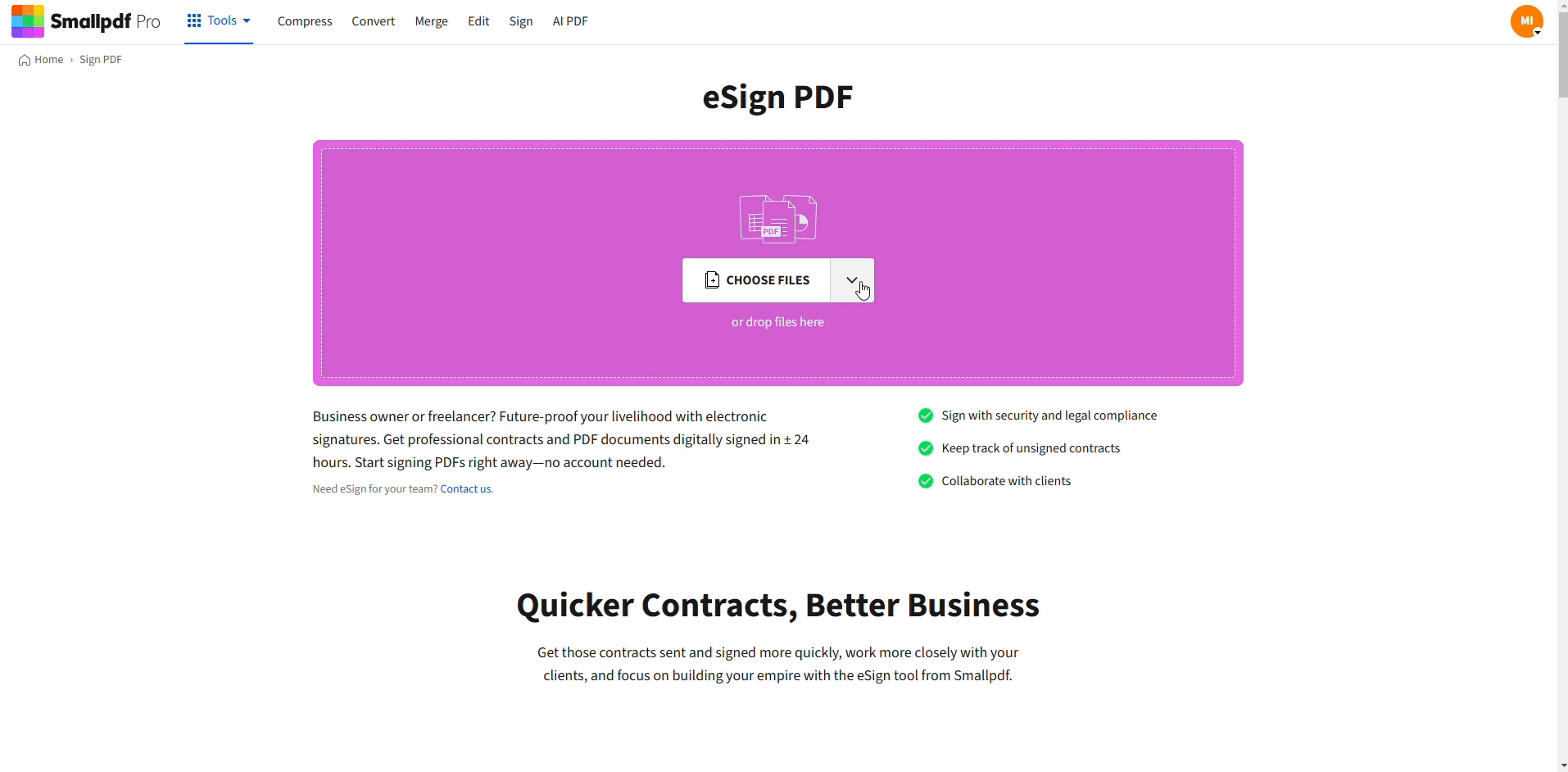
Sign a PDF on iPad using Smallpdf
Best fit: Frequent signing, cleaner document management, and a more dependable workflow than Markup for repeat use.
Quick Comparison: Which iPad Signing Method Should You Use?
If you’re deciding fast, this table will help.

Which iPad signing method should you use
When the stakes are higher, Markup’s draw-and’drop approach can feel limiting. That’s where a structured signing workflow usually wins.
We’re not trying to replace Markup for quick tasks, but we’re built to handle the signing jobs that need more control.
Fill Out PDF Forms on iPad Before You Sign
A lot of PDFs require more than a signature, including other fields you need to complete first. Your iPad can handle many fillable forms, but the experience depends on the PDF.
Here’s a reliable workflow:
- Open the PDF in Files or a PDF viewer that supports form fields.
- Tap a text field to bring up the keyboard.
- Fill checkboxes and radio buttons by tapping the field once.
- Use date selectors if the form provides them.
- Add your signature last so you don’t accidentally cover fields.
Common form field types you’ll see:
- Text fields for names, addresses, and amounts
- Checkboxes for multi-select questions
- Radio buttons for single-choice sections
- Date fields for calendar-style inputs
- Signature fields for your signature image
If the PDF is a scan, it may not contain real form fields. In that case, you’re placing text and signatures on top of an image, so alignment matters more.
Manage Saved Signatures on iPad
Saving your signature once can save you time later. How it’s stored depends on the method you use.
With Markup, your signatures are saved on-device and can sync through iCloud, depending on your settings. You can create multiple signatures and choose the one you need.
With the Smallpdf app or browser signing, you can reuse signatures more consistently across devices, which helps if you bounce between iPad, phone, and laptop.
A practical habit is to store two versions:
- Full signature for contracts and formal documents
- Initials for quick approvals and internal sign-offs
If a signature looks outdated or messy, delete it and recreate it. A clean signature makes the whole document feel more professional.
Security and Privacy When Signing PDFs on iPad
Signing a PDF often means the document includes sensitive details. Think billing addresses, bank information, student records, or employee data.
Here’s how to stay safer on an iPad.
What Apple Markup Does for Security
Markup keeps signing locally to your device. That’s a plus when you don’t want documents leaving your iPad.
The tradeoff is workflow control. If you need to manage access, share securely, or keep signing consistently across devices, Markup can feel basic.
What to Look for in Online Signing
If you sign online, focus on three things:
- Encryption in transit so files aren’t exposed while uploading or downloading
- How long a service retains your file so isn’t stored longer than needed
- Strong compliance signals if your documents include personal data
With Smallpdf, files are protected using TLS during transfer and auto-deleted after an hour of processing most tasks.
We also align with ISO 27001 and GDPR requirements, which matters when invoices, contracts, or HR documents are involved.
If you’re sharing a signed document, consider protecting it with a password before you send it. For extra-sensitive documents, send the password separately.
Troubleshooting: Common iPad Signature Problems
When signing fails, it usually comes down to placement, file restrictions, or the PDF type.
1. My Signature Won’t Stick Where I Place It
This is common with Markup, especially in tight signature boxes.
Try this:
- Zoom in to 150% or 200% before placing the signature.
- Place it slightly off the line, then drag it into position.
- Resize only after placement, so it’s easier to control.
2. My Signature Looks Blurry
Blurriness happens when the signature is created too small, then enlarged.
Fix it by:
- Recreating the signature larger and cleaner.
- Using Apple Pencil for smoother lines.
- Avoiding extreme resizing after you place it.
3. I Can’t Sign the PDF at All
Some PDFs have restrictions or are locked.
Try:
- Saving the file to your iPad first, then reopening it in Files.
- Creating a copy, then signing the copy.
- If you have permission to edit the file, use Smallpdf Unlock PDF to remove restrictions before signing.
4. The PDF Is a Scan and Doesn’t Let Me Fill Fields
A scanned PDF is often just an image. You can still sign it, but it won’t behave like a true form.
If you need searchable text or editable fields, OCR is the feature that adds a text layer. OCR can be available with Pro features, depending on your plan.
Get iPad Signing Done Faster With a Cleaner Workflow
If you need to sign a PDF on iPad once in a while, Apple Markup is usually enough. For anything you sign often, or anything you need to share with more control, a structured workflow saves time.
We help you sign, store, and share PDFs across devices, with cloud imports from Google Drive, Dropbox, and OneDrive. When you want signing to feel consistent and predictable, try Smallpdf for PDF signing on iPad.
Frequently Asked Questions
How do I digitally sign a PDF on iPad?
Markup creates an electronic signature, not a certificate-based digital signature. For digital signing workflows that need verification, use an online signing option designed for that.
How do I sign a PDF that was emailed to me on iPad?
Open the attachment in Mail, tap the PDF to preview it, then tap the Markup icon. Add your signature, tap “Done,” and reply with the signed attachment.
How do I add an electronic signature to a PDF on iPad?
Use Markup in Files or Mail. Tap the Markup icon, tap “+” and choose “Add Signature,” then draw and place it.
Where do I find signature settings on iPad?
There isn’t one central signature setting in iPad settings. Signatures are managed inside the app you use, like Markup in Files or your signing app.
Can I fill in a PDF form on my iPad?
Yes, if the PDF includes real form fields. Open it in Files or a PDF viewer, tap each field, and type or select options. If it’s a scan, you may need OCR for editable text.
Is signing on an iPad an electronic signature?
Most iPad signing methods are electronic signatures, meaning a visual signature placed on the document. Digital signatures are certificate-based and designed for verification.



