Sign PDFs on your iPhone for free with Smallpdf or built-in tools. Add a signature quickly without downloading extra apps or creating an account.
Need to sign a PDF on your iPhone without installing extra apps or paying for software? Your device already includes simple tools for adding a signature, and Smallpdf offers a fast, free option directly in your browser.
This guide shows you how to sign PDFs online with Smallpdf and how to use iPhone features like Markup, Notes, and Apple Books to add your signature in seconds. Whether you’re approving a form, signing a contract, or completing a school document, the steps below make it quick and straightforward on any iPhone or iPad.
The Fastest Ways to Sign a PDF on iPhone
- Smallpdf in your browser: Upload the PDF, add your signature, and download the signed file.
- Markup in Files or Photos: Open the PDF, tap Markup, and place your saved signature.
- Notes app: Scan or import the PDF, open Markup, and add your signature.
- Apple Books: Open the PDF, tap Markup, and apply your signature where needed.
How To Sign a PDF on iPhone Online
On your browser, go to our eSign tool.
Click “Choose File” to upload your document.
Click “Your Signature” to draw or upload your signature.
Choose a color and place it on your document.
“Finish & Sign” and download your document.
How to Sign a PDF on iPhone Online with Smallpdf
- On your browser, go to our Sign PDF tool.
- Click “Choose File” to upload your document.
- Click “Your Signature” to draw or upload your signature.
- Choose a color and place it on your document.
- “Finish & Sign” and download your document.
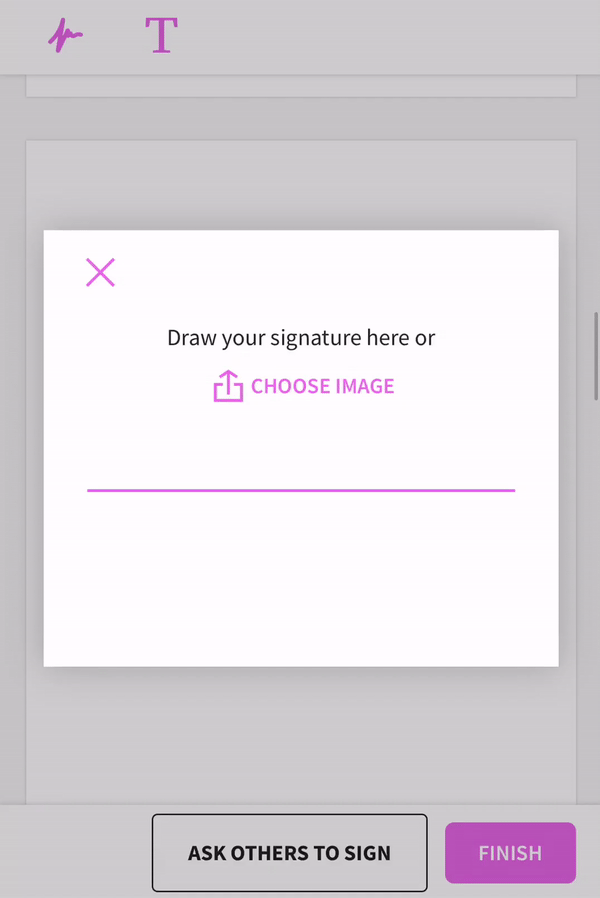
How to quickly create e-signatures and sign PDFs on your iPhone
That’s it! Your signed PDF is ready to download. This service is completely free—no account required for basic signing.
The browser version works on both iPhone and iPad, so you can sign documents on whichever screen feels more comfortable.
Sign a PDF Using the Smallpdf Mobile App
If you prefer signing documents through an app, the Smallpdf mobile app gives you a simple way to add your signature on iPhone. Here’s how: 1. Install the Smallpdf app from the App Store. 2. Open the app and tap to import your PDF from Files or Photos. 3. Select the signing tool and create or choose your saved signature. 4. Place the signature where it belongs and adjust the size if needed. 5. Save the signed PDF to your device or share it directly from the app.
The app also lets you store recent files, so you can open and sign documents again without repeating imports. You can use the app on both iPhone and iPad, and your recent documents stay in the app across devices.
Benefits & Security Using Smallpdf to Sign a PDF on iPhone
Since Smallpdf operates online, you don’t need to download an application (we do have a free iPhone app, though). You don’t even need to create an account or sign in to sign a PDF on your iPhone. All file transfers use TLS encryption to make sure that your PDFs are safe while you sign them on our platform.
All free users can create standard electronic signatures to sign PDFs on our site using their iPhone or any other mobile device.
If you need cryptographic signing and verification for your signatures, sign up for a Pro subscription, which automatically turns your signatures into digital seals with a timestamp for validation.
If you don’t want to commit to a Pro subscription, try a 7-day free trial—all the benefits, no price tag.
When you sign with Sign PDF, we’ll add a timestamp record of when the document was signed. For this, we use an Advanced Electronic Signature. Remember to check in with your local laws to see if electronic and digital signatures are legally binding in your country.
Sign a PDF with the iPhone Markup Tool
Your iPhone comes with a built-in Markup tool—iPhone’s built-in annotation feature—that makes signing PDFs super easy. iPad users will see the same Markup tools, with more room to move and resize the signature. Here’s how to use it:
- Open your PDF in the Files app or Photos app.
- Tap the Markup icon (looks like a pen tip).
- Tap the Plus (+) icon in the bottom corner.
- Select “Add Signature.”
- Draw your signature with your finger.
- Tap “Done” and place your signature on the document.
The cool thing? Your iPhone saves your signature automatically, so you can reuse it for future documents without redrawing it every time.
Sign PDFs in Notes or Apple Books
Got a PDF you need to sign? Your iPhone’s Notes app and Apple Books can handle that too! Notes supports signing on both iPhone and iPad, and scanned PDFs sync between the two if you use iCloud.
Using the Notes app: 1. Open the Notes app and create a new note. 2. Tap the camera icon. 3. Choose “Scan Documents” or import your PDF. 4. Tap the Markup icon. 5. Select “Add Signature” and draw your signature. 6. Place it where you need it on the document.
Using Apple Books: 1. Open your PDF in the Books app. 2. Tap the screen to bring up the toolbar. 3. Select the Markup icon. 4. Tap the Plus (+) icon and choose “Add Signature.” 5. Draw your signature and place it on the document.
Troubleshooting Tips for Signing PDFs on an iPhone
PDF Won’t Open in Markup
Some PDFs open in a viewer instead of Markup. Save the file to the Files app, then reopen it from there and tap Markup. If it still won’t load, take a screenshot of the page and sign the screenshot instead.
Markup Signature Keeps Disappearing
If your signature disappears after placing it, check that you tapped Done before closing the file. You can also recreate your saved signature in Markup to refresh it.
Smallpdf Doesn’t Load in Safari
If the tool won’t load or freezes, refresh the page or close Safari and reopen it. Switching to a private browsing tab can also fix caching issues that block uploads.
The Document Looks Blurry After Signing
This often happens if the file was scanned at a low resolution. Export a clearer version, if possible, then sign that copy. Smallpdf will keep the file quality as close to the original as possible.
Can’t Find the Signed File
Signed PDFs saved through Markup are stored in the same folder as the original file. Files signed in Smallpdf download to your browser’s default Downloads folder unless you choose another location.
Signature Is Too Large or Too Small
Pinch in or out to resize the signature before placing it. If resizing is difficult, delete it and add a new signature for a fresh placement area.
The PDF Is Password Protected
You won’t be able to sign a locked file until it’s unlocked. If you have permission to remove the password, use Smallpdf’s Unlock tool. Once unlocked, reopen it in your signing method.
Start Your Free Trial to Access All Smallpdf Tools
Ready to unlock more PDF tools? With Smallpdf Pro, you get digital signatures with timestamps, unlimited access to all tools, and priority support. Start your 7-day free trial today—no credit card required.



