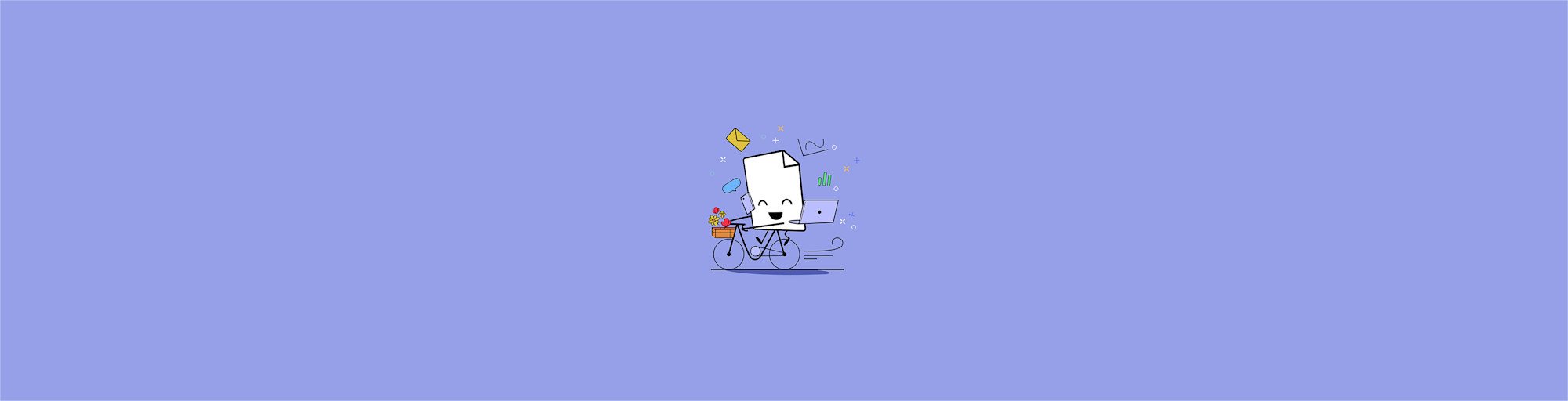
Looking for a reliable PDF to Word converter? You’ve found it. Smallpdf makes converting PDFs to editable Word documents—simple and free.
Convert your PDFs to Word files for free so you can edit your documents as you please. Our tool is free to use and requires no registration. There’s nothing more satisfying than converting a PDF file into a fully editable Word document with all its formatting retained—for free. Follow our guide below to find out how to convert your PDF to a Word file with our beloved PDF tool.
How to Convert PDF to Word Online for Free
- Go to the free PDF to Word converter.
- Upload your PDF document via drag and drop from your device, Google Drive, or Dropbox.
- Choose whether you need OCR (for scanned documents) or not.
- Wait for the tool to convert the file.
- Et voilà. Download your editable Word document.
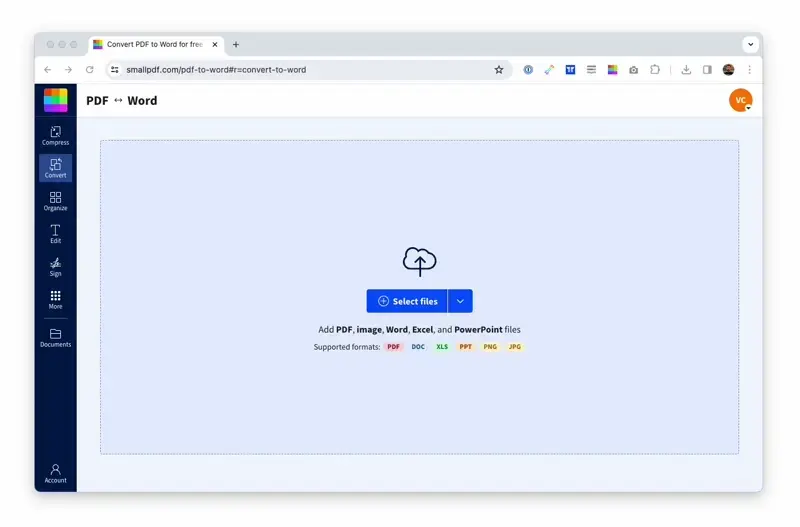
Convert PDF to Word for free and online, no software needed
Pro tip: Need to convert multiple files? Smallpdf Pro lets you batch convert PDFs to Word to save time.
You’ll adore how effortless and intuitive our PDF-to-Word conversion is. We created this tool for PDF lovers. You only need to click a few times to construct the perfect Word document from a PDF.
Convert Scanned PDFs to Word with OCR
Got a scanned PDF? No problem. Our OCR (Optical Character Recognition) technology transforms non-selectable text from scans and images into fully editable Word documents.
Whether your PDF contains handwritten notes, printed forms, or photographed documents, our OCR feature can recognize and extract the text while preserving the original layout.
Our OCR technology supports multiple languages and maintains high accuracy for text recognition. When you upload a scanned document, simply toggle the OCR option during conversion, and we’ll handle the rest.
The result? A Word document where you can select, edit, and format text just like any other document.
Real-World Uses for PDF to Word Conversion
People use Smallpdf every day for all kinds of document work. A few examples:
- Students turn scanned notes or research articles into editable Word files for study summaries and group projects.
- Teachers and administrators convert old PDF forms so they can update templates or add digital signatures.
- Small-business owners use it to rework invoices, contracts, and proposals originally saved as PDFs.
- Job seekers quickly extract and edit text from old résumés to tailor new versions.
No matter the use case, Smallpdf keeps things simple—just upload, choose your settings, and download your editable Word file in seconds.
Use Smallpdf on Web, Desktop, and Mobile
As an online PDF to Word conversion tool, you can use the site from any device—smartphone, computer, or tablet. As long as the uploaded document is in PDF format, we’ve got you covered. It doesn’t matter if the input file contains scanned pages, images, or intricate data tables.
But the convenience doesn’t stop there. Smallpdf offers other converters for you to turn documents into PDFs and vice versa. You can transform just about any standard office-related digital file, from PPT and Excel to JPG and PNG images.
Need to create a PDF from scratch before converting? You can download our free mobile app to handle this task.
Say you’ve got a physical form right in front of you and need to fill in all the information and then submit it as a Word document. Rather than taking it to an industrial scanner, fire up the app, take a photo of the form, and we’ll turn it into a scanned PDF in seconds. Then, from our mobile app, hit “PDF to Word” to send it to this tool and transform the file into a fully editable Word document.
Our online platform is free for anyone to use a limited number of times per day. If you reach this limit but want to keep going, you can sign up for a Smallpdf Pro free trial without limitations. For example, you can convert multiple Word documents to PDF at once, process scanned files with OCR, and profit from faster upload speeds.
Tips to Get the Best Results from PDF to Word Conversion
Want to ensure your converted Word document looks exactly like your original PDF? Here are some expert tips to maximize your conversion quality and save time on formatting later.
Make Your Scans Clear and Readable
If you’re working with scanned documents, image quality directly impacts conversion accuracy. Ensure your scans are at least 300 DPI with good contrast between text and background. Straighten any skewed pages before scanning and avoid shadows or glare that might interfere with text recognition.
Simplify Complex Layouts Before Converting
Multi-column layouts, heavy graphics, and intricate formatting can sometimes cause conversion hiccups. For best results with complex documents:
- Consider converting page by page for documents with varied layouts.
- Separate text-heavy pages from image-heavy pages when possible.
- Use OCR for any pages containing non-selectable text.
Handle Mixed Content Carefully
Keep in mind: Handwritten notes, signatures, and mixed fonts may require manual cleanup after conversion. Our tool excels with typed text and standard fonts but may need your help with unique elements.
Start Your Free Trial to Access All Smallpdf Tools
Ready to convert more PDFs? Try Smallpdf Pro free for 7 days and enjoy:
- Unlimited conversions
- OCR for scanned documents
- Batch processing
- Priority support
Frequently Asked Questions
Is Smallpdf safe for converting sensitive documents?
Yes. Smallpdf uses TLS encryption and follows ISO/IEC 27001 data-security standards. All files are automatically deleted from our servers after one hour. For more details, visit our Trust Center.
How many PDFs can I convert for free?
You can convert up to two documents per day with the free plan. To convert more files, start a free trial of Smallpdf Pro for unlimited conversions and faster processing.
Will my formatting be preserved when I convert a PDF to Word?
Yes. Thanks to our partnership with Solid Documents, text, fonts, and layout are retained as closely as possible to the original PDF. You can edit the file in Word right away without re-formatting.
What’s the maximum file size I can upload?
Free users can upload files up to 100 MB. Smallpdf Pro users can convert much larger files without any size limit.
Can I convert scanned PDFs or photos of documents?
Absolutely. Turn on the OCR (Optical Character Recognition) option when uploading a scanned file. This feature recognizes text from images so you can edit or copy it in Word.
Why did my conversion fail or look incorrect?
If your PDF is encrypted or contains complex graphics, the conversion may not complete or might misalign elements. Try unlocking the PDF first, ensure the file is under the size limit, or use OCR for scanned pages. You can also try converting one page at a time for very detailed layouts.
Does Smallpdf work on mobile devices?
Yes. You can access the PDF to Word tool on any browser or through the Smallpdf Mobile App. Upload your file, convert it, and download the Word document directly to your phone or tablet.



