Learn how to insert PDFs into PowerPoint using five proven methods: Converting pages to images linking, converting to editable slides and more.
Need to insert a PDF into PowerPoint without breaking your formatting? Pick the right method first, then use Smallpdf to prep the file so it behaves.
PowerPoint can handle PDFs, but it doesn’t treat them like native slide content. Sometimes the PDF embeds as an icon, sometimes it won’t open on another computer, and sometimes the quality looks blurry after you paste a screenshot. The fix is choosing the right approach for your goal.
In this guide, we’ll cover five ways to insert PDF content into PowerPoint. You’ll also get a quick decision table, plus troubleshooting for the most common issues.
Quick Reference: Insert a PDF into PowerPoint
Most people fall into one of these three needs. Start here, then jump to the method that matches your use case.
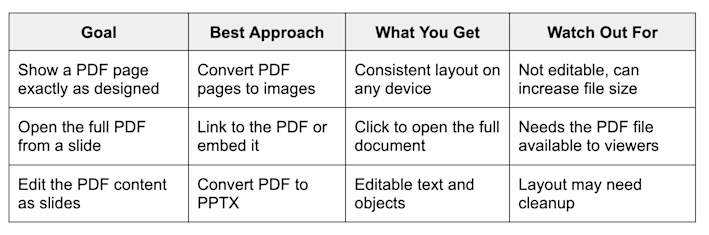
Insert a PDF into PowerPoint (3 Quick Methods)
Why Insert a PDF Into PowerPoint
PDFs often hold the content you don’t want to rebuild from scratch, like charts, report pages, or a polished one-pager.
Common reasons to insert PDF content include:
- Reusing tables, graphs, and visuals without redesigning them
- Preserving the layout of a report page or infographic
- Keeping your deck lighter by linking to the full document instead of copying every page
- Turning a PDF version of old slides back into editable PowerPoint content
Method 1: Insert a PDF Into PowerPoint as Images
This is the most reliable option if you want the slide to look the same on every device. You convert the PDF pages to JPG or PNG, then insert them like any other picture.
Step-By-Step: Convert PDF Pages to Images With Smallpdf
- Open Smallpdf PDF to JPG.
- Upload your PDF from your device, Google Drive, Dropbox, or OneDrive.
- Choose “Convert entire pages” if you want full-page slide images.
- Choose “Extract images only” if you only need the pictures inside the PDF.
- Download the images to your device.
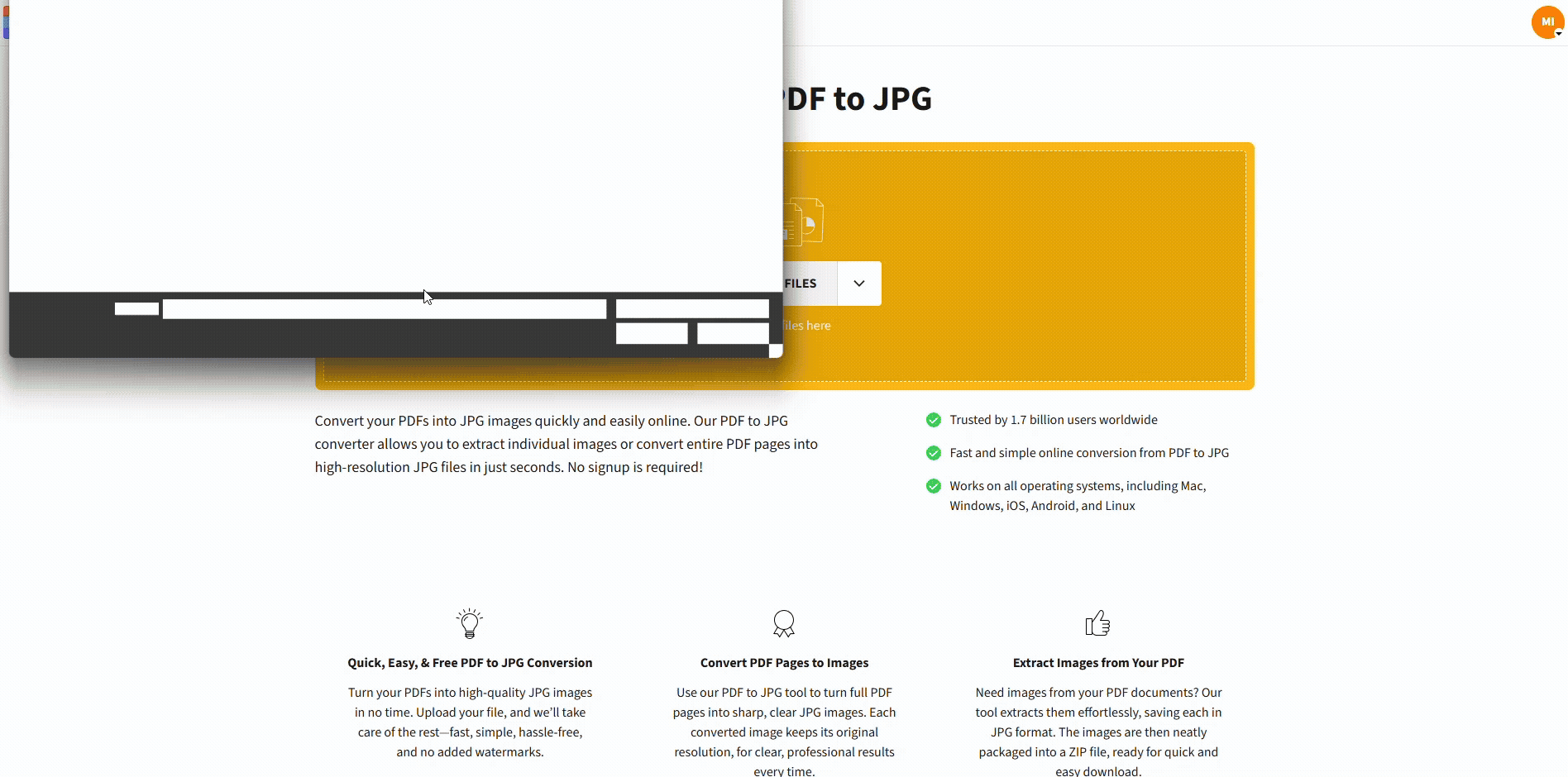
Convert PDF pages to images using Smallpdf
Step-By-Step: Add The Images To PowerPoint
- Open your PowerPoint file and go to the slide where you want the PDF content.
- Click “Insert” > “Pictures” > “This Device.”
- Select the converted JPG or PNG files.
- Resize and align them on the slide.
If you’re adding several PDF pages, keep them consistent. Use the same slide layout and margins so the deck looks intentional.
Method 2: Insert a PDF Into PowerPoint as an Object
PowerPoint can embed a PDF as an object, usually as an icon you click to open the file. This is useful when you want to reference the full PDF during a meeting without placing every page into the deck.
Step-By-Step: Embed a PDF Object
- Go to the slide where you want the PDF.
- Click “Insert” > “Object.”
- Choose “Create from file,” then browse for your PDF.
- Select “Display as icon” if you want a clean, clickable icon.
- Insert the object, then move it where you want.
Important limitation: Embedding works best for in-room presenting on your own machine. If you share the PowerPoint file, the embedded PDF may not open the same way for everyone, depending on their setup and permissions.
If you want the most consistent experience for shared decks, linking is usually safer.
Method 3: Add a Hyperlink to the PDF
Linking is a clean, low-risk option. Your slide stays lightweight, and viewers can open the full PDF when they need it.
Step-By-Step: Link to a PDF File
- Select the text, shape, or image you want to be clickable.
- Click “Insert” > “Link.”
- Choose the PDF file or paste a shared URL.
- Save your presentation, then test the link in Slide Show mode.
If you’re sending the presentation to others, you’ve got two reliable choices:
- Put the PDF in the same shared folder as the PPTX and keep the file name unchanged.
- Use a cloud link that everyone can access.
Method 4: Screenshot a PDF Section and Paste It
If you only need a small piece, like one chart or a short excerpt, screenshots are fast. The tradeoff is quality, so this method works best when you capture at a high resolution and avoid stretching the image.
Step-By-Step: Screenshot and Insert
- Open the PDF and zoom in until the content looks crisp.
- Use your computer’s screenshot shortcut to capture the exact area.
- Paste into PowerPoint, then resize gently.
If your screenshot looks fuzzy, switch to Method 1 and convert the full page to a PNG instead. PNG usually keeps text edges sharper than JPG for charts and diagrams.
Method 5: Convert a PDF to Editable PowerPoint Slides
If you need to edit text, rearrange objects, or reuse the PDF as a slide deck base, conversion to PPTX is the cleanest route.
Step-By-Step: Convert PDF to PPTX With Smallpdf
- Open Smallpdf PDF to PPT.
- Upload your PDF from your device or cloud storage.
- Convert the file to PPTX.
- Download the PowerPoint file and open it to edit.
If your PDF is scanned, OCR can help convert text into editable content. OCR is a Pro feature, so you may see it as an option depending on your plan.
After conversion, expect small layout touch-ups. PowerPoint and PDF handle spacing differently, so headings and charts can shift slightly.
Advanced Workflow Tips With Smallpdf
These small tweaks save real time when you’re building decks from multiple PDFs.
1. Keep Slide Imports Consistent
If you’re adding several PDF pages as images, convert them all in one go so the output uses the same size and quality settings. If you have a Pro plan, batch conversion can speed this up.
2. Use Cloud Imports For Team Work
If your PDFs live in Google Drive, Dropbox, or OneDrive, importing them directly helps avoid version mix-ups. It also makes it easier to re-run conversions if the PDF changes.
3. Reduce File Size Before Sharing
Image-heavy decks can get large quickly. If your PPTX becomes hard to email or upload, compress the original PDF before converting it to images, or compress the PPTX images after insertion.
Troubleshooting: When Your PDF Looks Wrong or Won’t Open
1. The PDF Looks Blurry on a Slide
This usually happens when the source image is too small or when it’s been stretched.
- Convert the PDF page to PNG instead of JPG.
- Zoom in before taking a screenshot, then capture again.
- Avoid scaling images beyond their original size.
The Embedded PDF Won’t Open for Someone Else
This is common with object embeds and local file paths.
- Use a hyperlink to a shared folder or cloud link instead.
- Keep the PDF file name and location unchanged after linking.
- Test the deck on a second device before presenting.
2. Your Presentation File Gets Too Large
- Insert only the pages you need, not the whole PDF.
- Use JPG for photo-heavy pages, PNG for charts and text graphics.
- Compress the PDF before converting to images, especially for scanned documents.
3. Text Shifts After Converting PDF to PPTX
Conversion gets you editable slides, but it can’t match every font and spacing detail.
- Check titles and bullet indentation first.
- Review charts and tables for alignment.
- If the PDF is mostly visual, use image insertion instead.
Insert Your PDF Into PowerPoint With Less Stress
If you want the simplest and most consistent result, convert PDF pages to images and drop them into your slides.
If you need the full PDF available during a presentation, a link is usually the safest choice for shared decks. And if you need editable content, convert the PDF to PPTX and do a quick layout pass inside PowerPoint.
When your source PDF is heavy or scanned, run it through Smallpdf first, so your PowerPoint workflow stays smooth and predictable.
Frequently Asked Questions
How do I insert a PDF into PowerPoint?
You can convert PDF pages to images and insert them, embed the PDF as an object, hyperlink to the file, paste a screenshot, or convert the PDF into editable PPTX slides.
What’s the most reliable method for presenting on any computer?
Convert the PDF to images first, then insert the images into your slides. That keeps formatting consistent across devices.
How do I insert one page of a PDF into PowerPoint?
Convert the PDF to JPG or PNG and use the image for the specific page you need, or take a high-resolution screenshot of that page section.
Can I make PDF content editable in PowerPoint?
Yes. Convert the PDF to PPTX, then open the file in PowerPoint and edit. Scanned PDFs may need OCR for editable text.
Why does my PDF look blurry after I insert it?
Your inserted image is too low resolution, or you enlarged it too much. Convert the page to PNG or re-capture the screenshot while zoomed in.
Should I embed a PDF or link to it?
Embed when you present from your own device and want quick access. Link when you’re sharing the deck and need the PDF to open reliably for others.
How do I keep the PPTX file size smaller?
Insert only the pages you need, choose JPG for photos, and compress PDFs before converting them to images. Linking to the PDF also keeps the deck lighter.



