Install the Smallpdf Chrome Extension and Google Workspace app to edit, convert, and sign PDFs directly in your browser without extra downloads.
Smallpdf’s Chrome Extension and Google Workspace app let you work on PDFs without the constant downloads or tab-switching. You can open any PDF in Chrome and instantly compress, convert, edit, sign, or organize it with a single click.
The extension adds a dedicated “Smallpdf Tools” tab to every PDF you view, while the Workspace app lets you process files directly from Google Drive with a simple right-click.
Together, these integrations save time, eliminate manual uploads, and keep your entire PDF workflow in one place—whether you’re working solo or supporting a full team.
What Are Chrome PDF Extensions?
Chrome PDF extensions are small browser tools that expand what you can do with PDFs beyond Chrome’s basic viewer. Instead of only reading a file, you can edit, sign, convert, or organize documents without leaving your browser.
These add-ons turn Chrome into a practical PDF workspace. You can work on documents instantly, without downloading files or switching to separate software.
Common capabilities include:
- Viewing and annotating PDFs with highlights and comments
- Filling and signing forms
- Converting PDFs to formats like Word or Excel
- Merging or splitting PDFs
- Compressing files for easier sharing
For most users, the Smallpdf Chrome Extension is the simplest way to get all these tasks in one place. It functions as a complete PDF add-on for Chrome, giving you quick access to our full set of tools without installing multiple single-purpose extensions.
How to Install the Smallpdf Chrome PDF Extension
- Open Chrome and go to the Chrome Web Store.
- Search for Smallpdf
- Click “Add to Chrome.”
- Next, click “Add extension.”
- The Smallpdf logo should now appear on the top-right corner.
- Pin the extension for even faster access.
Enable and Pin the Extension in Chrome
After installation, make sure the extension is enabled and easily accessible:
- Click the puzzle piece icon in Chrome’s toolbar to see all extensions.
- Find Smallpdf in the list and click the pin icon to keep it visible.
- If you don’t see Smallpdf, go to chrome://extensions/ and make sure it’s toggled on.
- Once pinned, you’ll see the Smallpdf logo in your toolbar for quick access to all our tools.
How to Use Smallpdf’s Extension in Chrome
When you click on the extension, a window opens up, listing all our tools. The extension also serves a second purpose. You’ll find a nifty little “Smallpdf Tools” tab on the left-hand side when you open a PDF file in Chrome. You can use it to open the PDF with one of our tools to compress, edit, convert, and more.
For example, hitting “Compress” will shrink the file size, and choosing “Edit” will export the file to our editor for you to annotate, sign, or modify.
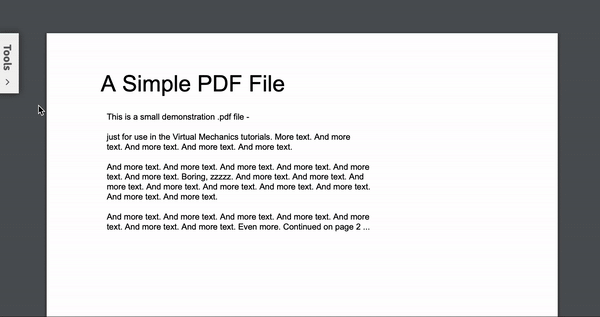
Gain easy access to all Smallpdf’s tools with the Smallpdf Chrome Extension
Common Ways to Use a PDF Add-On for Chrome
A PDF add-on for Chrome can help with quick, everyday tasks that you’d rather not open extra software for. Here are some of the most common ways people use the Smallpdf Chrome Extension in their browser.
- Sign and return documents fast: Open a PDF in Chrome, add your signature, and send it back without downloading the file first.
- Edit or markup study materials: Teachers and learners can highlight, add notes, or convert handouts to Word for easier updates.
- Prepare files for email: Compress large PDFs in a click so they fit common email size limits.
- Convert files during busy workdays: Turn PDFs into Word, Excel, or image files right from Chrome when you need a quick edit.
- Organize multi-page documents: Reorder, rotate, or split pages without switching apps or saving duplicate versions.
- Process files stored in Google Drive: With the Workspace app installed, you can open a Drive file, convert it, or reduce its size with a right-click.
Simple, fast actions make the Smallpdf Chrome Extension a go-to PDF add-on for many users. It brings multiple tools into one place, so you don’t need separate extensions for different tasks.
Install the Smallpdf Google Workspace App for Drive
The Smallpdf Google Workspace App lets users send PDFs to our platform, straight from Google Drive. You can quickly install the app straight from the Google Workspace Marketplace. After installing, you can send any PDF to Smallpdf with a right-click.
Even better, you can enable this feature for your entire team. To do so:
- Log in to Google Workspace as the admin of your domain.
- Go to our profile on the Google Workspace Marketplace.
- Click “Domain Install” and choose “Continue.”
- Validate your login credentials. That’s it!
Once you do this, everyone using Google Drive within your domain should see the Smallpdf option. For users on a Smallpdf for Teams account, every member should have unlimited access to all 30+ PDF tools in our product range.
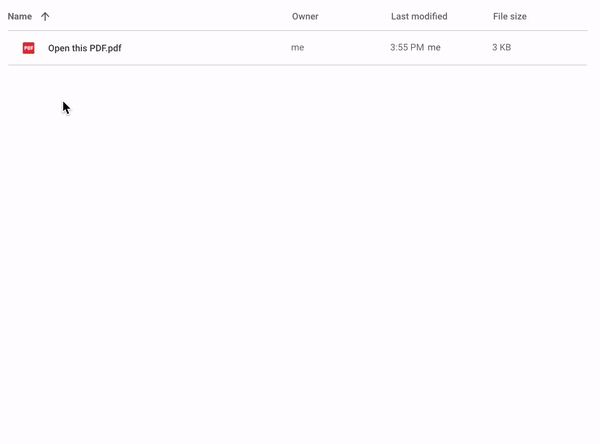
Remove the need to manually import files to Smallpdf with our Google Workspace app
Best Chrome PDF Extensions (and Where Smallpdf Fits)
While there are several PDF extensions available, each serves different needs. Here’s where the main options excel:
- Smallpdf: Best all-in-one toolkit for everyday PDF tasks like editing, converting, signing, and organizing
- Simple viewers: Good for basic reading and annotations if you only need viewing capabilities
- Specialized tools: Focused on single functions like splitting or merging, but limited in scope
What sets Smallpdf apart is our comprehensive approach. Instead of installing multiple extensions for different tasks, you get everything in one place—from quick compressions to detailed editing and e-signatures.
Start Your Free Trial to Access All Smallpdf Tools
Ready to streamline your PDF workflow? Our Chrome extension gives you instant access to all Smallpdf tools, and with a free trial, you can explore premium features like unlimited file processing, batch operations, and priority support.
Whether you’re working solo or managing a team, our integrations help eliminate those mundane upload-download cycles that slow you down. Try it risk-free and see how much time you can save on document tasks.
Start your free trial today and experience the full power of Smallpdf’s PDF toolkit.
FAQs About PDF Add-Ons for Chrome
What is a PDF add-on for Chrome?
A PDF add-on for Chrome is a small browser tool that lets you work on PDFs directly in Chrome. It adds features that the built-in viewer doesn’t offer, such as converting, editing, signing, or organizing files without downloading them first.
Is the Smallpdf Chrome Extension free to use?
Yes, you can use many tools in the Smallpdf Chrome Extension for free with daily task limits. If you need unlimited use or team features, you can upgrade to a paid plan.
Does the extension work on Chromebooks?
Yes. The Smallpdf Chrome Extension works on any device that runs Chrome, including Chromebooks, Windows laptops, and Mac devices.
Is it safe to use a Chrome extension for PDF work?
Yes. The Smallpdf Chrome Extension follows the same security standards as our web tools. Files are processed with strong encryption, and temporary files are removed automatically. For more details, see our Trust Center.
Do I need other PDF extensions if I install Smallpdf?
Most people don’t. The Smallpdf Chrome Extension brings many PDF features together in one place, so you don’t have to install multiple single-purpose add-ons.
Can I use the extension with Google Drive?
Yes. If you install the Smallpdf Google Workspace app alongside the extension, you can process PDFs straight from Google Drive using the right-click menu.



