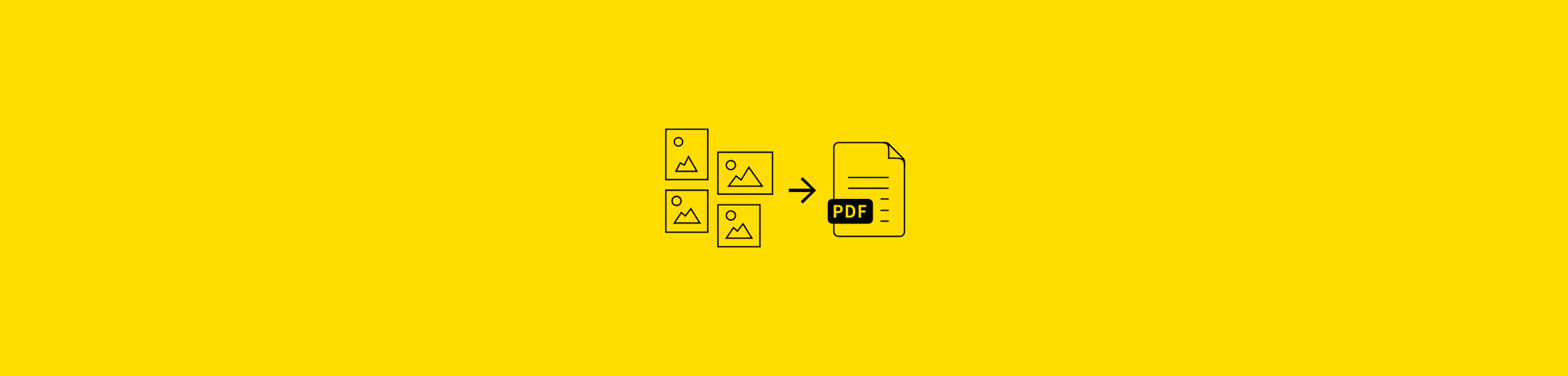
Convert any JPG to a PDF on your Android device using our free online tool. It’s fast, simple, and you don’t need to download an app.
From a single photo to a batch of images, you can convert your JPGs to PDF in your browser without installing anything. Set the page size, margins, orientation, and image quality, then save the file to your Android device or connected cloud accounts.
Below we show you just how easy it is with two options:
- Free online converter (no download)
- Smallpdf Android app (offline option)
How to Convert JPG to PDF on Android Online
You can convert JPG to PDF on Android using Smallpdf’s online converter with no app download required. If needed, Smallpdf lets you upload and merge several JPGs into one PDF.
- Go to the specialized JPG to PDF tool.
- Upload a JPG from your Android device.
- Wait for the file to turn into a PDF.
- Download it back to your device.
- Export to Google Drive, OneDrive, or Dropbox if needed.
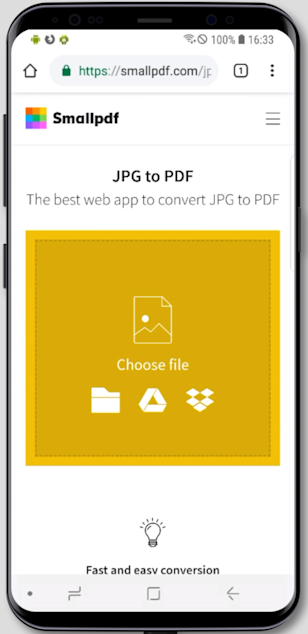
Upload your JPG to get started
Adjust PDF Settings Before Converting on Android
Once you’ve uploaded an image to the JPG to PDF converter on your Android phone, the tool will display a preview of the image, along with several options to customize your PDF.
- Page size - Choose A4, Letter, or custom dimensions.
- Orientation - Switch between portrait and landscape.
- Margins - Adjust spacing around your image.
- Image quality - Balance file size and resolution.
As you hover over each image thumbnail, you’ll be presented with options to zoom in and delete individual images.
How to Convert JPG to PDF on Android App (Offline)
The Smallpdf Android app lets you convert JPG files to PDF even while offline. It’s free to download and easy to use.
- Download the Smallpdf Android app.
- Choose the Image to PDF tool.
- Select the JPG to convert from your device.
- Download your new PDF.
This gives you a second option for converting JPG files to PDF on Android, but which is better for you?
Online Tool vs. Android App: Which One Should You Use?
Both Smallpdf’s Android app and online tool create clean, share-ready PDFs, but each suits different situations.
When the Online Tool Is Better
The online tool is the fastest option when you just want to convert a few images.
You don’t need to download anything, and you can upload photos directly from your gallery. It’s ideal for quick, one-off tasks or when your device storage is tight. You also get access to all the web-based tools like Merge, Compress, Edit, and Sign PDF.
When the Android App Is Better
The app helps when you prefer to work offline or want to scan documents with your phone camera before converting them to PDF. It also keeps your recent files in one place, which makes repeated tasks easier.
If you often handle documents on your phone, the app can be a more convenient long-term option.
How File Handling Differs
In the browser, your files are uploaded securely and removed from our servers after one hour. With the app, files stay on your device unless you choose to share or upload them.
Cloud storage options—including Google Drive, OneDrive, and Dropbox—are available in both.
Supported Formats and File Size Notes
You can convert a wide range of image formats on Android, including JPG, PNG, HEIC, BMP, GIF, TIFF, and WEBP.
Most everyday photos upload without any issues, and the exact file size you can work with may vary by plan, device, and connection speed. If a file is unusually large or slow to process, switching to a stronger network or compressing the image first often helps.
What to Do After You Convert JPG to PDF on Android
Once your JPG is converted to PDF, you can enhance it with these Smallpdf tools:
- Delete pages - Remove pages you don’t need.
- Rotate - Rotate individual or multiple pages.
- Merge - Combine multiple PDFs into one file.
- Edit - Add text, images, or annotations.
- Compress – Reduce file size up to 40%.
- Sign – Add e-signatures.
Share or Save to Google Drive and Dropbox
After conversion, tap the share icon to:
- Save directly to Google Drive, OneDrive, or Dropbox.
- Generate a shareable link.
- Email the PDF directly.
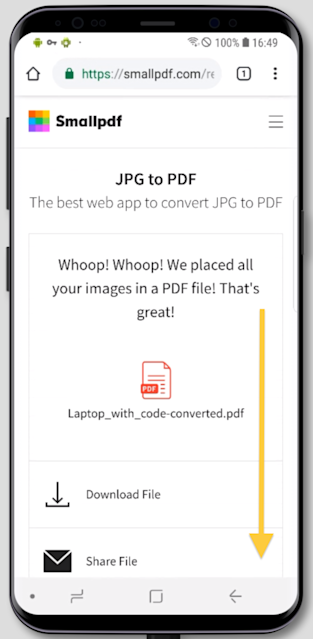
Easily share your converted PDF file, from JPG
Troubleshooting Common Issues on Android
If your JPG won’t convert or something unexpected happens while using the online tool, these steps usually help.
The File Won’t Upload
Make sure the image is saved locally on your device and not in a restricted folder. If the upload still fails, try uploading through your device’s file picker instead of the gallery preview.
The JPG Turns Sideways in the PDF
Some Android images store rotation data that doesn’t match how they appear in your gallery. After uploading, use the rotate option in the preview panel to fix the orientation before converting.
The PDF Looks Blurry or the File Is Too Large
Lower the image quality setting before converting. If the file is still too big, you can run it through the Compress PDF tool afterwards to shrink the size.
The Tool Loads Slowly
Slow Wi-Fi or mobile data can delay uploads. Switching to a stronger connection usually helps. Clearing your browser cache or closing unused tabs may also improve loading times.
Some Folders Don’t Appear When Selecting Images
Android may block browser access to certain folders, especially after recent OS updates. If you can’t see the image you want to upload, move it to your main “Pictures” or “Downloads” folder, or grant storage permission when your browser prompts you.
HEIC or WEBP Images Don’t Preview Correctly
Some Android phones save photos in HEIC or WEBP by default. If the preview looks wrong or doesn’t load, continue with the conversion anyway—Smallpdf will still convert the file to PDF. You can also convert the image to JPG or PNG first if you prefer.
Is Smallpdf Safe for Converting JPG to PDF on Android?
Yes, your files are automatically deleted after one hour. This gives you plenty of time to upload, convert, and download your files since our tools are speedy.
We also protect your privacy with:
- TLS encryption for all file transfers
- ISO 27001 certification
- Controls that prevent our team from seeing your files
Start Converting JPG to PDF on Android Today
With Smallpdf, you can convert JPG to PDF on any Android device. Plus, access 30+ other PDF tools for editing, merging, and signing. Ready to simplify your PDF workflow?
Start your free trial to unlock all features.
Frequently Asked Questions: Converting JPG to PDF
Does Smallpdf have an Android app?
Yes. The Smallpdf Android app lets you scan documents, turn photos into PDFs, and work offline. But if you only need a quick JPG-to-PDF conversion, the online tool is still the fastest option and doesn’t require a download.
Can I combine several JPG images into one PDF on Android?
Yes. When you upload more than one image, the tool automatically arranges them into a single PDF. You can delete or reorder pages before saving the file.
Are my files private when I convert them online?
Yes. Files are transferred with TLS encryption and removed from our servers after one hour. If you prefer everything to stay on your device, the Android app offers an offline workflow.
What image formats can I convert on Android?
You can convert JPG images directly. Many Android devices also allow PNG or HEIC files to be selected through the file picker, and the tool will convert these to PDF the same way as JPGs.



