
From Redlining to Commenting: Best Practices for PDF Collaboration
by Stéphane Turquay
Learn how to mark up and collaborate on PDFs in 3 simple steps using free online options, with no software downloads required.
Redlining works when you need clear, visual feedback without rewriting the document. It’s popular for contracts, policy reviews, proposals, and anything that needs approvals.
Instead of ‘I think this line is wrong,’ you mark the exact line, add a comment, and keep the context in one place.
Quick-Start: Redline a PDF in 3 Steps
If you just need the basics, do this:
- Open Smallpdf PDF Annotator.
- Select the text and apply strikethrough for deletions, underline for additions, and highlight for emphasis.
- Add a short comment next to the mark so your intent is obvious, then save the updated PDF.
The detailed guide below shows the same process with cleaner review habits and fewer ‘where did you mean?’ questions.
How To Redline a PDF: Step-by-Step Guide
You don’t need legal software to redline. You just need a reliable annotator and a consistent method.
Step 1: Open the PDF in a Markup Editor
Smallpdf PDF Annotator runs in the browser and supports common redlining marks like highlight, underline, and strikethrough.
- Upload your PDF from your device if it’s saved locally.
- If your file lives in the cloud, import it from Google Drive, Dropbox, or OneDrive.
- Let the document load fully before you begin marking text, especially on longer PDFs.
Step 2: Mark Changes With Strikethrough, Underline, and Highlights
This is the core of redlining. Keep your marks predictable so the reviewer doesn’t have to guess what each color or line means.
Here’s a simple convention that works for most teams:
- Use strikethrough for text you want removed.
- Use underline for text you want added or emphasized as new wording.
- Use highlight for sections that need attention, confirmation, or discussion.
A practical tip: Zoom in before marking. Redlines look cleaner and land exactly where you intend, especially in dense paragraphs and tables.
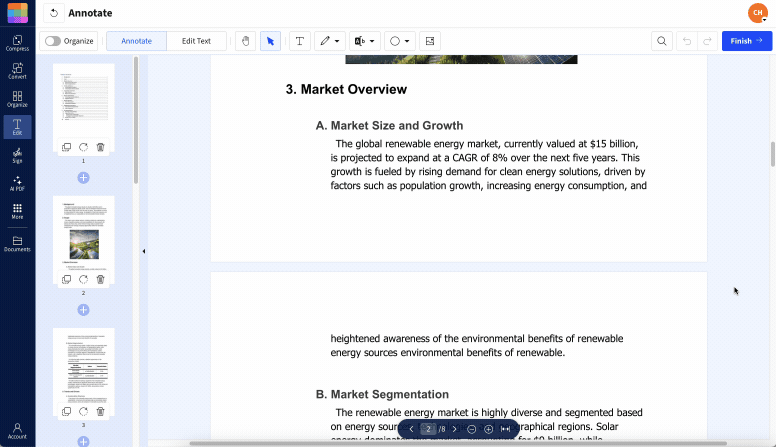
Example of redlining a PDF before adding comments
Step 3: Add Comments That Explain the “Why”
Marks show what should change. Comments explain why.
When you add a comment, make it specific and actionable:
- Name the issue: ‘Term is inconsistent with Section 2.’
- Give the fix: ‘Replace “30 days” with “45 days.”’
- Add context if needed: ‘Matches the client’s email from Dec 10.’
If multiple people are reviewing, add initials at the end of the comment. It helps when feedback conflicts.
Step 4: Save the PDF the Right Way
Many ‘missing redlines’ problems come from saving too quickly or not exporting correctly. `
- Click “Finish” or “Download,” and use it so that annotations are included in the saved file.
- Reopen the saved PDF once and confirm marks are still visible.
- If you’re collaborating, use a clear version name like “Agreement-v3-redlined.pdf” so nobody edits the wrong copy.
What Is Redlining a PDF
Redlining is a review method where you mark suggested changes directly on the document, usually with strikethrough, underlines, highlights, and comments.
Despite the name, redlining doesn’t have to be red. The point is contrast and clarity. Your markup needs to stand out against the page and remain readable when printed or viewed on mobile.
Redlining is a good fit for:
- Contract negotiations and clause reviews
- Editorial feedback on reports and proposals
- Approval rounds where teams need visible, in-context notes
- Version control when edits happen across multiple reviewers
Best Practices for Clean, Useful Redlines
This is where most redlining workflows fall apart. The document gets crowded, comments turn vague, and reviewers stop reading.
Use these habits to keep redlines helpful:
- Use consistent color rules. One color for deletions, one for questions, one for “approved.”
- Keep comments short. One clear instruction beats three sentences of explanation.
- Don’t redline everything. Mark the changes that matter, not every preference.
- Anchor comments near the mark. Don’t drop notes in margins far from the text.
- Assign a final editor. One person should consolidate feedback into the next clean version.
If you want your redlines to be easy to scan, use fewer marks with better comments, not more marks with vague notes.
Common Pitfalls and Fast Fixes
These are the issues people run into most during PDF collaboration.
The PDF Looks Overcrowded
Fix it by reducing noise:
- Remove duplicate highlights that don’t add value.
- Combine three related comments into one clear instruction.
- Ask reviewers to focus on decisions, not rewriting every sentence.
Reviewers Leave Conflicting Feedback
Set a simple process:
- Each reviewer comments on their area only.
- One final editor resolves conflicts and publishes the next version.
- The next round starts from that one file, not from five variations.
Someone Can Delete Your Redlines
Annotations are often editable in many PDF viewers. If you need to share a ‘final’ redlined copy that keeps markup in place, flattening is the usual approach.
Smallpdf offers a dedicated Flatten PDF option for merging layers into a single, stable file.
Redlines Disappear After Saving
This typically happens when the file wasn’t exported correctly.
Try this:
- Reopen the saved PDF on your device to confirm marks are embedded.
- If the PDF was shared through a system that reprocesses files, download it again and check.
- Use a viewer that supports PDF annotations well if someone claims they ‘can’t see’ comments.
Redlining PDFs on Mac, Windows, and Mobile
If you’re not using a browser-based annotator, here are the common built-in options and what to expect.
Mac Preview
Preview supports basic markup like highlights, notes, and shapes. It’s fine for quick reviews, but it can feel limited for multi-reviewer workflows and clean version control.
Microsoft Edge on Windows
Edge’s PDF viewer supports highlights and comments for fast markup. It’s useful when you want a quick pass without switching apps, but features can be lighter than dedicated PDF editors.
Mobile devices
Mobile markup is great for quick approvals and short notes. For heavy redlining, the desktop is usually easier because you can place marks more precisely and review context faster.
Start Redlining PDFs Today With Smallpdf
What makes Smallpdf great is its simplicity, browser-based interface, and that you can use it without registering or paying a cent.
Unlike some software, there‘s no need for lengthy installs or endless updates. Just hop online and get to work.
Frequently Asked Questions
Can you redline a PDF?
Yes. You can redline a PDF by using annotation features like strikethrough, underline, highlight, and comments in a PDF Annotator.
How can I make redlines more visible in a PDF?
Use colors with strong contrast against the page and avoid light shades on white backgrounds. You can also increase line thickness for shapes and underlines if your editor supports it.
Can someone remove or edit my redlines after I send the PDF?
Often, yes. Many PDF viewers let recipients edit or delete annotations. If you need markup to stay in place, flatten the PDF before sharing.
Why are my redlines missing after saving the PDF?
This usually means the markup wasn’t exported into the saved file, or the viewer can’t display annotations. Save using the editor’s download or finish flow, then reopen the file to confirm.
Is there free redlining software available?
Yes. Many PDF viewers include basic annotation, and browser-based options can also handle redlining marks. Smallpdf PDF Annotator supports common redlining actions like strikethrough, underline, highlight, and more.
How do I save redline edits permanently in a PDF?
Flatten the annotations so they become part of the PDF content instead of removable markup. Smallpdf provides a Flatten PDF option for this.



