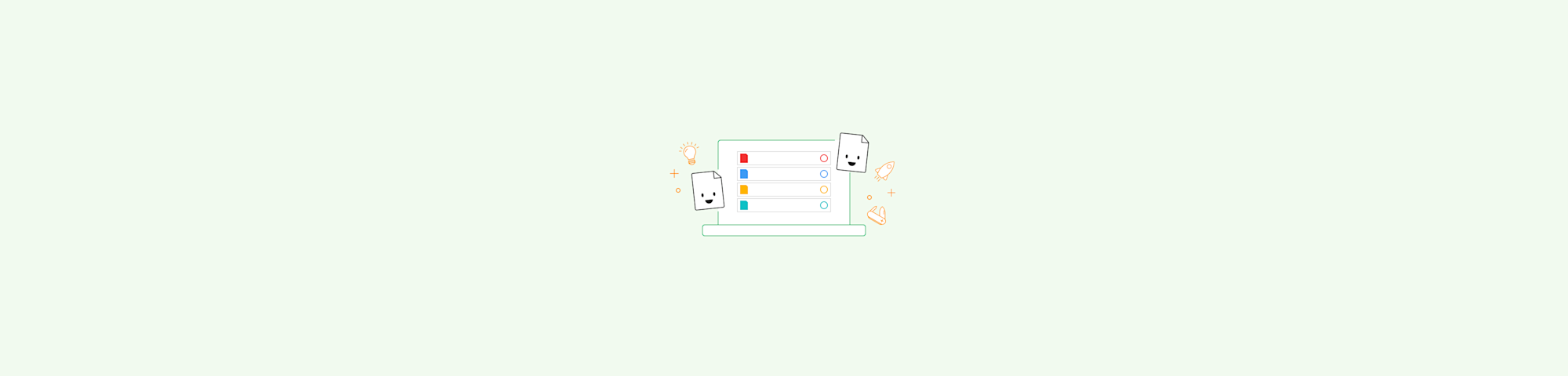
Convert scanned PDFs to editable Word files online with OCR. Upload from your device, Drive, Dropbox, or OneDrive and download a DOCX in seconds.
If you've ever tried copying text from a scanned PDF, you know it doesn't work. The text is basically a picture, and Word can't edit pictures of text. That's where OCR (optical character recognition) comes in.
We'll walk you through exactly how to convert a scanned PDF to Word using Smallpdf and Microsoft Word, including what to expect, what's free, and how to fix issues if they come up.
How To Convert a Scanned PDF to Word: Step-by-Step Guide
Smallpdf uses OCR technology to recognize text in your scanned documents automatically. You can do it in two very easy ways and that's by using Smallpdf online converter with OCR or by trying your luck using Microsoft Word (because it can leave you with a broken format or layout).
Here's how to convert your scanned PDF to an editable Word document with Smallpdf:
Step 1: Upload Your Scanned PDF to Smallpdf
Go to PDF to Word. Drag and drop your file or upload it from Google Drive, Dropbox, OneDrive, or your device.
Step 2: Enable OCR and Start Conversion
If your PDF is scanned, you'll need to use the OCR option to extract real text from the image. This is a Pro feature, but it's available with a free 7-day trial — no credit card required upfront.
Once you choose OCR, click “Convert.”
Step 3: Download Your Editable DOCX
After the scan completes, download your new .docx file. You can now open and edit it if you need to with our Edit PDF, or directly in your Microsoft Word.
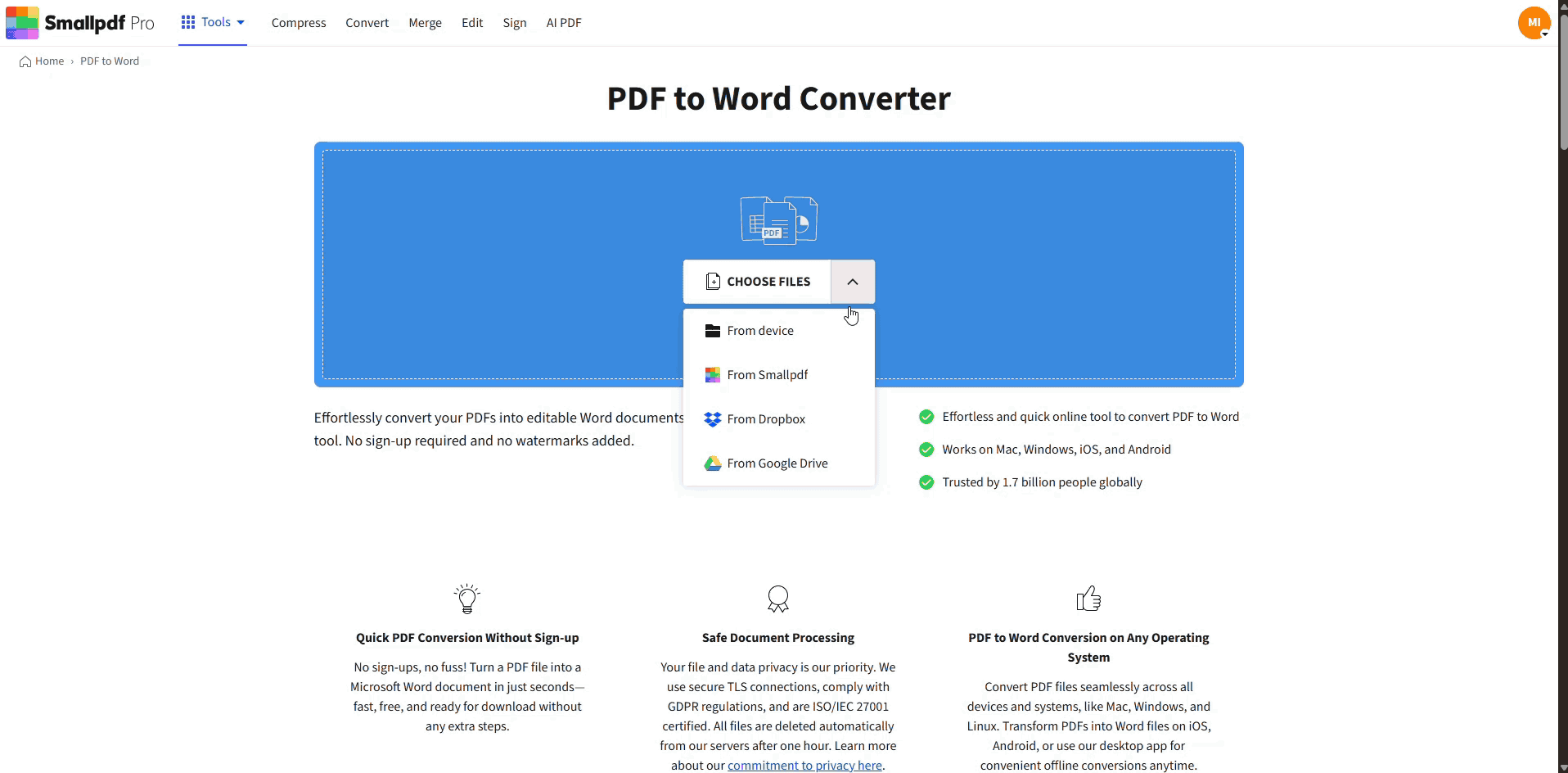
Convert a Scanned PDF to Word
The result will include editable paragraphs, text blocks, and even tables — depending on the original scan quality.
Convert Scanned PDF to Word Online With Smallpdf (Web and Mobile)
Whether you're on Windows, Mac, iOS, or Android, Smallpdf makes converting scanned PDFs simple and secure. Our online converter works from any browser and delivers reliable results every time.
- Fast OCR processing — Get results in seconds
- Layout preservation — Keeps your original formatting intact
- Cloud & mobile access — Works on any device with internet
- Secure encryption — Files encrypted and auto-deleted
Perfect for editing contracts, updating proposals, or extracting text from research papers. Open the Smallpdf Mobile App on your iPhone or Android device to convert scanned PDFs directly on your phone.
The converted DOCX can then be opened in Microsoft Word Mobile, Google Docs, or any other app that supports Word files.
How To Convert a Scanned PDF to Word Using Microsoft Word (Offline)
You can also try converting a scanned PDF using Microsoft Word. This only works well for very basic files.
Step 1: Open the PDF in Word
Click File > Open, then find your scanned PDF. You may need to change the file type filter to show PDF files.
Step 2: Confirm Conversion
Word will warn you it's converting the file. Click OK and let it process the document.
Step 3: Save as .DOCX
Once Word opens the converted content, go to File > Save As and save it as a .docx file.
Microsoft Word vs OCR: When to Use Each and What to Expect
Use Smallpdf's OCR when:
- You need accurate text extraction
- Your scan has tables or complex formatting
- You want to preserve the original layout
Use Microsoft Word when:
- You have a simple text document
- The PDF was created digitally (not scanned)
- You don't mind reformatting
If your scanned PDF has clean lines, high contrast, and simple formatting, Word may be able to extract the text. However, Microsoft Word doesn't use proper OCR. Meaning it won't recognize characters from image-based files — it just tries to convert the visual content directly.
As a result, you might see broken layouts, missing sections, or unreadable text in the converted file.
What Does “Scanned PDF to Word” Mean?
A scanned PDF is a document saved as an image. That means there's no actual text data in the file — just a visual copy of the page.
Converting it to Word means turning those images into real, editable text using OCR. OCR (Optical Character Recognition) recognizes the shapes of letters and digits and re-creates the content as Word-compatible text.
Security and Privacy When Converting Scanned PDFs
Your files are protected with TLS encryption during upload and processing. All files are automatically deleted from our servers after conversion unless you choose to save them to your account.
- Advanced encryption — TLS protection during transfer
- Auto-deletion — Files removed after processing
- Privacy compliance — GDPR and other regulations
- No account required — Convert without registration
Smallpdf complies with GDPR and other privacy regulations to keep your documents secure.
FAQs About Converting Scanned PDFs to Word
1. Can you convert a scanned PDF to Word for free?
Yes. You can convert scanned PDFs using PDF to Word and choose the OCR option with a free 7-day trial. You don't need an account to start.
2. Does OCR work on all scanned PDFs?
It works best on clean, high-resolution scans with printed text. Handwriting or blurry scans may give mixed results.
3. Can I convert multiple scanned PDFs to Word?
You can convert files one at a time using the free version. If you have several, repeat the upload and convert steps for each.
4. Is the OCR feature secure?
Yes. All files are encrypted during upload and deleted shortly after processing. Your data stays private unless you save files with an account.
5. Will my formatting stay the same after conversion?
Smallpdf tries to preserve layout as much as possible. But with scanned files, some formatting may shift depending on the original structure.
6. Why Is My Scanned PDF Text Still Not Editable?
Make sure you selected the OCR option during conversion. If you skip it, PDF to Word will only extract images from the scanned file.
7. How Do I Fix Broken Formatting After Conversion?
If tables or layouts didn't convert cleanly, copy the text into a blank Word document and rebuild the structure manually.
8. Can I Convert Scanned PDFs on My Phone?
Yes, use the Smallpdf Mobile App on iPhone or Android to convert scanned PDFs with OCR directly on your device.



