Sign secured PDFs fast, even when restrictions block edits. We’ll cover browser, Mac, mobile, and a safer Smallpdf workflow for locked files.
Have a locked PDF that won’t accept your signature? It’s a common problem, and it’s usually easier to fix than it looks once you know what’s actually restricted.
Secured PDFs show up everywhere: Contracts, HR forms, invoices, approval documents. They’re locked to protect the content, which is good for integrity, but frustrating when you’re the one who needs to sign, and the file won’t cooperate.
Not every secured PDF is the same. Some files need a password just to open. Others open fine, but block signing because of permission restrictions. A few are certified or digitally signed, which means even tiny changes can invalidate the seal.
We’ll keep this practical. First, you’ll identify the lock type. Then you’ll use the lightest fix that still gives you a valid signed result.
Quick Summary: How to Sign a Secured PDF
- If the PDF requires a password to open, you need that password to view it.
- If it opens but blocks signing or editing, it’s usually a permissions lock (owner password).
- Fastest clean workflow: unlock with authorization, then sign the PDF normally.
- Cleanest workflow: Remove permissions (only with authorization), then sign normally.
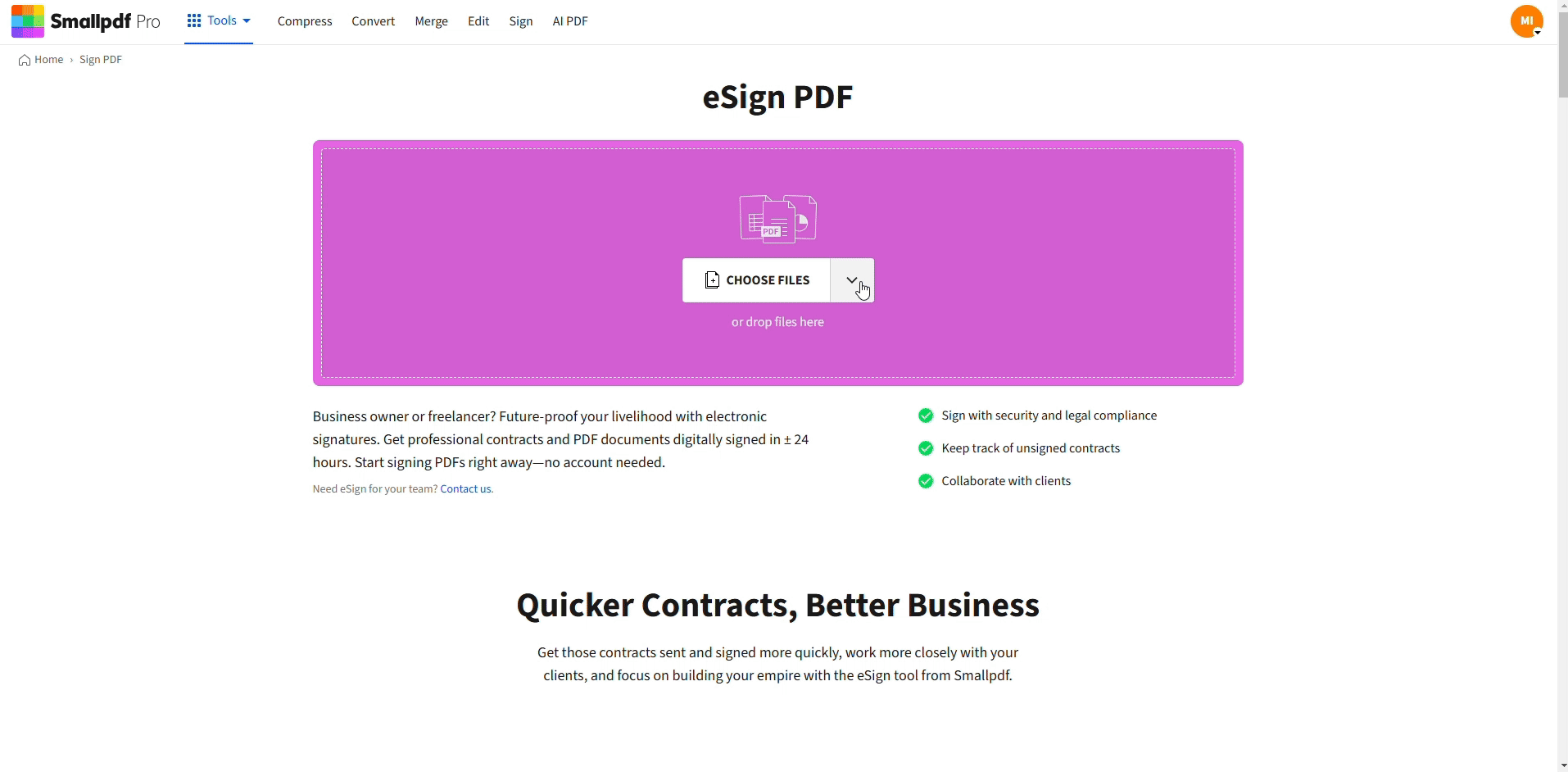
Sign your secured PDF with Smallpdf
What is a Secured PDF?
A secured PDF is a file with restrictions that control what viewers can do. Those restrictions can block editing, copying, printing, form filling, or adding signatures.
You’ll usually see one of these:
- Open password: You can’t open the PDF until you enter the password.
- Permissions password (owner password): You can open it, but actions like editing and signing are blocked.
- Encryption: The PDF content is protected using cryptography. Some encrypted PDFs also use passwords.
- Certified or digitally signed PDFs: A seal is applied so changes are detectable. Even small edits can invalidate that seal.
How To Check What’s Blocking You
Before you try fixes, take 30 seconds to confirm what kind of lock you’re dealing with.
- Open the PDF in your current viewer.
- Try to click a signature field (or “Sign” in the menu).
- If you see a message like ‘Security settings prevent signing,’ it’s usually a permissions lock.
- If you can’t open the file at all, it’s an open password.
- Look for a padlock icon or “Security” details in the file’s properties panel, if your viewer shows it.
If you’re on a work document, the simplest move is often to ask the sender for the correct version. Many teams keep two copies: One locked for reference and one signable for execution.
Method 1: Sign a Secured PDF on Windows
This is the best option when you need a clean, professional result and you have authorization to unlock the file.
Step 1: Unlock the PDF (Only With Authorization)
Use Smallpdf Unlock PDF if you have the password or the document owner has approved unlocking.
- Open Unlock PDF.
- Upload your file from your device or import from Google Drive, Dropbox, or OneDrive.
- If prompted, enter the password.
- Export the unlocked copy.
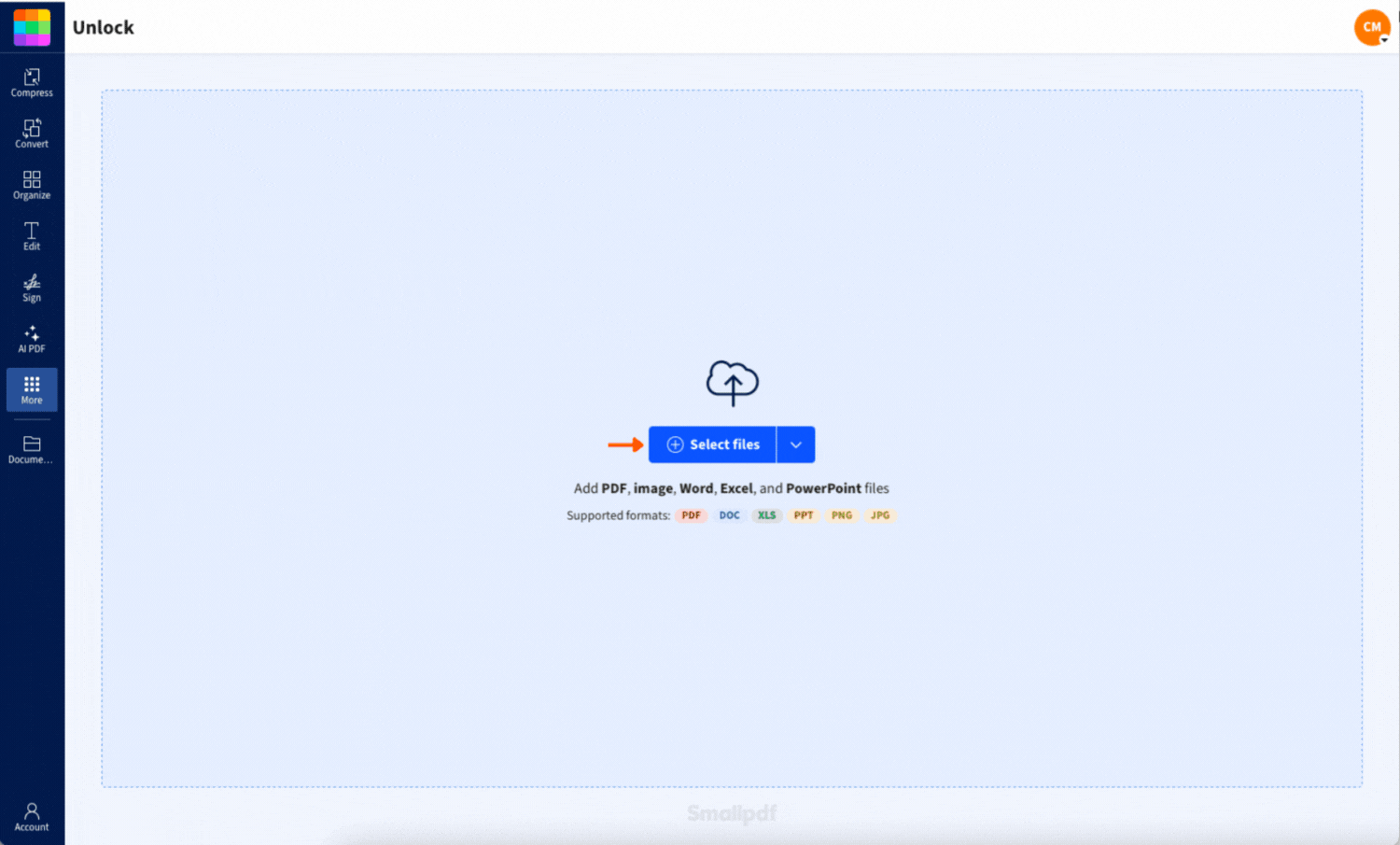
Unlock your PDF using a password
This removes restrictions the right way, instead of creating mystery copies that may behave differently later.
Step 2: Sign the PDF
Now sign normally using Smallpdf Sign PDF.
- Open Sign PDF.
- Upload the unlocked PDF.
- Add your signature (draw, type, or upload).
- Place it in the right spot and export the signed file.
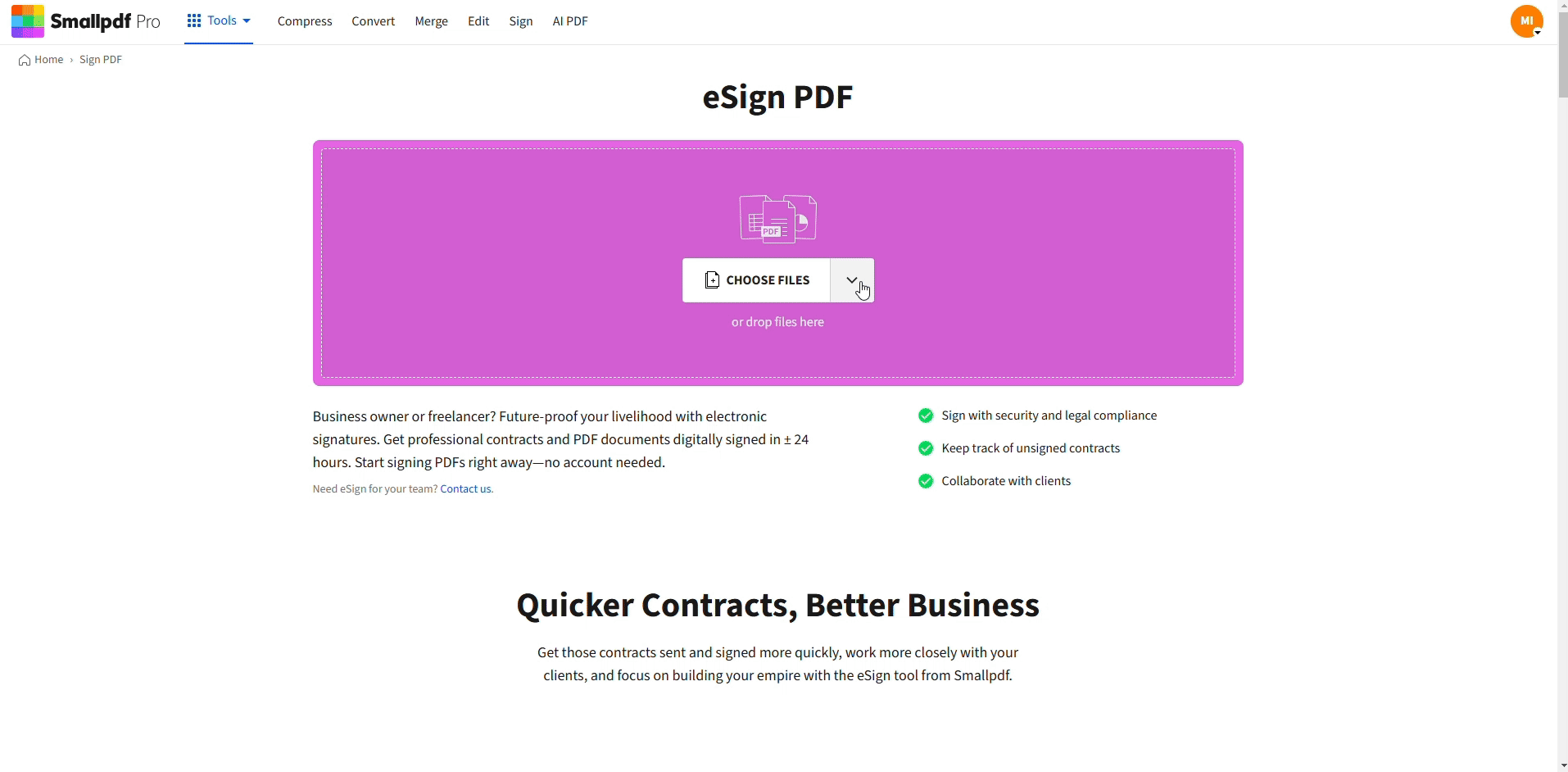
Sign your PDF with Smallpdf
Tip: Save the final file with a clear name like ‘Contract-Signed.pdf’ so you don’t mix it up with the locked original.
If You Don’t Have Authorization
If you can’t unlock the file, don’t try to force it. Ask the sender for a signable version, or ask them to remove restrictions before sending.
If you just need a quick approval copy and validation doesn’t matter, some users create a signable copy using “Print” > “Save as PDF” in a browser. That produces a new file, not the original, and it can break certification expectations.
Method 2: Sign a Secured PDF on Mac
Mac users often try Preview first, but for secured PDFs, the cleanest approach is the same: Unlock with authorization, then sign in a proper signing flow.
Step 1: Unlock the PDF (If You’re Allowed)
Use Smallpdf Unlock PDF.
- Open Unlock PDF in your browser.
- Upload the secured PDF.
- Enter the password if required.
- Export the unlocked copy.
Step 2: Sign the PDF
Use Smallpdf Sign PDF to add your signature and export the final signed file.
- Upload the unlocked PDF.
- Create your signature.
- Place it on the page.
- Export and download.
If the PDF Is Certified or Digitally Signed
If your file is certified, even small changes can invalidate the seal. If the recipient needs strict validation, the safest path is requesting a signable original from the sender.
If You Need a Quick Copy Instead
Some Mac users create a copy via Safari print-to-PDF. That can work for basic approvals, but it creates a new document and may change how the file is treated later.
Method 3: Sign a Secured PDF on iPhone or Android
Mobile signing depends on the lock type and the app you’re using. The most reliable path is still: Unlock with authorization, then sign cleanly.
Step 1: Upload the File From Your Phone
Open Smallpdf Unlock PDF in your mobile browser.
- Upload from your device, or import from Google Drive, Dropbox, or OneDrive.
- If the file needs an open password, enter it when prompted.
- Export the unlocked copy back to your phone or cloud storage.
Step 2: Sign and Export
Now open Smallpdf Sign PDF.
- Upload the unlocked copy.
- Add your signature and place it correctly.
- Export the signed PDF.
If Mobile Signing Is Blocked
If you can’t sign in to your phone’s viewer, it’s usually a permissions lock. In that case, unlocking with authorization and signing through Smallpdf is typically faster than fighting app limitations.
If you don’t have authorization, ask for a signable version. Mobile workarounds are hit-or-miss, especially with locked files.
Troubleshooting Common ‘Secured PDF’ Errors
Even when you choose the right method, a few issues often pop up. Here’s how we handle them.
1) Security Settings Prevent Signing
That’s almost always a permissions lock.
- If you’re authorized, unlock the file with Unlock PDF, then sign with Sign PDF.
- If you’re not authorized, ask for a signable copy.
2) You Can View the File but Can’t Save Changes
Some PDFs block saving edits.
- Try exporting a signed copy instead of “Save.”
- If saving is still blocked, unlock with authorization and sign through Smallpdf.
3) The Document Is Password-Protected
That’s an open password situation.
- You need the password to open it.
- Ask the sender for the password or a signable version.
4) Signature Disappears After Saving
This can happen if your viewer doesn’t embed annotations reliably.
- Sign using a dedicated signing flow (Smallpdf Sign PDF).
- Reopen the exported PDF to confirm the signature stayed.
5) Layout Changed After You Created a Copy
Copy-based methods can shift fonts or spacing.
- If formatting matters, unlock with authorization and export cleanly.
- If validation matters, request a signable original from the sender.
Sign a Secured PDF Without the Back-and-Forth
If a PDF is locked, you don’t need to guess. First, identify the lock type, then use the lightest fix that gets you a valid, signed result.
For quick approvals, a signable copy is often enough. For cleaner workflows and multiple signers, unlocking with permission and signing in a proper flow is usually the better call.
If you want a straightforward path, use Smallpdf to unlock the file (with authorization), then sign it and download the completed PDF.
Frequently Asked Questions
Can I sign a secured PDF without the password?
If the PDF opens but blocks signing, it’s usually a permissions lock. In that case, you can sometimes sign after creating a copy, but the cleanest option is unlocking with authorization and signing normally. If the file requires an open password to view, you need that password first.
Is it legal to remove security from a PDF?
Only remove restrictions if you’re authorized by the document owner or you’re the owner. If you’re signing a legal agreement, it’s safer to ask for a signable copy than to strip protections.
Can I sign a secured PDF on my phone?
Yes. If you’re using the Smallpdf mobile app, you can unlock and sign your PDF directly. If signing is blocked, move the file to the desktop or use an unlock-and-sign workflow.
How do I add multiple signatures to a secured PDF?
First, make the PDF signable (password, copy method, or authorized unlock). Then use a signing flow that supports multiple signature fields, so each signer can sign in the correct place.
Why can’t I sign even after entering a password?
You may have an open password that lets you view the file, but you don’t have the permissions password that allows edits and signing. In that case, create a signable copy or ask the sender for the correct password or version.
Will printing to PDF affect a certified or digitally signed file?
It can. A print-to-PDF copy is a new document and usually won’t preserve certification or prior digital signature integrity. If the document requires strict signature validation, request a signable original from the sender.
What’s the difference between an electronic signature and a digital signature?
An electronic signature is your intent to sign, like a drawn or typed signature. A digital signature adds cryptographic verification and tamper detection, which is often used for higher-trust documents.



