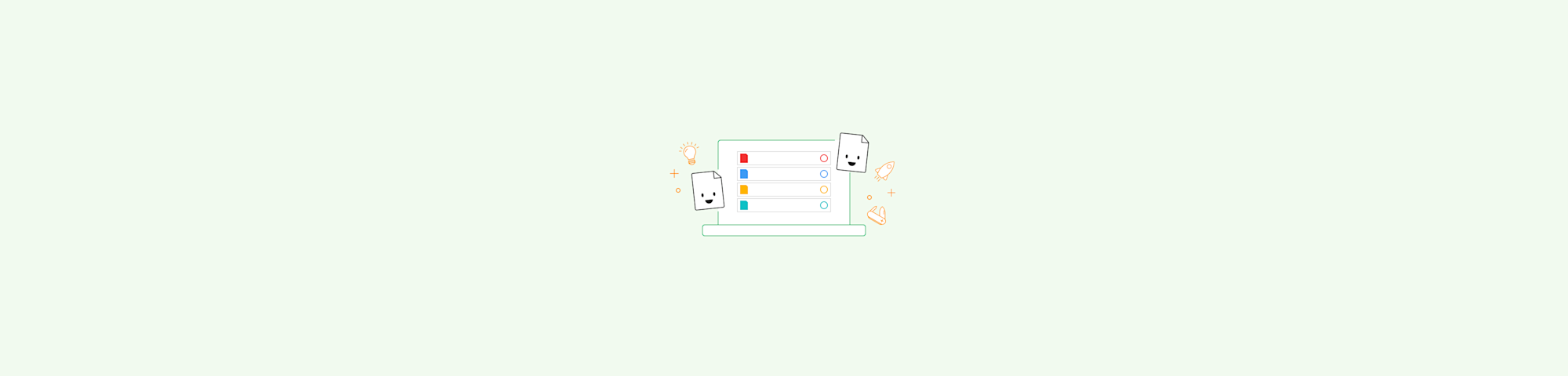Learn how to compress PDFs to size limits like 5 MB, 1 MB, or 300 KB using the Smallpdf Compress PDF, plus proven tactics for strict upload rules.
Need to compress a PDF to meet a strict upload limit? While you can’t type in an exact target size, you can get very close quickly with the right compression settings and a few practical workarounds.
Oversized PDFs tend to fail at the worst moment. A form rejects your upload, an email won’t send, or a portal caps attachments at 1 MB and your PDF comes in just over the limit.
In this guide, we’ll show you how to compress a PDF to a chosen size using Smallpdf, plus what to do when standard compression isn’t enough for tight limits like 500 KB or 300 KB.
Quick Start: Pick a Target Size and the Best Method
Use this table to choose the right approach first, then refine if needed.
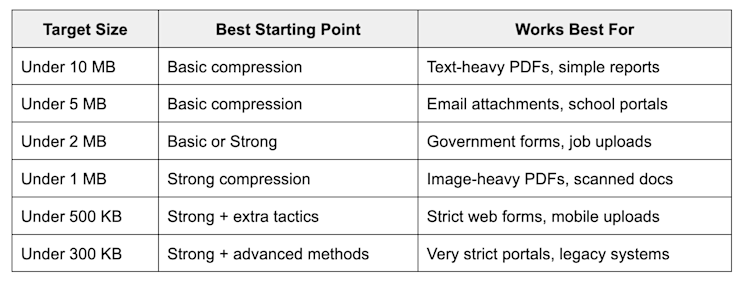
Pick a target size and the best method
Tip: If you only need a smaller file size, start with Basic. If you must hit a tight limit, start with Strong.
Before You Start: What Specific Size Really Means
When people want to compress a PDF to a specific size, they usually mean:
- Get under a limit (like under 1 MB)
- Get as close as possible (like around 500 KB)
Most online tools, including Smallpdf, don’t let you enter an exact size like ‘make it 500 KB.’ PDF content varies too much. Instead, the tools optimize your file and show the final size, so you can adjust with extra steps if you’re still over the limit.
How To Compress a PDF to a Specific Size With Smallpdf
Smallpdf’s Compress PDF is the fastest way to shrink a PDF while keeping it readable.
Step 1: Open Compress PDF
Open Compress PDF in your browser.
You can upload from:
- Your device
- Google Drive
- Dropbox
- OneDrive
Step 2: Upload your PDF
Drag and drop your file into the upload area, or click “Choose Files.”
Step 3: Choose Basic or Strong compression
You’ll see two options:
- Basic compression: Great for everyday shrinking and usually keeps quality high.
- Strong compression: Pushes harder, especially on images. This often helps when you need to get under 1 MB, 500 KB, or 300 KB.
Step 4: Download and verify the file size
Download your compressed PDF, then check the size:
- Windows: Right-click “File” > “Properties”
- Mac: Right-click “File” > “Get Info”
If you’re still above the limit, use the tactics in the next section.
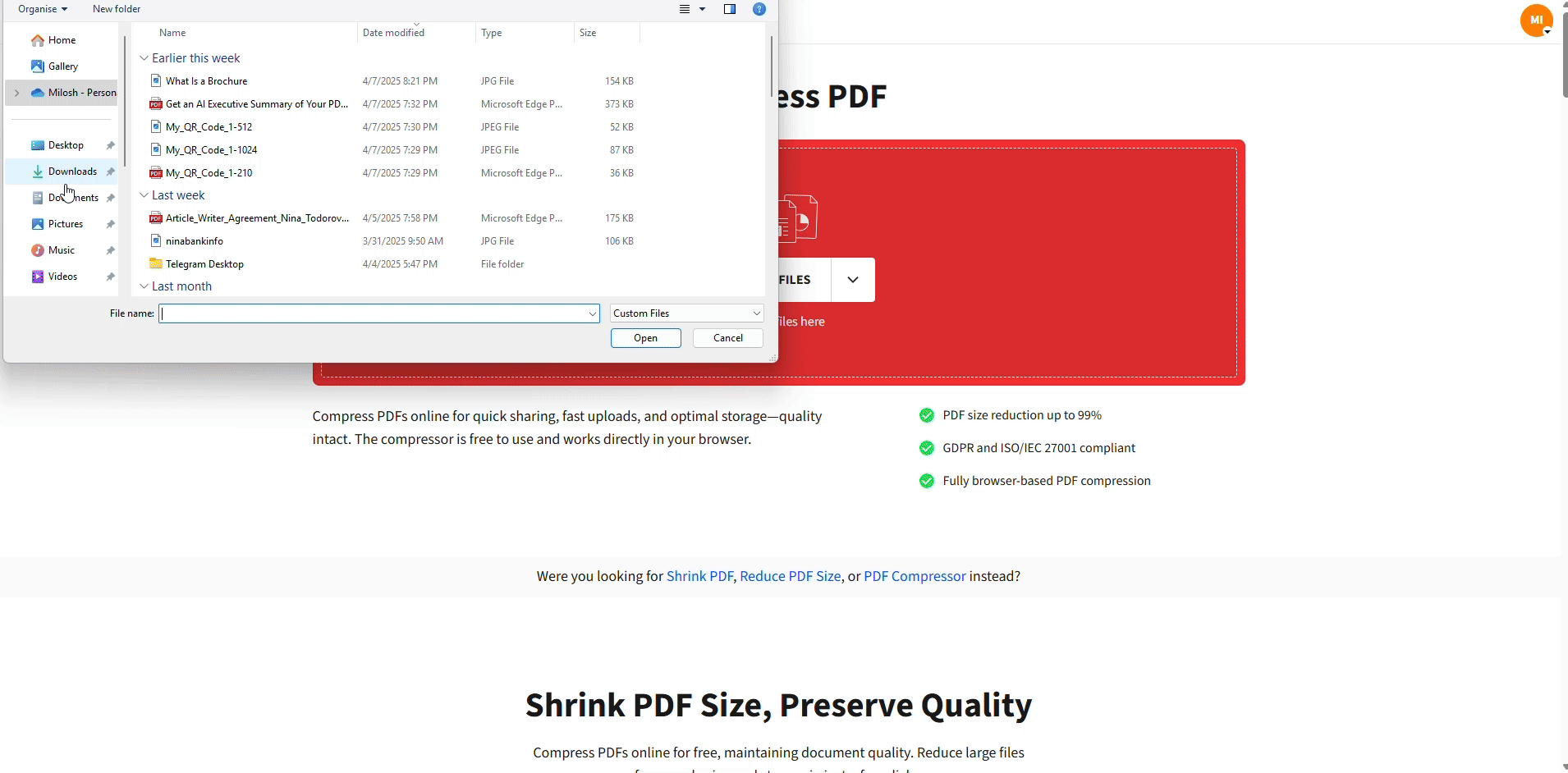
Compress a PDF to a specific size
Basic vs. Strong Compression: Which One Hits Your Limit
Use Basic Compression When:
- Your PDF is slightly too large.
- You want the cleanest look for images and charts.
- You are compressing a mostly text PDF.
Use Strong Compression When:
- You need a tight target like 1 MB, 500 KB, or 300 KB.
- Your PDF has photos, scans, or large images.
- Your file includes a lot of embedded objects.
Quick rule: If the portal limit is strict, start with Strong. If quality matters most, try Basic first.
What Makes a PDF Too Large
If your file won’t shrink enough, it usually contains one or more of these:
- High-resolution images or scanned pages
- Large color photos (especially full-page scans)
- Embedded fonts and heavy formatting
- Layers, transparency, or complex graphics
- Extra pages you don’t need
- Hidden metadata or form data
Compression reduces size by optimizing how images and other elements are stored. Strong compression typically reduces image resolution more aggressively, which is why it often hits stricter limits.
Tips To Hit Tight Targets Like 500 KB or 300 KB
When compression gets you close but not under the limit, combine tactics. These give you the best chance of meeting strict upload rules.
1. Split the PDF, Then Compress Each Part
If a portal lets you upload multiple files, splitting works well.
- Use Split PDF to break the file into sections.
- Compress each smaller PDF.
- Upload each part separately, or merge later if needed.
2. Remove Pages You Don’t Need
If your PDF includes extra pages, removing them is one of the fastest size wins.
- Use Delete PDF Pages to remove blank pages, duplicates, or unnecessary appendices.
- Compress again after removing pages.
3. Crop Oversized Margins
Large margins can waste space in scanned files.
- Use Crop PDF to trim white borders.
- Then compress the cropped file.
4. Convert Color Scans to Grayscale
Color scans are often massive compared to grayscale scans.
If color is not required:
- Convert your source scan to grayscale before creating the PDF, if you can.
- If you can’t, try Strong compression and consider splitting.
5. If It’s a Scan, Re-Scan Smarter
If you control the scan, this is the best fix.
- Scan at 200–300 DPI for standard forms.
- Use grayscale for text-heavy documents.
- Avoid photo scan modes unless you need them.
6. Last Resort: Image-Based PDF Rebuild
If you must hit an extreme limit, you can rebuild the PDF as images.
- Convert PDF pages to JPG.
- Recombine them into a PDF.
- Compress again.
This often shrinks files heavily, but you may lose selectable text.
Offline Options to Reduce PDF Size on Mac and Windows
If you can’t use an online compressor, here are the built-in options.
How to compress a PDF on Mac using Preview
- Open the PDF in Preview.
- Go to “File” > “Export.”
- Choose “Quartz Filter” > “Reduce File Size.”
- Save with a new name.
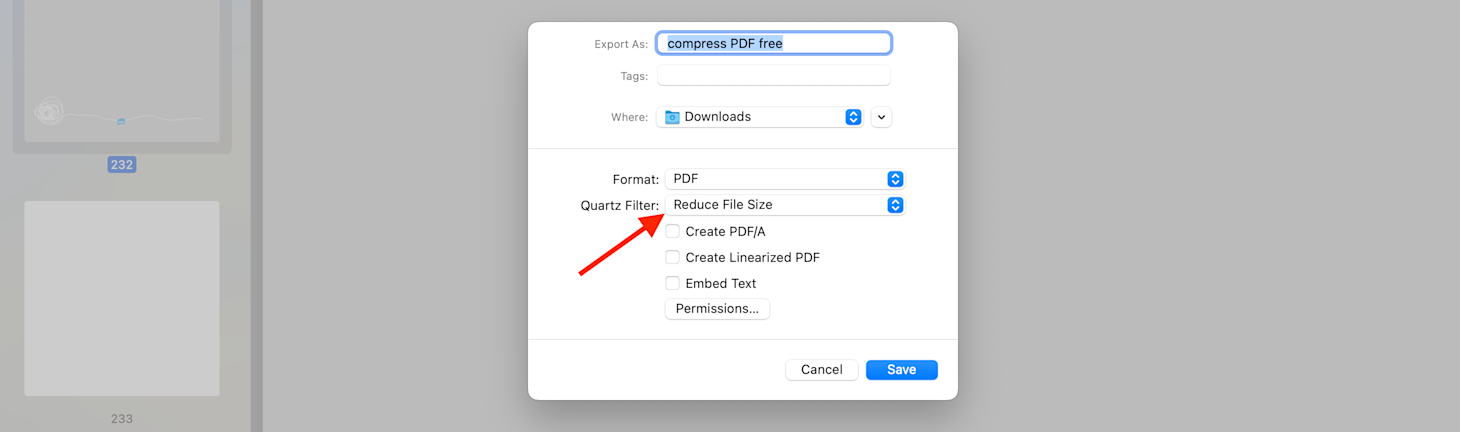
Compress PDF on Mac with Preview
This is quick, but it can reduce the quality heavily on image scans.
Windows workaround: Print to PDF
Windows does not include a real compressor, but you can try this:
- Open the PDF in Microsoft Edge.
- Press “Ctrl + P.”
- Select “Microsoft Print to PDF.”
- Save a new file.
This can reduce size sometimes, but results vary.
When Compression Fails: What to Do Next
If Strong compression still doesn’t get you under the limit, the PDF is usually image-heavy or already optimized.
1. If Strong Compression Barely Reduces Size
Your file may be:
- Mostly vector graphics
- Already compressed
- Built from optimized fonts and minimal images
Try a different tactic:
- Remove pages.
- Split the file.
- Re-export from the source file with lower image quality.
2. If the PDF Is a Scanned Document
Scans are often the hardest to shrink.
- Re-scan with lower DPI if possible.
- Use Strong compression.
- Split into sections if the portal accepts multiple uploads.
3. If You Need To Keep Quality High
If quality matters more than size, aim for under the limit but not ultra-small.
- Use Basic compression first.
- Only use Strong if needed.
Smallpdf vs. Other PDF Compressors for Size Limits
If you’re trying to get under a strict limit, you want predictable results, strong upload support, and simple steps.
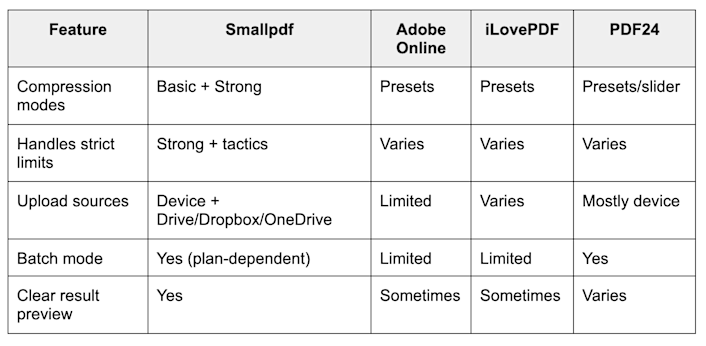
Smallpdf vs. other PDF compressors for size limits
Smallpdf works well for strict limits because you can compress, then immediately apply a second step like splitting, deleting pages, or cropping, without restarting your workflow.
Compress PDFs to Upload Limits Without Guesswork
If you need a PDF under 5 MB, 1 MB, or 500 KB, our Compress PDF can get you there. If you’re still above the limit, use the same workflow to remove pages, crop margins, or split the file until you’re under the cap.
Are you a frequent PDF user? Get access to Strong compression, batch processing, and unlimited access to our full suite of 30+ PDF tools with a free Pro trial.
Frequently Asked Questions
Can I compress a PDF to an exact size like 500 KB?
You can’t enter an exact number, but you can usually get close. Start with Strong compression, then use splitting, page removal, and cropping to get under your limit.
What if my PDF is still too large after Strong compression?
Try this order:
- Delete unnecessary pages.
- Split the file into smaller parts.
- Crop large margins.
- Re-export from the source document with lower image quality.
- Use the image-based rebuild method as a last resort.
What’s the difference between Basic and Strong compression?
Basic reduces file size while keeping quality high. Strong reduces file size more aggressively, mostly by downsampling images.
Will compression reduce PDF quality?
Basic usually keeps the document looking nearly the same. Strong may slightly reduce image sharpness, but text stays readable in most cases.
Can I compress multiple PDFs to the same limit?
You can apply the same compression mode across files. If you need them all under a strict cap, you may still need to adjust some files by splitting or page removal.
Is it safe to compress sensitive PDFs online?
Use trusted services and avoid uploading files you don’t have the right to process. For sensitive documents, you can also use offline methods like Preview on Mac.