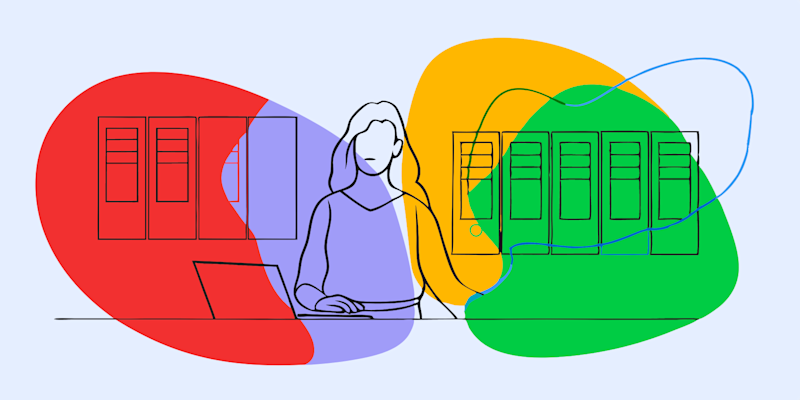
Learn how to fix ZIP files that won’t open, extract, or download correctly. Plus, troubleshooting on any device and when to compress PDFs instead.
When a ZIP file refuses to open, throws odd error codes, or extracts empty folders, it is usually one of a few repeat problems: corruption, passwords, size limits, or compatibility. Once you know which one you are dealing with, the fix becomes much simpler.
We will walk through practical ZIP troubleshooting steps for each device, then show you when we recommend skipping ZIPs altogether and sharing compressed PDFs with Smallpdf instead.
Quick ZIP Troubleshooting Checklist
Before you get into deeper fixes, run through these simple checks:
- Confirm the download finished and the file size looks right.
- Make sure you have at least “2x the ZIP size” in free disk space.
- Try the basic extractor first:
- Windows: right-click > “Extract All”
- Mac: double-click the ZIP
- Test a different extractor (7-Zip on Windows, The Unarchiver on Mac).
- Temporarily pause antivirus or firewall if they might be blocking the file.
- Check that you have permission to read the ZIP and write to the target folder.
If the ZIP still fails, you are likely facing corruption, password issues, missing parts, or an unsupported compression method.
Typical ZIP Error Messages And What They Mean
You will often see the same phrases when ZIP files fail. A few examples:
“The compressed (zipped) folder is invalid” (Windows)
- The archive structure is damaged, or the download is incomplete.
“Unexpected end of archive”
- The file is cut off; you did not get the full ZIP.
Error 0x80004005 (Windows)
- A generic error. It often points to corruption or permission issues.
“Unable to expand ‘file.zip’ (Error 79)” (Mac)
- Archive Utility cannot read the compression method, or the file is damaged.
“Unsupported or unknown compression method”
Your extractor does not understand the algorithm used to compress the ZIP.
These messages point you toward the right category of fix.
5 Main ZIP Troubleshooting Categories
Most ZIP troubleshooting falls into one of these areas:
- Corrupted or incomplete ZIP files
- Password-protected or encrypted archives
- Not enough storage or file system limits
- Unsupported compression methods or outdated tools
- Multi-part archives with missing pieces
The next sections break each one down by device.
ZIP Troubleshooting On Windows
Windows has built-in ZIP support in File Explorer, but it does not always handle edge cases well. When “Extract All” fails, it is time for a few targeted checks.
1. ZIP File Will Not Open Or Extract
If you see messages like “The compressed (zipped) folder is invalid” or 0x80004005:
I. Re-download the ZIP file
- Use a stable connection and avoid pausing or resuming mid-way.
II. Try 7-Zip instead of File Explorer
- Install 7-Zip, right-click the ZIP, and choose “7-Zip” > “Open archive.”
- Use “Test” inside 7-Zip to see detailed errors.
III. Run an integrity test
- In a Command Prompt with unzip installed, run: unzip -t filename.zip.
- If the test fails, the file is likely corrupted.
If 7-Zip can extract with the option “Keep broken files,” you may still recover many items, even from a damaged archive.
2. Files Inside The ZIP Look Corrupted Or Empty
Sometimes extraction “works,” but you get zero-byte files or apps that cannot open them:
- Use 7-Zip and enable “Keep broken files” during extraction.
- Check the 7-Zip log to see which entries failed; some files may still be intact.
- If the ZIP came from a flaky USB drive or network share, ask the sender for a fresh copy.
ZIP structure damage often affects the “table of contents” more than the underlying data, which is why partial recovery is possible.
3. Not Enough Disk Space Or Large File Issues
Errors like “There is not enough space on the disk” or “File too large” usually mean:
- You do not have enough free space to hold the extracted files and temporary files.
- The drive uses “FAT32,” which cannot handle single files over 4 GB.
Fixes:
- Free up space or select another drive for extraction.
- For very large files, move the ZIP to an NTFS or exFAT drive before extracting.
4. Unsupported Compression Method On Windows
If you see “This file is not a valid archive” or “Unknown compression method”:
- Update 7-Zip or your preferred extractor to the latest version.
- Try opening the file specifically with 7-Zip, which supports more formats than File Explorer.
Newer ZIPs can use methods like Deflate64, BZip2, or LZMA that older tools do not recognize.
ZIP Troubleshooting On Mac

ZIP Troubleshooting on Mac
macOS includes Archive Utility, but it also struggles with newer methods and some multi-part archives.
1. “Unable To Expand” Or Error 79
When you double-click a ZIP and see “Unable to expand” or Error 79:
I. Try The Unarchiver
- Install The Unarchiver from the App Store.
- Right-click the ZIP and choose “Open With” > “The Unarchiver.”
II. Check for corruption
- If it still fails, the ZIP is likely incomplete or damaged.
III. Re-download the file
Use a different browser or network if possible.
2. Password-Protected ZIPs On Mac
If you are prompted for a password and extraction fails:
- Confirm the password with the sender. Remember: ZIP encryption is strict and case-sensitive.
- Use a tool that supports modern AES-encrypted ZIPs, like The Unarchiver or Keka.
We don’t recommend using random password-cracking tools, which are often slow and risky.
ZIP Troubleshooting On Mobile (iOS And Android)
Mobile platforms can open simple ZIP archives, but features vary.
Opening ZIP Files On iOS
- Use the “Files” app to tap and expand most ZIP files.
- For password-protected or complex archives, install a ZIP-capable app such as iZip or a reputable file manager.
If a ZIP does not open:
- Check that it’s fully downloaded to your device, not just as a cloud placeholder.
- Move it to “On My iPhone/iPad” in Files and try again.
Opening ZIP Files On Android
Android support depends on your device and apps:
- Install a file manager such as Solid Explorer or RAR.
- Open the ZIP from your Downloads or chosen folder and pick “Extract.”
If extraction fails:
- Confirm the full ZIP is stored locally, not partially cached.
- Check available storage and clear space if you are near the limit.
For very large or complex archives, you may find it easier to handle the ZIP on a desktop and then move the extracted PDFs or other files back to your phone.
Handling Password-Protected ZIP Archives
Password-protected ZIPs are encrypted on purpose. If the password is wrong, the extractor often reports “corrupted” even though the file is fine.
Key points:
- Always get the password straight from the sender.
- Understand that strong AES-256 encryption cannot be “bypassed” reliably.
- Only use password recovery tools if you fully trust the software and understand there is no guarantee of success.
For ongoing workflows, we often suggest protecting individual PDFs with Protect PDF instead of locking everything into a single encrypted ZIP. That way, you can share specific documents securely without re-packing the archive each time.
Multi-Part ZIP Archives And Missing Volumes
Large archives are sometimes split into several parts:
- Filenames often look like project.zip, project.z01, project.z02, and so on.
- All parts must be in the same folder and must not be renamed.
If you see errors like “Cannot find volume” or “File is part of a multi-volume archive”:
- Confirm that every .z01, .z02, etc. file downloaded fully.
- Place all parts in one folder.
- Open only the main .zip file in your extractor and let it read the rest.
Missing even one volume can make extraction fail for the whole set.
When Antivirus Or Security Blocks ZIP Files
Security tools sometimes block ZIP files, especially if they contain executables or scripts.
If you are sure the file is safe:
- Check your antivirus quarantine; the ZIP may be isolated there.
- Temporarily pause real-time scanning while you extract the file.
- Add an exception for a specific folder used for extraction.
On Mac, advanced users can remove a quarantine flag with xattr -d com.apple.quarantine filename.zip, but only do this when you fully trust the source.
Skip ZIP Headaches: Share Compressed PDFs Instead
The goal is to send documents that are smaller and easier to open, and a lot of ZIP troubleshooting happens because of that. In those cases, ZIP is not always the best fit.
With Smallpdf, you can:
- Compress PDF files so they are light enough for email or chat.
- Share PDFs via secure links so recipients don’t need to extract anything.
- Protect PDFs with passwords for sensitive content.
- Work from any browser on desktop or mobile without installing extra apps.
Compress PDFs instead of zipping:
If your main ZIP content is PDFs, you can often skip ZIP entirely: 1. Go to Compress PDF on Smallpdf. 2. Upload one or more PDFs from your device, Google Drive, Dropbox, or OneDrive. 3. Choose “Basic” compression for a balanced result, or “Strong” to make files as small as possible.

Choose your compression process
- Download the compressed PDFs or export them directly back to cloud storage.

Download the compressed PDF
You can then attach the smaller PDFs to email or share them using our built-in sharing options, without any extraction step for the recipient.
This workflow reduces file size, keeps your documents easy to open, and avoids many of the ZIP-specific errors you have just been troubleshooting.
FAQs About ZIP Troubleshooting
How do I fix a ZIP file that will not extract?
Start by re-downloading the ZIP to rule out incomplete transfers. Then try an advanced extractor such as 7-Zip (Windows) or The Unarchiver (Mac). Use their “Test” or “Keep broken files” options to see which entries can still be recovered.
Why does my ZIP file show as corrupted?
ZIP corruption usually comes from interrupted downloads, failing USB drives, or sudden shutdowns while saving. The archive structure gets damaged, which is why tools report the ZIP as invalid or show errors like “Unexpected end of archive.”
Can I recover files from a damaged ZIP archive?
Often, yes. Tools like 7-Zip and WinRAR can sometimes salvage 70–90% of the content. Enable “Keep broken files” or use WinRAR’s “Repair archive” function, then check which recovered files still open correctly.
What do “unsupported compression method” errors mean?
These messages mean your ZIP extractor does not understand the compression algorithm used in the archive. Installing the latest version of 7-Zip or another modern tool usually fixes this, because they support newer methods that older tools do not.
How do I open ZIP files on Windows, Mac, and mobile?
On Windows, right-click and use “Extract All” or 7-Zip. On Mac, double-click or use The Unarchiver for tricky files. On iOS, use the Files app. On Android, use a file manager or ZIP app like Solid Explorer or RAR.
When should I use compressed PDFs instead of ZIP files?
If you are mainly sharing documents for people to read, sign, or print, compressed PDFs are easier for recipients. You avoid extraction errors entirely and send files that open in a browser or PDF reader with a single click.



