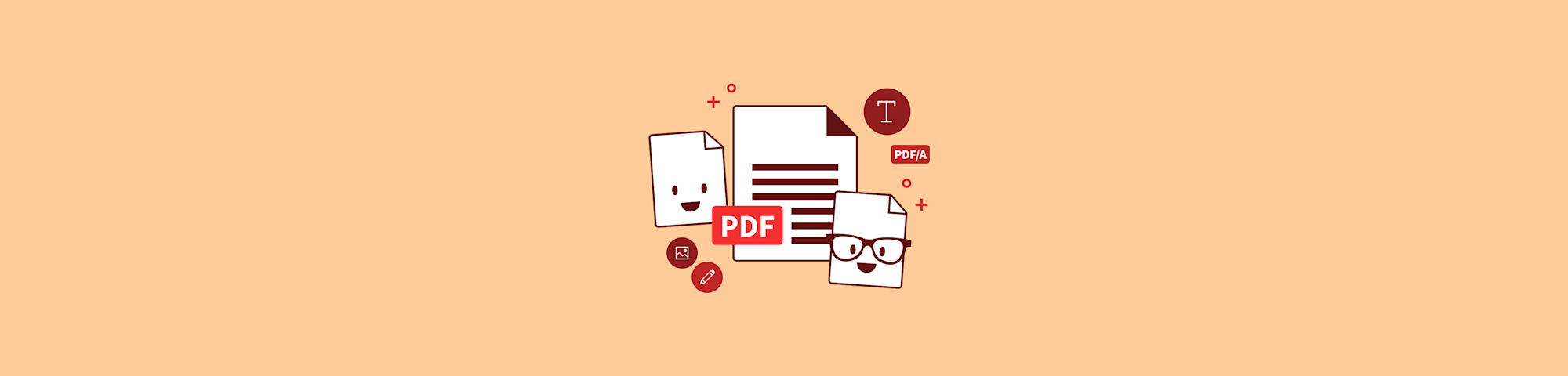
What’s the Difference Between Interactive, Editable, and Fillable PDFs?
by Stéphane Turquay
Create fillable PDFs that people can type, sign, and submit online so you skip printing, scanning, and chasing handwritten forms.
Need to create forms that people can fill out digitally? When people search for “fillable meaning” in PDFs, that’s usually what they’re after.
A fillable PDF lets users type directly into designated fields, check boxes, and even add signatures—all without printing a single page. With the right setup, you can collect clean, typed responses instead of trying to read messy handwriting or scan stacks of paper.
We’ll break down the fillable meaning in clear terms and explain how interactive, editable, and fillable PDFs differ, so you know which format you actually need.
What Does Fillable PDF Mean?
Before you compare PDF types, it helps to define the fillable meaning right away.
Fillable meaning in PDFs: a fillable PDF is a document that contains form fields you can click, type in, select, or sign directly on your device.
Fillable PDFs turn a static layout into a form you can complete without printing. You click into a field, see a cursor appear, and add information just like you would in a web form.
Common Fillable PDF Elements
You will usually see a mix of:
- Text fields for names, addresses, and short answers
- Multi-line text areas for comments or descriptions
- Checkboxes for yes or no questions and multiple options
- Radio buttons for picking a single option from a list
- Dropdown menus for predefined choices
- Signature fields for electronic signatures or initials
We see fillable PDFs used for job applications, patient intake forms, order forms, classroom permission slips, and many other everyday workflows.
Interactive vs. Editable vs. Fillable PDFs
“Interactive,” “editable,” and “fillable” often get mixed up, but they describe different things.
Interactive PDFs
Interactive PDFs respond to your actions. They can include:
- Clickable links and buttons
- Form fields that highlight when you move your cursor
- Simple calculations that update based on your entries
All fillable PDFs are interactive, but not every interactive PDF is a form. Some might just have links or navigation.
Editable PDFs
Editable PDFs are PDFs you can change, usually by using a PDF editor.
- You can edit the text, images, and layout.
- You might add or remove pages, update headings, or change fonts.
- Editable PDFs are about changing the document itself, not just filling fields.
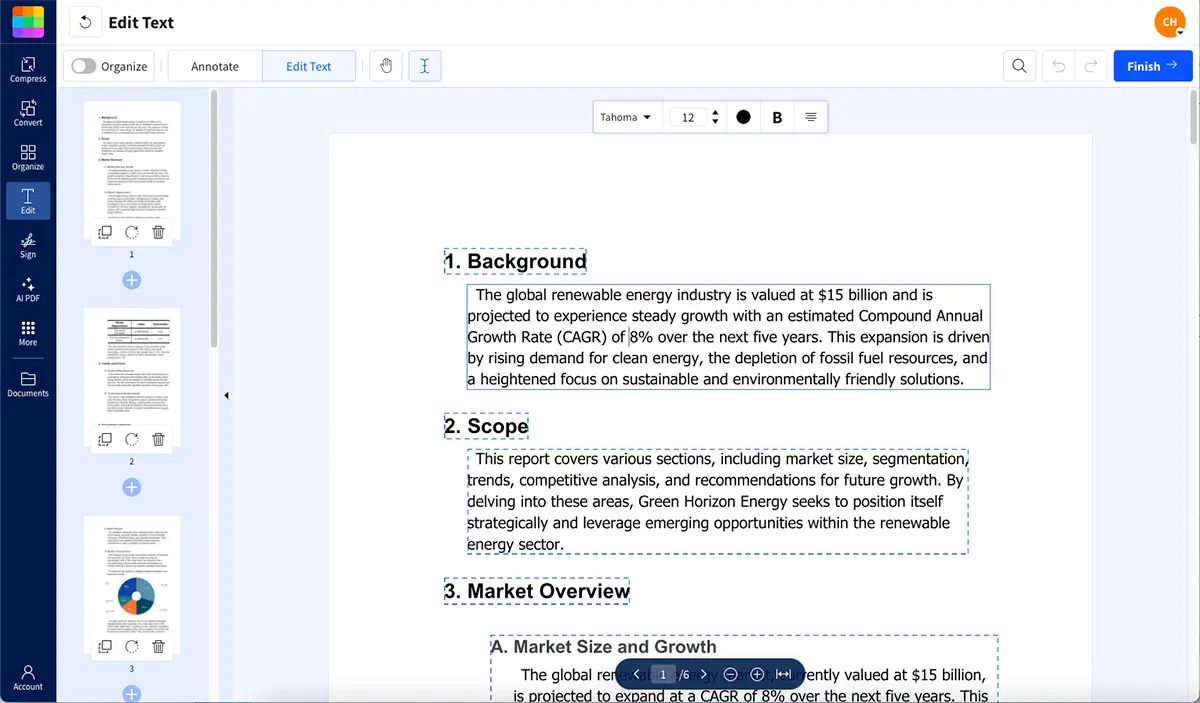
Using Edit PDF to modify an editable PDF
You typically use something like Smallpdf Edit PDF or a similar feature to open the PDF and modify the content.
Fillable PDFs
Fillable PDFs keep the layout locked while letting people enter information in form fields.
- The structure stays fixed and professional.
- People can only type in the defined fields or select options.
- You get consistent data and fewer mistakes.
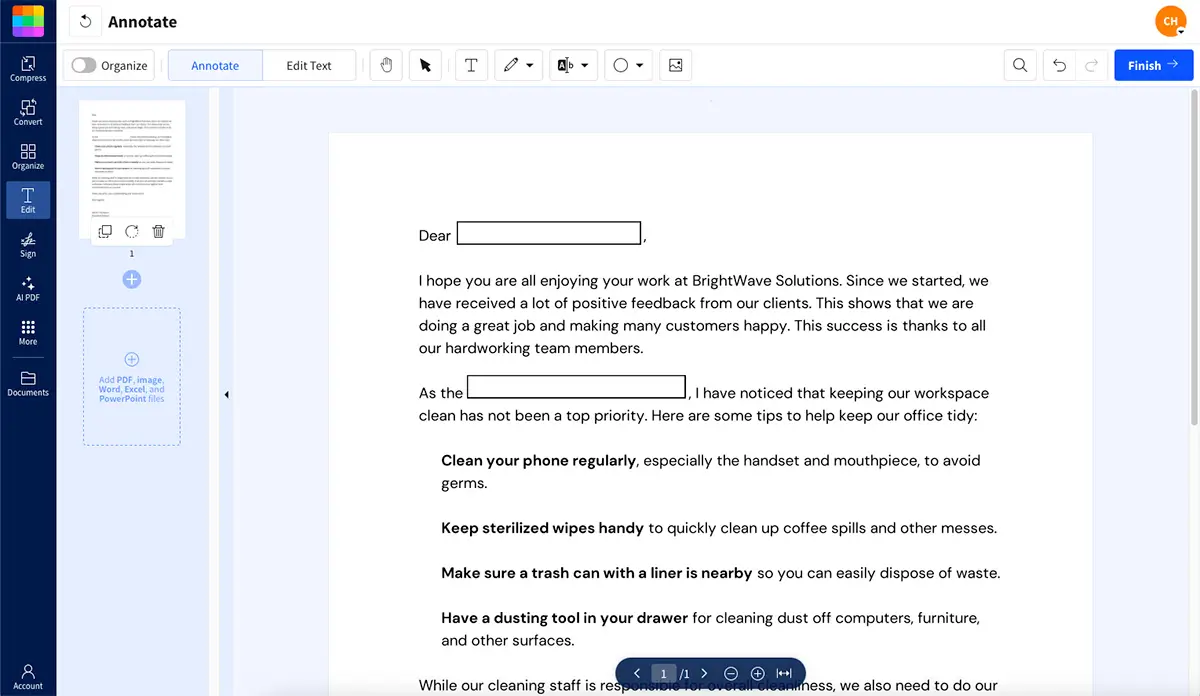
Using PDF Annotator to add text fields to a fillable PDF
In practice:
- Use an editable PDF when you are still designing or updating the document.
- Use a fillable PDF when you are ready to collect information from others.
How To Make a PDF Fillable Online (Free & Easy)
You can start from almost any PDF: A contract, a registration form, a checklist, or a simple document you exported from Word or Google Docs. The goal is to add form fields in the right places.
Prepare Your PDF
Before you create form fields:
- Make sure all questions and labels are clear and up to date.
- Leave enough space where people will type or sign.
- Decide which responses should be required.
A clean layout makes it much easier to place fields accurately.
Make Your PDF Fillable With Smallpdf
You can use Smallpdf PDF Annotator to turn a static file into a fillable form in your browser. 1. Open Smallpdf PDF Annotator. 2. Upload your PDF from your device, Google Drive, Dropbox, or OneDrive. 3. Select the option to add text fields and click where people should type. 4. Adjust the size of each field so it matches the space on the form. 5. Add checkboxes or radio buttons next to multiple-choice answers. 6. Insert signature fields anywhere you expect e-signatures or initials. 7. Review the layout, then save and download your new fillable PDF.
We always suggest testing your fillable PDF once, as if you were the user. Click each field, press “Tab” to move through the form, and check that everything works as expected.
How To Fill Out and Sign a Fillable PDF
Once your form is ready, filling it out should feel simple and predictable.
Complete Form Fields
When you open a fillable PDF in a compatible viewer:
- Click text fields and start typing your answers.
- Click checkboxes to mark them on or off.
- Select radio buttons to choose a single option.
- Use dropdown menus to pick from preset lists.
Most forms follow a logical tab order, so you can press “Tab” to move from one field to the next without using your mouse.
Add an Electronic Signature
For signature fields, you typically get several options to add your electronic signature:
- Draw your signature with your mouse or finger.
- Type your name and choose a signature style.
- Upload an image of your handwritten signature.
With Smallpdf eSign, you can create and reuse your signature, sign documents yourself, and request signatures from others. That helps you keep the whole process online without printing.
Key Features and Benefits of Fillable PDFs
Fillable PDFs do more than replace handwriting. They improve the quality and speed of your data collection.
The best fillable PDFs go beyond basic text fields to include smart features like validation, automatic calculations, and even conditional logic that shows or hides fields based on your answers.
Form Fields and Smart Behavior
Well-designed fillable PDFs can:
- Use specific field types for dates, emails, and numbers
- Validate email formats or required fields before submission
- Guide users with placeholder text or field descriptions
- Lock certain fields so they cannot be changed by accident
This leads to fewer mistakes and more complete responses.
Benefits for Everyday Workflows
When you switch to fillable PDFs, you:
- Save time because people submit forms instantly instead of mailing them
- Avoid transcription mistakes from reading handwriting
- Store responses digitally, so they become searchable and easier to track
- Present a professional experience that looks consistent on different devices
We see this pay off most in HR, healthcare, education, and sales, where forms are part of daily operations.
Convert Flat or Scanned PDFs To Fillable Forms
Many organizations still have old paper forms or flat PDFs that are not fillable yet. You can modernize those documents without redesigning everything from scratch.
How OCR Helps With Old Forms
OCR, or Optical Character Recognition, analyzes scanned pages and turns images of text into searchable text. When you use Smallpdf PDF OCR:
- Your form becomes searchable, so you can copy and update text.
- It is easier to see where fields should go.
- You can build fillable fields on top of a cleaner layout.
OCR will not create form fields automatically, but it gives you a solid starting point.
When To Rebuild a Form
Sometimes, recreating a document is faster than fixing an old scan. We recommend rebuilding when:
- The scan is low quality or very faded.
- The layout is cluttered or hard to follow.
- You want to change the structure or questions anyway.
A fresh, digital form usually works better on mobile devices and is easier to maintain over time.
Share Fillable PDFs and Collect Responses Securely
After you create a fillable PDF, you need a simple way to send it out and receive completed copies.
Send and Track Forms
You can distribute fillable PDFs by:
- Emailing them directly to participants
- Sharing links through cloud storage
- Embedding links on your website or internal portal
Store Forms Safely Across Devices
To keep completed forms organized:
- Save them in structured folders in your preferred cloud storage.
- Use clear file names that include dates, names, or reference numbers.
- Limit access to people who actually need to see the data.
Smallpdf uses encryption and automatic file deletion timelines when you process documents with us, so you can work with sensitive information more confidently.
Why We Recommend Smallpdf for Fillable PDFs
When you manage sensitive data through forms, you want both simplicity and strong protection. Our goal is to keep the interface easy while meeting serious security expectations. With Smallpdf you can:
- Create, edit, and fill forms in your browser.
- Compress filled forms with Compress PDF for easier sharing.
- Merge related documents with Merge PDF or separate sections with Split PDF.
- Convert between file types with PDF Converter, so you can start from Word, Excel, or images.
You do not need to install heavy desktop software or manage license keys for each device.
Fillable PDF Meaning in Practice
Here is a quick recap of fillable meaning and how it fits into your work:
- Fillable PDFs are interactive forms with fields you can type in, select, or sign.
- Editable PDFs are for changing the actual content and layout.
- Interactive PDFs might include links or buttons, but not always form fields.
- You can create fillable PDFs online with Smallpdf PDF Annotator and related features.
- OCR helps you modernize scanned paper forms so you can add fields on top.
If you want people to complete forms quickly and send them back digitally, fillable PDFs are usually the best choice.
Frequently Asked Questions
What’s the difference between fillable PDF and PDF?
A standard PDF is usually flat and only meant for reading or printing. A fillable PDF includes form fields you can click and complete digitally. You can type in text, pick options, and sign without changing the original layout.
Do interactive PDFs work on mobile devices?
Many interactive features, like basic form fields and links, work on modern mobile PDF viewers. Some advanced behaviors, such as complex scripts or older form technologies, might not work in every mobile app, so it is always smart to test your interactive PDF on a phone or tablet.
How do I know if a PDF is fillable?
Open the PDF and move your cursor over the page. If fields highlight when you hover, or you see a text cursor appear when you click, the PDF is fillable. You can also press Tab and see if the focus jumps from one field to the next.
How do I convert a PDF to an interactive fillable form?
You can upload your PDF to Smallpdf PDF Annotator and add text fields, checkboxes, radio buttons, and signature fields where you need them. After you save the file and download it, your PDF becomes an interactive fillable form that others can complete.
What makes a PDF fillable?
A PDF becomes fillable when it contains defined form fields with properties such as field type, name, and rules. These fields tell PDF viewers where users can enter data and how that data should behave, for example, as text, dates, numbers, or checkboxes.
How to make sure a PDF is editable?
To make sure a PDF is editable, open it in a PDF editor like Smallpdf Edit PDF. If you can change text, move elements, or add new content, the PDF is editable. For scanned documents, you may need to run OCR first, so the text becomes editable instead of remaining a flat image.



