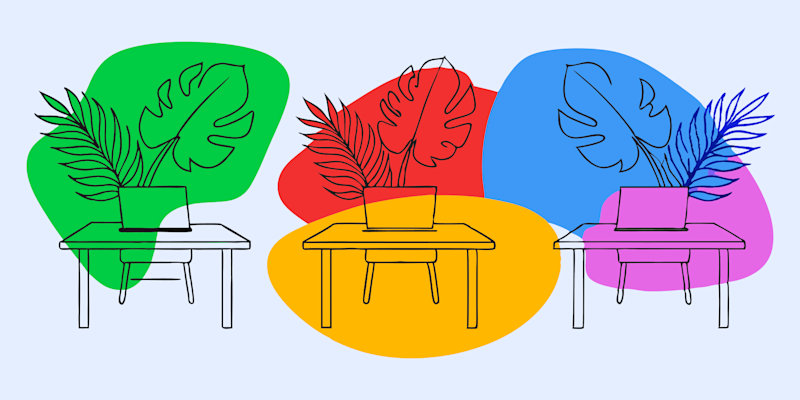
Learn why your PDFs are huge and how to shrink them fast—from compressing images to removing bloated fonts and unnecessary data.
Have you ever tried to send or upload a PDF, only to get frustrated as your file doesn’t go through because it’s “too large?”
In this guide, we’ll walk you through the common reasons your PDFs might be oversized and share practical tips to help you manage file sizes more effectively. You’ll also learn what causes bloated files and show you exactly how to fix them.
Quick Answer and Fast Fixes
Large PDFs are usually caused by high-resolution images, embedded fonts, or scanned pages saved as images. You can shrink your file fast by compressing it, resizing images, or removing extra elements.
Fast fixes
- Compress the PDF: Upload it to Compress PDF for an instant size drop.
- Resize images: Lower image resolution or replace heavy images.
- Scan smaller: Scan at 150 DPI and enable OCR whenever possible.
- Remove extras: Delete unused fonts, attachments, metadata, or form layers.
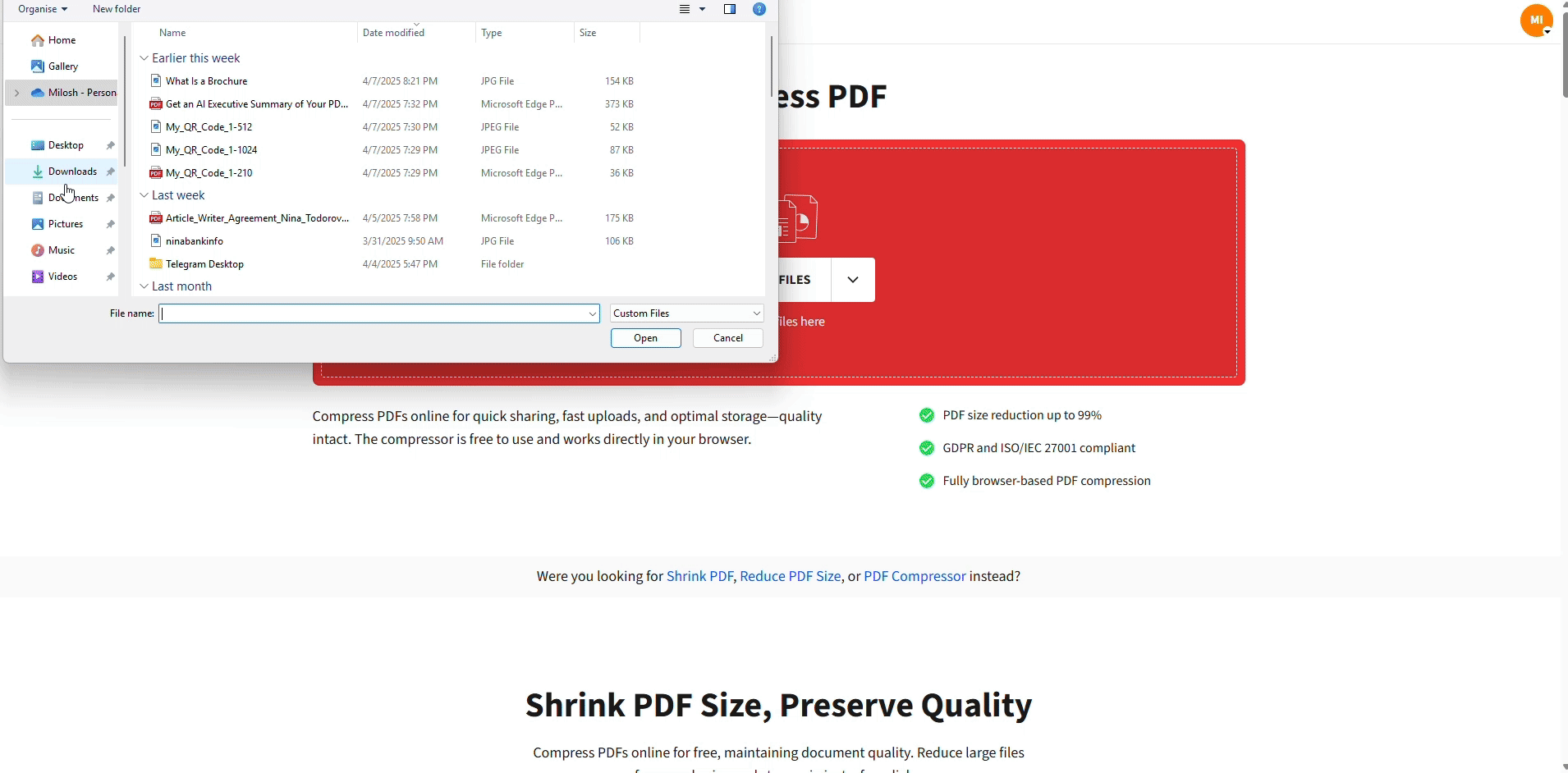
Compress Your PDF For Free
What Creates a Large PDF File?
Your PDF is likely large due to one or more of these common culprits. Here’s what could be inflating your file size unnecessarily:
1. High-Resolution Images
Images are typically the biggest issue when it comes to large PDF files. If your document contains high-resolution images or uncompressed images, it will significantly increase the file size. Color images with high bit-depths or large dimensions add even more weight.
For context, images at 300 DPI (dots per inch) for print are much larger than 72 DPI images optimized for screen viewing. A single uncompressed image can easily add 5-10MB to your file.
Pro Tip: Use compressed or optimized images before embedding them into your PDF for smaller file sizes without compromising too much on visual quality.
2. Embedded Fonts and Formatting
When you use custom fonts in your document, most PDFs will “embed” these fonts to preserve the exact look and layout of the text. But embedded fonts can add a substantial amount of data to the file, especially if multiple fonts or large font families are included.
The difference between font subsetting (including only used characters) and full font embedding can be significant—sometimes adding several MB per font family.
Pro Tip: Check your PDF properties to see which fonts are embedded and consider using standard system fonts when possible.
3. Unnecessary Metadata and Resources
Many PDFs come with additional metadata (like author info, creation tools, etc.), annotations, or embedded resources that you may not even be aware of but can bulk up the file size.
4. Rich Media Content
If your file contains elements like audio, video, or interactive features, the file size will naturally increase.
5. Scanned Documents Without OCR
When you scan a document, each page becomes a large image file rather than searchable text. Without OCR (Optical Character Recognition), your “text” document is actually just a collection of high-resolution photos.
Pro Tip: Use OCR when scanning to convert image text back to actual text, which takes up much less space.
6. Oversized Page Dimensions
PDFs created for banners, posters, or custom layouts often have page dimensions much larger than standard Letter or A4 size. Larger canvas means more data, even for simple content.
Pro Tip: Check if your document really needs custom dimensions or if it can work with standard page sizes.
Our PDF statistics show how often large images or embedded fonts cause oversized files.
How to Make Large PDF Files Smaller
The good news is that managing file sizes doesn’t need to be a hassle. With the right tools, such as Smallpdf, you can shrink even the most stubbornly large files.
Step 1: Compress Your PDF
Compression reduces your file size by eliminating redundant data, re-encoding images, and optimizing content without compromising quality. You can compress your PDF file easily using Smallpdf’s Compress PDF tool.
Here’s how to do it: 1. Go to the Compress PDF tool. 2. Drag and drop your large PDF file into the workspace. 3. Choose between “Basic Compression” (free) or “Strong Compression” (Pro).
- Basic is perfect for most files and can reduce size by up to 40%.
- Strong compression reduces the file size even further—up to 75% reduction.
- Download your resized file in seconds
You’ll see a noticeable difference in file size while maintaining the visual integrity of your document. For multiple files, you can use our batch processing feature to compress several PDFs at once.
Step 2: Use the Split PDF Tool
When you’re working with a document that’s lengthy and complex, sometimes splitting your PDF into smaller sections is the smarter choice. This is especially useful if you’re distributing the file across different audiences.
Here’s how to split a PDF using Smallpdf: 1. Open the Split PDF tool. 2. Upload your oversized file. 3. Select specific ranges or pages to extract. 4. Download the newly split PDFs as smaller, more manageable files.
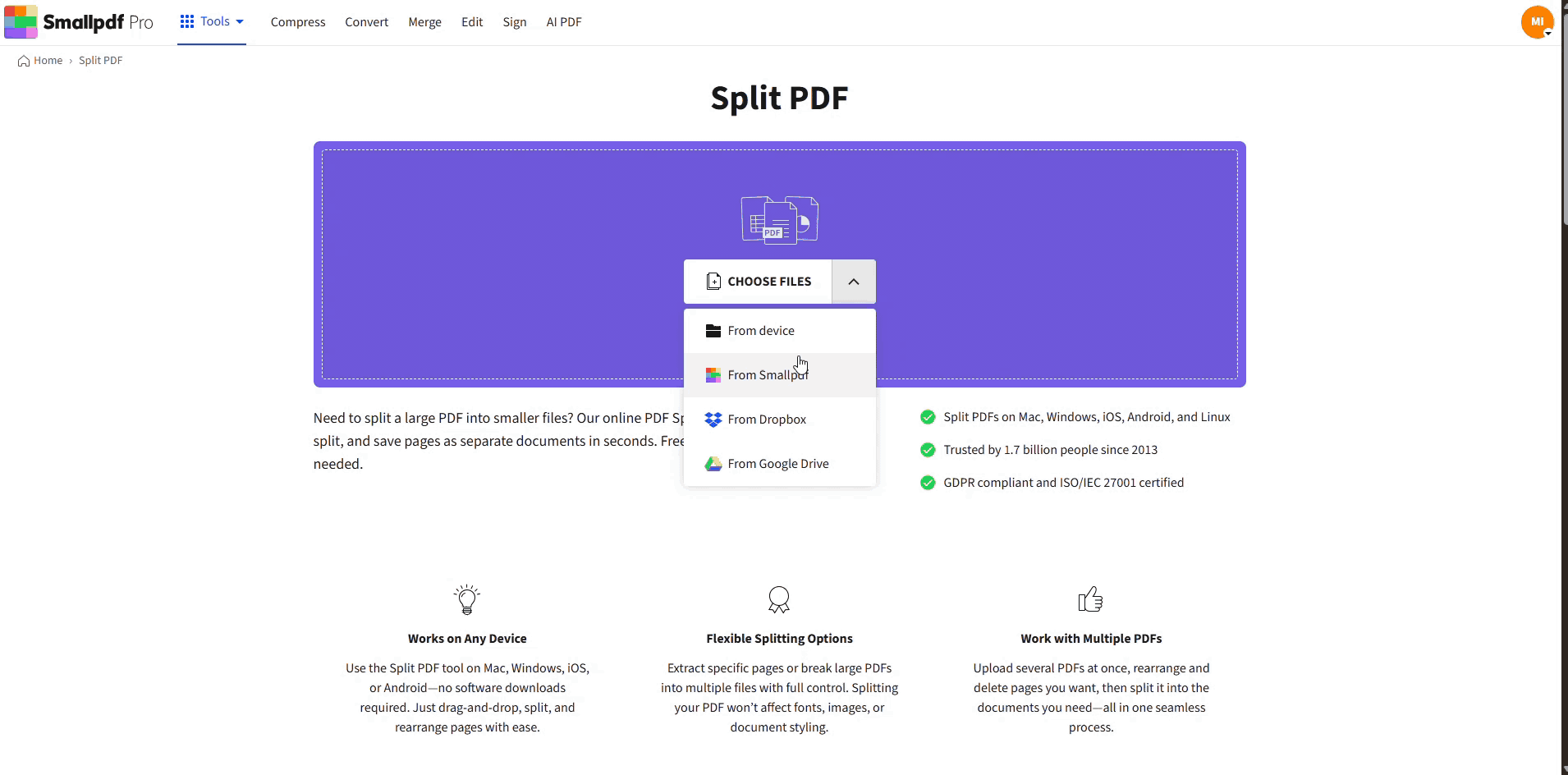
How to split a PDF using Smallpdf
This addresses the question many people ask, “How do I split a large PDF into multiple pages?” quickly and hassle-free.
Step 3: Resize or Replace Embedded Images
If your file contains high-resolution images, reducing their resolution or replacing them with optimized versions can yield a smaller final size. Consider downsampling images to 150 DPI for text documents or 300 DPI only when print quality is essential.
Smallpdf’s Compress PDF feature also re-encodes large images for you during the compression process, automatically optimizing them for smaller file sizes.
Step 4: Remove Unused Resources
Eliminating embedded fonts, unnecessary metadata, hidden layers, or unseen resources can slim down your file. This includes removing:
- Unused bookmarks and annotations
- Hidden or duplicate content
- Embedded attachments you don’t need
- Excessive metadata from creation software Tools like Smallpdf automatically take care of these optimizations during file compression.
Step 5: Convert Interactive PDFs to Standard Files
If your PDF contains audio, video, or interactive forms, consider exporting or flattening your file to a more basic (non-interactive) version to reduce its size.
Flattening removes the interactive layers and converts form fields to static text, which can significantly reduce file size. Only do this when interactivity isn’t essential for your document’s purpose.
How to Prevent Large PDFs When Creating or Scanning
Prevention is easier than compression. Here’s how to create smaller PDFs from the start:
Best Practices for Document Creation
When creating PDFs from Word, Excel, or PowerPoint, use “Save As” instead of “Save” and look for optimization settings:
- Choose “Minimum size” or “Web quality” export presets.
- Compress images before inserting them into your document.
- Use font subsetting instead of full font embedding.
- Avoid unnecessary formatting and stick to standard fonts when possible.
- Set appropriate color space (RGB for screen, CMYK only for professional printing).
Optimal Scanner Settings
When scanning documents, use these settings to avoid oversized files:
- Resolution: 150 DPI for text documents, 300 DPI only for photos
- Color mode: Grayscale for text, color only when necessary
- File format: Choose “Searchable PDF” or enable OCR if available
- Compression: Enable automatic compression in scanner software
Most modern scanners have an “optimize for file size” setting that handles these adjustments automatically.
Why Choose Smallpdf for Your PDF Needs?
Smallpdf provides efficient, simple-to-use tools designed to simplify managing your PDF files. Here’s why millions trust us:
- Ease of Use: Drag-and-drop tools require no technical know-how.
- High-Quality Compression: Reduce size without losing quality.
- Data Security: Files are secured with TLS encryption and automatically deleted after one hour.
- Device Compatibility: Accessible from Mac, Windows, Android, and iOS.
- Batch Processing: Handle multiple files at once with Pro features.
Your files are protected with bank-level security, and we never store your documents longer than necessary. By using our tools, you can stop asking “Why is my PDF file so large?” and start experiencing seamless, hassle-free file management.
Ready to tackle those oversized PDFs? Start your free trial to access all compression levels and tools.
Frequently Asked Questions: Big PDFs
Why is my scanned PDF so large?
Scanned PDFs are big because each page is saved as an image instead of text. High DPI settings (300+), color scans, and lack of OCR all increase file size. Scan at 150 DPI for documents, use grayscale for text, and enable OCR to create smaller, searchable PDFs.
How do I reduce the size of a scanned PDF?
Upload the file to Compress PDF. The tool re-encodes large image pages and removes extra data while keeping the document readable. If you have access to the scanner, scan again at a lower DPI and turn on OCR to avoid oversized pages in the first place.
Why is my PDF so big even though it has only a few pages?
A short PDF can still be large if it contains high-resolution images, uncompressed scans, or fully embedded font files. Hidden elements—like old annotations, unused layers, or attachments—can also add unexpected size.
How do I fix a PDF that’s big because of images?
Reduce the resolution of the images before exporting the file or replace them with optimized versions. If you can’t edit the source file, upload the PDF to Compress PDF to downsample the images automatically.
Does a password-protected PDF get larger?
Yes, a small increase happens because encryption adds security data. The difference is usually minimal. If the file is very large, the size is coming from images, scans, or embedded elements—not from the password itself.
Can I compress a password-protected PDF?
Yes. You can compress a secure PDF as long as you know the password. Enter the password when prompted, remove protection if needed, then run the file through Compress PDF.
Do embedded fonts make a PDF bigger?
They can. When full font families are embedded, the PDF stores unused characters, which increases size. Subsetting the font (only storing characters actually used on the page) keeps the file smaller.
Why does my PDF increase in size after editing?
Some editors add new layers, metadata, thumbnails, or version history. This extra information can increase file size. Running the file through Compress PDF can clean up these elements and shrink the PDF again.
How do I know what’s making my PDF so big?
Check the document properties in your PDF viewer. Look for large images, embedded fonts, attachments, or scanned pages. Images and scans usually take up the most space.
Is compression safe to use on sensitive PDFs?
Yes. Smallpdf uses TLS encryption, and files are deleted automatically after one hour. For details, visit the Trust Center.



