
Shrink oversized PDFs in seconds with free online tools that keep your documents crisp and professional. Perfect for email limits and uploads.
Need to reduce PDF size quickly? Whether you’re dealing with email attachment limits or slow uploads, here’s how to compress PDFs online for free while keeping your documents looking sharp.
Key Takeaways
- PDFs made from PowerPoint can grow in size because fonts, images, and metadata are fully embedded during conversion.
- High-resolution graphics and print-ready settings often increase file size even more.
- You can shrink the PDF quickly with the Compress PDF tool or by lowering export quality in PowerPoint.
- Strong compression reduces size the most. Basic compression keeps clearer images.
- If your PDF is still large, check for oversized images, unnecessary slides, or uncompressed media inside the original PPT.
How to Reduce PDF Size Online for Free
Ready to shrink that bulky PDF? Here’s how to compress your file in just a few clicks: 1. Drag your PDF file into the Compress PDF tool. 2. Select your compression level: Basic for everyday use, Strong for maximum reduction. 3. Click “Compress PDF” and wait a few seconds for PDF magic. 4. Download your smaller PDF, or share it directly from the results page.
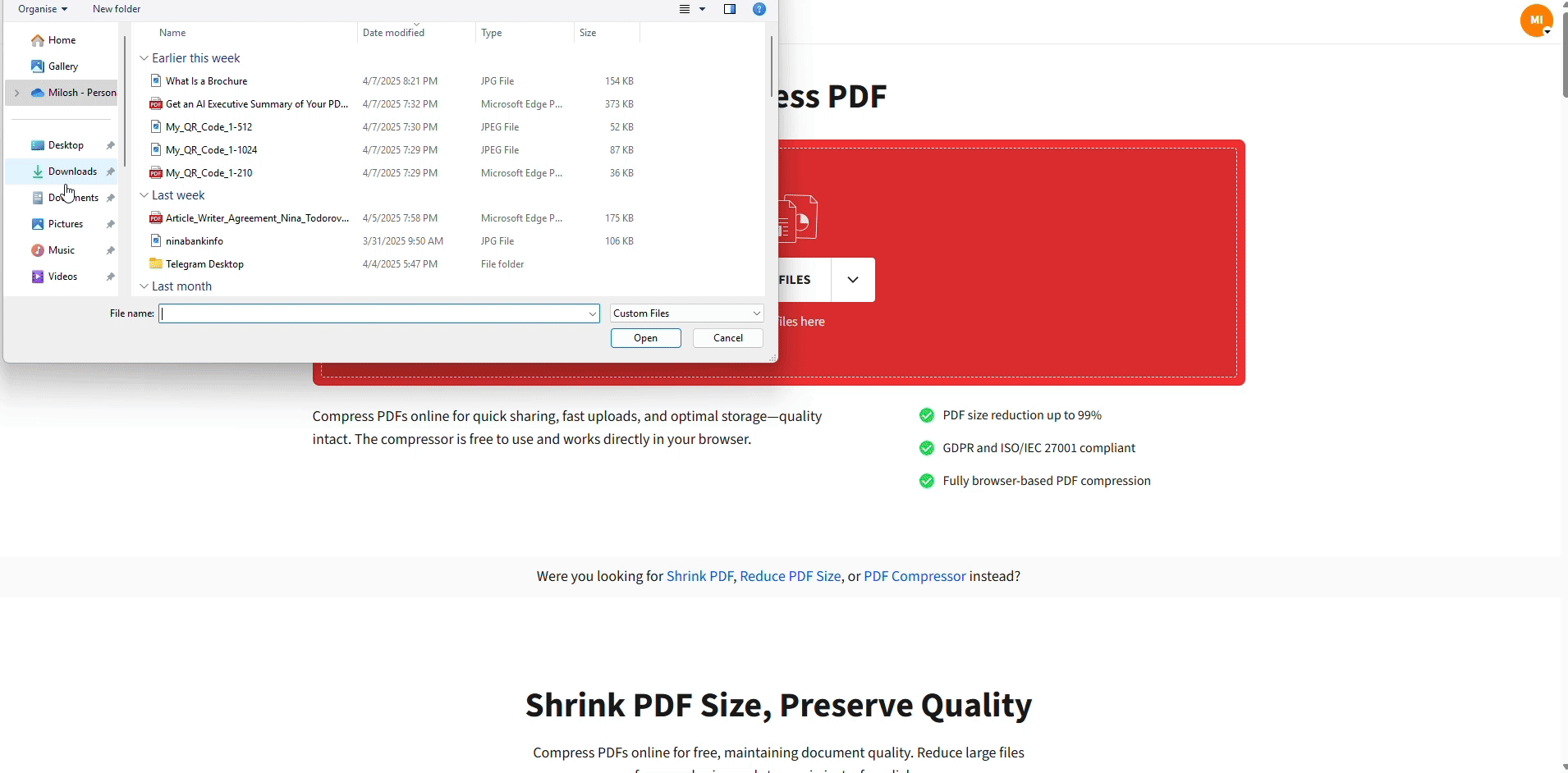
Compress Your PDF For Free

Convert Using the PPT to PDF Converter
That’s it! Your PDF is now optimized and ready to upload, email, or share without the hassle of oversized files.
How to Reduce PDF Size Without Losing Quality
Worried about your document looking pixelated after compression? We’ve got you covered with smart compression options that preserve what matters most.
- Basic Compression: Perfect for everyday documents. This balanced approach reduces file size while maintaining crisp text and clear images. Great for presentations, reports, and documents you’ll view on screen.
- Strong Compression: When you need maximum file size reduction, this option applies more aggressive optimization. While some image quality may be slightly reduced, text remains sharp and documents stay perfectly readable.
How Compression Reduces File Size
During compression, our tool optimizes several elements without compromising readability:
- Image resolution gets adjusted to remove unnecessary pixels.
- Embedded fonts are streamlined to include only used characters.
- Metadata and hidden elements are cleaned up or removed.
Why PDFs Get Large After Converting from PowerPoint
Here are the key factors that contribute to PDFs being larger than their PowerPoint (PPT) originals:
Embedded Fonts and Images
When a PPT file is transformed into a PDF, the conversion process embeds fonts and images into the file. This ensures compatibility across all devices, so your presentation looks just as you designed it, regardless of the device or software used to open the PDF. However, embedding these high-resolution assets increases the file size.
High-Resolution Graphics
PDFs often store images and graphics at higher resolutions than PowerPoint, which optimizes visuals for printing. While PowerPoint employs screen-friendly image resolutions, PDFs prioritize clarity for both screens and print. This shift to higher-resolution imagery can greatly increase the size of your PDF file.
Additional Metadata
PDFs include metadata that isn’t part of your PowerPoint presentation, such as ownership data, timestamps, and accessibility features. These extra details are essential for document management but can also add to the file size.
Conversion Settings
The settings you select during file conversion significantly impact file size. For example, prioritizing high image quality instead of compression will naturally result in a larger file. Without manually adjusting these settings, you might find your converted file unnecessarily large.
Different Compression Techniques
PowerPoint compresses images in specific formats, like JPEG, often with lossy compression, which reduces file sizes. Meanwhile, PDFs might use lossless compression formats, preserving all the image details but increasing size.
Complex Design Elements
Certain design features, including layered images, animations, and special effects in PowerPoint, can amplify the complexity of your PDF, leading to larger file sizes during conversion.
Other Ways to Reduce PDF Size on Your Device
Prefer to compress PDFs offline? Here are some alternative methods you can try directly on your computer.
Reduce PDF Size in Preview on Mac
- Open your PDF in Preview and go to “File,” “Export.”
- Click the “Quartz Filter” dropdown and select “Reduce File Size.”
- Save your compressed PDF. Preview will automatically optimize images and remove unnecessary data.
Reduce PDF Size on Windows
Windows users have a few options for offline compression: 1. Use “Print to PDF” with reduced quality settings in any PDF viewer. 2. Export from Microsoft Word or PowerPoint with optimized PDF settings.
Is Compressing a PDF Online Safe?
Use, you can rest easy. At Smallpdf, we take your document security seriously. Here’s how we keep your files protected:
- Your files are protected with TLS encryption during upload and processing.
- We’re GDPR compliant and ISO/IEC 27001 certified for data security.
- Files are automatically deleted from our servers after one hour of processing.
- No human ever accesses your documents—everything is automated.
- Our servers are located in secure data centers with 24/7 monitoring.
Related Tools to Manage PDF Size
Need more than just compression? These complementary tools can help you manage your PDFs more efficiently:
- Merge PDF - Combine multiple files to reduce storage clutter.
- Split PDF - Break large documents into smaller, manageable pieces.
- PDF to JPG - Convert pages to images for web use.
- Crop PDF -Remove unnecessary margins and white space.
Start Reducing PDF Size Today
Now that you know how to compress PDFs effectively, you can handle any file size challenge that comes your way. Whether you’re preparing documents for email, web upload, or storage optimization, Smallpdf’s compression tool makes it simple and secure.
Ready to compress your PDFs? Start your free trial to access all Smallpdf tools and take control of your document workflow.
FAQs on Reducing PDF Size
How do I reduce PDF size below 1 MB?
Use our Strong compression option, which applies maximum optimization to images and fonts while keeping text readable.
Can I reduce multiple PDF files at once?
Yes! Smallpdf Pro users can compress multiple PDFs simultaneously using our batch processing feature.
What’s the difference between compress and resize PDF?
Compressing reduces file size by optimizing content, while resizing changes the actual page dimensions of your document.
Will reducing PDF size affect print quality?
Basic compression maintains good print quality, while Strong compression may reduce image sharpness but keeps text crisp for printing.
How much can I reduce a PDF file size?
Most PDFs can be reduced significantly depending on their content. Image-heavy files typically see the biggest size reductions.
Can I undo PDF compression?
No, compression permanently optimizes the file. Always keep a backup of your original PDF if you might need the uncompressed version later.
Why does my PowerPoint get larger when converted to PDF?
PDFs often store images at a higher resolution than PowerPoint. They also embed fonts, metadata, and any hidden elements. All of this adds to file size even if the slides look simple.
Can I stop PowerPoint from embedding fonts when exporting to PDF?
You can reduce this by turning off font embedding in PowerPoint. Go to “File,” “Options” and “Save,” and uncheck “Embed fonts in the file.” Then export the PDF again. This lowers file size but may change how text looks on other devices.
How do I lower image resolution before saving my PPT as a PDF?
In PowerPoint, go to “File,” “Options,” and “Advanced,” scroll to Image Size and Quality, and choose a lower Default resolution (such as 150 ppi). This reduces the image data that gets passed into the PDF.
Why is my PDF still too large even after compression?
Large background images, uncompressed videos, or pasted-in screenshots can keep file size high. Try compressing pictures inside PowerPoint first, removing unused media, or exporting the PPT as a new file before converting.
How can I reduce PPT-to-PDF size on Mac?
On Mac, you can export your slides as a PDF and then open the file in Preview. Use “File,” “Export,” select “Quartz Filter” and “Reduce File Size.” For better control, run the PDF through the Compress PDF tool afterward.
How can I reduce PPT-to-PDF size on Windows?
On Windows, choose “File,” “Save As,” and choose “PDF,” then select “Options” and lower image quality before saving. If the PDF is still large, upload it to the Compress PDF tool for an extra size drop.



