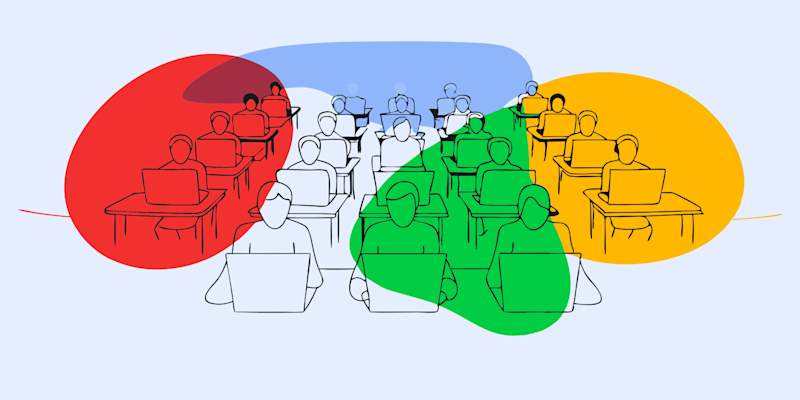
Use an online scanned PDF translator to run OCR, extract text, and translate image-based PDFs when Google Translate can’t read them.
Simply put, Google Translate can’t translate scanned PDFs directly. It expects real text, not a flat image. To translate a scanned PDF, you need OCR first, then translation.
We will walk you through how to translate a scanned PDF with Smallpdf, how this compares to Google Translate, and what to do to keep layout, accuracy, and security under control.
Why Google Translate Struggles With Scanned PDFs
Scanned PDFs are usually just images of pages wrapped in a PDF file. There is no selectable text, so Google Translate has nothing to read.
A scanned PDF translator workflow needs two steps: 1. OCR (Optical Character Recognition): Turn the page image into real text. 2. Translation: Convert that text into your target language.
Google Translate can help with step 2, but it does not handle step 1 when the text is locked inside an image-based PDF.
How To Use Smallpdf As A Scanned PDF Translator
Smallpdf combines OCR and translation in one flow. You don’t have to jump between different tools.
Step 1: Check If Your PDF Is Scanned Or Digital
- Open the PDF in your usual viewer.
- Try to select a sentence with your mouse.
If you can highlight individual words, it is a digital PDF and can be translated directly.
If your cursor behaves like a crosshair and selects the whole page, it is a scanned PDF and needs OCR.
Step 2: Upload Your File To Translate PDF
- Go to Translate PDF on Smallpdf.
- Click “Choose File” or drag and drop your scanned PDF into the upload area.
- You can also import from Google Drive, Dropbox, or OneDrive.
Our system automatically checks if OCR is needed and prepares the file.
Step 3: Apply OCR And Choose Your Languages
- If the PDF is scanned, OCR runs in the background and converts image text into digital text.
- Select your source language and target language.
- You can let Smallpdf auto-detect the source language if you are not sure.
You can also choose:
- Full document translation
- AI-generated summary (when you need the main points instead of every sentence)
Step 4: Translate And Review
- Click “Translate” to start the process.
- When it finishes, download the translated PDF.
- Review the result and use the “AI Assistant” to refine any parts that need a clearer tone or a different style.
For example, you can ask the AI Assistant to:
- “Make this more formal for a legal context.”
- “Simplify this section for a non-technical reader.”
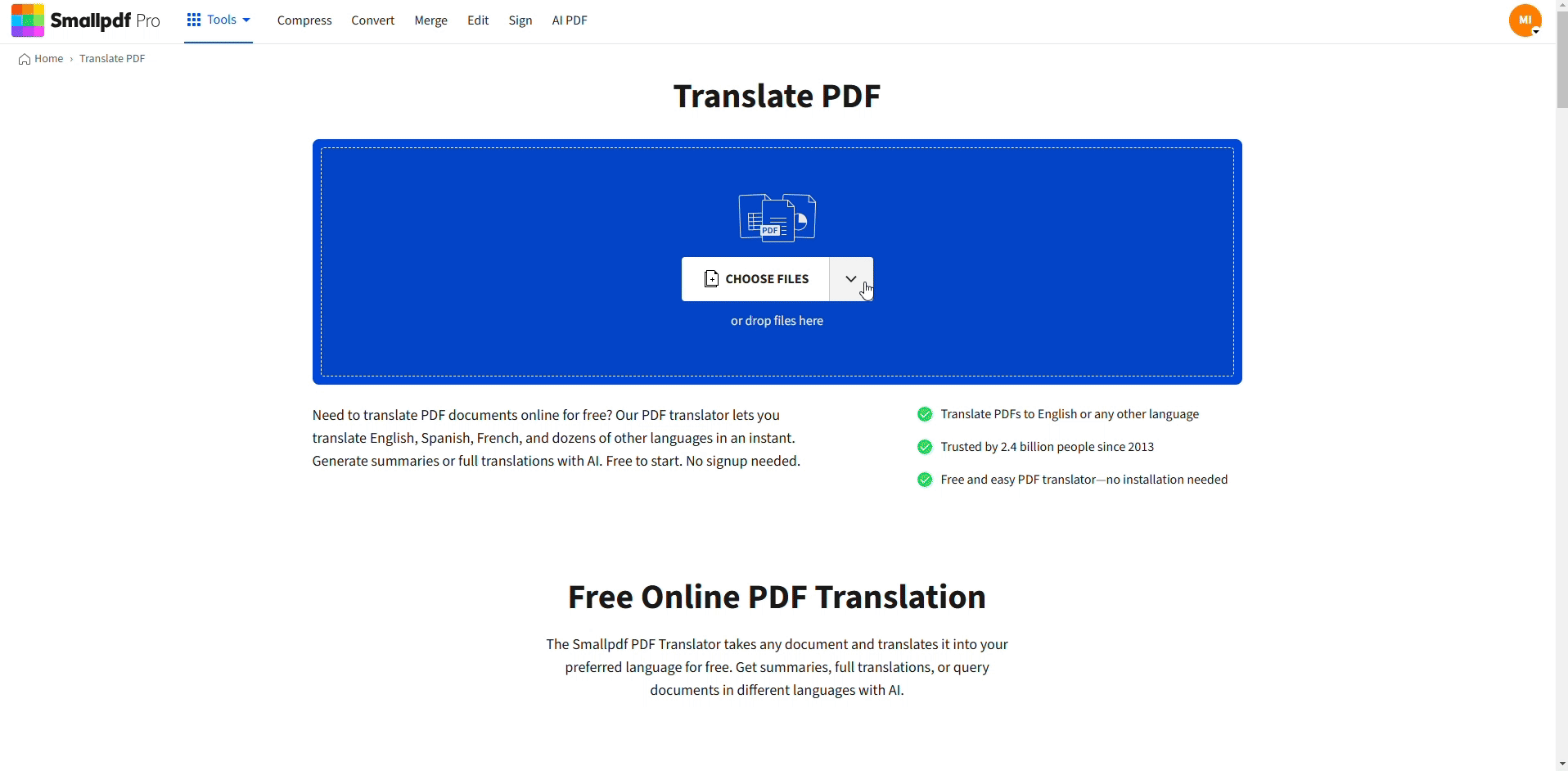
Translate a scanned PDF
Step 5: Choose How Layout Should Look
Smallpdf offers two layout modes for translated scanned PDFs:
- Retain Page Layout: Best for certificates, forms, and brochures. The structure, tables, and images stay close to the original.
- Retain Flowing Text: Best for reports and articles. Text reflows like a standard document, which makes it easier to read and edit.
Select the mode that matches your use case: “fixed layout” for appearance, “flowing text” for editing.
Smallpdf vs Google Translate For Scanned PDFs
Here is a side-by-side look at how Smallpdf compares to Google Translate as a scanned PDF translator.
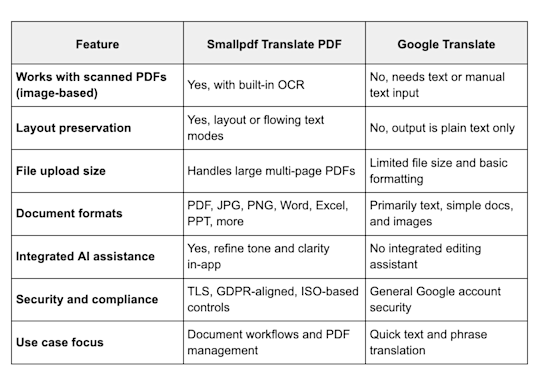
Smallpdf vs Google Translate for scanned PDFs
You can still use Google Translate for short snippets or quick checks, but when your file is scanned and formatting matters, Smallpdf is better suited
Other Translation Options For Scanned PDFs
For completeness, here is a quick comparison of different paths you can take:
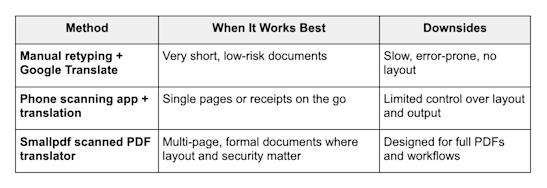
If the document is important, long, or part of a professional process, running it through a proper scanned PDF translator is usually the safer path.
Tips For Better Scanned PDF Translations
Good input leads to better OCR and translation output. A few small adjustments can improve accuracy.
1. Clean Up The Page Before Scanning
Try to avoid:
- Stamps or watermarks covering text
- Heavy handwritten notes across key sentences
- Creases, folds, or torn edges crossing important content
- Smudges, stains, or glare from lights
These can confuse OCR and cause missing or wrong words.
2. Use A Reasonable Scan Quality
- Aim for 300 DPI or higher for clear text.
- Keep pages straight on the scanner; avoid strong tilt.
- Use dark text on a light background whenever possible.
If the file size looks unusually tiny for many pages, the resolution may be too low and worth rescanning.
3. Try Alternative Formats When OCR Struggles
Some complex designs can still be hard for OCR. In that case:
- Convert the PDF to DOCX and review the extracted text there.
- Export individual pages to JPG and re-run OCR.
- Break a very long file into smaller parts to isolate difficult sections.
Security And Compliance For Scanned PDF Translation
When you upload documents that may contain personal, legal, or financial information, security matters.
Smallpdf protects your files with:
- TLS encryption: This secures the connection between your device and our servers while files are uploading and downloading.
- Short file retention: Files are automatically deleted after a limited time, so they are not kept on our servers longer than needed.
- GDPR alignment: We follow the European General Data Protection Regulation, which sets strict rules for handling personal data.
- ISO-based controls: Our security management follows internationally recognized standards for information security.
In practice, this means you can translate scanned PDFs while keeping control over confidentiality and compliance requirements.
Scanned PDF Translator: Language and File Support
Translate documents to and from English, Spanish, German, French, Chinese, Arabic, Russian, and more.
Smallpdf supports over 100 language pairs with auto-detection capability. Popular pairs include:
- Spanish to English
- Chinese to English
- Arabic to English
- French to English
- Korean to English
- German to English
We support different types of files as well:
- JPG
- PNG
- Word
- Excel
- PPT
And more. Each format benefits from optimized OCR and translation engines designed for that specific file type.
Translate Your Scanned PDFs Today
Scanned PDFs no longer have to block your translations. With Smallpdf as your scanned PDF translator, you can extract text with OCR, keep layout where it matters, and translate into the languages you need in a single workflow.
Start with your next scanned PDF and see how much smoother your translation process can be.
Frequently Asked Questions
Can Google Translate a scanned PDF directly?
No. Google Translate cannot read text inside a scanned PDF image. You need OCR first to turn the image into text. A scanned PDF translator like Smallpdf runs OCR and translation in one flow.
What is a scanned PDF translator?
A scanned PDF translator is a tool that first uses OCR to extract text from image-based PDFs and then translates that text into another language. Smallpdf’s Translate PDF feature is designed for this workflow.
Will my scanned PDF layout stay the same after translation?
You can choose between two modes in Smallpdf:
- Retain Page Layout keeps the look and structure of the original pages.
- Retain Flowing Text focuses on readability and editing, with text arranged like a regular document.
The best choice depends on whether you care more about layout or editing.
Is it safe to upload confidential scanned PDFs?
Yes, as long as you are allowed to process the document. Smallpdf uses encrypted connections, deletes files after processing, and follows GDPR rules and ISO-based security practices to protect your data.
What languages can I translate scanned PDFs into?
You can translate between many language pairs, including English, Spanish, German, French, Chinese, Arabic, Russian, Korean, and more. Smallpdf can also auto-detect the source language in many cases.
Can I translate very large scanned PDFs?
Yes. Smallpdf is built to handle large, multi-page documents. Processing time depends on file size and complexity, but the workflow remains the same.
Do I need an account to use the scanned PDF translator?
You can start with our free trial, though an account unlocks unlimited translations and advanced features.
Can Smallpdf translate images inside my scanned PDF?
Yes. If there is text inside embedded images, OCR attempts to read and translate it along with the rest of the page.



