
You can! It’s easy and totally intuitive. Whether you need to highlight key points, leave reminders, or make remarks, all it takes is a few clicks.
What Are Sticky Notes in PDFs?
Just like the actual sticky notes you use on paper, you can add virtual ones to your PDFs. They're handy for team projects when you need to write down reminders, organize ideas, or add feedback. They help keep goals in sight and make collaboration more efficient—all without messing up your PDF's clean layout.
Why Add Sticky Notes to PDFs?
-
Better organization: Quickly highlight key points for easier navigation.
-
Increased productivity: Access important details fast, making planning and execution smoother.
-
Reminders & guidelines: Jump to specific sections or remind users of important tasks.
-
Customization: Use different colors and styles to categorize and differentiate notes.
-
Team collaboration: Allow multiple users to add notes, improving sharing and tracking.
-
Non-disruptive: Add or remove notes without altering the original content.
Step-by-Step Guide to Adding Sticky Notes to PDFs
Using Preview on Mac:
- Open Your PDF in Preview:
- Double-click your PDF to open it in Preview (or right-click and choose 'Open With' > 'Preview').
- Click the 'Show Markup Toolbar' button.
- Click the sticky note icon, then click where you want to add the note.
- Type your note and save the document.
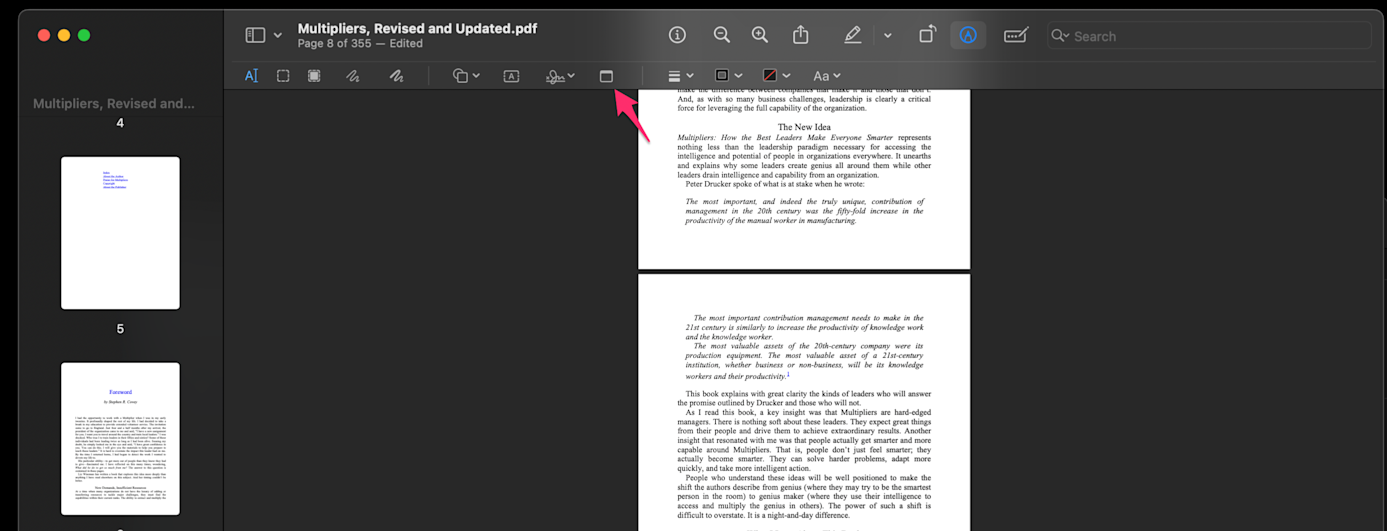
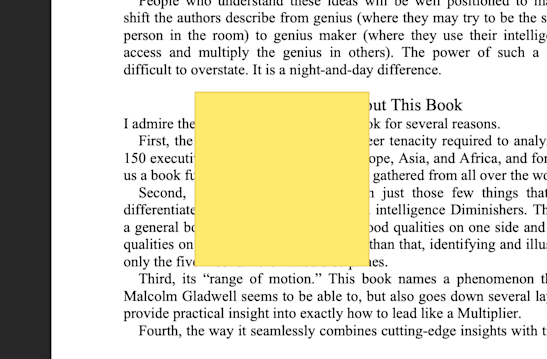
Using PDF Viewer on Windows:
- Open your PDF in a PDF viewer (like Microsoft Edge).
- Click the 'Add a note' button and click where you want to add the sticky note.
- Type your note and save the document.
Using Mobile Devices (iOS and Android) Using the built-in Files App: Open your PDF in the Files app. Enter Markup Mode. Tap the markup icon (a pen tip in a circle) at the top-right. Add Notes: Tap the + in the bottom-right. Select Text to add a note. Drag the text box where you want it and type your comment. Tap Done in the top-left to save your changes.
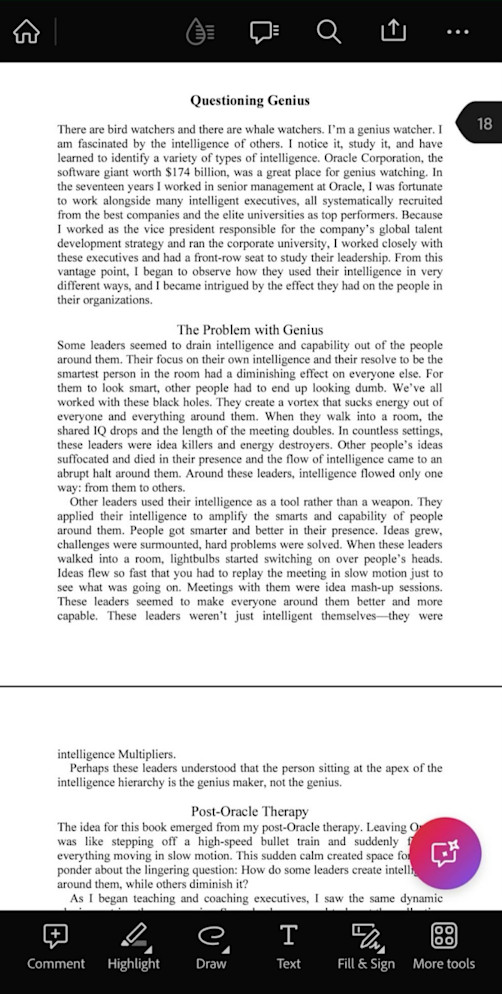
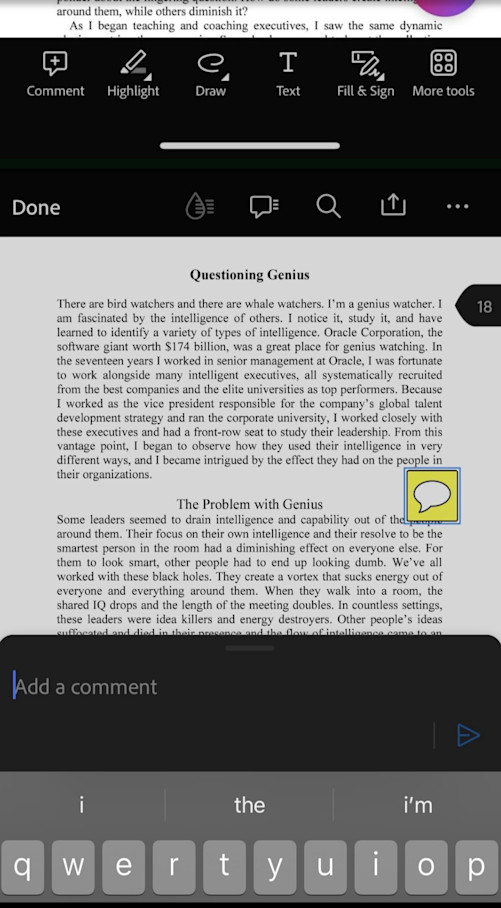
FAQs About Adding Sticky Notes
How do you show sticky notes on a PDF?
Just open it in a PDF reader that allows you to add notes. Then, click on the sticky note icon or annotation tool to view all the notes in the document.
How do I move a sticky note on a PDF?
Simply click on the note, then drag it and drop it where you want to place it.
How do I show all notes in a PDF?
Open the PDF document that supports annotations and find an option that says 'Show Comments' or 'Annotations' in the menu to display all the notes.
Can you print a PDF with Sticky Notes showing?
Yes, you can. Just make sure to select the 'Print Annotations' or 'Print Comments' option in the print settings.
How do I show Sticky Notes on my screen?
To show sticky notes on your screen, open the PDF in a reader that supports annotations. Click on the sticky note icon or annotation tool to display all the notes on the screen.
Are sticky notes searchable in a PDF?
Yes, you can use the search bar to quickly find specific words within the sticky notes.
Is there a limit to how many sticky notes I can add to a PDF?
No, you can add as many as you like. However, adding too many might make the document look cluttered and overwhelming.
What happens to sticky notes when I convert a PDF to another format?
Sticky notes are removed during the conversion process, but you can add new ones after converting the file.



