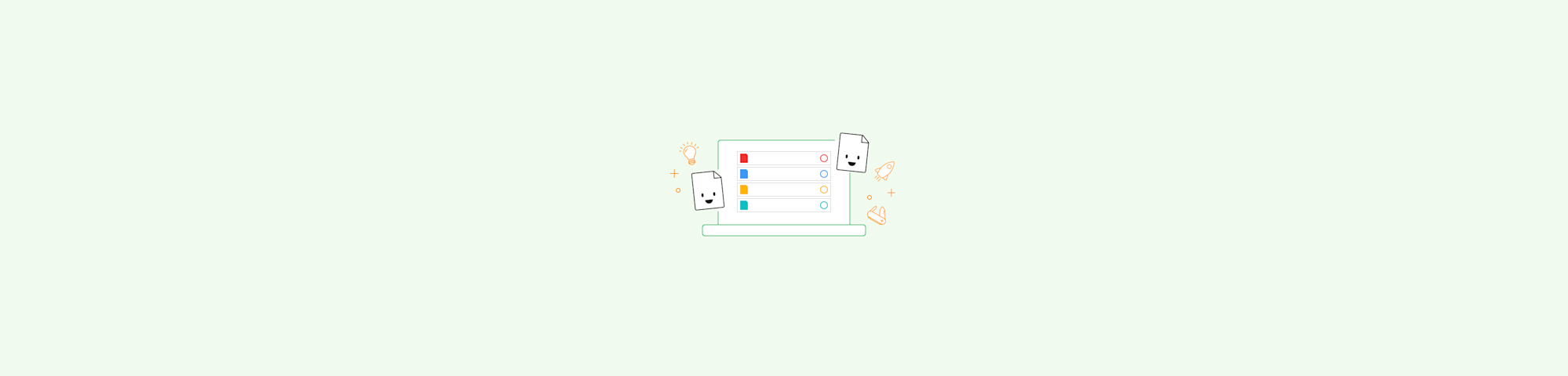
Write notes on PDF files in minutes. Add comments, highlights, and sticky notes online, then download or share with your team.
If you work with reports, contracts, or school material, you probably don’t want to print whole PDFs when you need to add comments.
Writing notes on a PDF directly is faster, cleaner, and easier to share. With Smallpdf, you can open any PDF in your browser, add clear notes, and keep all feedback in one place.
How To Write Notes on PDF in 5 Simple Steps
Here is the quickest way to write notes on PDF using Smallpdf.
- Go to Smallpdf PDF Annotator in your browser.
- Upload your PDF by dragging and dropping or clicking “Choose File.”
- Pick a note style from the top bar: Sticky notes, text boxes, comments, or highlights.
- Click anywhere on the page and start typing your note.
- Download your annotated PDF or share it with a link.
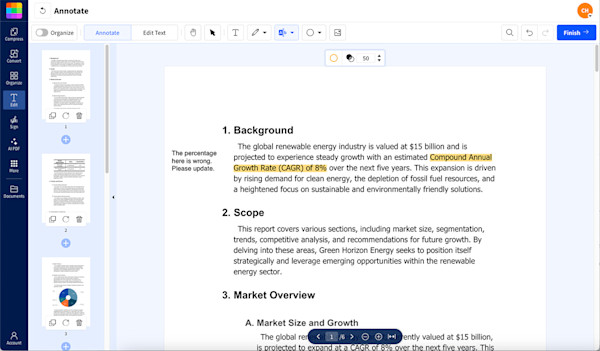
Using Smallpdf’s Annotate tool to add notes to PDFs
This basic flow works the same on Mac, Windows, Linux, and in most modern browsers.
How to Write Notes on PDF on iOS and Android
You can also write notes on PDF when you are away from your desk. Here’s how to do it using the Smallpdf mobile app.
On your phone or tablet:
- Open the Smallpdf app on iOS or Android.
- Import a PDF from your device or cloud storage.
- Tap the annotation icon to see note options.
- Add sticky notes, text comments, or highlights with your finger or stylus.
- Save your changes and share the updated PDF from your phone.
Mobile note-taking is handy for quick reviews, approvals, or reading on the go.
Annotation Types You Can Use to Write Notes
Writing notes on a PDF isn’t just about one type of comment. You can mix several options depending on what you need to say.
1. Add Comments and Sticky Notes
Comments and sticky notes are ideal for feedback and reminders.
- Use sticky notes for short hints, questions, or to flag issues.
- Use comment-style text for longer explanations or review notes.

Add notes to your PDF
Place them next to specific parts of the document so others see context right away.
2. Highlight, Underline, and Strikethrough Text
Sometimes the best note is a simple visual mark.
- Highlight key sentences or numbers that need attention.
- Underline to support important ideas.
- Strikethrough text that should be removed or updated.
You can combine these with comments to explain why you marked something.
3. Add Text Boxes for Longer Notes
Text boxes are great for:
- Detailed explanations.
- Alternative wording.
- Meeting notes connected to a section.
Select the text box option, click where you need it, and type. You can move or resize the box later to keep the layout clean.
4. Draw and Add Shapes
If you think visually, drawing tools can help your notes stand out.
- Draw arrows to connect related parts.
- Circle or frame key details.
- Sketch small diagrams to explain ideas.
Shapes and drawings make your comments much easier to spot in long PDFs.
5. Insert Images as Part of Your Notes
You can also drop images into a PDF:
- Add screenshots to show how something should look.
- Insert logos or design examples.
- Include reference images for design or creative work.
Best Practices To Organize Notes in PDFs
Good notes are not just about what you write, but how you present them.
1. Keep Notes Clear and Easy To Scan
Try these habits:
- Use consistent colors for types of notes, such as red for issues, green for approvals, and blue for general ideas.
- Place notes near the content they refer to, not far away on the page.
- Avoid stacking too many notes on one line; spread them out when you can.
2. Organize Handwritten and Typed Notes
If you mix handwriting and typed notes:
- Use handwriting for quick thoughts or sketches.
- Use typed notes for final decisions, tasks, and clear instructions.
- Keep similar note types in similar areas, so readers know what to expect.
This makes it easier for others to follow your thought process.
3. Make Collaboration Smoother
For team work:
- Use clear, short phrases like “Update this figure” or “Legal to review.”
- Stick to one color scheme for the whole team if possible.
- Add your initials in longer comments, so teammates know who wrote what.
These small steps save time when several people review the same PDF.
Share and Collaborate on Annotated PDFs
Once you write notes on PDF, you will usually want to share the file.
You can:
- Download the annotated PDF and send it by email or chat.
- Save it directly to Google Drive, Dropbox, or OneDrive.
- Create a secure share link from Smallpdf so others can access the file without heavy attachments.
If your PDF is large after many notes and images, you can also run it through Compress PDF to shrink the size before sharing.
Why Use Smallpdf To Write Notes on PDF
There are many ways to add notes to PDFs, but Smallpdf is built to make that process simple and consistent.
Cross Platform and Online
- Works in the browser on Mac, Windows, Linux, and mobile.
- No desktop installation required.
- Easy switch between devices with the same interface.
Secure and Private
- Files are encrypted during upload and download.
- Documents are removed from our servers after a short time.
- We follow strict security standards to keep your data safe.
Connected to the Rest of Your PDF Work
When you are done writing notes, you can:
- Edit PDF content in more refined ways (Pro plan).
- Merge PDFs to combine several reviewed documents.
- Protect PDF with a password if it contains sensitive information.
- eSign PDF when a review needs a final signature.
You get annotation plus the rest of the workflow in one place.
Quick Fixes for Common PDF Note Issues
Even simple note taking can hit a few bumps. Here are practical fixes.
My Notes Are Hard to Read or Messy
- Increase font size for text boxes and comments.
- Use clear fonts and avoid too many styles.
- Move overlapping notes so that each bubble is easy to click.
I Can’t See or Click Existing Notes
- Zoom in to make small icons easier to tap or click.
- Check if your viewer has a “Comments” or “Annotations” panel and open it.
- Make sure you saved the latest version after adding notes in Smallpdf.
The File Is Too Big After Adding Images and Notes
- Use Compress PDF in Smallpdf to reduce file size while keeping the quality.
- Remove large images that are not needed.
- Save a “clean” version for storage and a lighter version for email.
Start Writing Notes on PDFs With Ease
Adding notes to PDFs should feel simple, not slow. With Smallpdf, you can highlight text, drop comments, sketch ideas, and organize feedback in minutes.
If you want more editing power, you can try Smallpdf Pro for advanced tools like full text editing, OCR, and batch features. It is an easy way to keep your PDF work fast, flexible, and consistent across every device.
Frequently Asked Questions
How to write notes on a PDF?
Open your PDF in Smallpdf PDF Annotator, then choose a note option such as sticky notes, text boxes, or highlights. Click on the page where you want to comment and type your text, then save or download the updated file.
How to make handwritten notes on PDF?
Use the draw tool in Smallpdf or another viewer that supports freehand drawing. You can write with your mouse, trackpad, or stylus. This works well on tablets or touch devices for quick handwritten comments.
Can I write on a PDF for free?
Yes. You can use Smallpdf’s PDF Annotator in your browser to add notes, highlights, and comments without paying for basic use. Many desktop viewers also support simple annotations at no cost.
How to annotate on PDF for free?
Upload your file to an online annotator like Smallpdf, then use the available tools to highlight text, add comments, and place shapes or drawings. When you finish, download the annotated PDF and share it as needed.
How can I electronically write on a PDF?
Electronically writing on a PDF means adding digital notes instead of printing. Use tools like sticky notes, text boxes, and draw features in Smallpdf or your PDF viewer so you can type or sketch directly on the file.
Does Google have a PDF annotation tool?
Google Drive does not include a full annotation feature by default, but you can open PDFs in compatible add-ons or export them to services like Smallpdf for annotation. After editing, you can save the file back to Drive for storage and sharing.



