
Creating a 508 compliant PDF is easier than it sounds! Ensure your files meet Section 508 standards for free with Smallpdf and Word.
Section 508 is all about making digital content accessible to everyone, including people with disabilities. It’s part of the Rehabilitation Act in the U.S., aimed at removing barriers in technology and ensuring equal access for all users.
Besides being a legal requirement for federal agencies and organizations, it’s a win for inclusivity. Accessible PDFs help people using screen readers and other assistive tools work through your documents without frustration. Plus, it just feels good to know your work is genuinely useful for everyone, without requiring too much effort on your part.
How Can You Tell if Your PDF Is 508 Compliant?
So, what makes a PDF meet Section 508 standards? First, it needs to be tagged correctly, which means each part of the document—like headings, images, and tables—is identified for screen readers. Alternative text (alt text) for images is another big one. Without it, users with visual impairments won’t know what your images represent.
Other things to watch out for include logical reading order, sufficient color contrast, and readable fonts. If your PDF skips these essentials, it can be frustrating or downright unusable for some people.
Your Quick Guide to Checking PDF Compliance
Checking if your PDF is 508 compliant is simple with the right tools. Here’s how to do it step-by-step:
- Upload your document to Smallpdf’s PDF to Word converter.
- Download your converted Word document and open it in Microsoft Word.
- Check for issues like missing alt text, unstructured headings, or unreadable colors.
- Use Word’s Accessibility Checker under the “Review” tab to identify any other problems.
- Fix the flagged issues, save your document, and convert it back to a PDF.
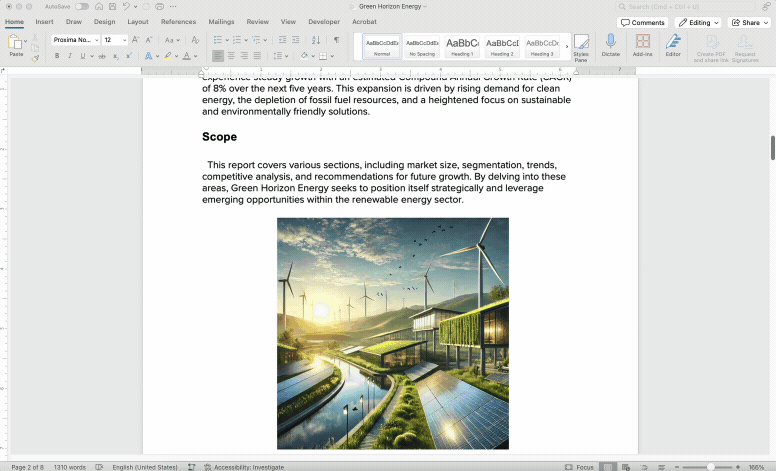
Using Accessibility Checker to find and fix issues
And just like that, your file is ready and accessible for everyone!
Making Your PDF 508 Compliant with Simple Tools
Fixing accessibility problems is easy with the right tools. Start in Microsoft Word before you even save your document as a PDF. Adjust headings, add tags where needed, and ensure a logical reading order. For images, make sure each one has alt text that clearly explains what it is or why it’s there. Simply right-click on each image, select “View Alt Text,” and type in a description.
Colors and contrast are very important when it comes to PDFs that are distributed electronically. Check whether the colors you have used, particularly for body text and headings, are accessible using the WCAG Color Contrast Checker.
Tables can be tricky but manageable. Label column and row headers so screen readers can interpret the data properly. Do this by selecting the header row, then going to the “Table Design” tab and checking the “Header Row” box. And if your PDF includes forms, double-check that fields are fillable and labelled. This ensures users relying on assistive technology can complete them with ease.
PDF 508 Compliance Checklist
The Accessibility Checker in Microsoft Word makes it easy to check your documents before you save them as PDFs. But while you are still becoming familiar with Section 508 standards, use the below list as a guide. These are the essential elements to check for a truly accessible document:
- Add tags for all document elements, like headings, images, and tables.
- Ensure headings are properly structured to maintain a logical reading order.
- Include alt text for every image, describing their content or purpose.
- Check that text has adequate color contrast against its background.
- Use readable fonts and font sizes that are easy on the eyes.
- Make forms fillable, with clear labels for every field.
Each item on this list ensures your document is accessible to everyone, including those using assistive technologies. Making Word’s Accessibility Checker part of your workflow will save time, improve accessibility, and help you stay compliant with ease.
Common Questions About Section 508 PDF Compliance
Are PDF documents 508 compliant?
Not all PDFs are compliant by default. To meet Section 508 standards, documents need features like tags, alt text, and logical structure. These features ensure that assistive technologies like screen readers can interpret and navigate the content effectively. Without these, people with disabilities might struggle to access vital information, making your document less inclusive.
What documents fall under Section 508?
Section 508 applies to federal agency documents and any publicly distributed files that must be accessible to all users. This includes forms, reports, training materials, and other digital content shared online or via email. Essentially, if the public might access the document or it’s used internally by government employees, it likely needs to comply. Even non-federal organizations working with federal agencies often need to meet these standards. While it applies specifically to the US, making digital documents accessible to everyone is smart, no matter what country you live in or who your audience is.
How to make a PDF 508 compliant?
Start by editing the file in Microsoft Word. Add alt text for images, structure headings, and ensure proper reading order. Then run an accessibility check to catch any issues. Taking the time to fix these details can save you from extra work later.
How do you know if something is 508 compliant?
The accessibility checker tool in Word can quickly flag problems and confirm if your file meets the standards. It looks for issues like missing alt text, improper tags, and inconsistent headings. Pair it with the WCAG Color Contrast Checker for a more comprehensive check.
What happens if you are not 508 compliant?
Non-compliance can lead to legal trouble and damage your reputation, especially if your organization serves the public or works with federal agencies. Beyond the risk of fines, failing to meet these standards can alienate users who rely on accessible formats. It sends a message that inclusivity isn’t a priority, which can impact trust and engagement.
By keeping accessibility in mind and following the above guidelines, you’ll have 508 compliant PDFs that you never have to worry about sharing.



