Stop PDF font substitution from ruining your documents. Learn why fonts change, how to embed them properly, and quick fixes using PDF editors.
You open a PDF expecting your original layout, only to see different fonts, missing bold text, or a warning that your font was ‘substituted with default.’ It’s frustrating, and it usually means the font wasn’t embedded or can’t be found by the viewer.
By the end of this guide, you’ll know exactly why font substitution happens, how to prevent it before exporting, and how to fix existing PDFs so they keep the right fonts, weights, and spacing across devices.
You’ll also see when a professional tool is required, and how the best PDF editor helps you restore clean, consistent formatting without rebuilding the file from scratch.
Quick Checklist to Fix ‘Substituted With Default Font’ Fast
If your PDF fonts have changed, one of these usually fixes it:
- Check if the font is embedded - Open the PDF’s properties and confirm the original font is listed as embedded, not substituted.
- Try a different PDF viewer - Open the file in another PDF reader, Chrome, or Firefox to rule out viewer-specific font handling.
- Install the missing font - If the original font isn’t on your system, install the full font family (regular, bold, italic).
- Re-export with font embedding enabled - Go back to Word or Docs and embed fonts before saving as a PDF.
- Edit the PDF with the best PDF editor - Replace substituted text with a supported font to restore clean formatting.
If none of these solve the issue, the sections below walk through each fix in detail and explain when professional tools are required.
What Is PDF Font Substitution?
PDF font substitution happens when your PDF viewer can’t find the original font used in your document. Instead of displaying an error, the viewer automatically replaces it with a default font like Times New Roman or Arial.
This automatic replacement process is called font substitution. While it keeps your PDF readable, it often changes how your document looks.
Common signs of font substitution include:
- Text that looks different from your original design
- Layout shifts or text overflow
- Missing bold or italic formatting
- Warning messages about ‘substituted fonts’
Font substitution typically occurs when fonts weren’t properly embedded during PDF creation or when viewing on devices that don’t have the required fonts installed.
Why Fonts Change in PDFs
Still not sure why this keeps happening? Here are a few common causes:
- Custom or third-party fonts aren’t licensed for embedding.
- Fonts were applied using styling (like fake bold) instead of real weights.
- You used a free font that only exports in regular, not bold or italic.
- PDF creation tools stripped font data to reduce file size.
Font availability also plays a huge role. If you’re using a specialized font that’s only installed on your computer, other devices won’t be able to display it correctly.
PDF viewers have built-in substitution logic that tries to match your original font with something similar. But this automatic matching often changes text spacing, line breaks, and overall appearance.
If you’ve seen error messages like font substitution in Word or noticed that font substitution in PDF breaks your design, this is why.
How to Prevent Font Substitution Before Creating PDFs
The best way to avoid font substitution is to embed fonts during PDF creation. This packages the font data directly into your PDF file, ensuring it displays correctly on any device.
Embed Fonts in Your Source Documents
In Microsoft Word: 1. Go to “File,” then “Options,” then “Save.” 2. Check “Embed fonts in the file.” 3. Save your file as a PDF.
This ensures the fonts travel with your document, even if the recipient doesn’t have them installed.
In Google Docs: 1. Google Docs doesn’t allow font embedding. 2. When you select “Download,” then “PDF Document (.pdf),” Docs uses a close font match.
This often triggers font substitution in PDF viewers.
Install Missing Fonts Before Conversion
If you’re working with fonts from other sources, install them on your system first: 1. Download fonts from Google Fonts or the original source. 2. Install fonts system-wide before creating your PDF. 3. Use only fonts you have proper licensing for. 4. Test your PDF on different devices to confirm embedding worked.
Change Fonts in Existing PDFs
Let’s say you already have a PDF showing the substituted with default font message. Here’s how to replace the broken text with the correct formatting.
- Go to Edit PDF.
- Upload the document showing substitution issues.
- Click “Text” from the toolbar.
- Click the spot where the wrong font appears.
- Re-type the original content.

Edit or Add Text on Your PDF
Apply Bold or Italics if Needed:
- Highlight the text.
- Choose the correct weight from the font dropdown.
- You can also press the bold “B” in the toolbar to apply bold weight directly.
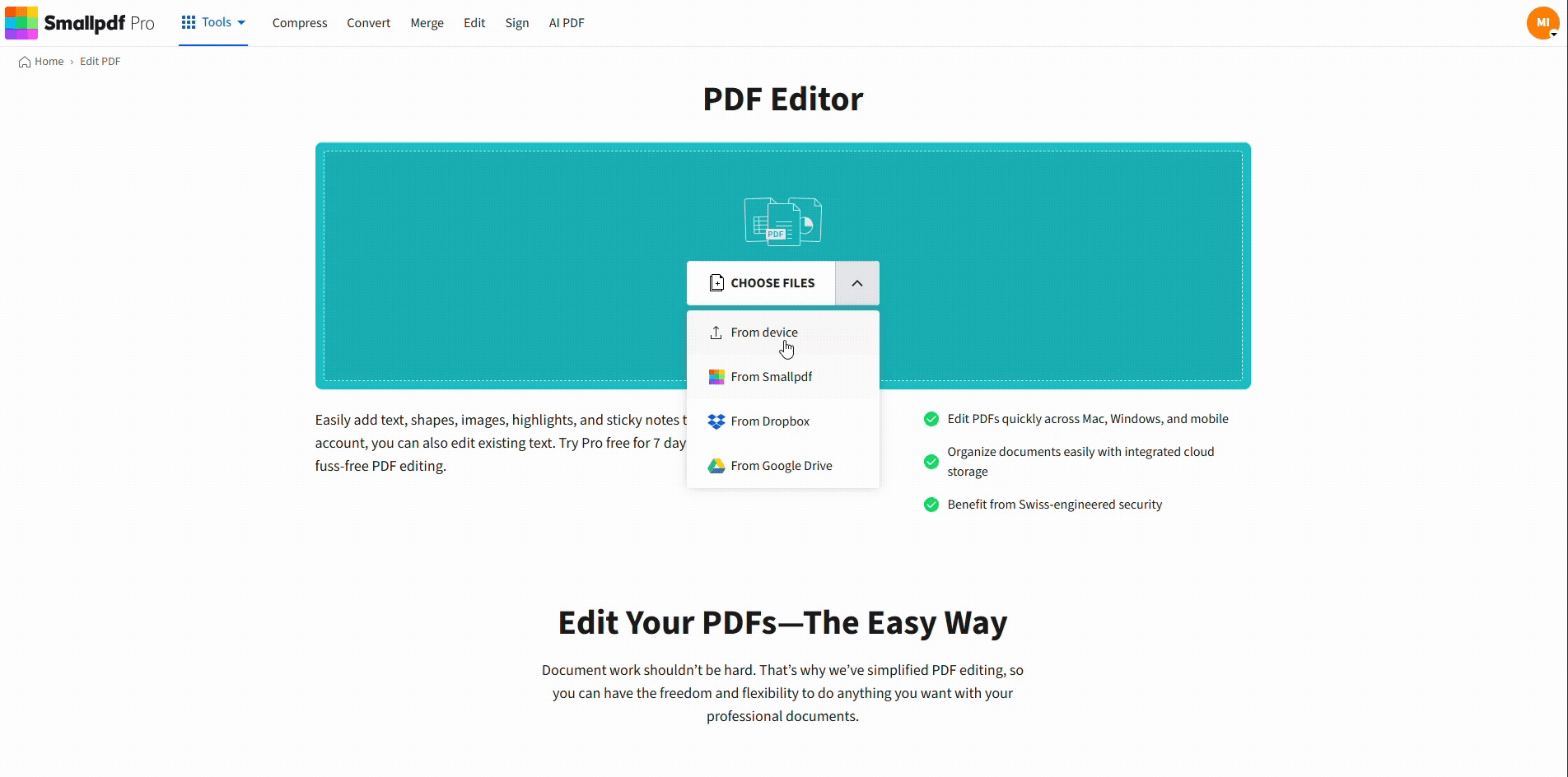
Bold Text in a PDF Document
Resize and Align:
- Use the size control to match the original formatting.
- Drag your new text layer over the old one..
- Delete or hide the substituted version underneath
This gives you full control over the output, without needing to go back to Word or Docs.
Font Embedding Types and Their Impact
Understanding font embedding types helps you choose the right approach for your PDFs. There are three main categories that affect how your fonts display.
Embedded vs Base-14 vs Non-Embedded Fonts
Embedded fonts are packaged directly into your PDF file. They display consistently across all devices and viewers, regardless of what fonts are installed locally.
Base-14 fonts are a standard set that every PDF viewer recognizes: Arial, Courier, Helvetica, Times New Roman, and others. These never need embedding because they’re built into PDF specifications.
Non-embedded fonts rely on the viewing device having the same font installed. If the font is missing, substitution occurs automatically.
For the most reliable results, stick with Base-14 fonts or ensure proper embedding for custom fonts.
Compliance and Risk Considerations
Font substitution can create serious problems for official documents, legal files, and professional presentations. Layout changes might affect readability or even change meaning in critical contexts.
Font licensing also counts. Some fonts restrict embedding in PDFs, which can cause substitution even when you think you’ve embedded them properly. Always verify your font licenses allow PDF embedding.
Troubleshooting Font Substitution That Won’t Go Away
If font substitution keeps happening even after re-exporting or editing your PDF, the issue is usually more specific than a missing font. These are the most common edge cases and how to deal with them.
The Font Looks Embedded, but Still Changes
Some fonts are only partially embedded (for example, regular weight only). When bold or italic text appears, the viewer swaps it with a default font.
- Check that all font weights (regular, bold, italic) are embedded.
- Avoid “fake bold” created with styling instead of a real bold font file.
Bold or Italic Disappears in Some Viewers
This often happens when the original document used simulated styles rather than true font variants.
- Replace styled text with a font that includes real bold and italic weights.
- Re-apply formatting inside the PDF using a supported font family.
The PDF Looks Fine on Screen But Breaks When Printed
Print engines are stricter than screen viewers and may substitute fonts even when the PDF appears correct.
- Use widely supported fonts when final output is meant for printing.
- Export to a standard-compliant PDF format that forces full font embedding.
The Font Can’t be Embedded Due to Licensing
Some commercial fonts block embedding entirely, which guarantees substitution on other devices.
- Switch to a font that allows embedding.
- Replace the text in the PDF with a supported alternative that preserves spacing and layout.
Only Some Pages or Sections Are Affected
This usually means the document was merged from multiple sources using different font rules.
- Inspect each section for inconsistent fonts.
- Standardize fonts across the entire PDF before sharing or printing.
The Issue Appears Only on Certain Devices
Different systems and viewers handle missing fonts differently.
- Test the PDF on another device or browser to confirm it’s not viewer-specific.
- Edit the PDF to replace risky fonts with universally supported ones.
If you’ve hit one of these scenarios, quick fixes often aren’t enough. Replacing the affected text using the best PDF editor and supported fonts is the most reliable way to lock in consistent formatting across devices and outputs.
Fix Font Issues With Smallpdf Tools
Font substitution often starts before the PDF is even created. Some tools embed fonts properly, while others rely on close matches that break formatting later. Smallpdf is designed to fix the result, even when the original export didn’t preserve fonts.
Why Font Problems Happen in PDFs
When a PDF comes from Microsoft Word with font embedding enabled, the original fonts usually travel with the file. When it comes from Google Docs, fonts are not embedded at all. Docs substitutes similar fonts during export, which is why bold text, spacing, or line breaks often change once the PDF is opened elsewhere.
That’s where Smallpdf helps.
How Smallpdf Stabilizes Fonts Across Devices
Smallpdf supports reliable cross-platform fonts that display consistently across devices, browsers, and printers, including Arial, Courier, Helvetica, and Times New Roman. Each includes proper bold and italic weights, so styling doesn’t disappear or get simulated.
Using Smallpdf, you can:
- Replace substituted text with supported fonts that won’t change later
- Reapply real bold or italic styling where it was lost during export
- Standardize fonts across PDFs merged from different sources
- Prepare files for sharing, printing, or archiving without layout surprises
When You Need a Full Font Repair Workflow
If you need more than a quick fix, Smallpdf Pro gives you access to the full editing workflow. You can edit text, convert files, apply OCR to scanned documents, and re-export clean PDFs using tools designed to preserve structure. A free trial is available, so you can fix font issues end to end before committing.
Instead of reopening Word files or fighting browser viewers, Smallpdf lets you correct font problems directly in the PDF and move on with a version you can trust.
FAQ: Default Font Fixes
How do I stop PDF font substitution?
Embed fonts when creating your PDF or use Base-14 fonts like Arial and Times New Roman that are universally supported.
Why does my PDF show different fonts?
Your PDF viewer is substituting missing fonts with default alternatives because the original fonts weren’t embedded or aren’t installed on the viewing device.
Can I replace fonts in a PDF without the original file?
Yes, use tools like Smallpdf’s PDF editor to manually replace text with supported fonts.
What are Base-14 fonts in PDF?
Base-14 fonts are a standard set (Arial, Times New Roman, Courier, Helvetica, etc.) that every PDF viewer recognizes without needing embedding.
How do I check if fonts are embedded in my PDF?
In most PDF viewers, open “File,” then “Properties,” then the “Fonts” tab to see which fonts are embedded, substituted, or missing.
Does font substitution affect PDF/A compliance?
Yes, PDF/A requires all fonts to be embedded, so any substitution would break compliance standards.



