Managing long meeting transcripts is tough, but Smallpdf’s AI tools make it easy to extract key points and action items, saving you time.
With Smallpdf's AI PDF Summarizer, you can quickly transform long, detailed transcripts into concise, actionable summaries.
On top of that, you can translate summaries, generate custom questions for review, and share your results for seamless teamwork.
Here’s a step-by-step guide to summarizing your meeting PDF transcripts — not only saving time but also boosting productivity.
Step 1: Upload Your Meeting Transcript
Before you begin, make sure your meeting notes or transcript is saved as a PDF file.
Access the AI PDF Summarizer
Head to the AI PDF Summarizer. This is your gateway to generating effortless summaries of your PDFs.
Upload Your File
Drag and drop your meeting transcript PDF into the summarizer tool or upload it directly from your device.
Automatic OCR Made Easy
If your transcript is scanned or image-based, don’t worry! Smallpdf's Optical Character Recognition (OCR) will seamlessly convert it into editable, readable text. This ensures all the content is processed, allowing the AI to tackle even the most complex documents.
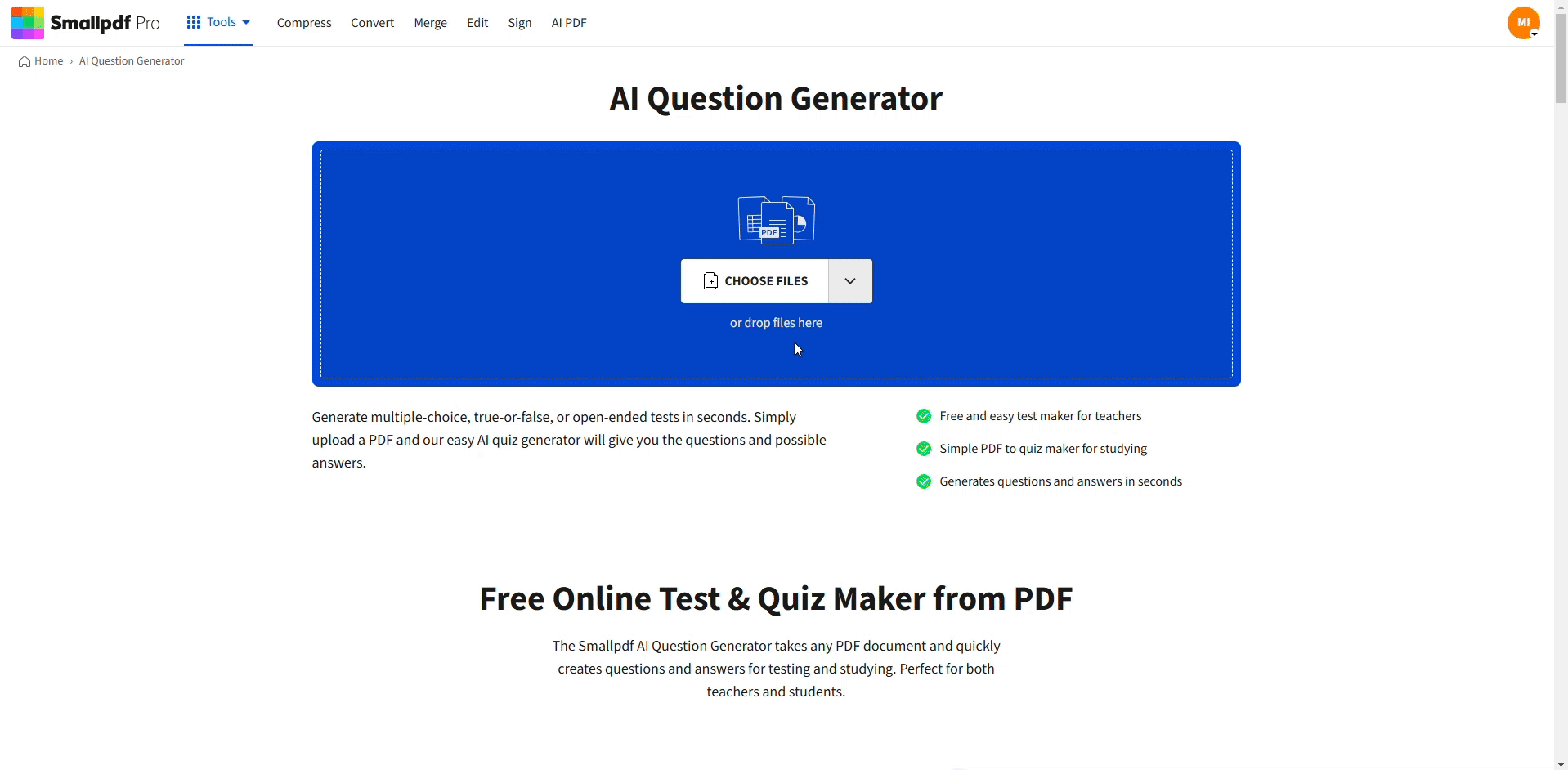
Generate Summaries of Your PDF
Step 2: Generate a Summary
Once your file is ready, the AI gets to work.
Create a Concise Summary
Smallpdf’s summarizer extracts the most important information from your transcript, highlighting action items, decisions, and key topics. It turns your hours of reading into a few minutes of reviewing!
Personalize Your Insights with AI Chat
Want to double-check specific details? Use Smallpdf's interactive AI chat feature. Ask customized questions like:
- “What were the main action points?”
- “Who is assigned to follow up on the marketing strategy?”
The AI will provide tailored answers, ensuring you never miss critical details.
Review the Summary
Quickly scan through the generated summary. Make sure it captures all the necessary information from the meeting to distribute or retain for future reference.
Step 3: Translate the Summary (If Needed)
Sharing meeting insights with international teams? Easily translate your summaries into different languages.
Upload the Summary to the Translate PDF Tool
Go to Translate PDF and upload your summarized document.
Select a Language
Pick the desired language from the dropdown menu, and the tool will seamlessly translate the entire document while retaining its original formatting.
Download Your Translation
Once complete, save the translated summary as a PDF. It’s now ready to share with non-English-speaking stakeholders.
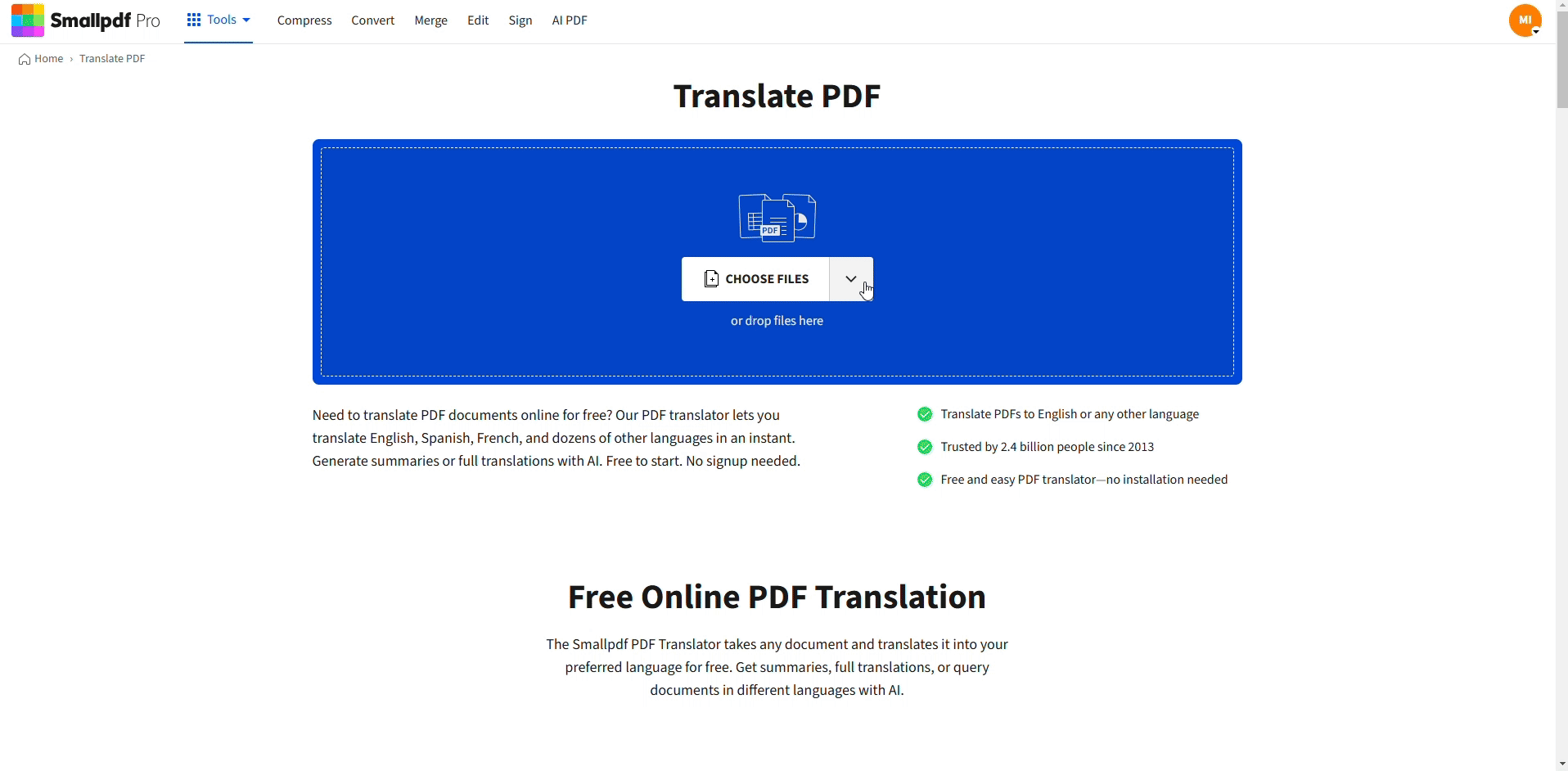
Translate Your Summer For Free
Step 4: Generate Questions for Review
A productive way to ensure everyone understands the meeting content is through quiz-like reviews.
Go to the AI Question Generator
Head over to our AI Question Generator.
Input Your Summary
Upload your summarized document into the tool to begin generating questions.
Customize Question Types
Select from:
- Multiple-choice questions
- True/false options
- Open-ended prompts
This feature is great for creating knowledge checks during meeting recaps or follow-up sessions.
Generate Questions
The AI will quickly create relevant questions based on your document. Export the file to use it for group reviews or internal quizzes to measure understanding.
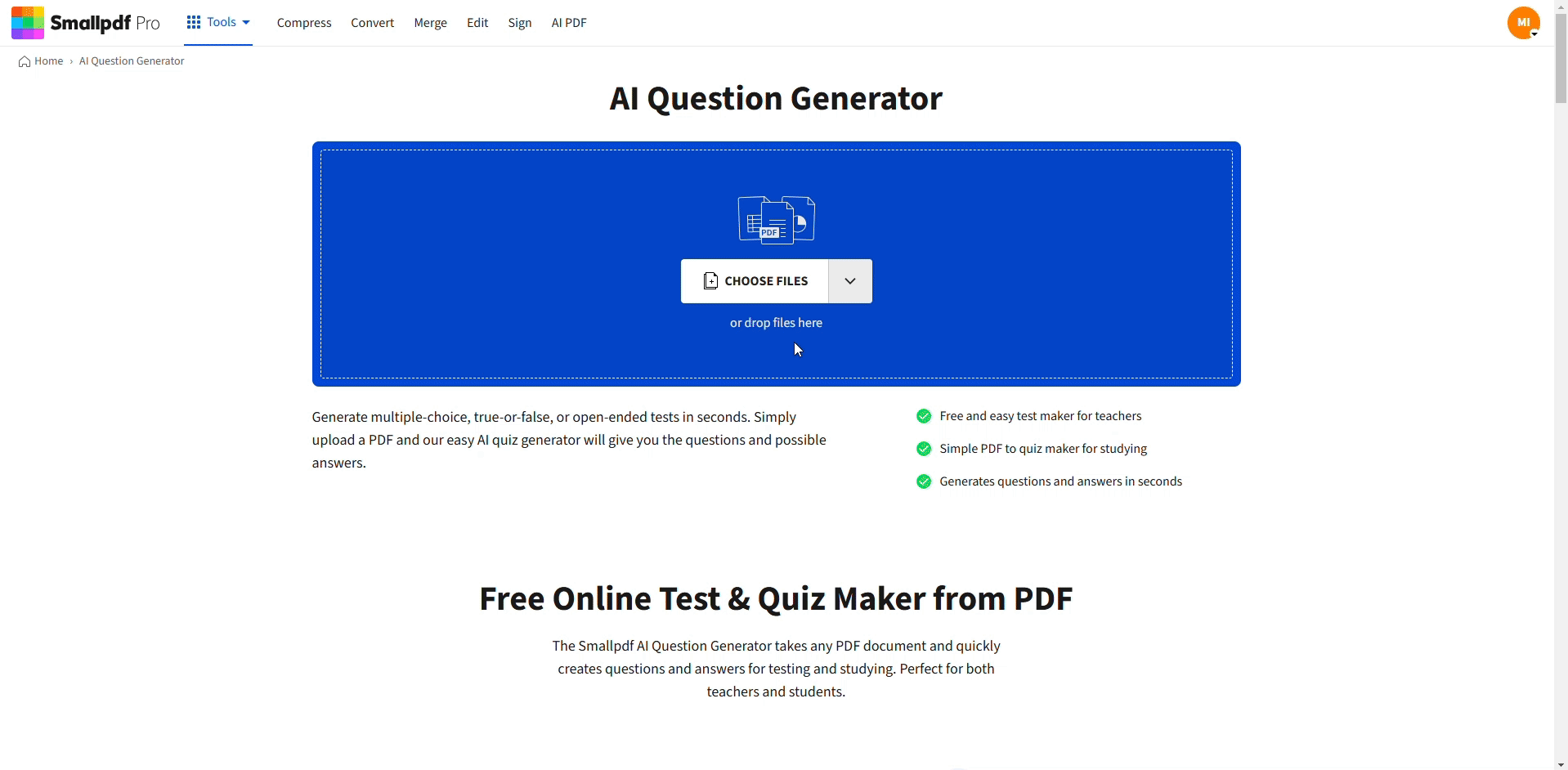
Generate Questions for Review
Step 5: Share The Summarized PDF Transcript
Now that your document is summarized, translated (if needed), and enhanced with review questions, it’s time to share it.
Download the Final File
Once all edits are complete, save your document to your device.
Share Your Summary Securely
Use email, Slack, Google Drive, or Dropbox to share the summarized PDF with your team.
Tips for Streamlining Your Workflow
Here are a few ways to maximize efficiency while working with meeting transcripts:
- Batch Process Multiple Transcripts: Use Smallpdf’s tools to handle several meeting files at once.
- Organize Your Summaries: Use cloud services to keep all your summaries accessible and neatly sorted.
- Follow Up Smartly: Use generated questions to create a structured feedback loop, helping your team stay aligned.
With these tips and Smallpdf's AI solutions to back you up, managing meeting summaries becomes a fast, seamless process.
Transform Your Meeting Workflow Today
Turning lengthy meeting notes into a concise, actionable document doesn’t have to feel overwhelming.
Smallpdf’s AI PDF Summarizer, combined with our Translate PDF and Question Generator, simplifies the process so you can focus on what matters most.
Take charge of your workflow and start using Smallpdf for smarter file handling. Try our tools today and make every meeting count.
FAQs
How to use AI to summarize a meeting transcript?
Upload your transcript PDF to a tool like Smallpdf’s AI Summarizer. The built-in AI identifies key points, decisions, and action steps, generating a concise summary for quick review.
How do you summarize a Zoom meeting in AI?
Export or transcribe Zoom meeting content into a text or PDF file. Then, use Smallpdf’s summarizer to quickly turn it into a clear and actionable document.
How are Teams meetings summarized with AI?
For Teams users, enable recording and transcription to automatically generate AI-powered recaps. You can further enhance the summary by uploading exported transcripts to the Smallpdf Summarizer for key takeaways.
Can ChatGPT summarize meeting notes?
Yes, ChatGPT can summarize notes if you copy the text into its tool. For longer PDFs, Smallpdf’s AI Summarizer provide an integrated platform for structured summaries and interactive Q&A features.



