Stuck with a read-only PDF you need to update today? We’ll show you how to unlock it, edit it, and save a clean copy in minutes. All online and free.
A read-only PDF can mean a few different things. Sometimes it has editing restrictions. Sometimes it’s password-protected. Other times it’s a scanned image, so there’s no real text to edit.
Below, we‘ll explain what a read-only PDF means, then show how to edit read-only PDF files step by step, plus reliable methods, tips, and fixes.
Quick Start: Edit a Read-Only PDF in Minutes
If you want the fastest path, start here and adjust based on what you see.
- Upload your PDF to Edit PDF from your device or Google Drive, Dropbox, or OneDrive.
- If you can’t click or change anything, open Unlock PDF and remove restrictions (only if you have permission).
- If you can’t select any text, run PDF OCR first to turn a scan into editable text.
- Make your edits, click “Finish,” then download or save back to cloud storage.
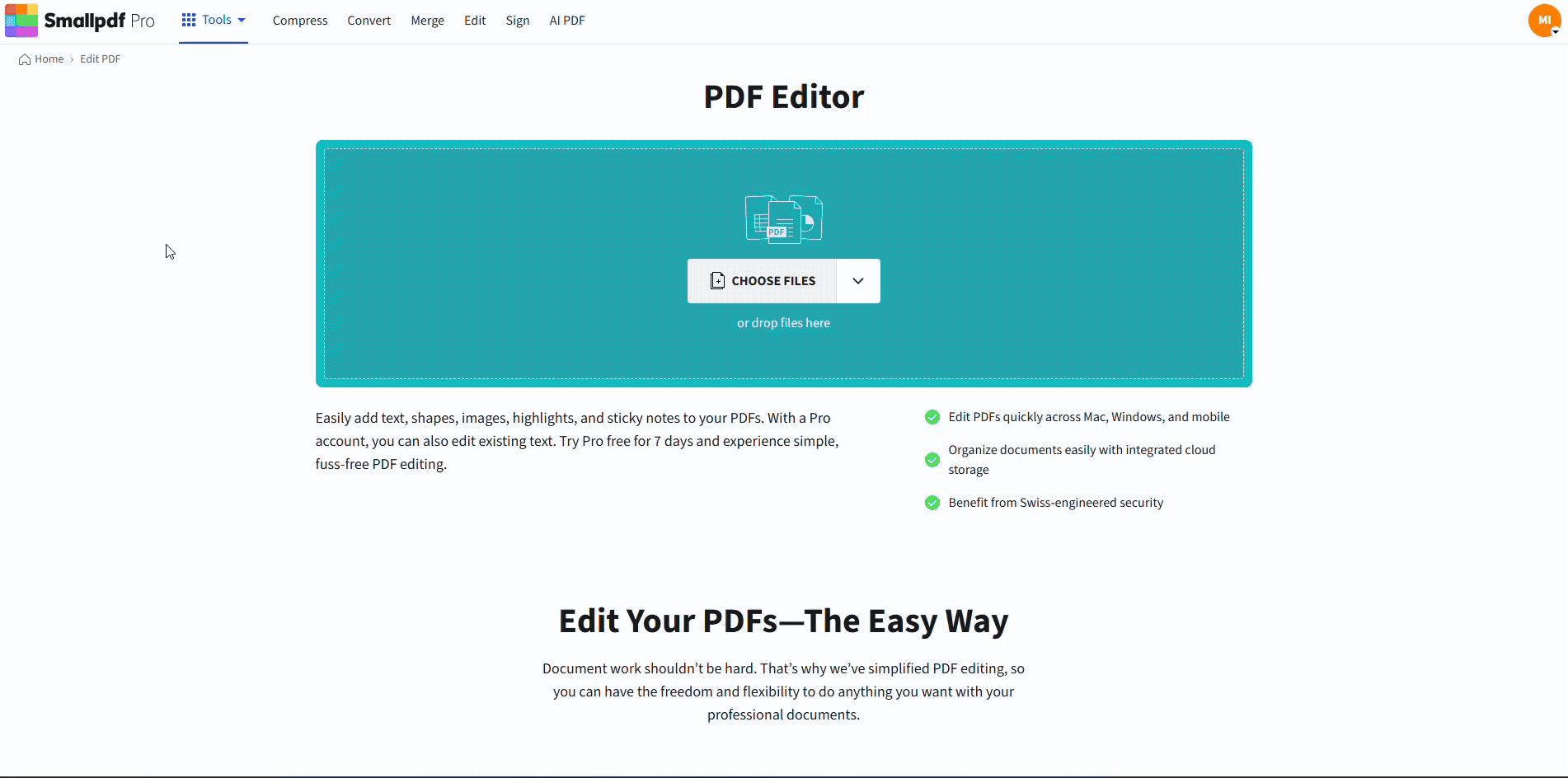
Edit a read-only PDF with Smallpdf
What is a Read-Only PDF?
Read-only PDF isn’t one single setting. It’s usually one of these situations.
- Editing permissions are disabled. You can open the file, but you can’t change the content.
- A password is required to edit. Viewing may work, but editing is blocked.
- The PDF is a scan or photo. It looks like text, but it’s actually an image.
- The PDF is signed or finalized. Some files lock after signing to prevent changes.
Once you know which one you’re dealing with, the fix gets much easier.
How to Edit a Read-Only PDF?
Our browser-based workflow is built for quick edits without extra software. You’ll use Edit PDF for changes, and Unlock PDF or OCR only when needed.
Step 1: Open Edit PDF
Go to our Edit PDF feature to start. It runs in your browser, so you don’t need to install anything.
Step 2: Upload Your PDF From Device or Cloud
Drag and drop your file, or choose an import option from Google Drive, Dropbox, or OneDrive.
Step 3: Remove Restrictions With Unlock PDF When Needed
If editing tools are blocked, your PDF likely has permissions enabled.
- Open Unlock PDF.
- Upload the file.
- Enter the password if prompted (this step requires access rights).
- Download the unlocked version, then reopen it in Edit PDF.
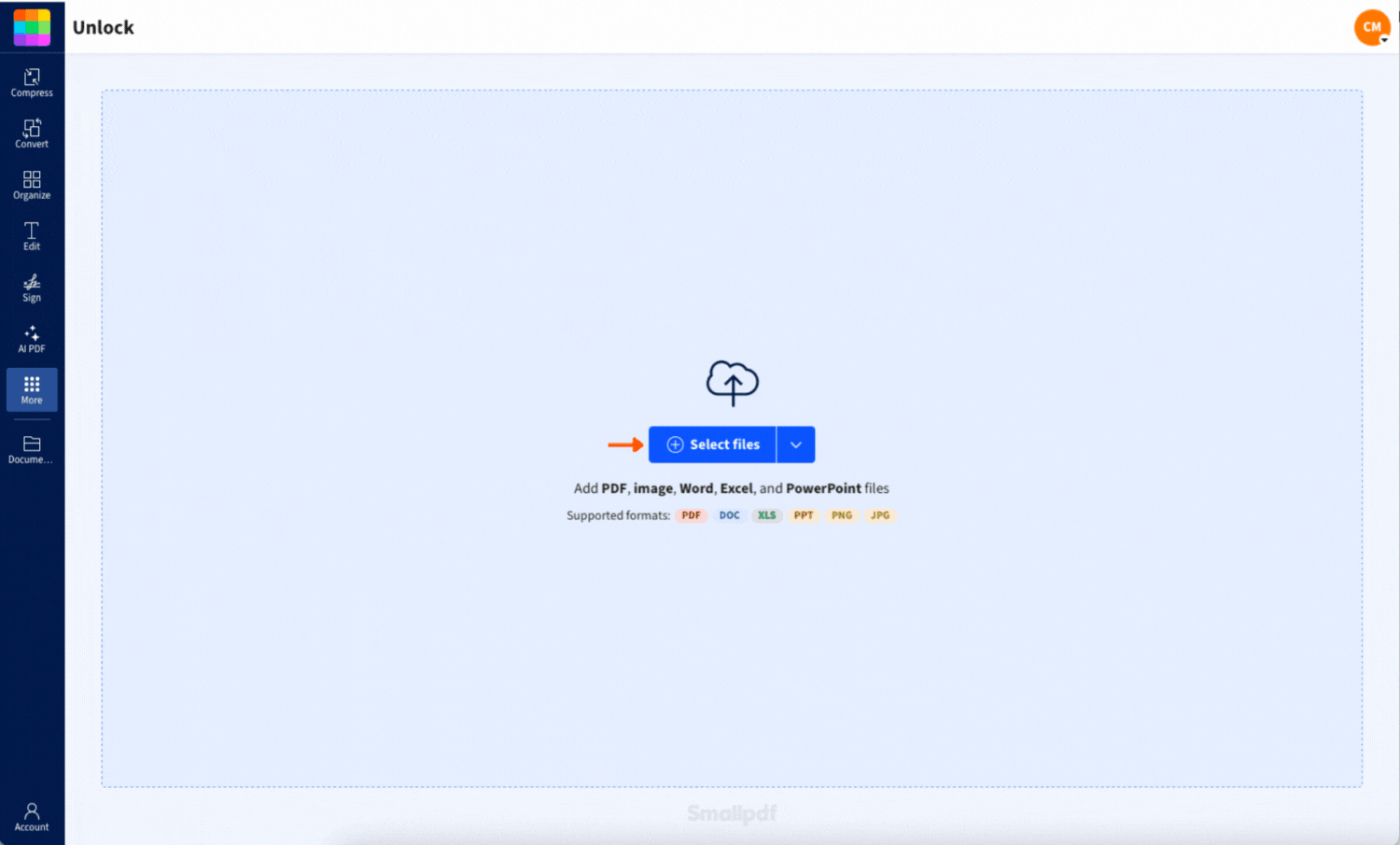
Unlock a PDF with Smallpdf
Step 4: Edit Text, Images, and Annotations
Once the PDF is editable, you can update it in a few common ways.
- Text: Add or adjust text where you need it.
- Images: Insert logos, stamps, or replacement graphics.
- Annotations: Add highlights, shapes, or comments without changing the base content.
Step 5: Finish, Save, and Check the Final File
Click “Finish,” then download the updated PDF or save it back to cloud storage. Open it once more in your usual PDF viewer to confirm layout, fonts, and spacing look right.
Ways to Make a Read-Only PDF Editable
Not every read-only PDF needs the same approach. Use the option that matches your situation.
If the PDF Has Permissions or a Password
Use Unlock PDF first. This removes restrictions only when you’re authorized to do so. After that, edit the file normally in Edit PDF.
If you don’t have the password, the best next step is simple. Ask the sender for an editable copy, or request the owner's password.
If the PDF Is a Scanned Document
A scan is usually one big image per page. That’s why the text won’t highlight or copy.
You’ll need PDF OCR.
OCR stands for Optical Character Recognition. It turns text inside images into selectable, editable text.
If You Only Need to Comment, Not Edit Content
Sometimes you don’t need to change the original text. You just need to review it.
In that case, skip unlocking and use PDF Annotator instead. Highlights, shapes, and notes can still help you collaborate without altering the document itself.
If the PDF Is Signed or Finalized
Signed PDFs often lock to prevent edits after approval. If you must make changes, ask for an unsigned version. If that isn’t possible, create a corrected version and re-sign it in your workflow.
OCR Guide: How to Edit a Scanned, Read-Only PDF
If your PDF is scanned, OCR will make all the difference.
Here’s a reliable workflow.
- Upload your scanned PDF and choose an OCR-enabled conversion option.
- Let OCR detect the text and build an editable layer.
- Review the output carefully, especially names, totals, and dates.
- Make your changes, then export back to PDF if needed.
OCR is especially helpful for forms, printed letters, and scanned contracts. It can struggle with messy handwriting or low-quality scans, so a quick review always matters.
Troubleshooting: Common Read-Only PDF Editing Problems
If something still won’t work, it’s usually one of these issues.
1. You Don’t Know the Password
You can’t remove permissions without the owner's password. If you don’t have it, request access from the document owner.
2. Text Still Won’t Select After Unlocking
Unlocking removes restrictions, but it doesn’t turn images into text. If the PDF is scanned, you still need OCR.
3. The PDF Looks Editable, But Changes Don’t Save
Some PDFs have layered content or odd structures that don’t play nicely with certain viewers. Finish the edit, download a fresh copy, and reopen it to verify changes.
4. Fonts or Spacing Shift After Editing
This is common in PDFs that use unusual fonts or tight layouts. Keep edits minimal, and consider converting to Word for heavy rewriting, then export back to PDF.
5. The File Is Too Large to Upload
Compress it first using Compress PDF, then try again. This speeds up upload and processing without changing the content you’re editing.
Legal and Ethical Notes You Should Follow
Editing restrictions are there for a reason. Only unlock or change protected PDFs when you have the right to do it.
- Get written permission for sensitive business or legal files.
- Don’t bypass security controls you’re not authorized to remove.
- If a PDF is signed, treat edits as a new version that needs re-approval.
This protects you and keeps the document trail clean.
Useful Smallpdf Features for Finalizing Your Edited PDF
After you edit a read-only PDF, you often need one more step before sending.
- Protect PDF: Add a password before sharing sensitive files.
- Compress PDF: Reduce size for email uploads and portals.
- eSign: Sign or request signatures once the content is correct.
- PDF to Word: Make bigger edits in a text editor, then export back.
Edit and Share Your PDF With Confidence
When a PDF is read-only, the fix depends on the cause. Smallpdf can cover all the common cases, from unlocking permissions (with access) to OCR for scans and fast browser-based editing.
Frequently Asked Questions
What’s the easiest way to edit a read-only PDF?
Upload it to Edit PDF. If permissions block editing, use Unlock PDF first (with the owner password).
Can I edit a read-only PDF without converting it?
Yes, if it’s only restricted by permissions and you can unlock it. If it’s a scan, you’ll need OCR to make text editable.
How do I know if my PDF is scanned?
Try selecting text. If nothing highlights, it’s likely an image-based scan and needs OCR.
Can I edit a read-only PDF on Mac and Windows?
Yes. Smallpdf runs in any modern browser, so the steps stay the same on Mac and Windows.
What if I only want to highlight or comment?
Use annotations. Highlights, shapes, and notes can help you review without changing the original content.
Why can’t I edit even after unlocking?
Unlocking removes restrictions, but it doesn’t create editable text. Scanned PDFs still require OCR.
Can I sign a read-only PDF?
In many cases, yes. You can usually add a signature on top of the page even if the file is otherwise restricted. If signing is blocked, unlock the file first (with permission).



