Present a PDF just like a PowerPoint. Use full-screen mode for a quick slideshow, or convert to .ppt if you need editing, notes, or custom controls.
You can present a PDF much like a PowerPoint in two straightforward ways.
- Full-screen mode lets you show each page as a slide with no file changes.
- Converting the PDF to a PowerPoint file gives you access to editing tools, speaker notes, and slide settings in Microsoft PowerPoint.
This guide walks you through both options step by step.
Quick Comparison of the Two Ways to Present a PDF
Both methods work well, but each suits a different need.
Full-Screen Mode (No Conversion Needed)
- Fast and simple for showing pages as slides
- Works in most PDF readers on any device
- Good for basic talks and screen-sharing
- Limited editing, no speaker notes, static media only
Convert PDF to PowerPoint (Editable Slides)
- Lets you edit text, images, and layouts
- Supports speaker notes, animations, and video
- Ideal when you need more control over the presentation
- Requires converting the PDF before presenting
Present a PDF in Full-Screen Mode
The quickest way to present a PDF like PowerPoint is using your PDF reader’s full-screen mode. No conversion needed. 1. Open your PDF document with your PDF reader. 2. Click “View” and choose “Enter Full Screen” or “Slideshow.” 3. Present as you usually would and navigate using the arrow keys. 4. Press the ESC (escape) key to exit the slideshow when finished. 5. For virtual meetings, simply share your screen while in full-screen mode.
Set Up Full-Screen Preferences
Customize your PDF presentation with these settings:
- Auto-advance: Set slides to change automatically every X seconds.
- Loop presentation: Restart from beginning after last slide.
- Transitions: Add fade or slide effects between pages.
- Hide cursor: Remove mouse pointer during presentation.
There are a few limitations to presenting PDF files like this. Some media file types, such as animated GIF images, won’t work and will remain static in your presentation. You also can’t add speaker notes to PDF presentations.
While we believe PDF is quite versatile, in this case, it might be better to convert the PDF to PPT format using our free converter.
Convert PDF to PowerPoint to Present
Need more control over animations, speaker notes, or transitions? Converting your PDF to PowerPoint gives you full editing capabilities.
Use Smallpdf PDF to PPT Converter
- Go to the PDF to PPT converter.
- Drag and drop your PDF.
- Wait for the tool to convert it to PPT.
- Click “Download,” and you’re done.
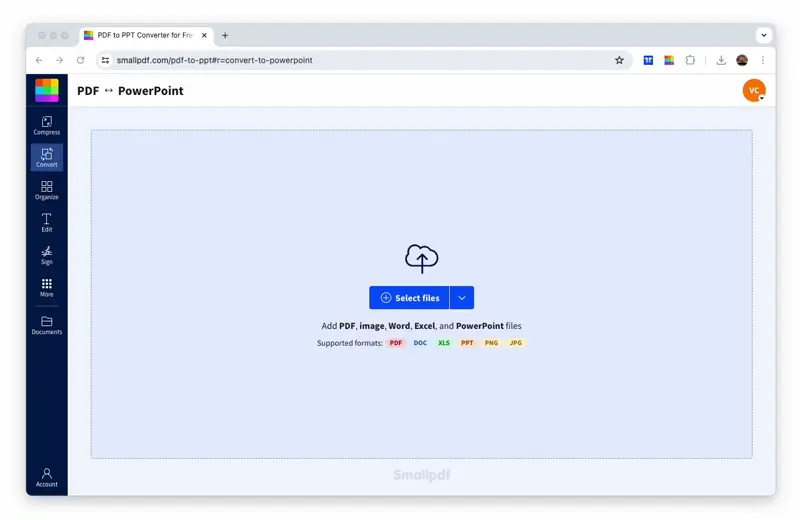
Convert your PDF to PPT format fast
Once you have the PPT file open, you can present the data as you would normally. If you have an older version of Microsoft Office, you’ll have to click the “Slide Show” tab and choose “Play from Start” to start a presentation.
On a related note, another useful trick we can help with is how to insert a PDF into a PowerPoint.
Configure PDF Presentation Settings
Take your PDF presentation to the next level with these professional settings.
- Initial View: Configure page layout, magnification, and which page opens first.
- Page transitions: Add dissolve, fade, or wipe effects between slides.
- Auto-advance timing: Set how long each slide displays automatically.
- Full-screen navigation: Customize keyboard shortcuts and mouse controls.
Troubleshoot Common PDF Presentation Issues
These quick fixes help solve the most frequent problems people run into when presenting PDFs.
Slides Don’t Fill the Screen
- Switch your PDF reader to full-screen or slideshow mode.
- Check the page magnification settings and choose “Fit to screen” or “Fit page.”
- If the file has wide margins, remove them before exporting the PDF.
Text Looks Blurry or Soft
- Zoom to 100% in full-screen mode, some readers soften text at other levels.
- Make sure the PDF was saved at a high resolution.
- If text was flattened into images, convert the PDF to PowerPoint for clearer slides.
Fonts Don’t Display Correctly
Make sure fonts were embedded when the PDF was created.
- Try opening the file in another PDF reader (e.g. Preview on Mac, Chrome or Edge).
- If the issue persists, convert the PDF to PowerPoint to replace the affected fonts.
Animations or GIFs Don’t Play
- Most PDF readers don’t support animated content, these frames will appear static.
- Convert the PDF to PowerPoint if your presentation needs moving elements.
Videos Won’t Play
- PDFs support only limited multimedia formats, and playback is often unreliable.
- Switch to PowerPoint if your talk relies on embedded video.
Pages Advance Too Fast or Too Slowly
- Adjust auto-advance timing in your PDF reader’s full-screen or presentation preferences.
- Turn off auto-advance if you want manual control.
Lag or Stutter During Screen Sharing (Zoom, Teams, Meet)
- Close other apps that may be using memory or bandwidth.
- Download the PDF locally instead of opening it from the cloud.
- If lag continues, convert the PDF to PowerPoint and present from there.
Present PDFs Like PowerPoint with Smallpdf
Whether you choose full-screen mode or conversion, Smallpdf makes presenting PDFs simple. Our tools give you the flexibility to present however works best for your audience—without the technical headaches.
We offer the most popular online PDF to PPT converter. Our intuitive drag-and-drop interface makes things easy. We also offer a range of practical, powerful tools to convert, edit, sign, protect, and lock PDFs. Of course, there’s also a tool to turn PPT back into PDF.
Start your free trial to access all Smallpdf tools for seamless PDF presentations.
Frequently Asked Questions: Presenting a PDF Like a PowerPoint
Can I add speaker notes to a PDF presentation?
PDF files don’t support separate speaker notes. If you need notes while presenting, convert the PDF to PowerPoint with Smallpdf and add notes in Presenter View.
How do I make my PDF automatically advance slides?
Many PDF readers include timing controls in their full-screen or presentation settings. Look for an option such as “Auto-advance,” then set your preferred timing.
Can I embed videos in a PDF presentation?
PDFs allow some media, but playback isn’t always reliable. If your talk includes video clips, convert the PDF to PowerPoint for smoother performance.
What’s the best PDF reader for presentations?
Most PDF readers, including Preview on Mac, Chrome, and Microsoft Edge, all support full-screen mode. Choose the one that offers the navigation or timing controls you prefer.
How do I present a PDF on Zoom or Teams?
Open your PDF in full-screen mode and share the reader window through your meeting app. It helps to test your setup first to confirm that text and images appear clearly.
Will converting PDF to PowerPoint keep my formatting?
Most layouts, images, and text convert cleanly through Smallpdf. Extremely complex graphics may need a quick check or small adjustments in PowerPoint.



