
Learn 5 proven methods to insert PDFs into PowerPoint—from full conversion to simple embedding. Free tools included for seamless presentations.
These are the best ways to insert any form of content, including PDF, into PowerPoint files online or offline—free and without registration.
People have found our article on how to insert PDF into Word to be pretty useful, so we’re back to show you how to do the same with PowerPoint. Learn how to insert a PDF into a PowerPoint file, either as a PDF document or in an editable format.
Why Insert a PDF into PowerPoint (and When Each Method Works Best)
There are actually a few good reasons to insert a PDF into a PowerPoint. If you’re a teacher or professor and want to include reference materials in your presentations, this is the way to go.
When you share the presentation with your students, they can access the additional info quickly. The same goes for marketing presentations. You can easily insert data sheets for products and don’t have to fight with formatting.
Here’s when to use each method:
- Convert to PowerPoint - Best for multi-page PDFs you need to edit or reuse slides from
- Embed as object - Perfect for single-page PDFs or when you want the full PDF accessible
- Insert as image - Great for quick visual references that don’t need to be clickable
- Link to PDF - Ideal when file size matters or PDFs change frequently
- Copy and paste - Quick solution for small text snippets
Convert with Smallpdf
- Best for: Multi-page PDFs and editable content
- Pros: Fully editable, with OCR support
- Cons: Requires internet. Formatting may vary
Embed as Object
- Best for: Single-page PDFs and full access to the original file
- Pros: Preserves the original layout, clickable
- Cons: Can increase the PowerPoint file size
Insert as Image
- Best for: Visual references
- Pros: Small file size and always visible
- Cons: Not editable or clickable
Link to PDF
- Best for: Large files or PDFs that change often
- Pros: Keeps the PowerPoint file small
- Cons: Requires a valid, accessible file path
Copy and Paste
- Best for: Small text snippets
- Pros: Quick and simple
- Cons: Limited formatting control
Convert a PDF to Editable PowerPoint with Smallpdf (Best for Multi-Page PDFs)
When you use our converter, you don’t have to copy and paste anything and can get your presentation ready to go more quickly. With this method, you’re converting your PDF file into an editable PPT presentation. After that, you can continue to modify the file directly in PowerPoint.
If you have a PDF that only shows the first page when embedded in PowerPoint, convert it instead. This gives you every page as its own editable slide.
Steps with Smallpdf PDF to PPT
- Access the Smallpdf PDF to PPT converter.
- Select or drag and drop your PDF file.
- Wait for our tool to complete the conversion.
- Download your new, editable PPT document.
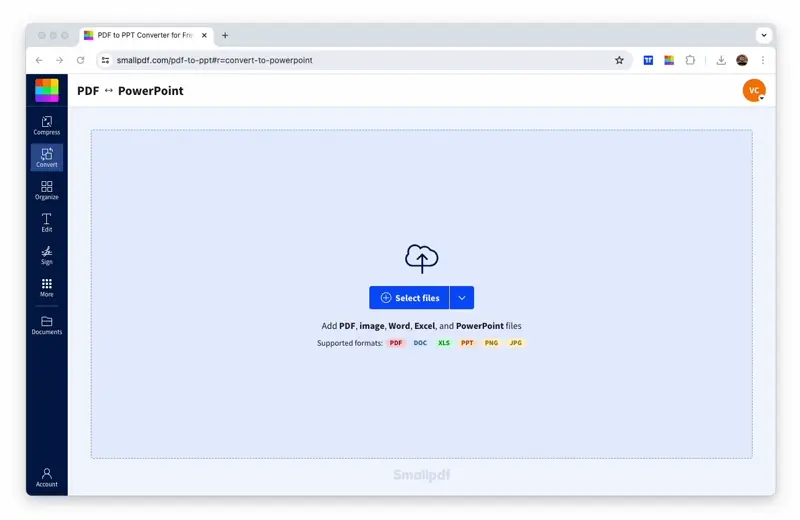
Turn your PDF into a PowerPoint in seconds
Keep Formatting with OCR (Scans and Images)
Thanks to Smallpdf’s Optical Character Recognition (OCR) capabilities, you can say goodbye to expensive, enterprise-grade PDF converters. OCR technology recognizes text in scanned documents and images, making even photo-based PDFs fully editable in PowerPoint.
You can also easily transfer individual slides to a different presentation, saving you time and effort. Turn your PDF into a PowerPoint in seconds—perfect for Mac users looking to change PDF to PowerPoint without complex software.
Insert a PDF into PowerPoint as an Embedded Object
There’s a second option to get your PDF content into a PPT file right within PowerPoint. This method embeds the entire PDF as an object that others can view and interact with.
Windows Steps
- Open the PPT and go to the slide you want to insert a PDF into.
- Click “Insert,” “Object,” and then “From File...”
- Choose the PDF file, press “Insert,” and then “OK.”
- Alternatively, check the “Display as icon” box and click “OK.”
macOS Steps
- Open your PowerPoint presentation and navigate to the desired slide.
- Click “Insert” in the top menu, then select “Object.”
- Choose “Object from File” and browse to your PDF.
- Click “Insert” to embed the PDF into your slide.
If the embedded PDF won’t open when clicked, right-click the object and check the “Action Settings.”
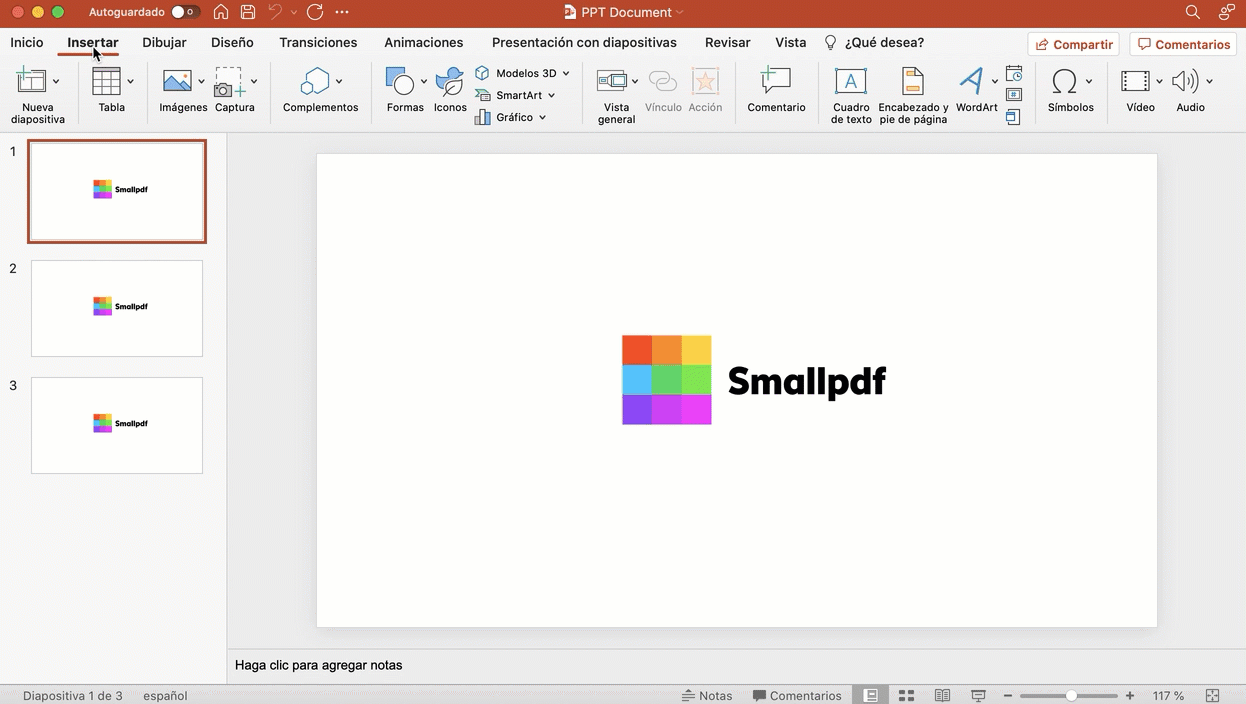
How to insert PDF into PowerPoint using PowerPoint
Insert a PDF into PowerPoint as an Image
Sometimes you just need a quick visual reference from a PDF. Converting it to an image gives you the fastest way to add PDF content without worrying about file paths or embedding issues.
PowerPoint Screenshot Tool
- Open your PDF in any viewer alongside PowerPoint.
- In PowerPoint, click “Insert” then “Screenshot.”
- Select the PDF window from the available screenshots.
- Crop the image as needed using the selection tool.
Snipping Tool (Windows) or Preview (macOS)
For more control over image quality, use your system’s built-in tools:
- Windows: Press Windows + Shift + S to open the Snipping Tool, capture your PDF area, then paste into PowerPoint.
- macOS: Press Cmd + Shift + 4 to capture a specific area, then insert the saved image into PowerPoint.
If your screenshot looks blurry try zooming in on the PDF before capturing it. Alternatively, export the page as a high-resolution image using Smallpdf’s PDF to JPG tool.
Link to a PDF from a PowerPoint Slide
When you want to keep your PowerPoint file size small or link to PDFs that might change, hyperlinking is your best bet.
Windows Steps
- Select the text or object you want to turn into a link.
- Right-click and choose “Hyperlink” or press Ctrl + K.
- Click “Existing File or Web Page” and browse to your PDF.
- Click “OK” to create the link.
macOS Steps
- Select your text or object for the link.
- Go to “Insert” menu and click “Hyperlink.”
- Choose “Web Page or File” and navigate to your PDF.
- Click “OK” to finish creating the link.
Keep in mind that linked files need to be accessible to anyone viewing your presentation. If you’re sharing the PowerPoint, make sure the PDF is in a shared location or include it in the same folder.
Copy and Paste Content from a PDF
For quick text or simple graphics, the old copy-and-paste method still works great. Just select the content in your PDF, copy it (Ctrl + C or Cmd + C), and paste it directly into your PowerPoint slide. You might need to adjust formatting afterward, but it’s perfect for small snippets.
Troubleshooting: Opening, Quality, File Size, and More
Running into issues? Here are the most common problems and their solutions:
PDF won’t open when clicked.
- Solution: Right-click the object, select “Action Settings,” and enable “Activate Contents.”
Blurry or low-quality images.
- Solution: Use higher resolution when taking screenshots or try converting the PDF to a high-quality image first.
Large file sizes.
- Solution: Compress your PDF before inserting or use the linking method instead of embedding.
Multi-page PDFs showing only the first page.
- Solution: Convert to PowerPoint with Smallpdf to access all pages as individual slides.
Broken links when sharing.
- Solution: Embed the PDF as an object instead, or ensure linked files are in shared locations.
Handy Tools to Prep or Polish Your Slides (Smallpdf)
All of our 30+ tools are free to use online for you to manage your documents easily. Here are a few, just to give you an idea:
- Compress PDF: Reduce the size of your PDF files significantly before inserting.
- Split PDF: Extract specific pages you need for your presentation.
- Merge PDF: Combine multiple PDFs before converting to PowerPoint.
- PDF to JPG: Convert PDF pages to high-quality images for insertion.
- PPT to PDF: Revert your files back to PDF when you’re done.
Ready to streamline your document workflow? Start your free trial to access all Smallpdf tools.
Frequently Asked Questions
How do I insert multiple PDF pages into PowerPoint at once?
Use Smallpdf’s PDF to PPT converter to convert your entire PDF into individual PowerPoint slides. This gives you full editing control over each page.
Why does my PDF look blurry when inserted into PowerPoint?
This usually happens when inserting PDFs as images with low resolution. Try using the Screenshot tool with a higher zoom level or convert your PDF to a high-quality image first using our PDF to JPG tool.
Can I edit PDF text after inserting it into PowerPoint?
Only if you convert the PDF to PowerPoint format first. Embedded objects and images can’t be edited directly—you’ll need to use our converter to make the content fully editable.
How do I reduce the file size when inserting large PDFs?
First, compress your PDF to reduce its size. Alternatively, link to the PDF instead of embedding it, or convert only the pages you need using our Split PDF tool.
What’s the maximum PDF file size I can insert into PowerPoint?
PowerPoint doesn’t have a strict limit, but files over 100MB can cause performance issues. For large files, consider linking instead of embedding, or compress the PDF first.
Can you insert a PDF into PowerPoint on Mac?
Absolutely! All methods work on Mac, though the menu options might look slightly different. Our PDF to PPT converter works perfectly for Mac users who want to change PDF to PowerPoint format.
How do I keep the PDF formatting the same when inserting it into PowerPoint?
PowerPoint sometimes adjusts text, spacing, or image placement when you paste or embed content. To keep the layout intact, convert the PDF to a PPT file first. Each page becomes its own slide with a layout that stays close to the original.
We hope to have answered your question on how to insert PDF into PowerPoint. If you ever need help or have any questions relating to your PDF files, be sure to reach out to our support team. We’d be delighted to help you out.


