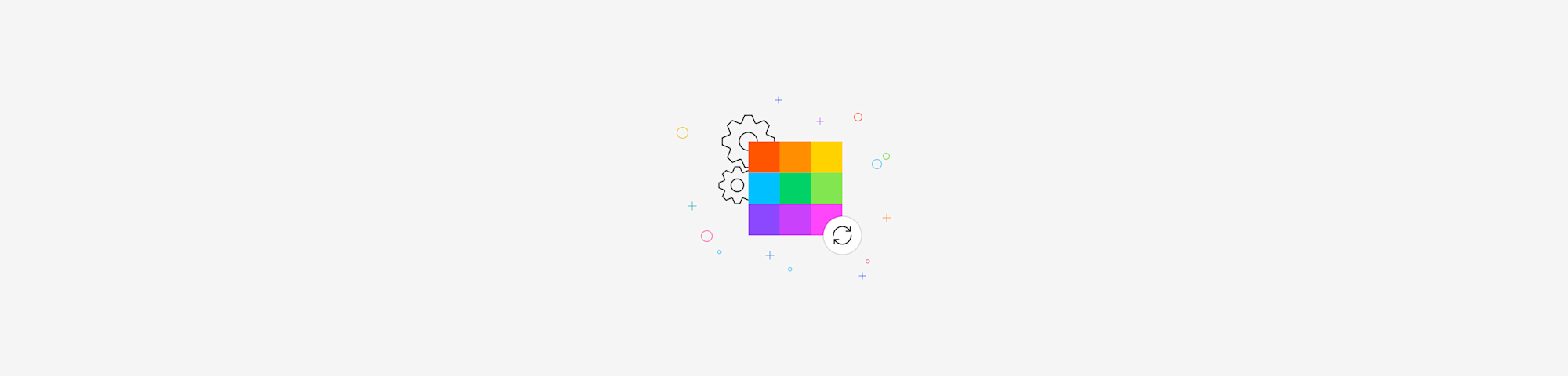
Save PDF as JPEG files for free in three quick steps. Available online or offline, with no registration, installation, or download needed.
Converting a PDF to a JPEG is straightforward with Smallpdf. In this guide we’ll show you how to turn each PDF page into a high-quality JPEG, and how to extract only the images you need. You’ll also find tips on batch processing, file size limits, and when to use PDF versus JPEG.
How to Convert PDF to JPG Online for Free
- Go to the PDF to JPG tool.
- Upload your PDF by dragging and dropping or clicking “Choose File.”
- Choose “Extract single images” or “Convert entire pages.”
- Wait for Smallpdf to work its conversion magic on your file (each page becomes a separate JPEG).
- Download your ZIP file containing all JPEG images,
Really, that’s it!
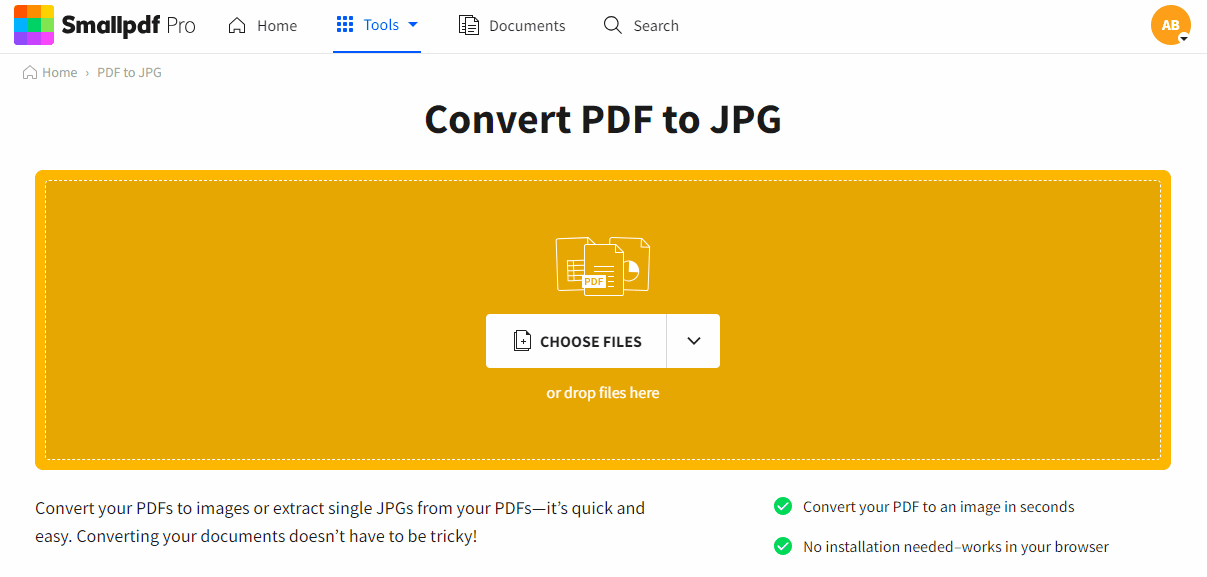
Save PDF as JPG in 2 clicks
You’ve got two main options.
“Extract single images” will instruct the tool to search for actual images within the PDF and only extract those.
The option to “Convert entire pages” will convert every page in the PDF to a JPG, whether it’s an image, text, or table. Each converted page will be saved as a separate JPEG file, and you’ll receive all of them in a convenient ZIP archive for easy download.
Batch Convert Multiple PDFs to JPEG
Need to save multiple PDFs as JPEGs at once? Our Pro users can process several files simultaneously, saving tons of time. Here’s how batch conversion works: 1. Access the PDF to JPG converter tool in your Pro account. 2. Select all PDFs you want to convert (up to 20 files at once). 3. Choose your output settings and quality preferences. 4. Process all files and download your converted JPEGs.
Each PDF will be converted with all its pages saved as individual JPEG files, organized in separate folders for easy file management. This is perfect for businesses handling multiple documents daily.
PDF vs. JPEG
Both PDF and JPEG files are broadly used for sharing due to their light weight and portability. Both can be opened using standard, pre-installed software. However, their usage differs drastically.
JPEG files are compressed images, while PDF is a format that allows further editing easily. For instance, text can be copied from PDFs, but not JPEG images, which makes PDF the preferred document type for editing and sharing information in text form.
Real-World Use Cases for Saving PDFs as JPEGs
Saving a PDF as a JPEG can be useful across many day-to-day tasks. Here are a few common scenarios where JPEGs make things faster or simpler.
Designers Exporting Page Assets
If a PDF contains graphics or layouts, converting the pages to JPEGs lets designers reuse elements in presentations, mock-ups, or social posts.
Students Extracting Lecture Slides
You can turn slide PDFs into JPEGs to insert into notes, study summaries, or flashcards. Each slide becomes a standalone image that’s easy to organize.
Admin Teams Creating Quick Previews
Office teams often need a visual preview of a document without sharing the full PDF. Converting pages to JPEGs creates lightweight, easy-to-share snapshots.
Marketing Teams Turning Pages Into Thumbnails
Marketers can export single pages to use as website thumbnails, image previews, banners, or newsletter graphics—without resizing or cropping PDFs manually.
Additional Notes About Using Smallpdf for PDF-to-JPG Conversion
Before you convert your PDF to a JPEG, it helps to understand how the tool behaves behind the scenes. The points below cover practical considerations—like file limits, device compatibility, and language settings—so you know exactly what to expect when using Smallpdf for this task.
Limitations
Speaking of file size limitations, Smallpdf can handle conversions of quite large PDF files. Since PDF and JPG formats are already compressed, file-size limits are rarely an issue.
Our site is free for limited use, so you can go straight to the tool, drag your PDFs in, convert them, and continue with your day. If you process many PDFs daily, our Pro plans offer faster upload speeds, no usage limits, and access to our offline converter.
You can also try everything free for 7 days before deciding whether to stay Pro or return to the free plan.
Compatibility
Unlike installed software, Smallpdf runs entirely in the cloud. That means you can save a PDF as a JPEG on Mac, Windows, Linux—any device with a browser and internet connection.
All files are protected with TLS encryption and automatically deleted after one hour of processing. For more details, check our Privacy Notice.
Localization
Staying true to our motto, “We make PDF easy,” Smallpdf is available in more than 24 languages.
French, Chinese, Spanish, Portuguese—Smallpdf speaks them all. You can change the interface language at the bottom of any page or in your account settings. Saving a PDF as a JPG is just as simple, no matter the language you prefer.
Other PDF Tools You Should Know About
Beyond saving PDFs as JPEGs, here’s a few other PDF tools for complete document management:
- JPG to PDF - Reverse the process described above.
- PDF Converter - Save your PDFs to Word, PPT, and Excel.
- PNG to PDF - Convert transparent images to PDF.
- Compress PDF - Reduce file sizes before conversion.
- Split PDF - Separate pages before converting to JPEG.
- Merge PDF - Combine documents into one file.
These tools work seamlessly together, so you can prepare your PDFs exactly how you need them before saving as JPEG images.
Troubleshooting Common Conversion Issues
If something goes wrong during conversion, these quick checks can help you get your JPEGs without starting over.
PDF Won’t Upload
Large, corrupted, or password-protected PDFs can fail during upload. Try opening the file on your device first to confirm it works, then re-upload it. For very large PDFs, use Compress PDF or Split PDF before converting.
JPEGs Look Blurry or Low Quality
JPEG is a compressed image format, so quality depends on the original PDF. If your PDF contains low-resolution scans, the JPEG will reflect that. Where possible, convert a higher-resolution version or extract only the pages you need.
Download Arrived as a ZIP File
This is normal. Each PDF page becomes a separate JPEG, and Smallpdf bundles them into a ZIP for fast downloading and easy storage. Extract the ZIP to access your images.
Images Are Missing From the Output
Some PDFs use embedded objects that aren’t detected as standalone images. If “Extract Single Images” misses them, use “Convert Entire Pages” to ensure everything on the page appears in your JPEGs.
Conversion Stalls or Takes Too Long
Large PDFs, slow connections, or a busy browser can delay processing. Refresh the page, close unused tabs, and try again. For huge files, compress or split the PDF before converting.
Start Your Free Trial to Access All Smallpdf Tools
Ready to unlock more PDF capabilities? Try Pro to access batch processing, unlimited conversions, desktop tools, and priority support. Perfect for businesses and power users who need more than basic conversion.
FAQs About Saving PDF as JPEG
Is the PDF to JPEG converter free and secure?
Yes. You can convert files for free, and all uploads are protected with TLS encryption. Files are automatically deleted from our servers after one hour.
Will the JPEG keep the original quality and DPI?
Smallpdf preserves the resolution of each page as closely as possible. JPEG compression may introduce slight changes, but the tool aims to maintain clear, readable images.
Why did my JPEG download as a ZIP file?
Each PDF page becomes its own JPEG image, so your results are packaged into a single ZIP for faster downloading and easier file management.
Can I change the order of pages before converting?
Yes. If the pages in your PDF are out of order, use tools like Split PDF or Organize PDF first. Once arranged the way you want, upload the updated file and convert it to JPEG.
Can I convert PDFs to JPEG on the Smallpdf mobile app?
Yes. The Smallpdf mobile app lets you convert PDFs on your phone and save the JPEGs directly to your device or cloud storage, making it simple to work on the go.
Basic tasks regarding document conversions should be painless, seamless, and accessible. That’s why Smallpdf will remain free to use for your convenience. Remember, Smallpdf was created with love for the citizens of the internet.
Just in case you’ve gotten to the end of this article and have forgotten why you’re here, here’s a link to our converter for you to save PDFs as JPEG files. Enjoy!



