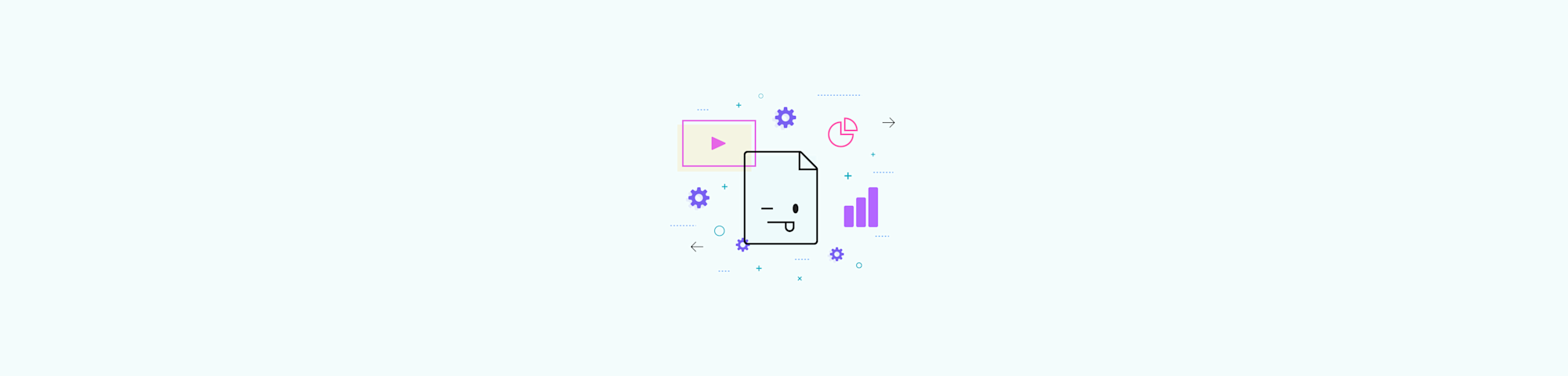
Save your PowerPoint presentation as a PDF with all speaker notes included—works across PowerPoint versions and keep everything formatted clearly.
Need to share a PowerPoint file with your speaker notes visible below each slide? This guide walks you through two reliable ways to save a PPT as a PDF with notes:
- the standard “Save As” method
- the “Print” layout approach (which gives you more control over how your notes appear)
You’ll also find tips for cleaner formatting, advice on common issues, and when to avoid online converters that remove notes.
Quick Summary
Fastest way to save a PPT as a PDF with notes:
- Open your PowerPoint.
- Go to “File” > “Save As”
- Choose “PDF” as the format.
- Click “Options” > “Notes pages.”
- Save your file.
Best alternative:
- Open your PowerPoint.
- Go to “File” > “Print.”
- Select “Notes” in the layout list
- Choose “Save as PDF.”
How to Save PowerPoint as PDF With Notes
This method works in all PowerPoint versions and preserves your speaker notes below each slide. Here’s the steps in more detail: 1. Open your PowerPoint presentation. 2. Click “File” then “Save As” (or “Export” then “Create PDF/XPS”). 3. Choose your save location and name your file. 4. Click the “Options” button in the Save As dialog. 5. Under “Publish what,” select “Notes pages” from the dropdown. 6. Click “OK” then “Save” to create your PDF.
Pro tips for better results:
- Use consistent formatting in your speaker notes.
- Check the preview before saving to ensure notes are visible.
- Consider embedding fonts for consistency across devices.
- Adjust slide range if you only need specific slides with notes.
How to Print PowerPoint as PDF With Notes
The print method gives you more control over how notes appear in your PDF and creates the traditional notes page layout. 1. Open your PowerPoint presentation. 2. Click “File” then “Print.” 3. Go to the “Show Details” section. 4. Choose “Notes” from the “Layout” dropdown. 5. Choose “Save as PDF” from the “PDF” dropdown. 6. Click “Save.”
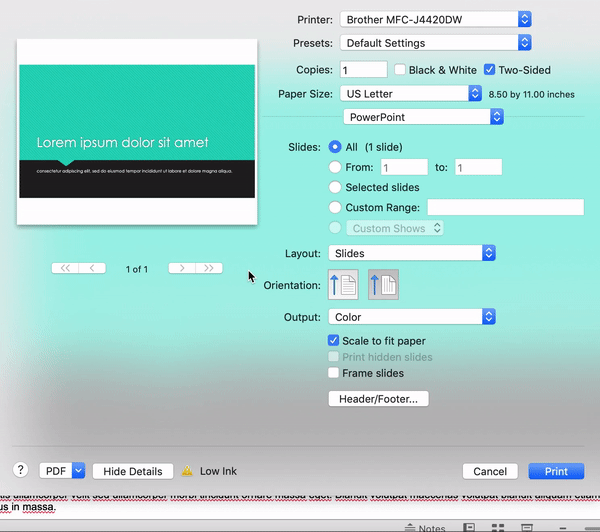
How to print and save a PPT as a PDF, with all its notes attached
This creates a PDF with each slide at the top and speaker notes below. You can still adjust paper size, slide range, and use the preview tool to make sure all your notes are visible.
How To Save PowerPoint as PDF Without Notes
If you want a clean PDF without speaker notes, you can convert your presentation directly with Smallpdf. This gives you a simple, notes-free PDF that’s easy to share on any device. 1. Open the PPT to PDF tool on Smallpdf. 2. Upload your PowerPoint file. 3. Wait while it converts. 4. Download your notes-free PDF.
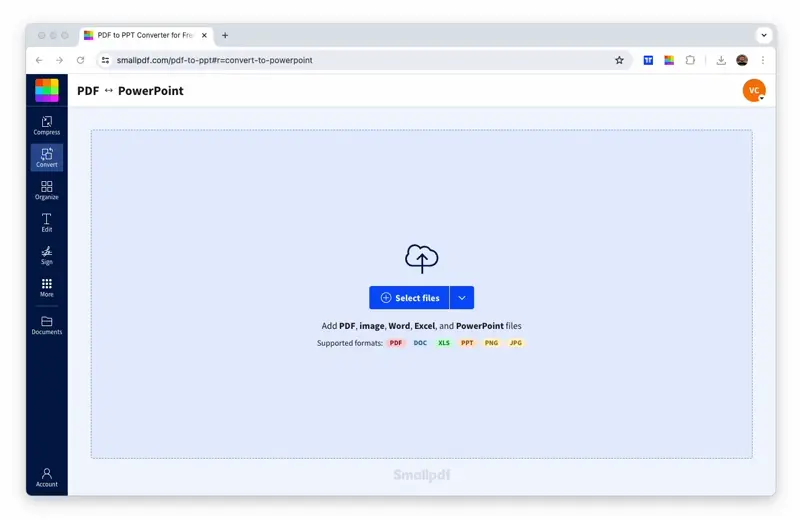
Saving PPT to PDF, hassle free
Troubleshooting: Notes Not Showing or Layout Looks Wrong
If your PDF isn’t displaying notes the way you expect, the issue usually comes down to how PowerPoint exported the file. A few quick checks can fix most problems without repeating anything already covered in the FAQs.
Check That You Used a Notes-Supported Export Method
Speaker notes only appear when the file is exported from PowerPoint using “Notes pages.” If you used an online converter first, export again directly from PowerPoint and then continue your workflow in Smallpdf.
Confirm That Your Notes Fit Within PowerPoint’s Notes Area
When notes run too long or include pasted formatting, content can spill past the printable area, leaving parts missing in the final PDF. Trim excess spacing, remove pasted styling, or split long notes across slides.
Review Your Slide and Notes Layout Before Exporting
Switch to the “Notes Page” view in PowerPoint to check spacing, text size, and image placement. Anything that looks crowded in this view will appear the same in the PDF.
Adjust Font Settings To Avoid Shifts in the PDF
If text appears smaller or moves on export, change the font to a standard system font inside PowerPoint before exporting. This reduces layout changes when the PDF is created.
Check Your Page Size Settings
A mismatched page size can cause cropped notes or cut-off edges. In “Page Setup,” choose a standard paper size that matches what you intend for the PDF.
Convert, Compress, and Share Your PDF With Notes Online
After saving your PowerPoint with notes as a PDF, Smallpdf helps you optimize and share it with options like:
- Compress PDF - Shrink your PDFs to an email-ready size.
- Protect PDF - Add a password to your PDF.
- Sign PDF - Create and request signatures.
- Merge PDF - Combine multiple PDFs into one.
You can also convert your notes PDF to other formats like Word or Excel using our PDF Converter, or try our PDF to JPG converter for image formats.
Ready to optimize your presentation PDFs? Start with our PPT to PDF tool and access all Smallpdf features.
FAQs: Saving PowerPoint as PDF With Notes
How do I save PowerPoint as PDF with notes on Mac?
On Mac, go to “File,” “Save As,” and choose “PDF” from the File Format dropdown. Click “Options,” and select “Notes pages” under “Publish what.”
Can I save PowerPoint as PDF without notes?
Yes, simply use “File,” “Save As,” and choose “PDF” without changing the “Publish what” option. You can also use online converters like Smallpdf’s PPT to PDF tool.
Why aren’t my speaker notes showing in the PDF?
Make sure you select “Notes pages” in the Options dialog when saving. If you only select “Slides,” it’ll only export the slide content.
How do I save only specific slides with notes as PDF?
In the “Save As” or “Print” dialog, look for “Slide range” options and specify which slides you want to include before saving.
Can I include comments in my PDF along with notes?
Comments are separate from speaker notes. You’ll need to copy important comments into your speaker notes section before saving as PDF.
What’s the difference between handouts and notes pages?
Handouts show multiple slides per page without notes, while Notes pages show one slide per page with speaker notes below each slide.



