
Write on a PDF for free with Smallpdf. Add text, drawings, highlights, and signatures directly in your browser—no downloads needed.
Trying to figure out how to type on a PDF without installing heavy software? You’re in the right place. You can easily add notes, text, highlights, drawings, and signatures straight from your browser for free.
This guide shows how to type into a PDF, when to use annotations, and when it’s best to convert documents for deeper edits. You’ll also get tips for mobile use, privacy basics, and quick links to tools that help you merge, split, or compress your PDFs.
How to Write on a PDF Online for Free
Here’s the simplest way to write on a PDF without signing up for any new tools.
- Go to the Smallpdf Edit PDF tool.
- Drag and drop your PDF or click “Choose File” to upload.
- Select the annotation tool you need from the toolbar (text, draw, highlight, or sticky note).
- Click anywhere on the PDF to add your content.
- Adjust size, color, and formatting using the options panel.
- Click “Finish” and download your annotated PDF or share via link.
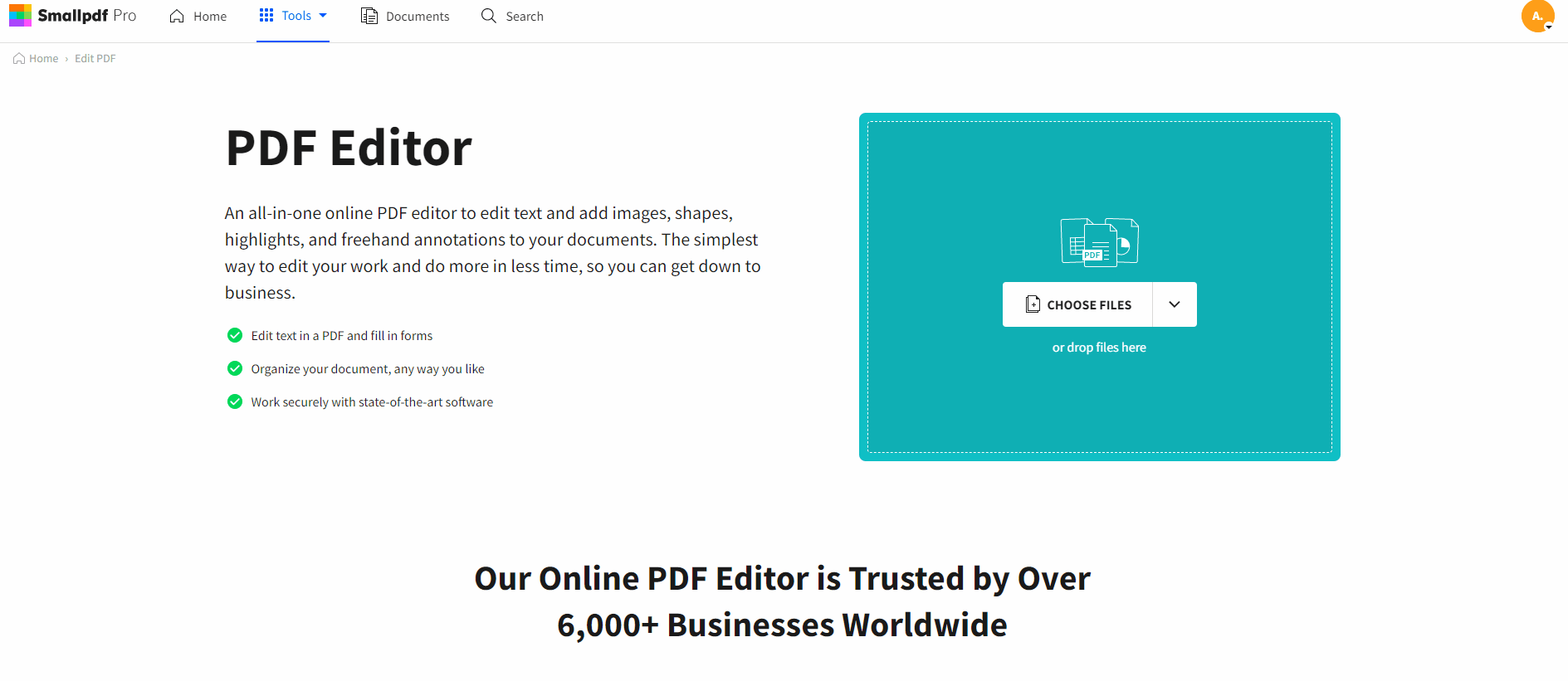
How to write on a PDF with the Smallpdf Edit tool
What You Can Add to a PDF
- Text boxes - Type directly on any part of the document.
- Freehand drawings - Sketch diagrams or circle important sections.
- Highlights - Mark key text in multiple colors.
- Sticky notes - Add comments without covering content.
- Signatures - Sign documents digitally.
- Shapes and arrows - Point out specific areas.
- Images - Insert logos or diagrams.
Why People Choose Smallpdf To Type on a PDF
When you need to type on a PDF quickly, Smallpdf keeps things simple. Everything runs in your browser, so there’s nothing to install and no device limits. Files are processed on secure EU servers and automatically deleted after an hour.
If you move between laptop, tablet, and phone, your edits stay synced to your account so you can pick up where you left off. And because the tools open in seconds, you can add text, notes, highlights, and signatures without waiting for large apps to load.
How to Convert a PDF So You Can Fully Edit Text
Annotations sit on top of your PDF. To actually change the original text (fix typos, reformat), you need to convert to Word first. 1. Drag your PDF into the converter to turn it into a Microsoft Word document (or a document in any other Microsoft Office file format). 2. Download your new Office file. 3. Open your ex-PDF file, make your edits, and save. 4. Use the appropriate Office-to-PDF converter to turn the Word, PPT, or Excel file back to PDF. 5. Get an edited PDF at the end!
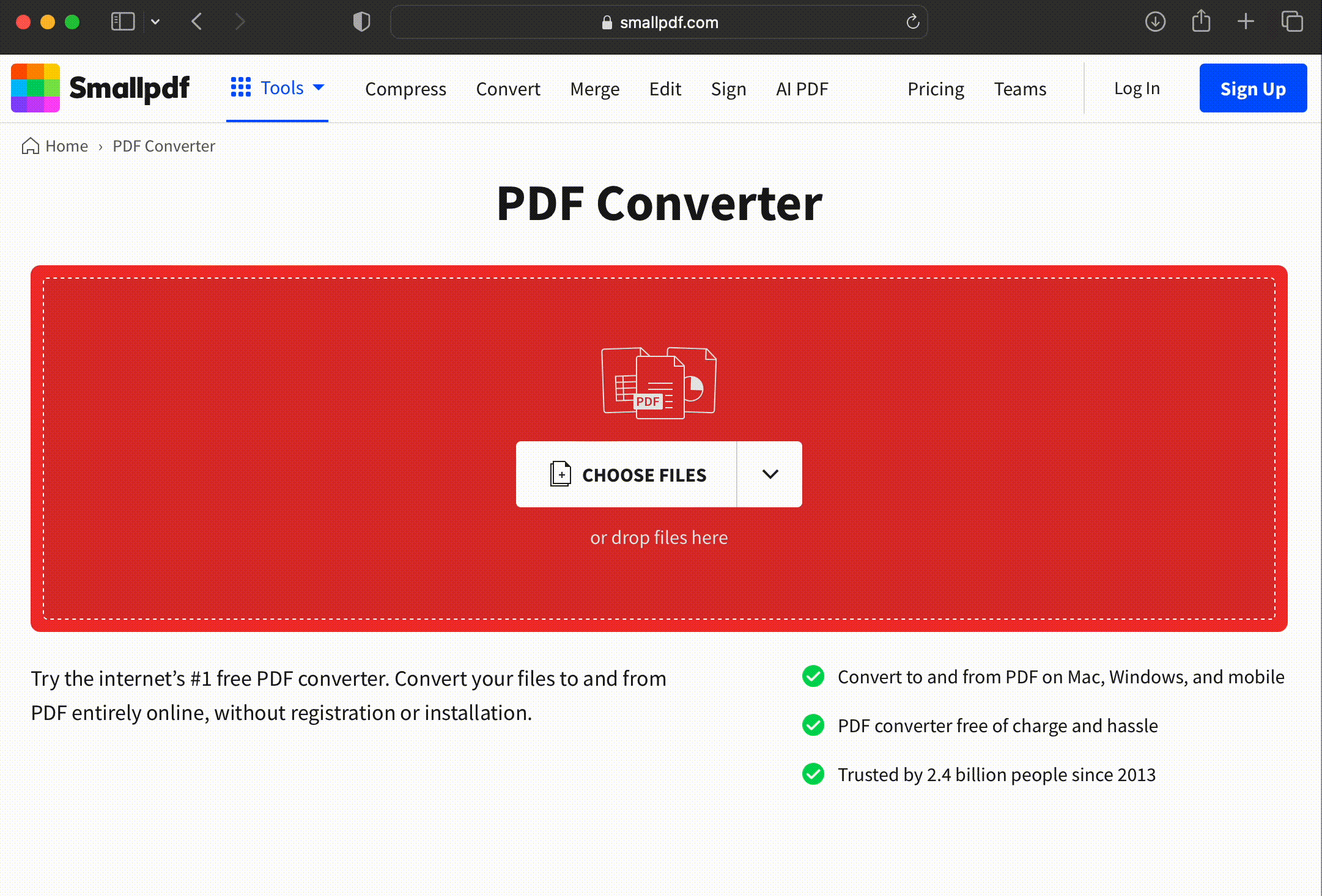
How to convert a PDF with our PDF converter
How to Type on a PDF on iPhone and Android
- iOS devices - Use the Smallpdf mobile app or web browser with touch/Apple Pencil support.
- Android devices - Access through mobile browser or download our Android app for stylus input.
- Cloud sync - Automatically save and sync your annotated PDFs to your account across all devices.
- Offline access - Download the mobile app to work on PDFs without internet connection.
Everyday Ways People Type on a PDF
People often need to type on a PDF to handle daily tasks. You might fill in a form from your insurance company, add notes to a contract before sending it back, or mark up a school document your child brings home.
Teams use it to add comments during reviews, while freelancers use it to sign and return work agreements without printing anything. These small tasks are exactly what online PDF tools are built for—fast, simple edits in your browser.
Security and Privacy When You Write on PDFs with Smallpdf
- Encrypted uploads - Files are protected with TLS encryption during upload and processing.
- Auto-deletion - Documents are automatically deleted after one hour.
- GDPR compliance - Servers located in the EU with strict data protection standards.
- No registration required - Use basic annotation tools without creating an account.
Related PDF Tools for Faster Editing
- Merge PDF - Combine multiple documents into one file.
- Split PDF - Extract specific pages or divide large documents.
- Compress PDF - Reduce file size for easier sharing.
- Convert PDF - Transform PDFs to Word, Excel, PowerPoint, and more.
- Watermark PDF - Add protection to your documents.
Want access to all Smallpdf tools with no limits? Start your free trial to unlock advanced features and unlimited usage.
Frequently Asked Questions: Writing on a PDF
How do I write on a PDF form?
Use the text tool in any PDF editor to click on form fields and type directly. For non-fillable forms, add text boxes over the blank areas.
Why can’t I type on my PDF?
Your PDF might be password-protected or scanned as an image. Try converting it to Word first or use OCR (Optical Character Recognition) technology to make it editable.
Can I write on a PDF for free?
Yes! Smallpdf offers free PDF annotation tools that let you add text, drawings, and highlights without any subscription required.
What’s the difference between annotating and editing a PDF?
Annotating adds content on top of the PDF (like sticky notes), while editing changes the original text and formatting permanently.
How do I make a PDF editable?
Convert your PDF to Word using our PDF converter, make your changes, then convert back to PDF format.
Can I handwrite on a PDF?
Absolutely! Use the drawing tool to write freehand with your mouse, trackpad, or stylus on mobile devices.
How do I save my changes after typing on a PDF?
Click “Finish” or “Export” to download your annotated PDF or use the share link to send it directly to others without downloading.



