Missing a date line in your PDF? Insert date in PDF documents in minutes with Smallpdf on any device. Plus, get tips for forms, stamps, and fixes.
Dates show up everywhere: Contracts, invoices, W-9s, delivery notes, approval forms. Sometimes the PDF has a date field, and you just fill it in. Other times, the document is final, and you still need to add a date before you send it back.
In practice, you’ll use one of two approaches:
- Add a static date (you type it once, and it stays that way).
- Use a fillable date field (the form handles how the date is entered, and it may auto-fill depending on how it was built).
We’ll cover both, plus the most common issues that stop dates from sticking.
Quick Start: Insert a Date in a PDF (2 Minutes)
If you just need to add a date and move on, do this:
- Open Smallpdf Edit PDF.
- Upload your PDF from your device, Google Drive, Dropbox, or OneDrive.
- Select “Text,” click where the date should go, then type it.
- Click “Export,” then download your updated PDF (or save it back to your cloud storage).
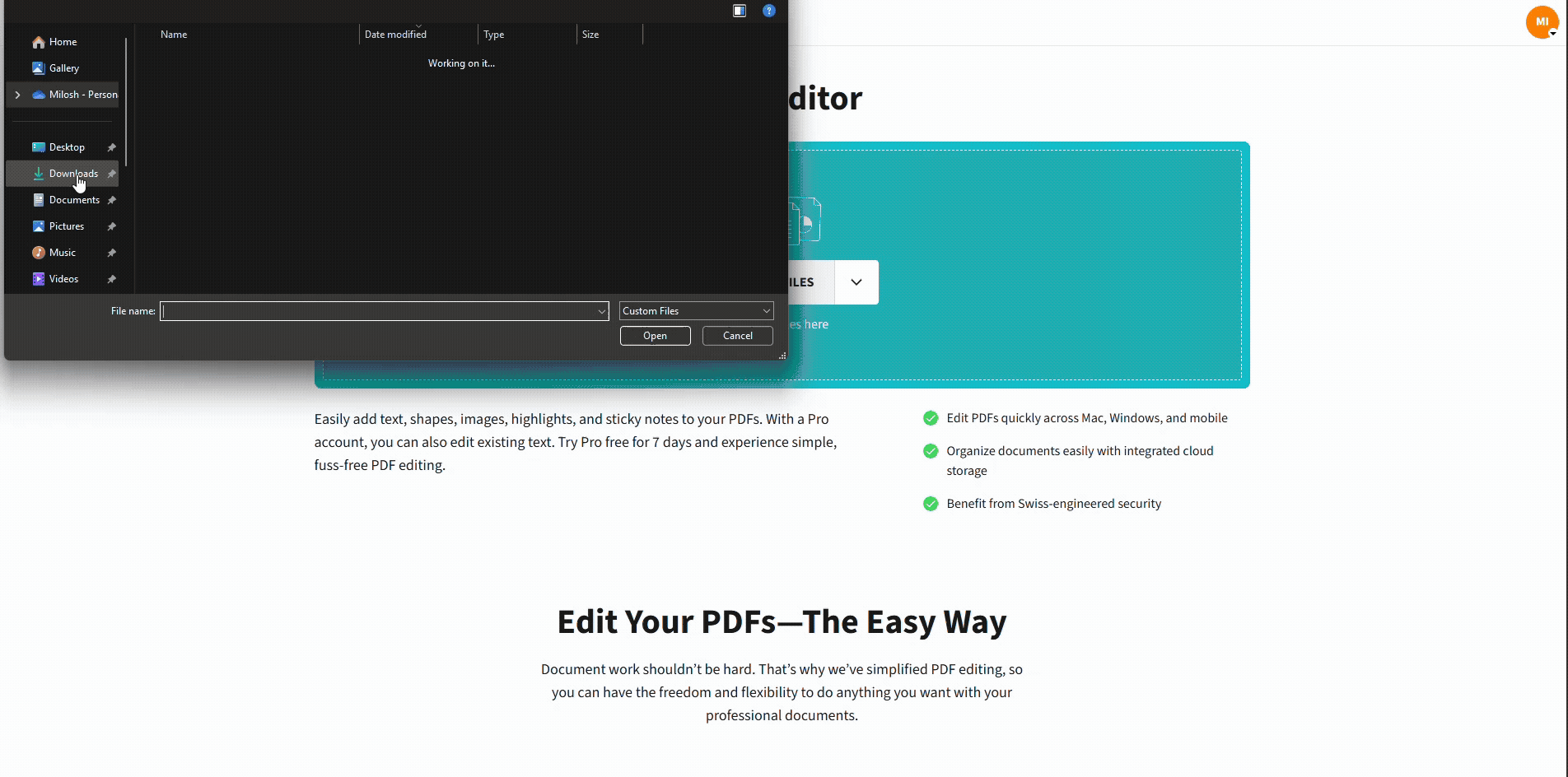
Insert date in PDF document in 10 seconds with Smallpdf
How To Insert Date in PDF Document With Smallpdf
This method is best for contracts, invoices, scanned paperwork, and anything that needs a clear, non-changing date.
Step 1: Open Smallpdf Edit PDF
Open the Edit PDF. You can do this on Mac, Windows, or Linux.
- Make sure you’re using a modern browser (Chrome, Edge, Safari, or Firefox).
Step 2: Upload Your PDF
Once you’re on the upload screen, bring in your file.
- Drag and drop your PDF into the upload area.
- Or choose an import option from Google Drive, Dropbox, or OneDrive.
Tip: If you’re dating multiple PDFs, keep your date format decided upfront so every file matches.
Step 3: Add the Date
This is the part most people care about: placing the date cleanly so it looks like it belongs on the original document.
- Click “Text.”
- Click once on the page where the date should appear.
- Type the date in your preferred format (example: 2025-09-03).
If spacing looks off, zoom in, place it again, and adjust the font size until it lines up.
Step 4: Export and Save Your Updated PDF
When the date looks right, save a clean copy.
- Click “Export.”
- Choose “Download” to save it to your device.
- If you imported from cloud storage, save it back there so your shared link stays current.
Choose a Date Format That Won’t Get Misread
The right format depends on who’s reading the document and where it’s going next. If there’s any chance the PDF crosses borders or teams, clarity beats habit.
Common formats that work well:
- Written month format (September 3, 2025) for readability and fewer mix-ups.
- ISO format (2025-09-03) for compliance, contracts, and systems that sort by date.
- Regional numeric formats (03/09/2025 or 09/03/2025) only if the form or organization already standardizes it.
If you’re dating a legal PDF, ISO is usually the safest and hardest to misinterpret.
Add Today’s Date Automatically With a Fillable Field
An “automatic” date only works when the PDF is built as a fillable form with a date field. If the field exists, you can click into it and enter the date in the format the form expects.
Not every PDF viewer runs form logic the same way. Some date fields are simple input boxes. Others rely on form rules or scripts, and those can behave differently across browsers and apps.
If your PDF doesn’t have a date field and you need one, you’ll want to make the PDF fillable first, then add the field in the right spot.
Add a Date Next to a Signature
If you’re signing and dating the same document, the cleanest workflow is:
That order matters because many signature workflows expect the content to be final before you add the signature.
Add a Date Stamp for Approvals and Invoices
Sometimes you don’t just need a typed date. You need a visible “processed on” style mark. In that case, you have two solid options:
- Add a date as text, then place a shape behind it to make it look like a stamp.
- Insert a stamp image that already includes the date, then position it where it belongs.
Alternative Ways to Add a Date Before You Convert to PDF
If you still have the original document (Word or a cloud doc), adding the date there can look more native because it uses the same fonts and spacing as the rest of the file.
Add a Date in Microsoft Word, Then Export as PDF
Word can insert a date as plain text or as a field that updates automatically.
- In Word, click “Insert.”
- Click “Date & Time.”
- Pick a format, then select “Update automatically” if you want it to refresh on open.
Then export or save as a PDF from Word.
Add a Date in Google Docs, Then Download as PDF
Google Docs supports date smart chips, including quick entries like typing “@” and picking a date option.
- Click where the date should go.
- Type “@” then choose a date.
- Download as a PDF from Google Docs.
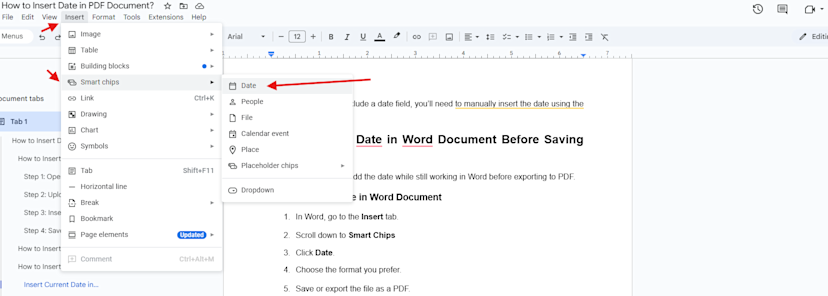
Insert date in Google Docs
This is handy when a shared document is the source of truth, and the PDF is just the final export.
Troubleshooting: When You Can’t Insert a Date
Most date problems come down to permissions, form behavior, or layout quirks.
You Can’t Type or Add Text
If the PDF is locked or has editing restrictions, you may not be able to place text where you want. In that case, remove the restrictions (with permission) first, then add the date.
- Use Unlock PDF to remove password protection or permission limits.
- Reopen the unlocked file in Edit PDF and add the date.
The Date Field in a Form Won’t Work
If a fillable date field won’t accept input or doesn’t auto-fill:
- Click directly inside the field area, not near it.
- Try a different browser.
- If it still fails, add a static date with Edit PDF so the document stays usable.
The Date Looks Crooked, Too Small, or Misaligned
This usually happens when the PDF is zoomed out or when you’re placing the date over a scanned background.
- Zoom in before placing the text.
- Match the font size to nearby text.
- Nudge placement by re-clicking and re-typing instead of forcing it.
You Need the Date to Be Final and Uneditable
If you want the date to become part of the PDF so it can’t be easily moved or edited later, flatten the PDF after adding it.
Keep Your PDFs Private While You Edit
If your PDF contains sensitive details, privacy matters as much as formatting. Smallpdf uses TLS encryption during file transfer and is ISO/IEC 27001 certified, with compliance coverage that includes GDPR, CCPA, and nFADP. For most tasks, files are also automatically deleted after one hour of processing.
Get Your PDF Dated and Ready to Send
If you need a fast, reliable way to add today’s date (or any date), start with Edit PDF and place it exactly where it belongs.
Then, if the document needs signing, move straight to Sign PDF so the file you send is complete and consistent.
Frequently Asked Questions
How do I insert a date in a PDF file?
Open your PDF in Smallpdf Edit PDF, click “Text,” then type the date where it should appear. Export the file so the date stays in the saved version.
How do I insert a date stamp in a PDF?
If you need a stamped look, add the date as text and style it (or insert a stamp image) so it reads like an approval mark.
How do I put a date on a document?
If you still have the original file, add the date in Word or Google Docs, then export to PDF. If you only have a PDF, add the date directly in Edit PDF.
How do I type a date?
Use a clear format that matches the document’s context. Written dates and ISO dates reduce confusion, especially when the PDF is shared internationally.
How do I add a date and signature in a PDF?
Add the date first in Smallpdf Edit PDF, then sign the final version in Smallpdf Sign PDF. That keeps the dated file consistent before the signature is applied.



